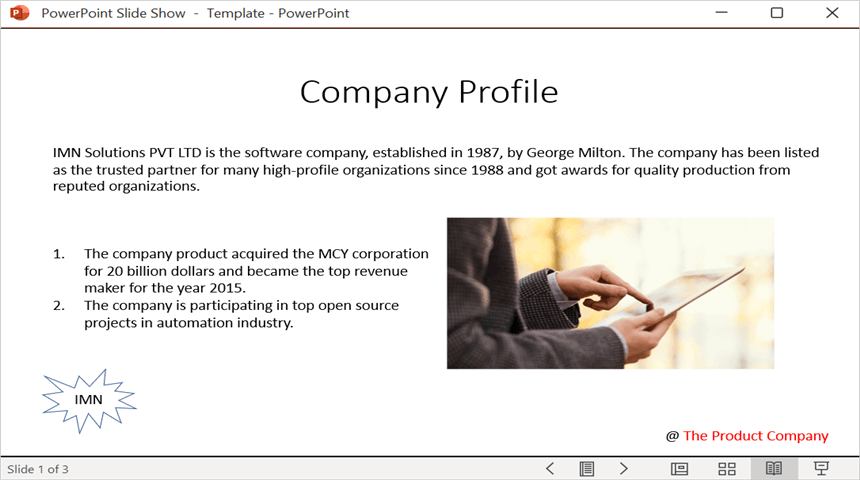Open and save Presentation in Console application
4 Feb 20254 minutes to read
Syncfusion® PowerPoint is a .NET PowerPoint library used to create, read, and edit PowerPoint presentation programmatically without Microsoft PowerPoint or interop dependencies. Using this library, you can open and save Presentation in Console application.
Open and save Presentation using .NET Core and Latest
The below steps illustrates create a PowerPoint in console application using .NET Core.
Step 1: Create a new .NET Core console application project.
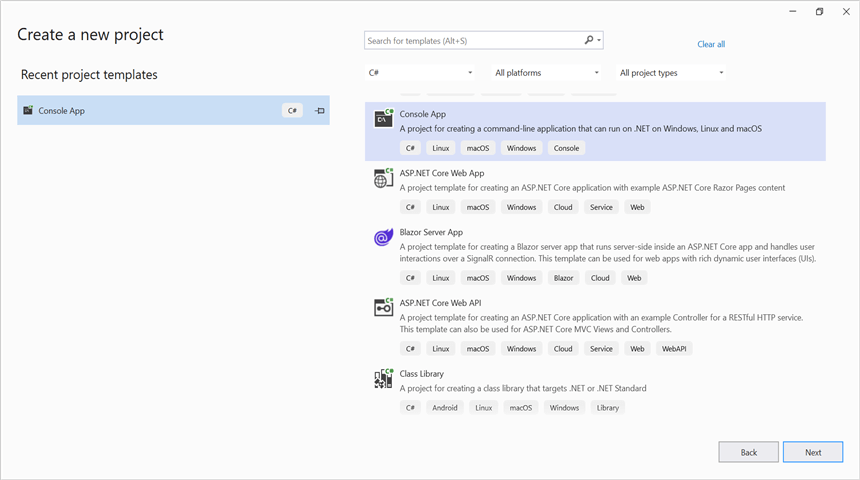
Step 2: Install the Syncfusion.Presentation.Net.Core NuGet package as a reference to your project from NuGet.org.
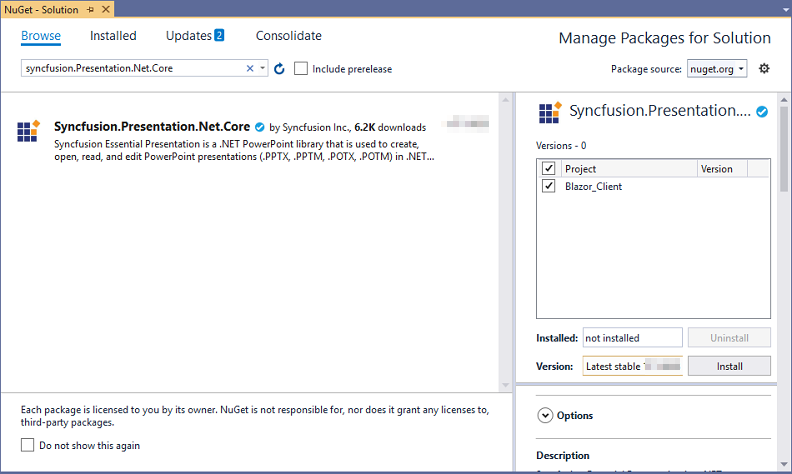
NOTE
Starting with v16.2.0.x, if you reference Syncfusion® assemblies from trial setup or from the NuGet feed, you also have to add “Syncfusion.Licensing” assembly reference and include a license key in your projects. Please refer to this link to know about registering Syncfusion® license key in your application to use our components.
Step 3: Include the following namespaces in Program.cs file.
using Syncfusion.Presentation;Step 4: Add the following code snippet in Program.cs file to open an existing Presentation in .NET Core console application.
//Open an existing PowerPoint presentation.
using (IPresentation pptxDoc = Presentation.Open(new FileStream("Sample.pptx",FileMode.Open)));Step 5: Add below code snippet demonstrates accessing a shape from a slide and changing the text within it.
//Gets the first slide from the PowerPoint presentation.
ISlide slide = pptxDoc.Slides[0];
//Gets the first shape of the slide.
IShape shape = slide.Shapes[0] as IShape;
//Change the text of the shape.
if(shape.TextBody.Text == "Company History")
shape.TextBody.Text = "Company Profile";Step 6: Add below code example to save the PowerPoint Presentation in .NET Core console application.
//Save the PowerPoint presentation as stream.
using (FileStream outputStream = new FileStream("Output.pptx", FileMode.Create))
{
pptxDoc.Save(outputStream);
}You can download a complete working sample from GitHub.
By executing the program, you will get the PowerPoint as follows.
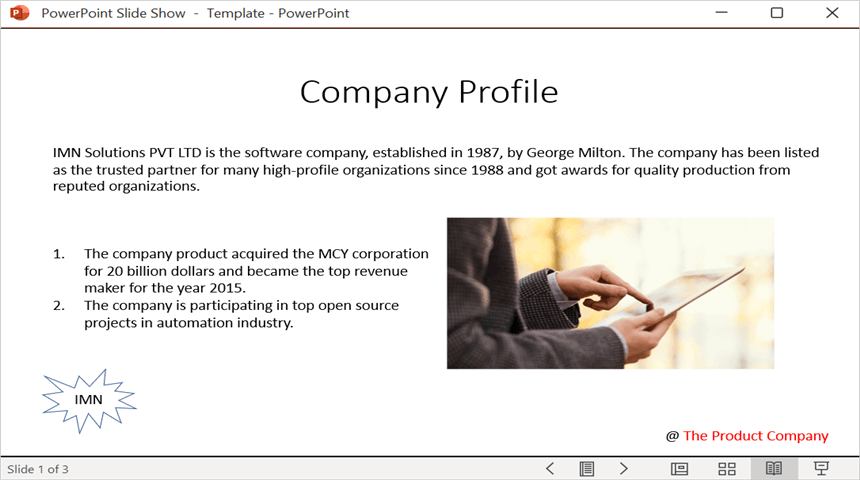
Open and save PowerPoint in .NET Framework
The below steps illustrates open and save a PowerPoint in console application using .NET Framework.
Step 1: Create a new .NET FrameWork console application project.
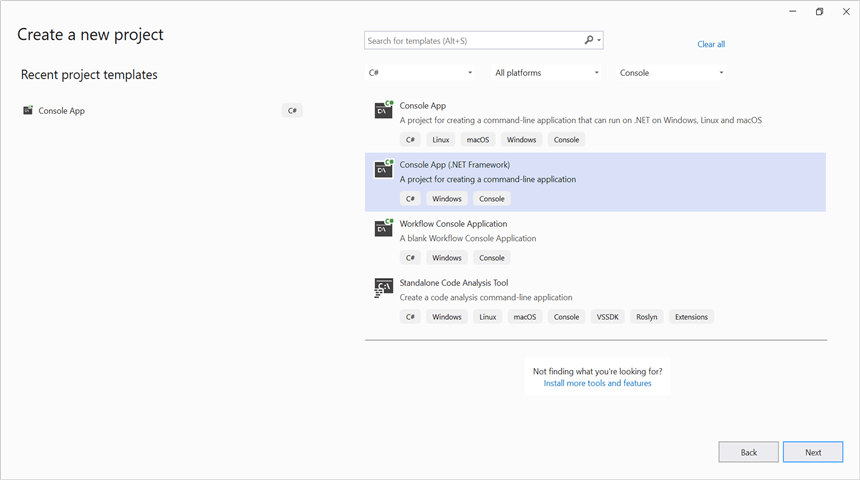
Step 2: Install Syncfusion.Presentation.WinForms NuGet package as a reference to your Windows Forms application from the NuGet.org.
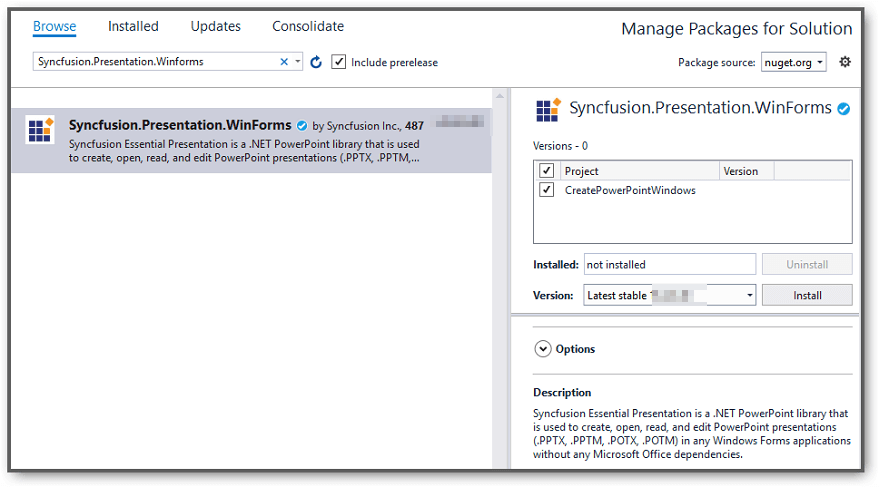
NOTE
- The Syncfusion.Presentation.WinForms is a dependency for Syncfusion® Windows Forms GUI controls and is named with the suffix “WinForms”. It contains platform-independent .NET Framework assemblies (compatible with versions 4.0, 4.5, 4.5.1, and 4.6) for the PowerPoint library and does not include any Windows Forms-related references or code. Therefore, we recommend using this package for .NET Framework Console applications.
- Starting with v16.2.0.x, if you reference Syncfusion® assemblies from trial setup or from the NuGet feed, you also have to add “Syncfusion.Licensing” assembly reference and include a license key in your projects. Please refer to this link to know about registering Syncfusion® license key in your application to use our components.
Step 3: Include the following namespaces in Program.cs file.
using Syncfusion.Presentation;Step 4: Add the following code snippet in Program.cs file to open an existing Presentation in .NET FrameWork console application.
//Load or open an PowerPoint Presentation.
using (IPresentation pptxDoc = Presentation.Open("Template.pptx"));Step 5: Add below code snippet demonstrates accessing a shape from a slide and changing the text within it.
//Get the first slide from the PowerPoint presentation.
ISlide slide = pptxDoc.Slides[0];
//Get the first shape of the slide.
IShape shape = slide.Shapes[0] as IShape;
//Change the text of the shape.
if (shape.TextBody.Text == "Company History")
shape.TextBody.Text = "Company Profile";Step 6: Add below code example to save the PowerPoint Presentation in .NET FrameWork console application.
pptxDoc.Save("Result.pptx");You can download a complete working sample from GitHub.
By executing the program, you will get the PowerPoint as follows.