Print in TypeScript PDF Viewer
15 Oct 202512 minutes to read
The Syncfusion TypeScript PDF Viewer component lets users print a loaded PDF document through the built-in toolbar or programmatic calls. Control whether printing is available by setting the enablePrint property.
The following HTML and TypeScript examples render the PDF Viewer with printing enabled in standalone and server-backed applications.
<!DOCTYPE html>
<html lang="en">
<head>
<title>Essential JS 2</title>
<meta charset="utf-8" />
<meta name="viewport" content="width=device-width, initial-scale=1.0, user-scalable=no" />
<meta name="description" content="Essential JS 2" />
<meta name="author" content="Syncfusion" />
<link rel="shortcut icon" href="resources/favicon.ico" />
<link href="https://maxcdn.bootstrapcdn.com/bootstrap/3.3.7/css/bootstrap.min.css" rel="stylesheet" />
<!--style reference from app-->
<link href="/styles/styles.css" rel="stylesheet" />
<!--system js reference and configuration-->
<script src="node_modules/systemjs/dist/system.src.js" type="text/javascript"></script>
<script src="system.config.js" type="text/javascript"></script>
</head>
<body>
<!--Element which will render as PdfViewer -->
<div id="PdfViewer"></div>
</body>
</html>import { PdfViewer, Toolbar, Magnification, Navigation, Annotation, LinkAnnotation,ThumbnailView,BookmarkView, TextSelection} from '@syncfusion/ej2-pdfviewer';
PdfViewer.Inject(Toolbar,Magnification,Navigation, Annotation, LinkAnnotation,ThumbnailView,BookmarkView, TextSelection);
let pdfviewer: PdfViewer = new PdfViewer({enablePrint: true, documentPath:'https://cdn.syncfusion.com/content/pdf/pdf-succinctly.pdf'});
pdfviewer.appendTo('#PdfViewer');import { PdfViewer, Toolbar, Magnification, Navigation, Annotation, LinkAnnotation,ThumbnailView,BookmarkView, TextSelection} from '@syncfusion/ej2-pdfviewer';
PdfViewer.Inject(Toolbar,Magnification,Navigation, Annotation, LinkAnnotation,ThumbnailView,BookmarkView, TextSelection);
let pdfviewer: PdfViewer = new PdfViewer({enablePrint: true, documentPath:'https://cdn.syncfusion.com/content/pdf/pdf-succinctly.pdf'});
pdfviewer.serviceUrl = 'https://document.syncfusion.com/web-services/pdf-viewer/api/pdfviewer/';
pdfviewer.appendTo('#PdfViewer');Select Print in the built-in toolbar to open the browser print dialog.
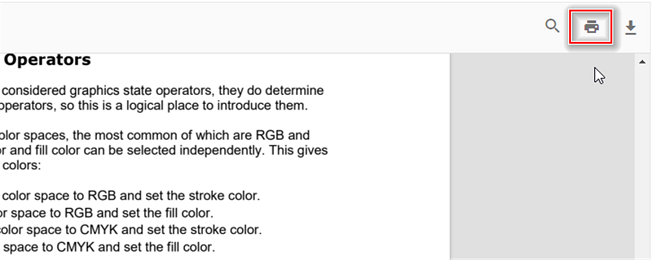
To start printing from code, call the print.print() method after loading a document. This approach is useful when you need to wire up custom UI or initiate printing automatically.
import { PdfViewer, Toolbar, Magnification, Navigation, Annotation, LinkAnnotation,ThumbnailView,BookmarkView, TextSelection} from '@syncfusion/ej2-pdfviewer';
PdfViewer.Inject(Toolbar,Magnification,Navigation, Annotation, LinkAnnotation,ThumbnailView,BookmarkView, TextSelection);
let pdfviewer: PdfViewer = new PdfViewer();
pdfviewer.appendTo('#PdfViewer');
pdfviewer.load('https://cdn.syncfusion.com/content/pdf/pdf-succinctly.pdf', null);
pdfviewer.print.print();import { PdfViewer, Toolbar, Magnification, Navigation, Annotation, LinkAnnotation,ThumbnailView,BookmarkView, TextSelection} from '@syncfusion/ej2-pdfviewer';
PdfViewer.Inject(Toolbar,Magnification,Navigation, Annotation, LinkAnnotation,ThumbnailView,BookmarkView, TextSelection);
let pdfviewer: PdfViewer = new PdfViewer();
pdfviewer.serviceUrl = 'https://document.syncfusion.com/web-services/pdf-viewer/api/pdfviewer/';
pdfviewer.appendTo('#PdfViewer');
pdfviewer.load('https://cdn.syncfusion.com/content/pdf/pdf-succinctly.pdf', null);
pdfviewer.print.print();Customize print quality using the printScaleFactor API
The PDF Viewer allows you to adjust the print rendering quality by setting the printScaleFactor property. Valid values range from 0.5 to 5. Higher values produce sharper output but also increase rendering time.
By default, printScaleFactor is set to 1.
NOTE
Values outside the 0.5–5 range revert to the standard print quality (value 1).
The following example demonstrates how to update the scale factor before printing.
import { PdfViewer, Toolbar, Magnification, Navigation, Annotation, LinkAnnotation,ThumbnailView,BookmarkView, TextSelection} from '@syncfusion/ej2-pdfviewer';
PdfViewer.Inject(Toolbar,Magnification,Navigation, Annotation, LinkAnnotation,ThumbnailView,BookmarkView, TextSelection);
let pdfviewer: PdfViewer = new PdfViewer({enablePrint: true, documentPath:'https://cdn.syncfusion.com/content/pdf/pdf-succinctly.pdf'});
//pdf with low quality. By changing values you can change the quality of the pdf.
pdfviewer.printScaleFactor = 0.5;
pdfviewer.appendTo('#PdfViewer');import { PdfViewer, Toolbar, Magnification, Navigation, Annotation, LinkAnnotation,ThumbnailView,BookmarkView, TextSelection} from '@syncfusion/ej2-pdfviewer';
PdfViewer.Inject(Toolbar,Magnification,Navigation, Annotation, LinkAnnotation,ThumbnailView,BookmarkView, TextSelection);
let pdfviewer: PdfViewer = new PdfViewer({enablePrint: true, documentPath:'https://cdn.syncfusion.com/content/pdf/pdf-succinctly.pdf'});
pdfviewer.serviceUrl = 'https://document.syncfusion.com/web-services/pdf-viewer/api/pdfviewer/';
//pdf with low quality. By changing values you can change the quality of the pdf.
pdfviewer.printScaleFactor = 0.5;
pdfviewer.appendTo('#PdfViewer');Enable print rotation in the PDF Viewer
Set the enablePrintRotation property to control whether landscape pages are rotated automatically to fit the paper orientation. Keep it enabled to minimize clipping, or disable it to preserve the original orientation.
import { PdfViewer, Toolbar, Magnification, Navigation, Annotation, LinkAnnotation,ThumbnailView,BookmarkView, TextSelection} from '@syncfusion/ej2-pdfviewer';
PdfViewer.Inject(Toolbar,Magnification,Navigation, Annotation, LinkAnnotation,ThumbnailView,BookmarkView, TextSelection);
let pdfviewer: PdfViewer = new PdfViewer({
documentPath:'https://cdn.syncfusion.com/content/pdf/pdf-succinctly.pdf',
enablePrintRotation: true
});
pdfviewer.appendTo('#PdfViewer');import { PdfViewer, Toolbar, Magnification, Navigation, Annotation, LinkAnnotation,ThumbnailView,BookmarkView, TextSelection} from '@syncfusion/ej2-pdfviewer';
PdfViewer.Inject(Toolbar,Magnification,Navigation, Annotation, LinkAnnotation,ThumbnailView,BookmarkView, TextSelection);
let pdfviewer: PdfViewer = new PdfViewer({
documentPath:'https://cdn.syncfusion.com/content/pdf/pdf-succinctly.pdf',
serviceUrl: 'https://document.syncfusion.com/web-services/pdf-viewer/api/pdfviewer/',
enablePrintRotation: true
});
pdfviewer.appendTo('#PdfViewer');Print modes in the PDF Viewer
Use the printMode property to choose how the document is printed.
The supported values are:
-
Default: Prints the document from the same window. -
NewWindow: Prints the document from a new window or tab, which can help with browser pop-up policies.
NOTE
Browser pop-up blockers must allow new windows or tabs when you use
PrintMode.NewWindow.
The following example shows how to set the print mode.
import { PdfViewer, Toolbar, Magnification, Navigation, Annotation, LinkAnnotation,ThumbnailView,BookmarkView, TextSelection, PrintMode} from '@syncfusion/ej2-pdfviewer';
PdfViewer.Inject(Toolbar,Magnification,Navigation, Annotation, LinkAnnotation,ThumbnailView,BookmarkView, TextSelection);
let pdfviewer: PdfViewer = new PdfViewer({
documentPath:'https://cdn.syncfusion.com/content/pdf/pdf-succinctly.pdf',
printMode: PrintMode.NewWindow
});
pdfviewer.appendTo('#PdfViewer');import { PdfViewer, Toolbar, Magnification, Navigation, Annotation, LinkAnnotation,ThumbnailView,BookmarkView, TextSelection, PrintMode} from '@syncfusion/ej2-pdfviewer';
PdfViewer.Inject(Toolbar,Magnification,Navigation, Annotation, LinkAnnotation,ThumbnailView,BookmarkView, TextSelection);
let pdfviewer: PdfViewer = new PdfViewer({
documentPath:'https://cdn.syncfusion.com/content/pdf/pdf-succinctly.pdf',
serviceUrl: 'https://document.syncfusion.com/web-services/pdf-viewer/api/pdfviewer/',
printMode: PrintMode.NewWindow
});
pdfviewer.appendTo('#PdfViewer');Print events
Subscribe to print lifecycle events to track usage and implement custom workflows.
| Name | Description |
|---|---|
printStart |
Raised when a print action begins. Use the event to log activity or cancel printing. |
printEnd |
Raised after a print action completes. Use the event to notify users or clean up resources. |
printStart event
The printStart event runs when printing starts from the toolbar or from code. Use it to validate prerequisites or cancel the action.
Event arguments
Review PrintStartEventArgs for details such as fileName and the cancel option.
The following example logs the file that is being printed and shows how to cancel the operation.
import { PdfViewer, PrintStartEventArgs, Toolbar, Magnification, Navigation, Annotation, LinkAnnotation,ThumbnailView,BookmarkView, TextSelection } from '@syncfusion/ej2-pdfviewer';
PdfViewer.Inject(Toolbar,Magnification,Navigation, Annotation, LinkAnnotation,ThumbnailView,BookmarkView, TextSelection);
let pdfviewer: PdfViewer = new PdfViewer({
documentPath: 'https://cdn.syncfusion.com/content/pdf/pdf-succinctly.pdf',
printStart: (args: PrintStartEventArgs) => {
console.log('Print action has started for file: ' + args.fileName);
// To cancel the print action
// args.cancel = true;
}
});
pdfviewer.appendTo('#PdfViewer');import { PdfViewer, PrintStartEventArgs, Toolbar, Magnification, Navigation, Annotation, LinkAnnotation,ThumbnailView,BookmarkView, TextSelection } from '@syncfusion/ej2-pdfviewer';
PdfViewer.Inject(Toolbar,Magnification,Navigation, Annotation, LinkAnnotation,ThumbnailView,BookmarkView, TextSelection);
let pdfviewer: PdfViewer = new PdfViewer({
documentPath: 'https://cdn.syncfusion.com/content/pdf/pdf-succinctly.pdf',
serviceUrl: 'https://document.syncfusion.com/web-services/pdf-viewer/api/pdfviewer/',
printStart: (args: PrintStartEventArgs) => {
console.log('Print action has started for file: ' + args.fileName);
// To cancel the print action
// args.cancel = true;
}
});
pdfviewer.appendTo('#PdfViewer');printEnd event
The printEnd event triggers after printing completes. Use it to finalize analytics or inform users that printing finished.
Event arguments
See PrintEndEventArgs for available values such as fileName.
The following example logs the printed file name.
import { PdfViewer, PrintEndEventArgs, Toolbar, Magnification, Navigation, Annotation, LinkAnnotation,ThumbnailView,BookmarkView, TextSelection } from '@syncfusion/ej2-pdfviewer';
PdfViewer.Inject(Toolbar,Magnification,Navigation, Annotation, LinkAnnotation,ThumbnailView,BookmarkView, TextSelection);
let pdfviewer: PdfViewer = new PdfViewer({
documentPath: 'https://cdn.syncfusion.com/content/pdf/pdf-succinctly.pdf',
printEnd: (args: PrintEndEventArgs) => {
console.log('Printed File Name: ' + args.fileName);
}
});
pdfviewer.appendTo('#PdfViewer');import { PdfViewer, PrintEndEventArgs, Toolbar, Magnification, Navigation, Annotation, LinkAnnotation,ThumbnailView,BookmarkView, TextSelection } from '@syncfusion/ej2-pdfviewer';
PdfViewer.Inject(Toolbar,Magnification,Navigation, Annotation, LinkAnnotation,ThumbnailView,BookmarkView, TextSelection);
let pdfviewer: PdfViewer = new PdfViewer({
documentPath: 'https://cdn.syncfusion.com/content/pdf/pdf-succinctly.pdf',
serviceUrl: 'https://document.syncfusion.com/web-services/pdf-viewer/api/pdfviewer/',
printEnd: (args: PrintEndEventArgs) => {
console.log('Printed File Name: ' + args.fileName);
}
});
pdfviewer.appendTo('#PdfViewer');