Saving PDF file in Blazor SfPdfViewer Component
22 Sep 20255 minutes to read
After editing a PDF with annotations and form fields, the updated document can be saved to a server, a database, or downloaded to the local file system. The examples below illustrate common approaches.
Save PDF file to Server
Use this approach to persist the modified PDF to a server-side folder. Ensure the application has write permissions to the target directory and consider using framework services (for example, IWebHostEnvironment) to resolve application paths.
@using Syncfusion.Blazor.SfPdfViewer
@using Syncfusion.Blazor.Buttons
@using System.IO
<SfButton OnClick="OnClick">Save</SfButton>
<SfPdfViewer2 DocumentPath="@DocumentPath"
@ref="viewer"
Height="100%"
Width="100%"></SfPdfViewer2>
@code{
SfPdfViewer2 viewer;
public async void OnClick(MouseEventArgs args)
{
byte[] data = await viewer.GetDocumentAsync();
//PDF document file stream
Stream stream = new MemoryStream(data);
using (var fileStream = new FileStream(@"wwwroot/Data/PDF_Succinctly_Updated.pdf", FileMode.Create, FileAccess.Write))
{
//Saving the new file in root path of application
stream.CopyTo(fileStream);
fileStream.Close();
}
stream.Close();
}
public string DocumentPath { get; set; } = "wwwroot/Data/PDF_Succinctly.pdf";
}NOTE
For production scenarios, prefer using using statements for stream disposal, handle I/O exceptions, and validate input. Avoid writing to wwwroot at runtime unless the behavior is intentional.
Save PDF file to Database
Use this method to update the PDF content stored in a relational database. This is useful when documents are managed centrally and retrieved by name or identifier.
@using Syncfusion.Blazor.SfPdfViewer
@using Syncfusion.Blazor.Buttons
@using System.Data.SqlClient
<SfButton OnClick="OnClick">Save</SfButton>
<SfPdfViewer2 DocumentPath="@DocumentPath"
@ref="viewer"
Height="100%"
Width="100%">
</SfPdfViewer2>
@code{
SfPdfViewer2 viewer;
public async void OnClick(MouseEventArgs args)
{
string DocumentName = "PDF_Succinctly";
byte[] data = await viewer.GetDocumentAsync();
string connectionString = @"Data Source=(LocalDB)\MSSQLLocalDB;AttachDbFilename=D:\database.mdf;";
string queryStmt = "Update PDFFiles SET Content = @Content where DocumentName = '" + DocumentName + "'";
using (SqlConnection con = new SqlConnection(connectionString))
{
using (SqlCommand cmd = new SqlCommand(queryStmt, con))
{
SqlParameter param = cmd.Parameters.Add("@Content", System.Data.SqlDbType.VarBinary);
param.Value = data;
con.Open();
cmd.ExecuteNonQuery();
con.Close();
}
}
}
private string DocumentPath { get; set; } = "wwwroot/Data/PDF_Succinctly.pdf";
}NOTE
Use parameterized queries for all user or variable input to prevent SQL injection. Wrap database operations with error handling and transactions as appropriate for your data layer.
Download
The SfPdfViewer includes a built-in toolbar button to download the loaded or modified PDF. Control this behavior with the EnableDownload API.
@using Syncfusion.Blazor.SfPdfViewer
<SfPdfViewer2 Width="100%"
Height="100%"
DocumentPath="@DocumentPath"
EnableDownload="true" />
@code{
public string DocumentPath { get; set; } = "wwwroot/Data/PDF_Succinctly.pdf";
}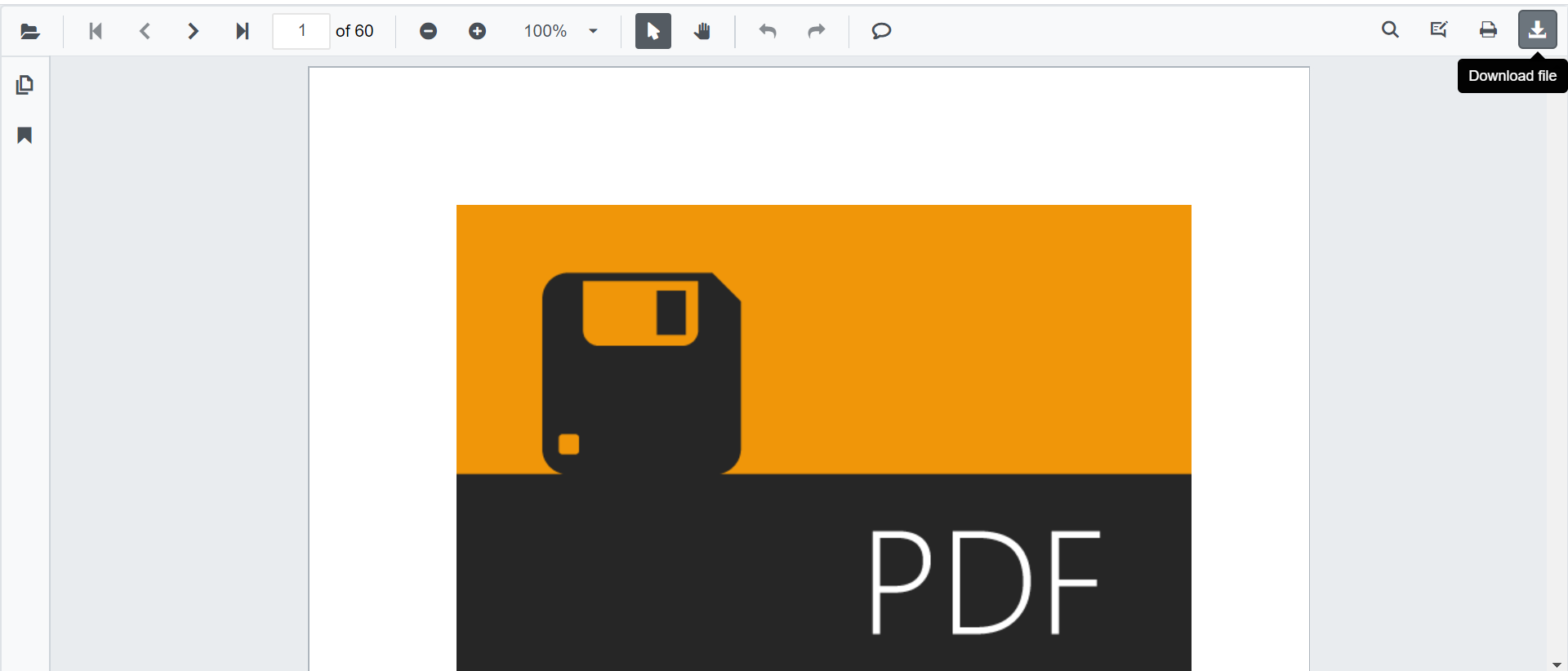
Programmatic download can also be triggered from application UI, such as a button click.
@using Syncfusion.Blazor.Buttons
@using Syncfusion.Blazor.SfPdfViewer
<SfButton OnClick="OnClick">Download</SfButton>
<SfPdfViewer2 Width="100%"
Height="100%"
DocumentPath="@DocumentPath"
@ref="@Viewer" />
@code {
SfPdfViewer2 Viewer;
public string DocumentPath { get; set; } = "wwwroot/Data/PDF_Succinctly.pdf";
public async void OnClick(MouseEventArgs args)
{
await Viewer.DownloadAsync();
}
}Download Filename
Use the DownloadFileName property to set the default file name for the downloaded PDF.
The following example shows how to specify a custom file name.
@using Syncfusion.Blazor.SfPdfViewer
<SfPdfViewer2 DocumentPath="@documentPath"
DownloadFileName="@downloadFileName"
Height="100%"
Width="100%">
</SfPdfViewer2>
@code
{
//Sets the PDF document path for initial loading.
public string documentPath { get; set; } = "wwwroot/Data/PDF_Succinctly.pdf";
//Sets the name of the file to be downloaded.
private string downloadFileName { get; set; } = "TOP-View_CutSheets.pdf";
}Download PDF file as a copy
Use the built-in toolbar option or programmatic API to download the updated PDF as a copy to the local file system.
@using Syncfusion.Blazor.Buttons
@using Syncfusion.Blazor.SfPdfViewer
<SfButton @onclick="OnClick">Download</SfButton>
<SfPdfViewer2 @ref="@viewer"
Height="100%"
Width="100%"
DocumentPath="@DocumentPath" />
@code{
SfPdfViewer2 viewer;
public async void OnClick(MouseEventArgs args)
{
await viewer.DownloadAsync();
}
public string DocumentPath { get; set; } = "wwwroot/data/PDF_Succinctly.pdf";
}