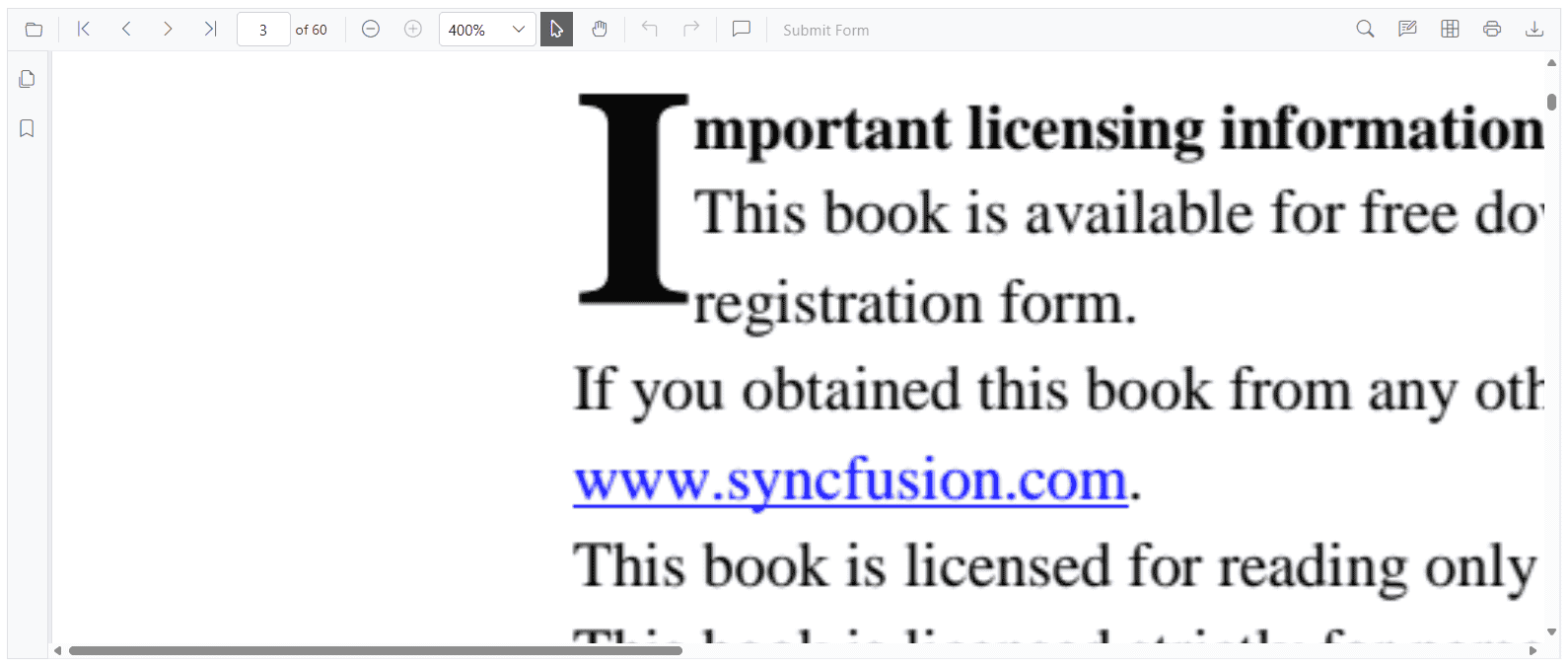Magnification in Blazor SfPdfViewer Component
13 Oct 20259 minutes to read
The built-in toolbar of SfPdfViewer includes the following zoom options:
- Zoom In: Increases the zoom level (document magnification) by preset steps.
- Zoom Out: Decreases the zoom level by preset steps.
- Zoom To: Sets the zoom level to a specified value.
- Fit Page: Fits the entire page within the available viewport.
- Fit Width: Fits the page to the viewport width.
- Fit Height: Fits the page to the viewport height.
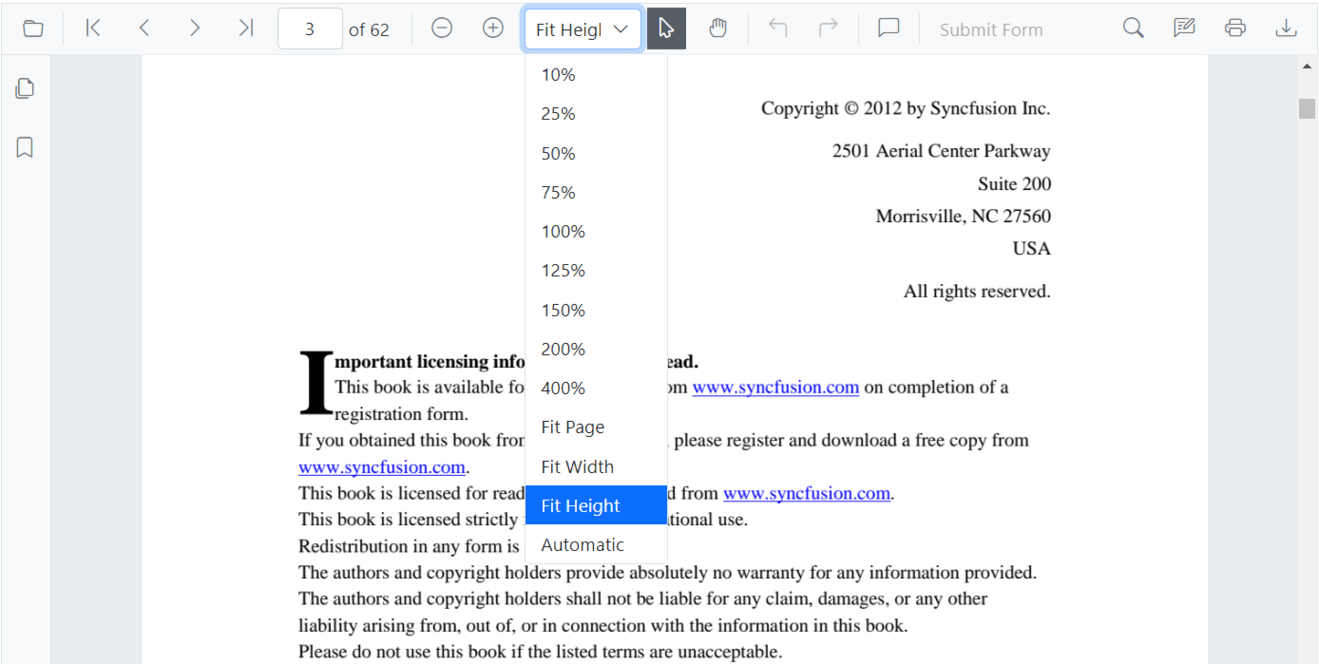
Enable or Disable Magnification in Blazor SfPdfViewer Component
Enable or disable magnification in the default toolbar by setting the EnableMagnification property.
@using Syncfusion.Blazor.SfPdfViewer
<SfPdfViewer2 Height="100%"
Width="100%"
DocumentPath="@DocumentPath"
EnableMagnification="false" />
@code{
public string DocumentPath { get; set; } = "wwwroot/data/PDF_Succinctly.pdf";
}Programmatic Zoom Operations
Zoom operations can also be performed programmatically using APIs such as ZoomInAsync, ZoomOutAsync, ZoomAsync, FitToPageAsync, FitToWidthAsync, and FitToHeightAsync.
@using Syncfusion.Blazor.Buttons
@using Syncfusion.Blazor.Inputs
@using Syncfusion.Blazor.SfPdfViewer
<div style="display:inline-block">
<SfButton OnClick="OnZoomInClick">Zoom In</SfButton>
</div>
<div style="display:inline-block">
<SfButton OnClick="OnZoomOutClick">Zoom Out</SfButton>
</div>
<div style="display:inline-block">
<SfTextBox @ref="@TextBox"></SfTextBox>
</div>
<div style="display:inline-block">
<SfButton OnClick="OnZoomClick">Zoom</SfButton>
</div>
<div style="display:inline-block;">
<SfButton OnClick="OnFitPageClick">Fit To Page</SfButton>
</div>
<div style="display:inline-block">
<SfButton OnClick="OnFitWidthClick">Fit To Width</SfButton>
</div>
<div style="display:inline-block">
<SfButton OnClick="OnFitHeightClick">Fit To Height</SfButton>
</div>
<SfPdfViewer2 Height="100%"
Width="100%"
DocumentPath="@DocumentPath"
@ref="@Viewer" />
@code {
SfPdfViewer2 Viewer;
SfTextBox TextBox;
public string DocumentPath { get; set; } = "wwwroot/data/PDF_Succinctly.pdf";
public async void OnZoomInClick(MouseEventArgs args)
{
await Viewer.ZoomInAsync();
}
public async void OnZoomOutClick(MouseEventArgs args)
{
await Viewer.ZoomOutAsync();
}
public async void OnFitPageClick(MouseEventArgs args)
{
await Viewer.FitToPageAsync();
}
public async void OnZoomClick(MouseEventArgs args)
{
int zoomValue = int.Parse(TextBox.Value.ToString());
await Viewer.ZoomAsync(zoomValue);
}
public async void OnFitWidthClick(MouseEventArgs args)
{
await Viewer.FitToWidthAsync();
}
public async void OnFitHeightClick(MouseEventArgs args)
{
await Viewer.FitToHeightAsync();
}
}NOTE
SfPdfViewer supports zoom values from 10% to 400%.
Minimum and Maximum Zoom Values in Blazor SfPdfViewer Component
Configure minimum and maximum zoom levels using the MinZoomValue and MaxZoomValue properties. These settings help:
- Define a zoom range for better usability
- Prevent excessive zooming that can distort content or impact performance
- Ensure readability on smaller screens
- Maintain consistent zoom behavior across devices
Setting minimum and maximum zoom values
Specify the zoom limits during component initialization with integer values representing percentages.
NOTE
SfPdfViewer supports zoom values from 10% to 400%.
Basic usage of Minimum and Maximum Zoom Values
@using Syncfusion.Blazor.SfPdfViewer
<SfPdfViewer2 DocumentPath="@DocumentPath"
MinZoomValue="50"
MaxZoomValue="200"
Width="100%"
Height="100%">
</SfPdfViewer2>
@code {
private string DocumentPath { get; set; } = "wwwroot/Data/PDF_Succinctly.pdf";
}See the following image.
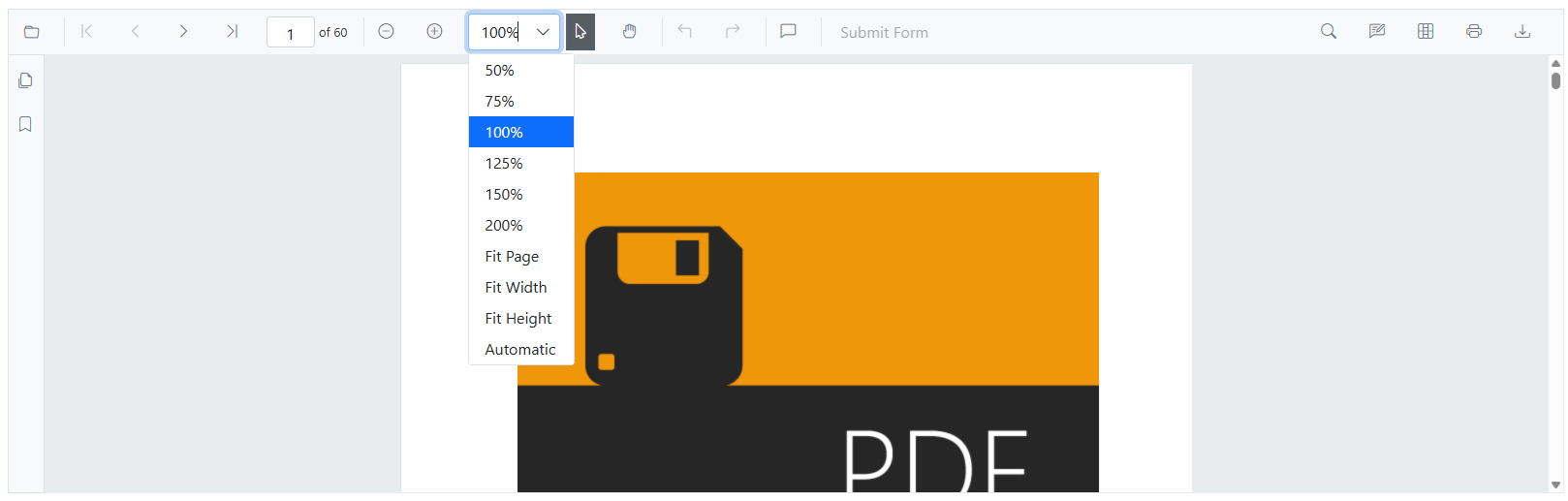
Zoom range scenarios
- Limit zoom to a specific range for readability and usability.
- Prevent distortion or performance issues due to excessive zooming.
- Ensure readability on smaller screens by setting a minimum zoom.
Invalid input handling
SfPdfViewer handles invalid input values as follows:
- Values below 1: Automatically fall back to the default minimum (10)
- MinZoomValue > MaxZoomValue: MaxZoomValue is adjusted to match MinZoomValue
Dynamic zoom value configuration
Minimum and maximum zoom values can be changed dynamically at runtime.
@using Syncfusion.Blazor.SfPdfViewer
@using Syncfusion.Blazor.Buttons
<SfButton OnClick="SetDynamicValues">Set Dynamic Values</SfButton>
<SfButton OnClick="SetValueBeyondLimit">Set Value Beyond Limit</SfButton>
<SfButton OnClick="SwapMinMaxValue">Swap MinMax Value</SfButton>
<SfPdfViewer2 @ref="viewer"
DocumentPath="@DocumentPath"
Height="100%"
Width="100%"
MaxZoomValue="@maxZoom"
MinZoomValue="@minZoom">
</SfPdfViewer2>
@code {
public SfPdfViewer2? viewer;
private string DocumentPath { get; set; } = "wwwroot/Data/PDF_Succinctly.pdf";
public int maxZoom = 200;
public int minZoom = 50;
public void SetDynamicValues()
{
maxZoom = 260;
minZoom = 25;
}
public void SetValueBeyondLimit()
{
maxZoom = 500; // Beyond default limit
minZoom = 2; // Beyond default limit
}
public void SwapMinMaxValue()
{
maxZoom = 50; // Less than minZoom
minZoom = 200; // Greater than maxZoom
}
}See the following image.
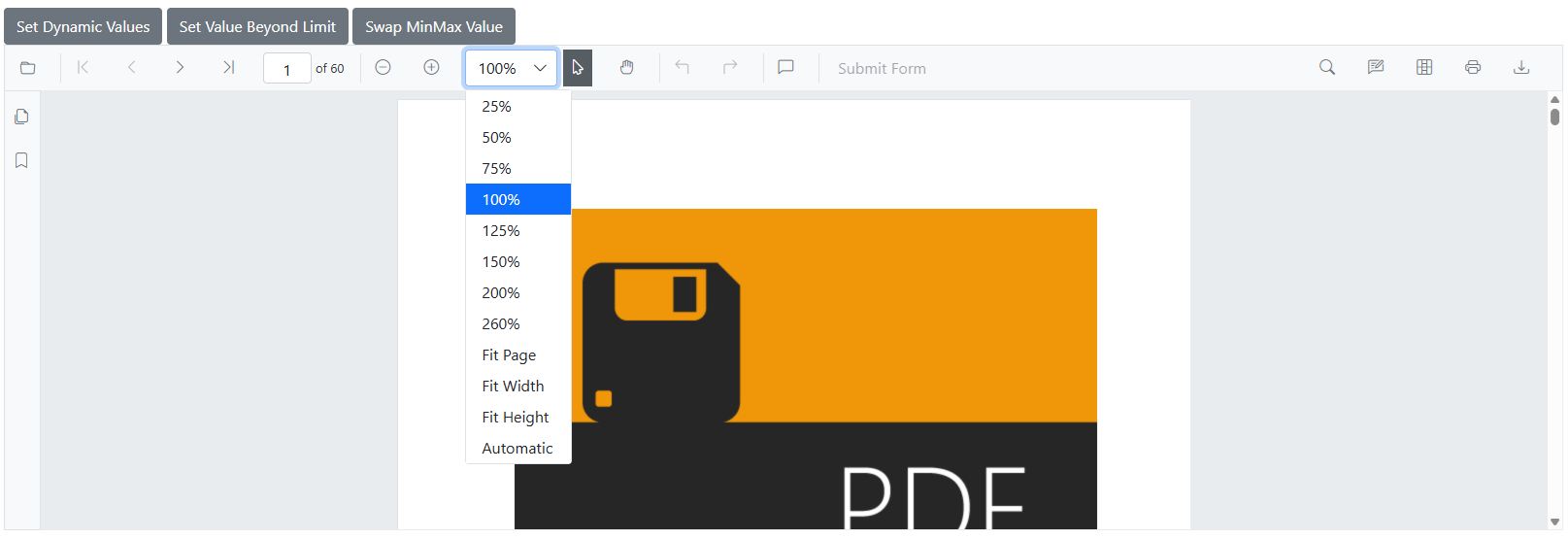
Integration with zoom operations
The configured zoom limits apply to all zoom operations, including programmatic methods.
@using Syncfusion.Blazor.SfPdfViewer
@using Syncfusion.Blazor.Buttons
<SfButton OnClick="OnZoomInClick">Zoom In</SfButton>
<SfButton OnClick="OnZoomOutClick">Zoom Out</SfButton>
<SfButton OnClick="OnFitPageClick">Fit Page</SfButton>
<SfButton OnClick="OnFitWidthClick">Fit Width</SfButton>
<SfButton OnClick="OnFitHeightClick">Fit Height</SfButton>
<SfPdfViewer2 @ref="viewer"
DocumentPath="@DocumentPath"
Height="100%"
Width="100%"
MaxZoomValue="200"
MinZoomValue="50">
</SfPdfViewer2>
@code {
public SfPdfViewer2? viewer;
private string DocumentPath { get; set; } = "wwwroot/Data/PDF_Succinctly.pdf";
public async void OnZoomInClick()
{
await viewer.ZoomInAsync();
}
public async void OnZoomOutClick()
{
await viewer.ZoomOutAsync();
}
public async void OnFitPageClick()
{
await viewer.FitToPageAsync();
}
public async void OnFitWidthClick()
{
await viewer.FitToWidthAsync();
}
public async void OnFitHeightClick()
{
await viewer.FitToHeightAsync();
}
}See the following image.
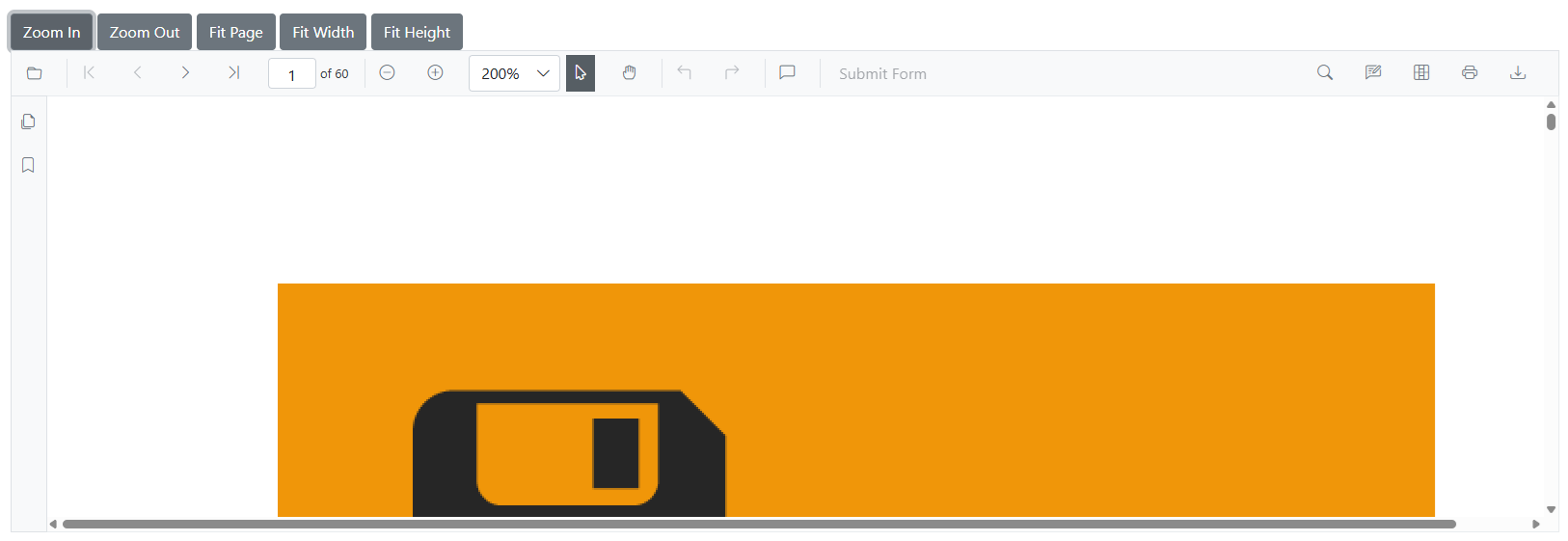
Integration with tile rendering
Zoom limits work with tile rendering to improve performance at higher zoom levels. The example demonstrates broader limits for illustration; apply appropriate bounds for production scenarios. The viewer supports 10%–400% by default unless otherwise configured.
@using Syncfusion.Blazor.SfPdfViewer
@using Syncfusion.Blazor.Buttons
<SfButton OnClick="EnableTileRendering">Enable Tile Rendering</SfButton>
<SfPdfViewer2 @ref="viewer"
DocumentPath="@DocumentPath"
Height="100%"
Width="100%"
MaxZoomValue="500"
MinZoomValue="25">
<PdfViewerTileRenderingSettings EnableTileRendering="enableTile"
X="@xValue"
Y="@yValue">
</PdfViewerTileRenderingSettings>
</SfPdfViewer2>
@code {
public SfPdfViewer2? viewer;
public bool enableTile = false;
public int xValue = 3;
public int yValue = 3;
private string DocumentPath { get; set; } = "wwwroot/Data/PDF_Succinctly.pdf";
public void EnableTileRendering()
{
enableTile = true;
}
}Optimizing Zoom Performance with RestrictZoomRequest
Use the RestrictZoomRequest property to optimize performance during zoom operations. This property controls how page images are regenerated on the client during zoom changes.
RestrictZoomRequest Property
Property Value: A boolean value that controls how images are regenerated during zoom operations. By default it is false.
- When set to
true: A single image is generated at 100% zoom and reused across all zoom levels. This reduces client-side processing and improves performance on resource-constrained devices, with potential clarity reduction at zoom levels other than 100%. - When set to
false(default): Page images are regenerated for each zoom level, providing a more visually accurate experience at the cost of increased client-side processing.
Basic Usage of RestrictZoomRequest in Blazor SfPdfViewer Component
@using Syncfusion.Blazor.SfPdfViewer
<SfPdfViewer2 DocumentPath="@DocumentPath"
Height="600px"
Width="100%"
RestrictZoomRequest="true">
</SfPdfViewer2>
@code {
private string DocumentPath { get; set; } = "https://cdn.syncfusion.com/content/pdf/pdf-succinctly.pdf";
}See the following image.