Custom Font Support for Form Fields
8 Oct 20254 minutes to read
The Blazor SfPdfViewer supports loading, editing, and saving custom fonts in form fields such as text boxes, list boxes, and drop-downs by using the FallbackFontCollection and FontFamilies properties.
Integrating Custom Font Collections into Form Fields in SfPdfViewer
To ensure proper rendering and saving of form fields that use custom fonts, especially when the fonts are not installed on the system, set the FallbackFontCollection property. Additionally, load custom fonts (TTF files) and expose them in the Font Family drop-down of the property dialog by using the FontFamilies property (string array). These fonts can then be used seamlessly in form fields for loading, editing, and saving.
@page "/"
<SfPdfViewer2 @ref="pdfViewer" Height="100%" Width="100%" DocumentPath="@DocumentPath" FontFamilies="@FontFamilies">
<PdfViewerEvents Created="@Created"></PdfViewerEvents>
</SfPdfViewer2>
@code {
SfPdfViewer2? pdfViewer;
// Use the FontFamilies property to add custom font families to the Font Family dropdown in the annotation toolbar
internal string[] FontFamilies { get; set; } = { "Helvetica", "Courier", "Symbol", "Times New Roman", "Allura", "Playwrite CA", "Ojuju" };
private string DocumentPath { get; set; } = "https://cdn.syncfusion.com/content/pdf/form-designer.pdf";
public void Created()
{
// Use FallbackFontCollection to save the custom font
// Maps the font family name to its corresponding TTF file as a memory stream
pdfViewer!.FallbackFontCollection.Add("Allura", new MemoryStream(System.IO.File.ReadAllBytes("wwwroot/Data/Allura-Regular.ttf")));
pdfViewer!.FallbackFontCollection.Add("Playwrite CA", new MemoryStream(System.IO.File.ReadAllBytes("wwwroot/Data/PlaywriteCA-Regular.ttf")));
pdfViewer!.FallbackFontCollection.Add("Ojuju", new MemoryStream(System.IO.File.ReadAllBytes("wwwroot/Data/Ojuju-Regular.ttf")));
}
}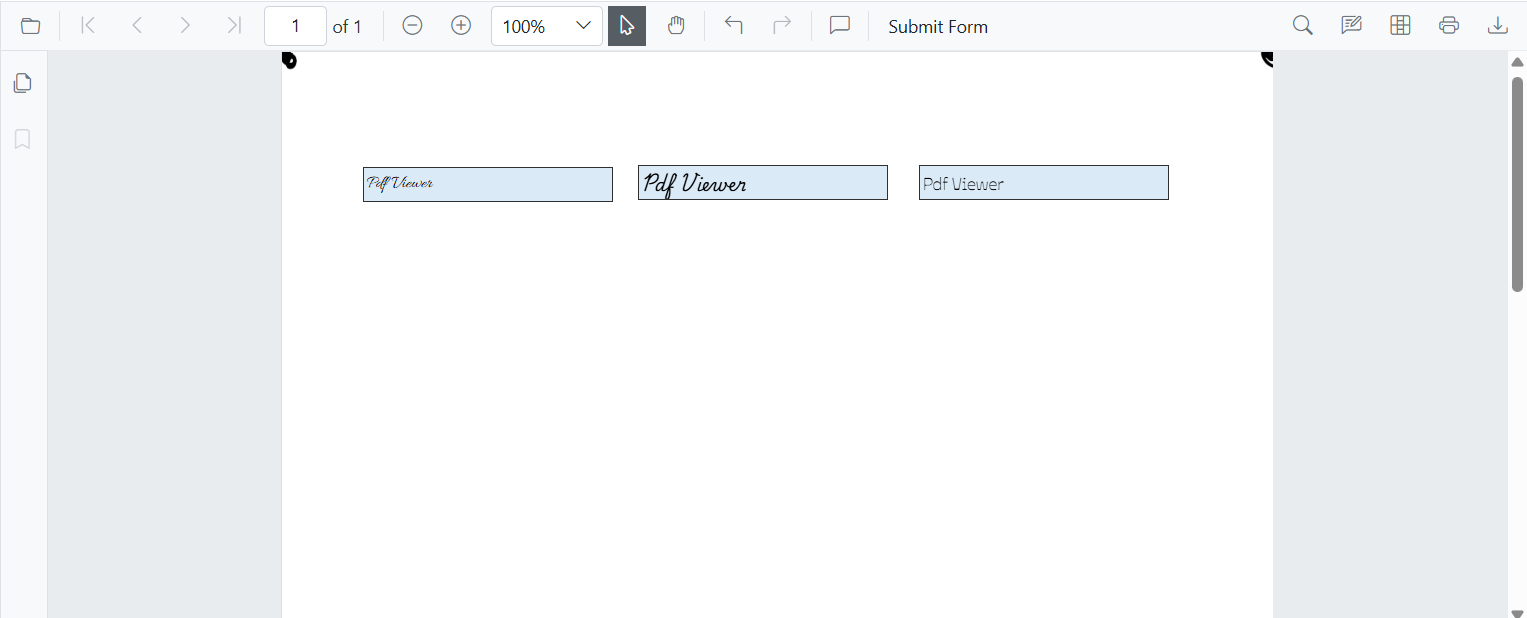
Note: If a form field (TextBox, ListBox, DropDown) using a custom font has text larger than the field’s bounds, the downloaded PDF may render incorrectly in browsers or third‑party viewers. It displays correctly in the Syncfusion SfPdfViewer. To avoid this, use a font size that fits within the field or enlarge the field before saving/downloading.
Custom Font Support for Signature Fields
The Blazor SfPdfViewer allows loading, editing, and saving custom fonts in signature fields by using the FallbackFontCollection and SignatureFonts properties.
Integrating Custom Font Collections into Signature Fields in SfPdfViewer
To ensure proper rendering and saving of signatures that use custom fonts, especially when the fonts are not installed on the system, set the FallbackFontCollection property. Additionally, load custom fonts (TTF files), add them to the signature dialog by using the SignatureFonts property (string array), and use them seamlessly in signature fields for loading, editing, and saving.
@page "/"
<SfPdfViewer2 @ref="Viewer" DocumentPath="@DocumentPath" Height="100%" Width="100%">
<PdfViewerEvents Created="@Created"></PdfViewerEvents>
<PdfViewerSignatureDialogSettings SignatureFonts="signatureFonts" />
</SfPdfViewer2>
@code {
SfPdfViewer2? Viewer;
private string DocumentPath { get; set; } = "wwwroot/Data/With_Four_Signature_Fields.pdf";
// Use the FontFamilies property to add custom font families to the Font Family dropdown in the annotation toolbar
public string[] signatureFonts = { "Allura", "Tangerine, "Sacramento", "Inspiration" };
public void Created()
{
// Use FallbackFontCollection to save the custom font
// Maps the font family name to its corresponding TTF file as a memory stream
pdfViewer!.FallbackFontCollection.Add("Allura", new MemoryStream(System.IO.File.ReadAllBytes("wwwroot/Data/Allura-Regular.ttf")));
pdfViewer!.FallbackFontCollection.Add("Tangerine", new MemoryStream(System.IO.File.ReadAllBytes("wwwroot/Data/Tangerine-Regular.ttf")));
pdfViewer!.FallbackFontCollection.Add("Sacramento", new MemoryStream(System.IO.File.ReadAllBytes("wwwroot/Data/Sacramento-Regular.ttf")));
pdfViewer!.FallbackFontCollection.Add("Inspiration", new MemoryStream(System.IO.File.ReadAllBytes("wwwroot/Data/Inspiration-Regular.ttf")));
}
}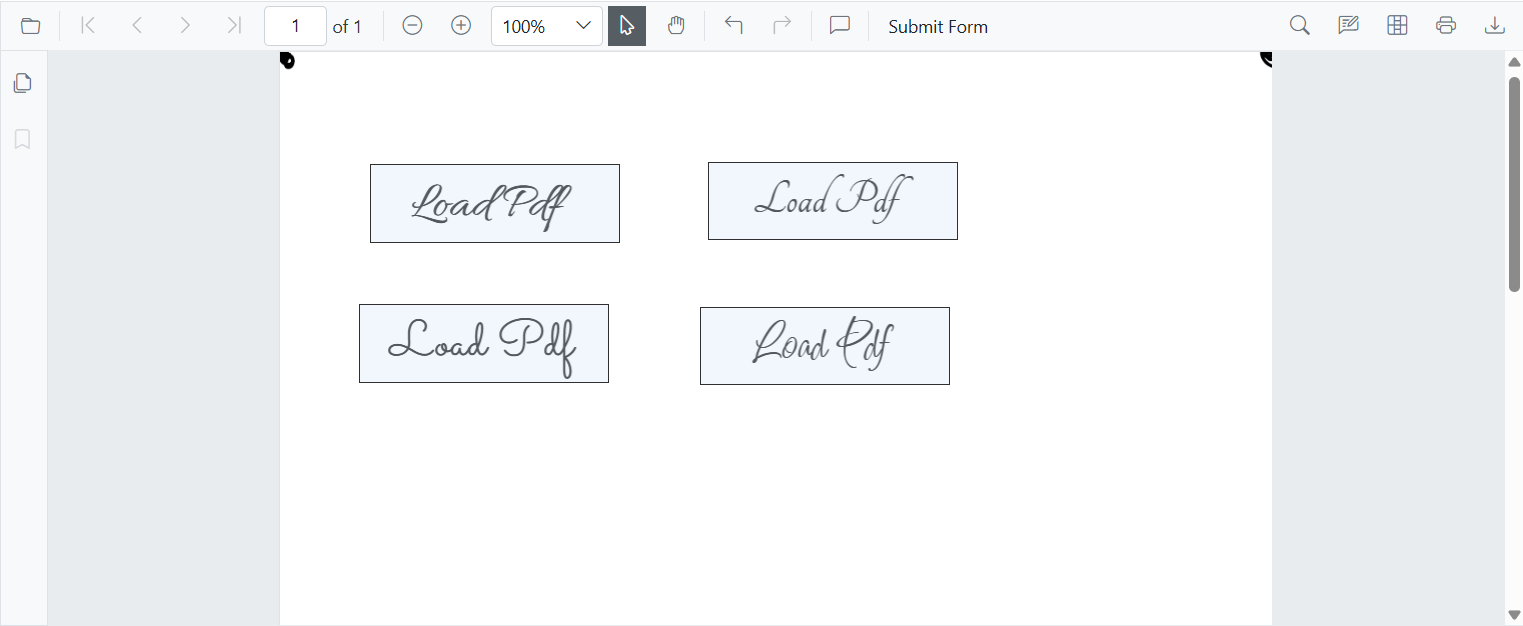
When using Google Fonts or other externally hosted fonts with the PDF Viewer, load the fonts in the application to ensure consistent rendering. This is required because FreeText annotations render directly onto the canvas and need the fonts to be available in the hosting environment.
The following example illustrates how to load custom fonts in FreeText annotations using fonts from Google Fonts or other external sources.
<script>
window.addEventListener('DOMContentLoaded', () => {
var fontFamily = ["Allura, Tangerine, Sacramento, Inspiration"];
for (var fontIndex=0; fontIndex<fontFamily.length; fontIndex++)
{
document.fonts.load(`16px ${fontFamily[fontIndex]}`).then(() => {
console.log(`Font "${fontFamily[fontIndex]}" loaded successfully.`);
}).catch(err => {
console.error(`Failed to load font "${font}":`, err);
});
}
});
</script>Note: If external fonts are not loaded in the environment, importing and rendering FreeText annotations that reference those fonts may show minor differences. This typically occurs only with fonts referenced from web-based sources.