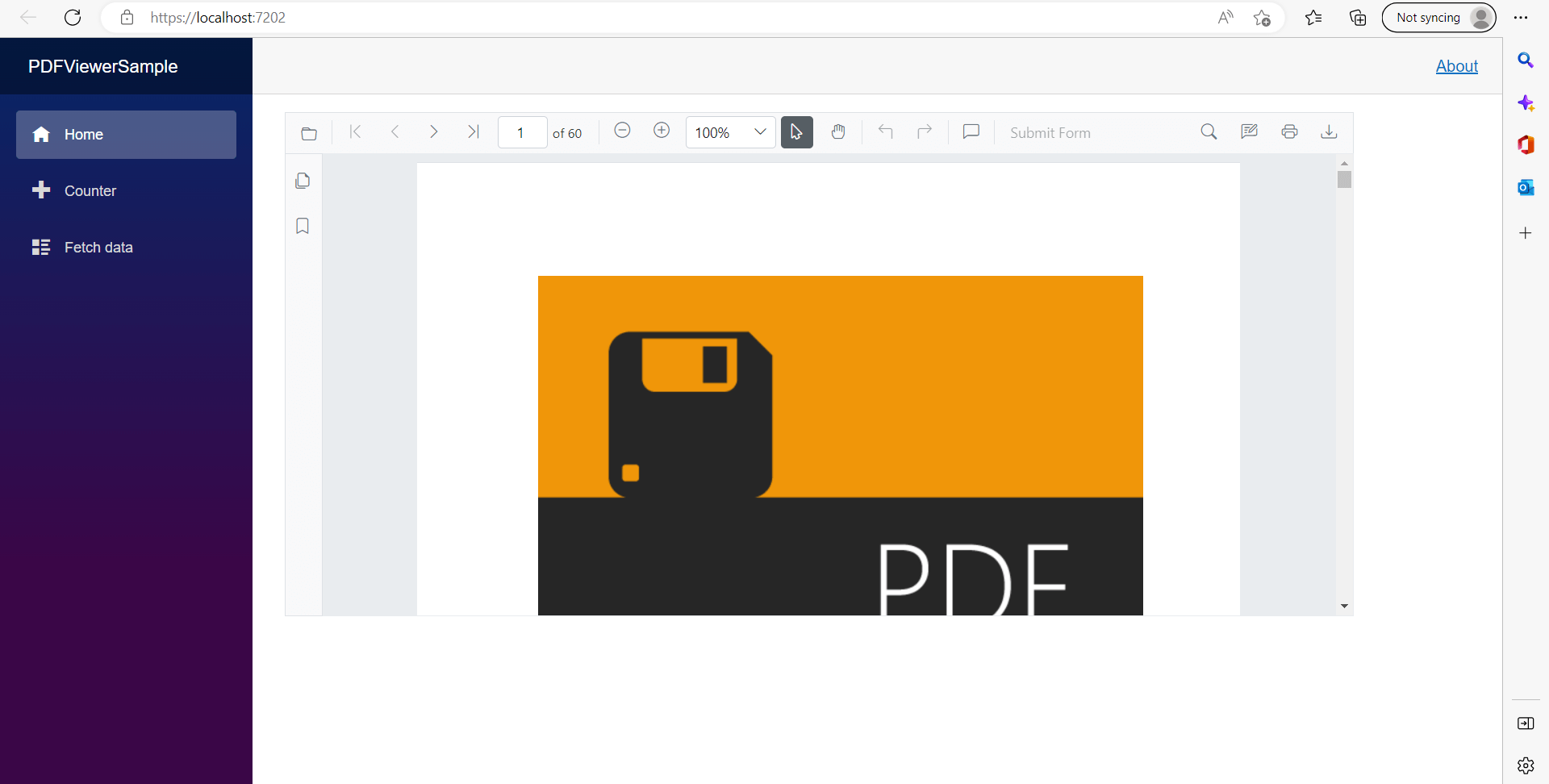Getting started with the Blazor PDF Viewer in WSL mode
13 Oct 20252 minutes to read
Use the following steps to run the Syncfusion® Blazor PDF Viewer (Next-Gen) component in WSL (Windows Subsystem for Linux) mode:
Step 1: Enable Windows Subsystem for Linux and Virtual Machine Platform.
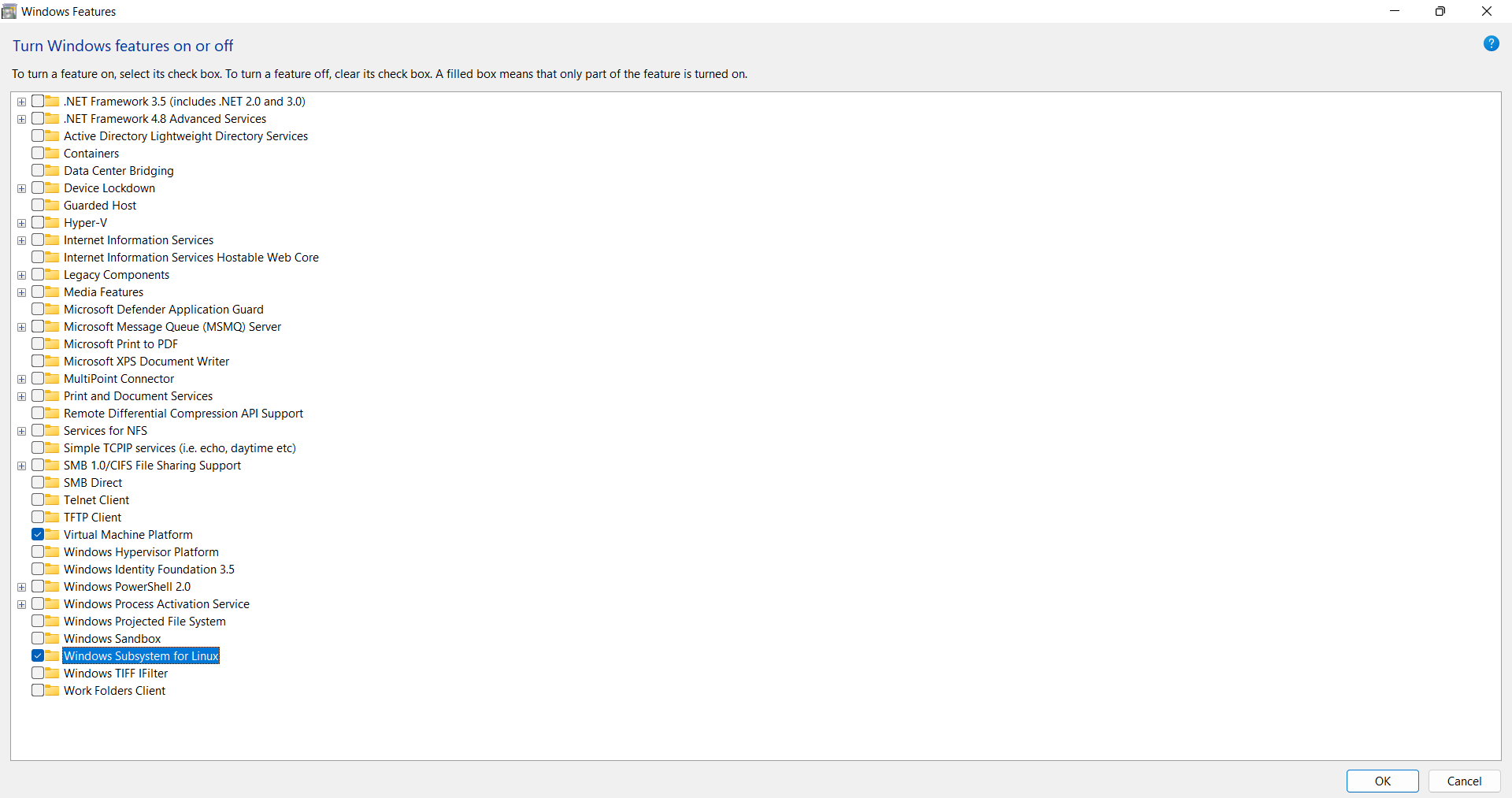
To enable Windows Subsystem for Linux (WSL) and Virtual Machine Platform on Windows:
Open the Start menu and search for Control Panel. Select Programs, then choose Turn Windows features on or off. Select Windows Subsystem for Linux and Virtual Machine Platform. Click OK and restart the computer.
After restart, install a Linux distribution such as Ubuntu from the Microsoft Store and run Linux commands directly in Windows.
Step 2: Install Ubuntu
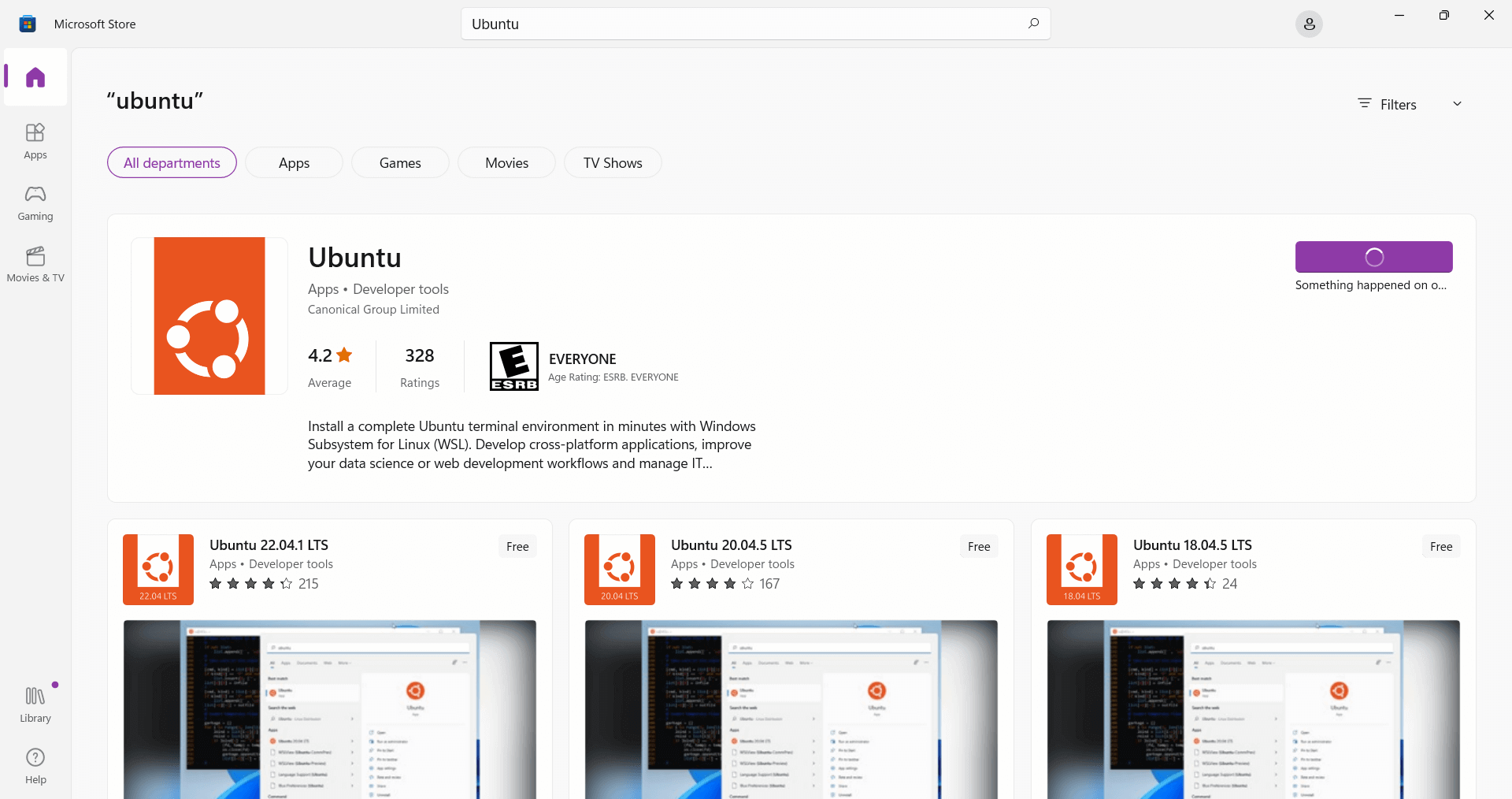
To install Ubuntu from the Microsoft Store:
Open the Microsoft Store and search for Ubuntu. Select Ubuntu, then choose Get to download and install. After installation, select Launch to start Ubuntu. This installs Ubuntu as a WSL distribution, enabling a Linux environment in Windows without a separate virtual machine.
On first launch, create a new Ubuntu user by providing a username and password.
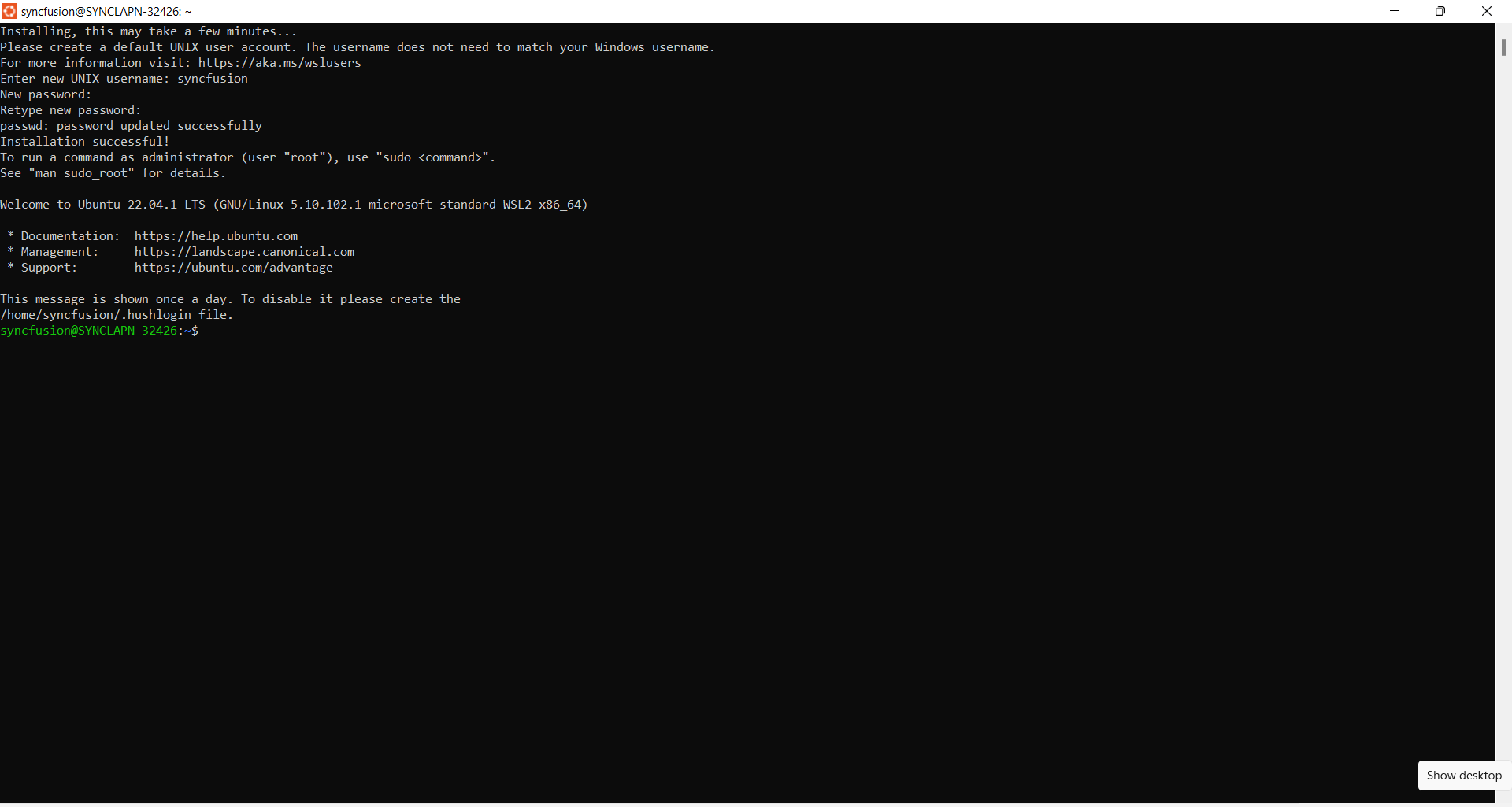
Step 3: Install the .NET SDK for WSL by running the following commands one by one.
wget https://packages.microsoft.com/config/ubuntu/22.10/packages-microsoft-prod.deb -O packages-microsoft-prod.deb
sudo dpkg -i packages-microsoft-prod.deb
rm packages-microsoft-prod.deb
sudo apt-get update && \
sudo apt-get install -y dotnet-sdk-7.0
Run dotnet –info. The output should resemble the following:
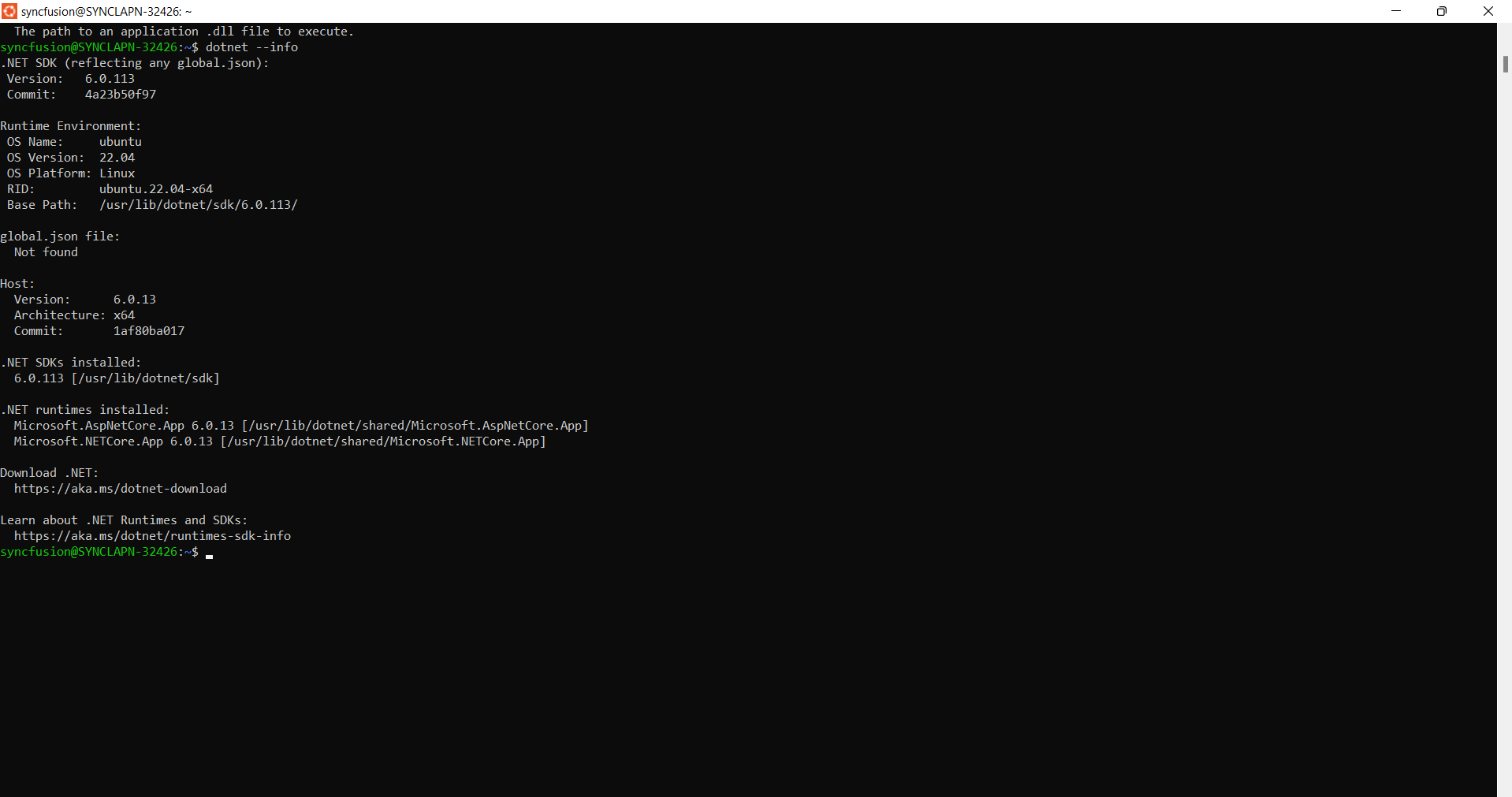
If the expected result is not shown, run the following commands:
sudo apt remove dotnet*
sudo apt remove aspnetcore*
sudo apt remove netstandard*
sudo apt-get remove dotnet-host
sudo apt autoremove
sudo apt autoremove -y dotnet-sdk-7.0
sudo apt-get update
dotnet
sudo apt-get install -y dotnet-sdk-7.0
dotnet
dotnet --info
Step 4: Run the server or WebAssembly sample in WSL mode; the Blazor PDF Viewer component should load.
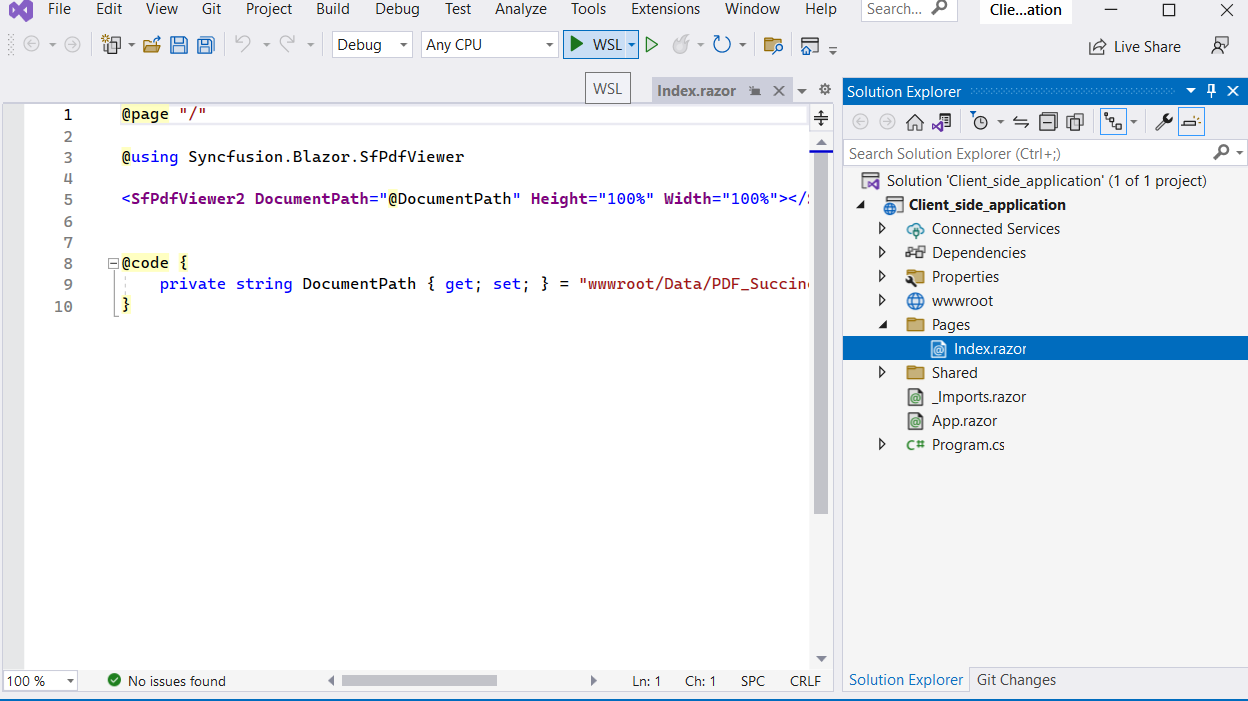
NOTE
If any issues occur while running in WSL mode, use the following instructions to resolve them.
If the sample does not load the PDF file and an exception is thrown:
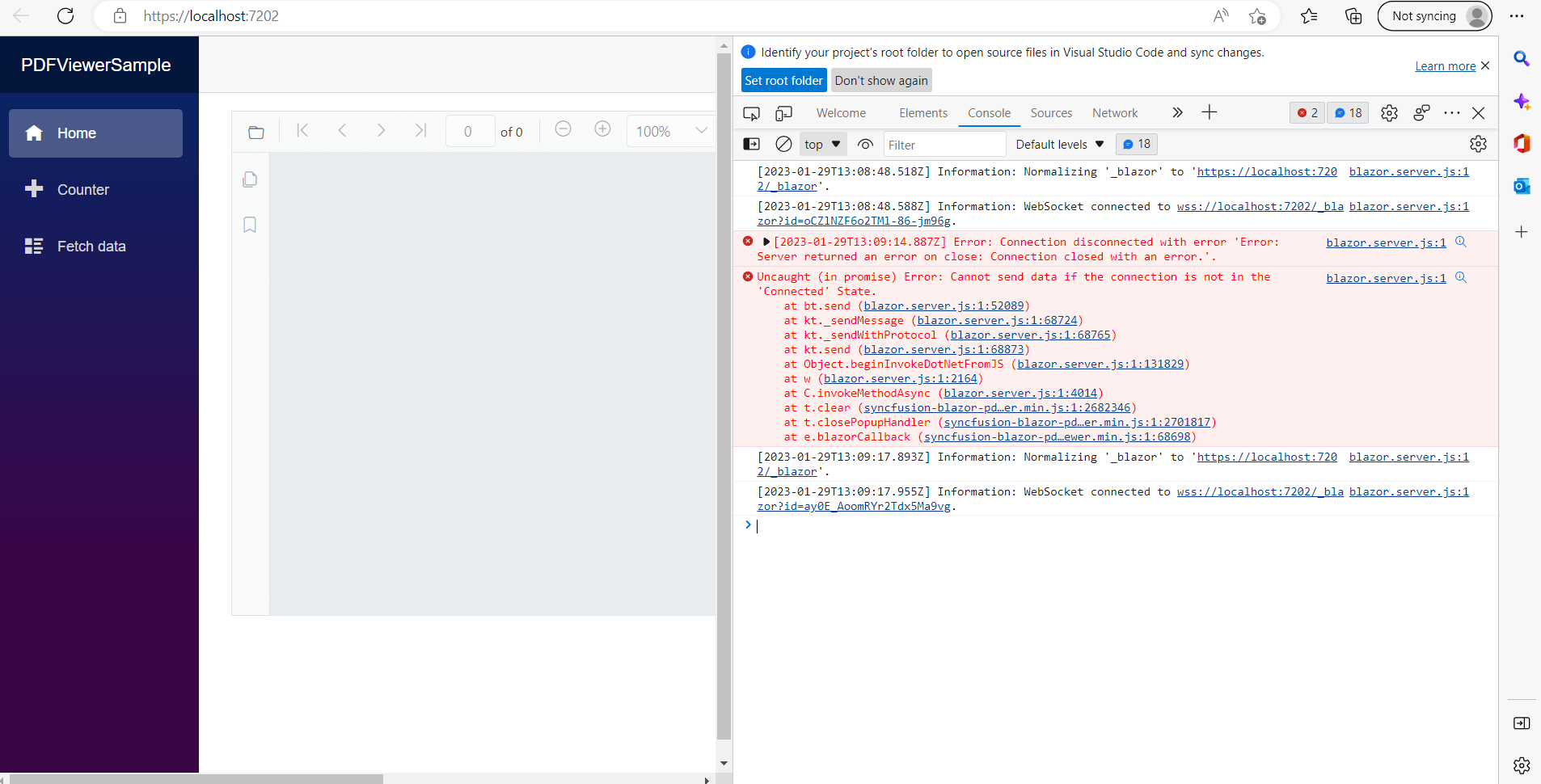
In the Ubuntu terminal, run the following commands one by one to install the required Blazor PDF Viewer dependencies for Linux:
sudo apt-get install libfontconfig1
sudo apt-get update && apt-get install -y --allow-unauthenticated libgdiplus libc6-dev libx11-dev
sudo apt-get update
sudo apt install libgdiplus
Close the project, reopen it, and run it in WSL mode. It should run properly.