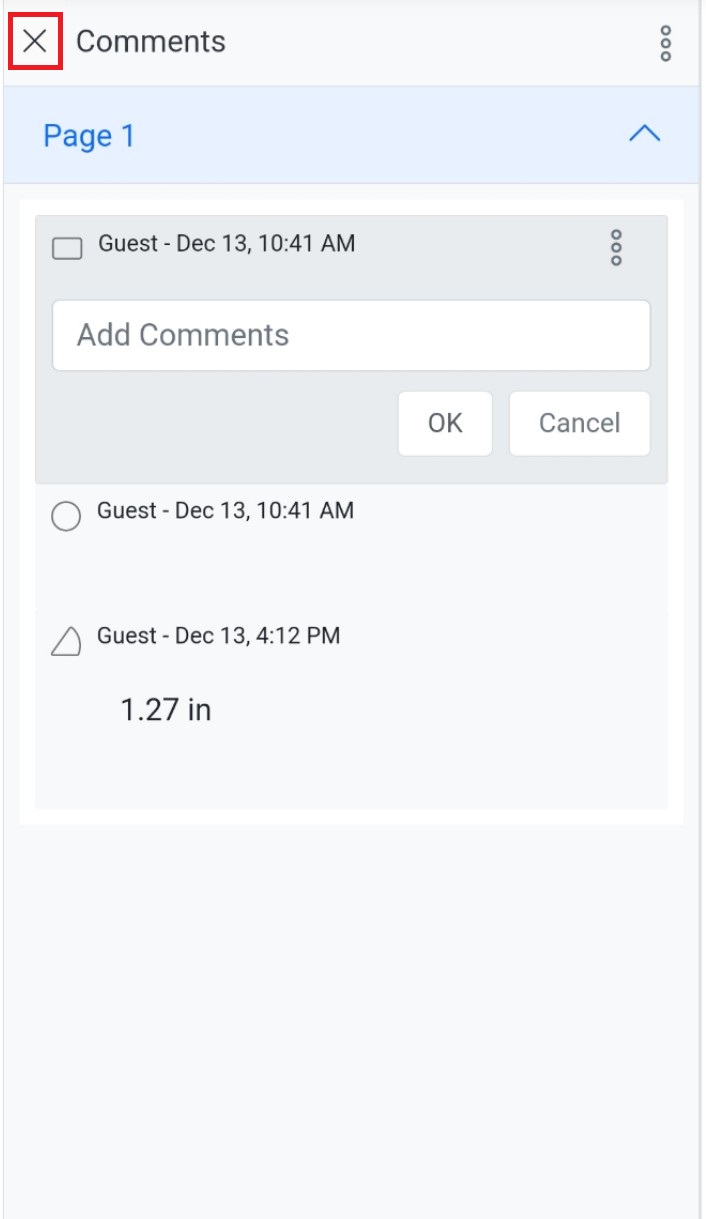Annotations in mobile view
14 Oct 20253 minutes to read
This article explains how to work with annotations in the mobile view of the Blazor SfPdfViewer. It covers opening the annotation toolbar, adding each annotation type, adjusting properties, deleting annotations, and using the comments panel.
To open the annotation toolbar
To open the annotation toolbar, tap the Edit Annotation option in the mobile primary toolbar. The annotation toolbar appears at the bottom of the viewer.
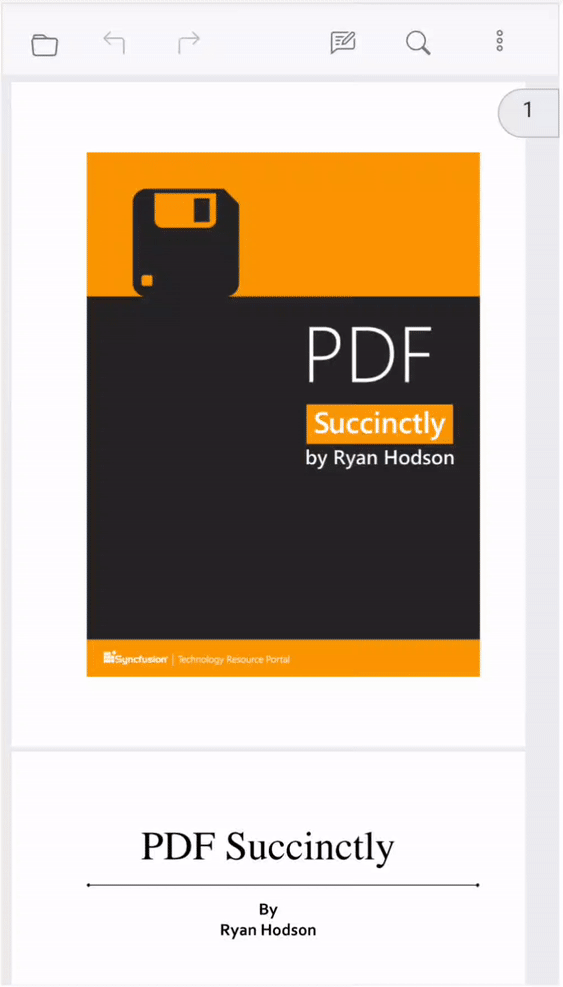
To add sticky notes annotation
Tap the Sticky Note Annotation icon, then tap anywhere in the viewer to place the note.
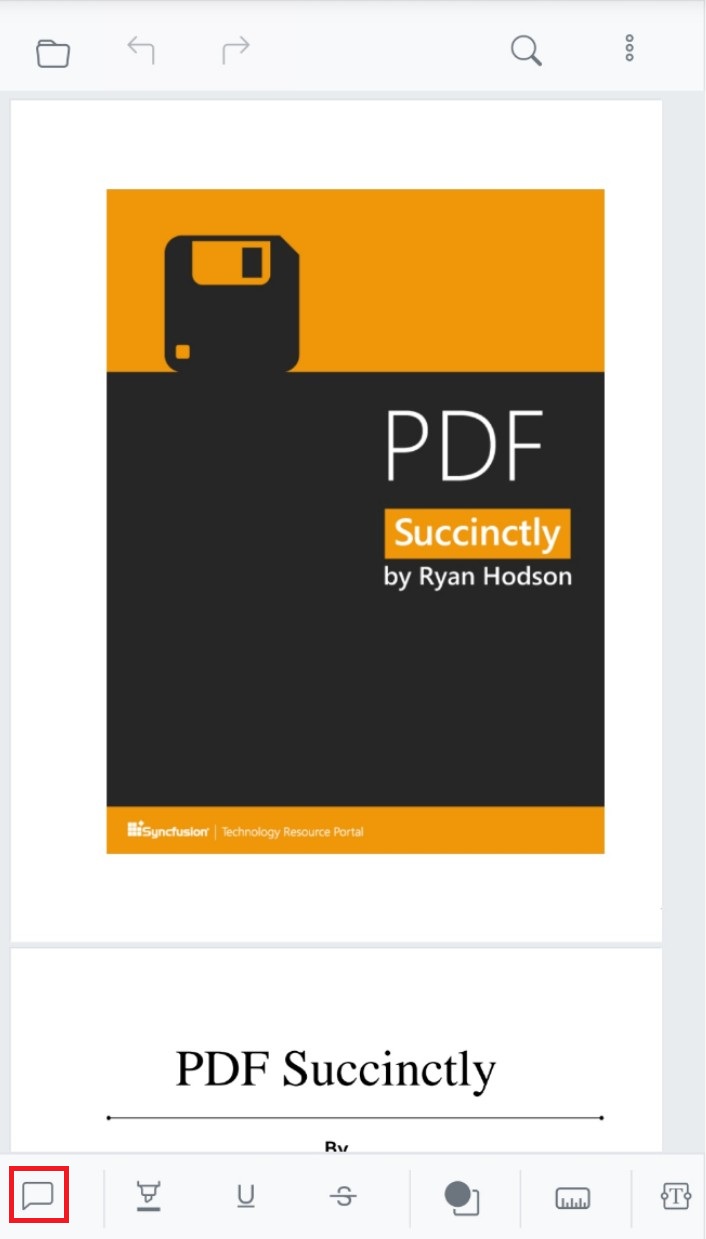
The comments panel opens so the comment for the sticky note can be entered.
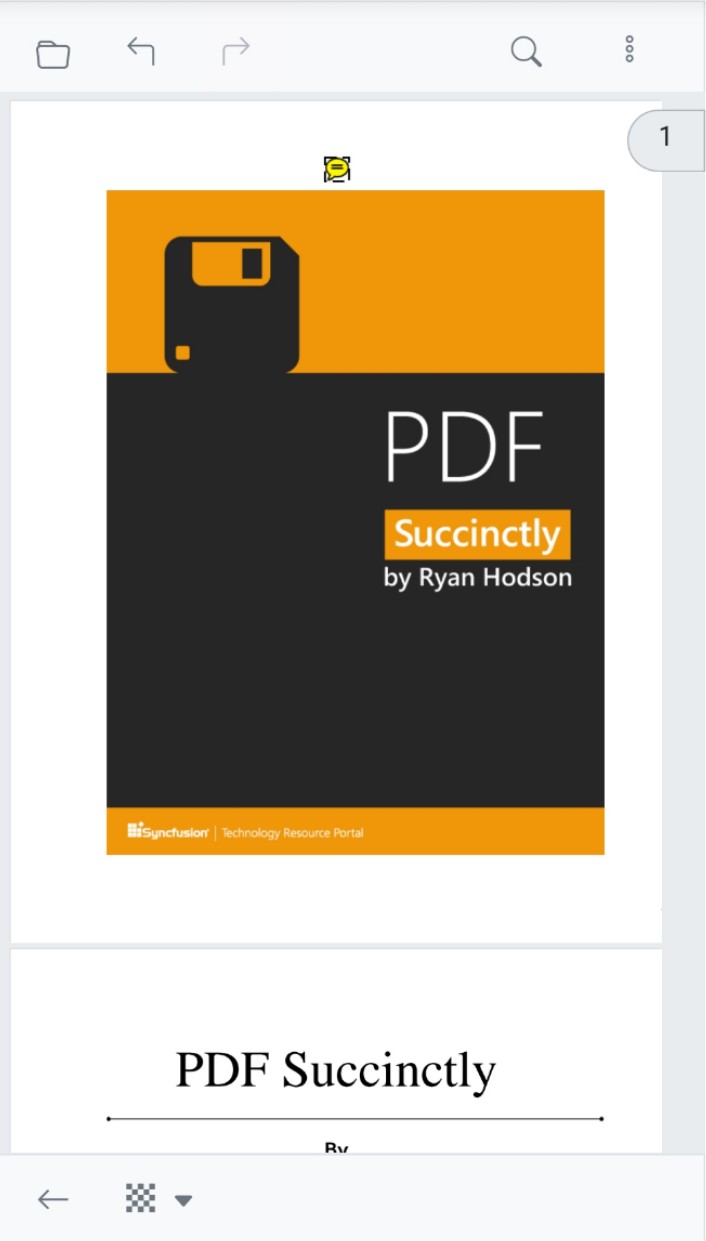
To add text markup annotation
Long-press to select text in the PDF, then tap a Text Markup Annotation in the toolbar (for example, highlight, underline, strikethrough, or squiggly).
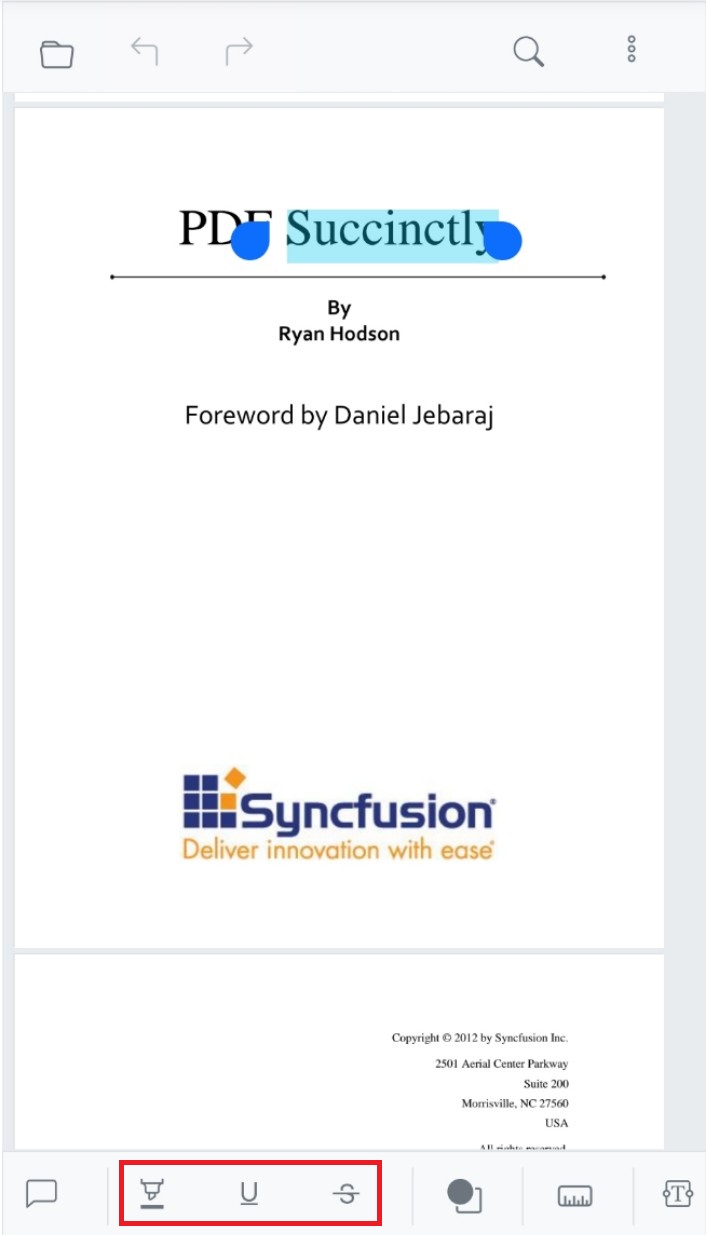
The toolbar then shows the available properties for the chosen annotation (such as color and opacity).
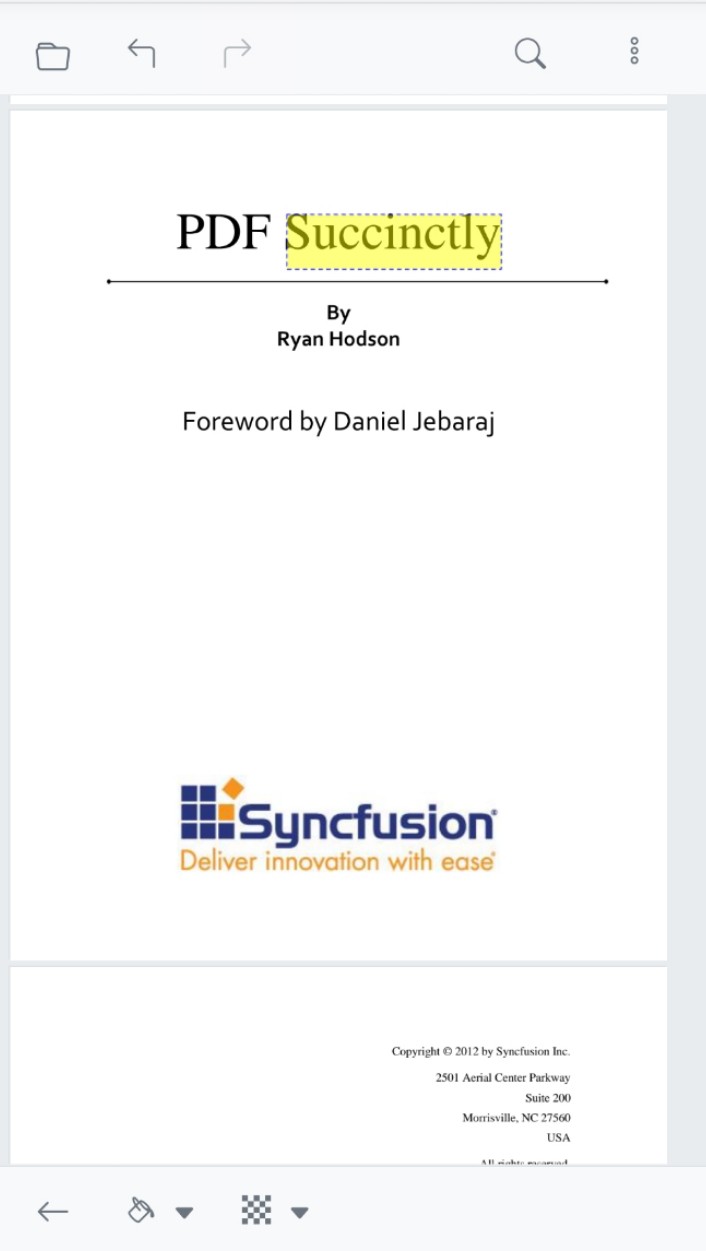
To add shape annotation
Tap the Shape Annotation icon in the toolbar to view the available shapes.
![]()
Choose a shape, then tap and drag in the viewer to draw it.
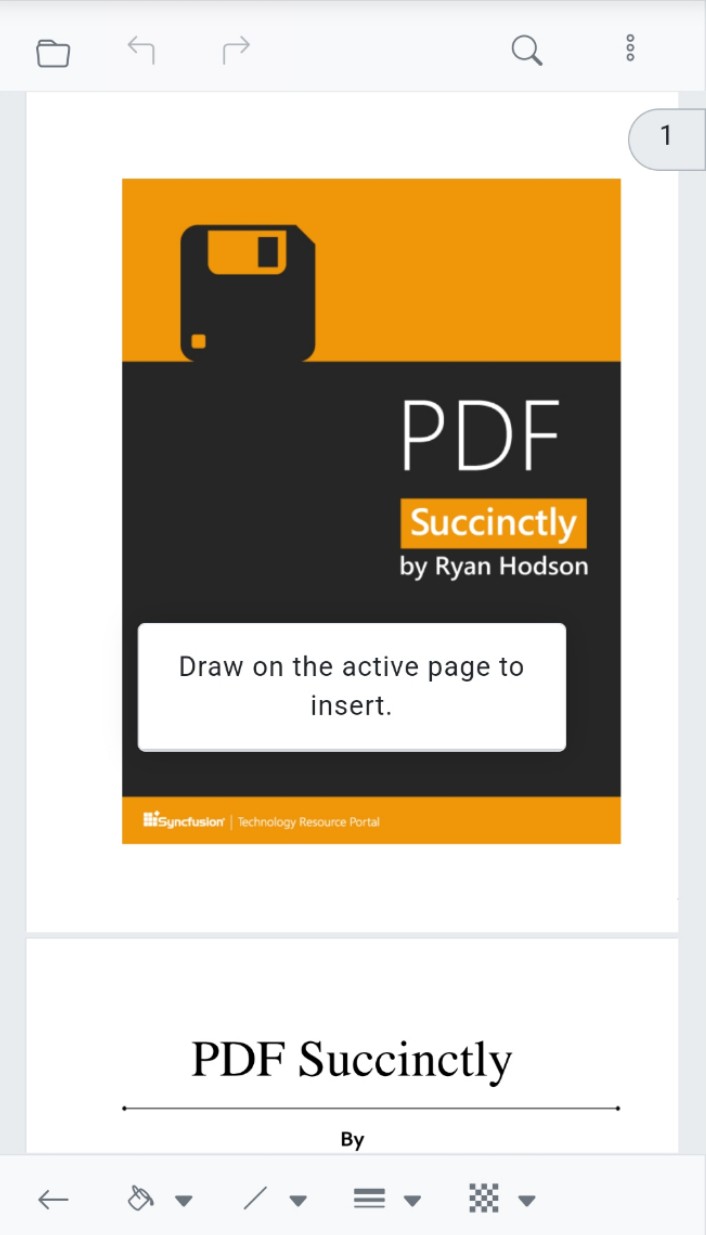
After placement, the toolbar switches to the properties toolbar for the added annotation, where options such as fill color, stroke color, thickness, and opacity can be adjusted.
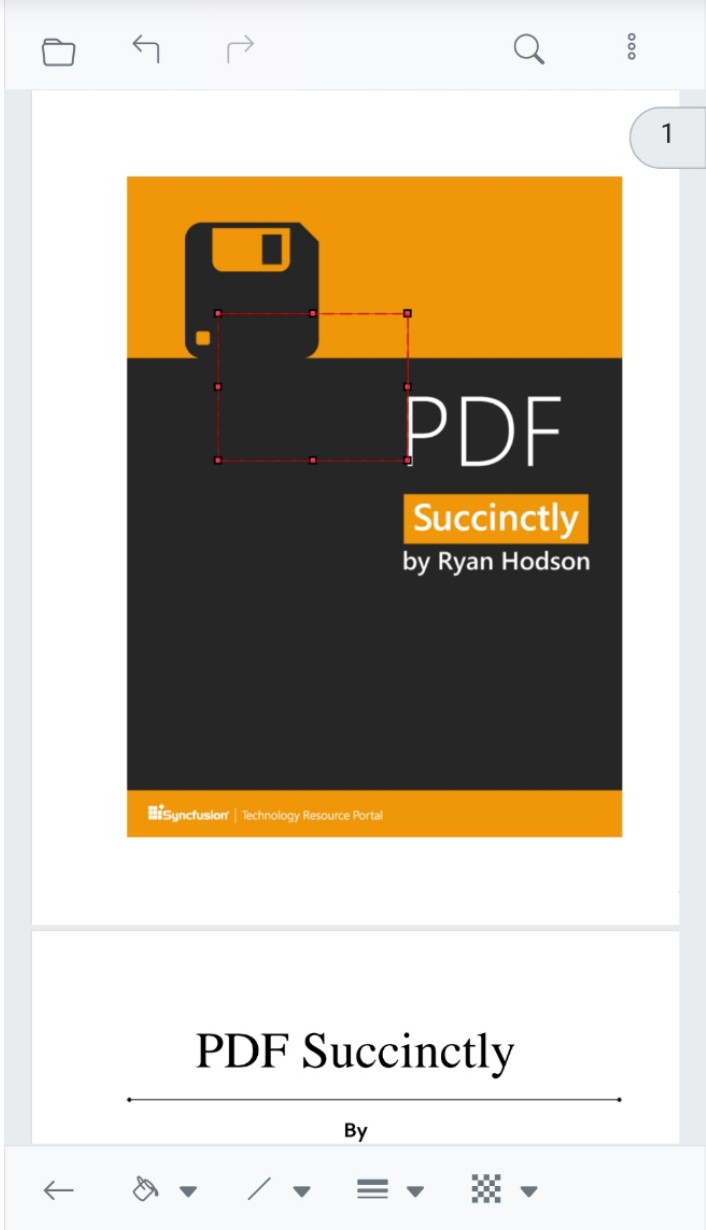
To add measure annotation
Tap the Measure Annotation icon in the toolbar to view supported measurement types.
![]()
Select a measurement type, then tap and drag in the viewer to add it.
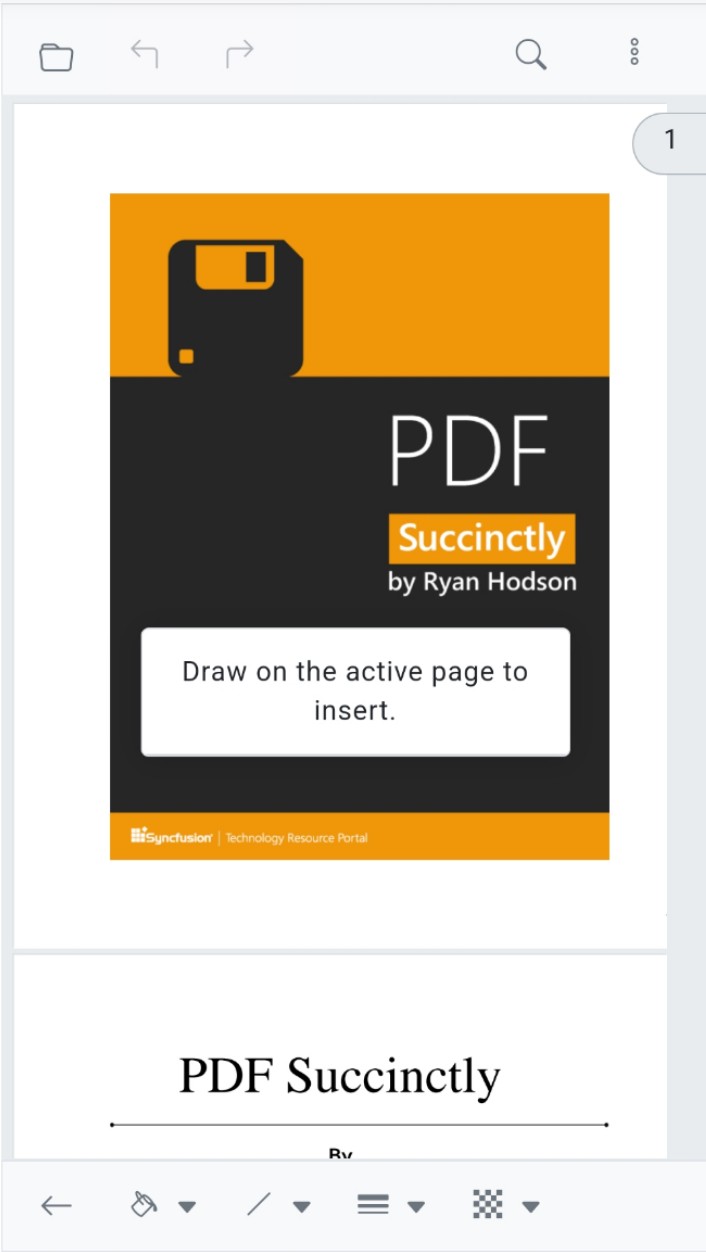
After placement, the properties toolbar appears with options relevant to the measurement annotation (for example, stroke color, thickness, and opacity).
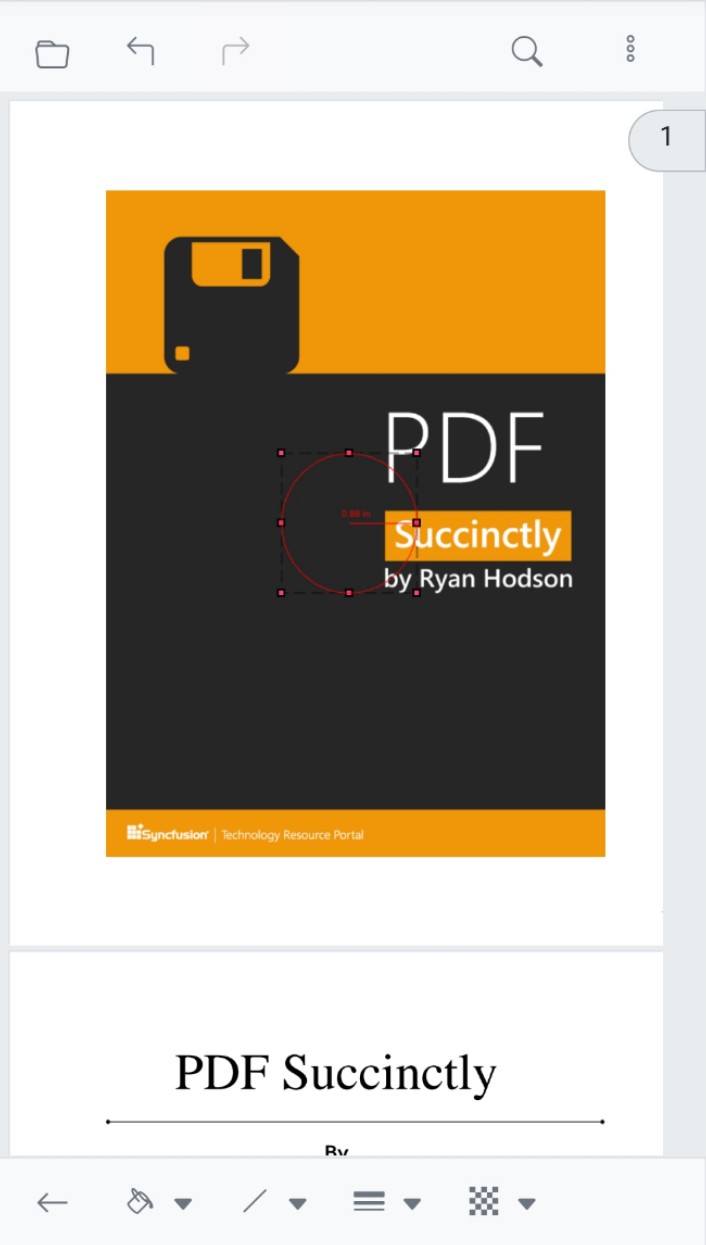
To add free text annotation
Tap the Free Text Annotation icon in the toolbar. The properties toolbar appears with options for text formatting (such as font size, color, and opacity).
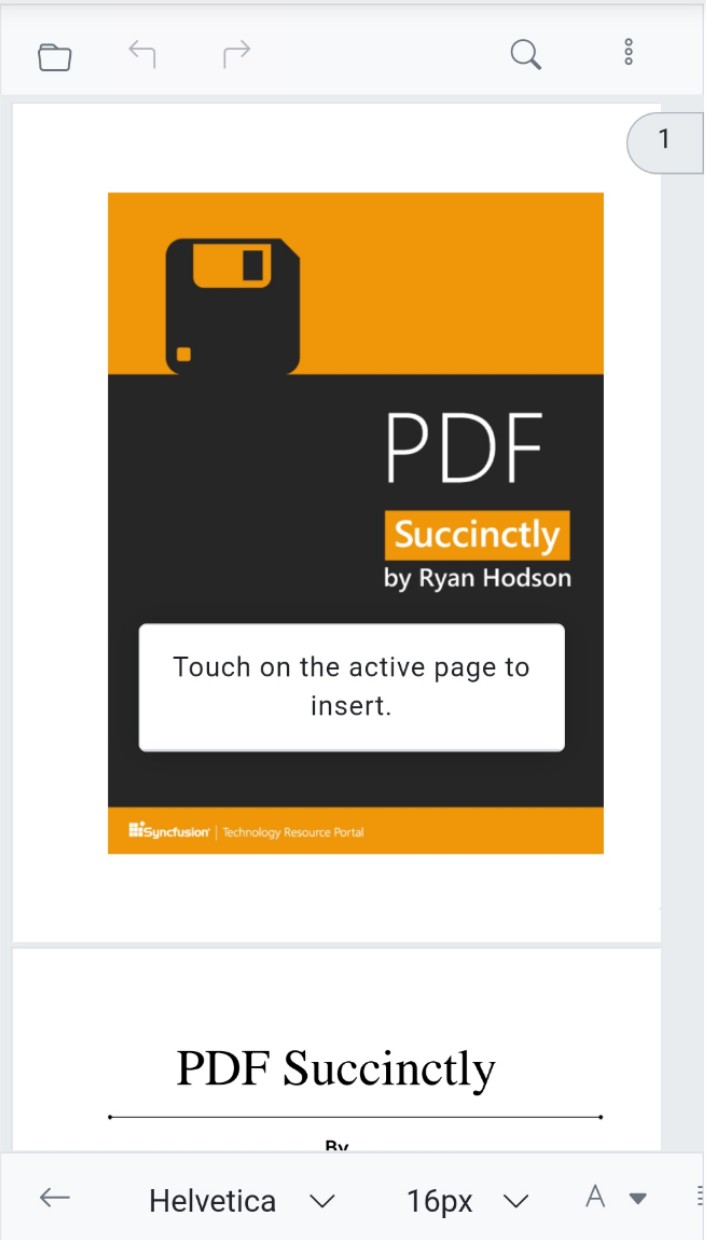
Tap anywhere in the viewer to insert the free text annotation.
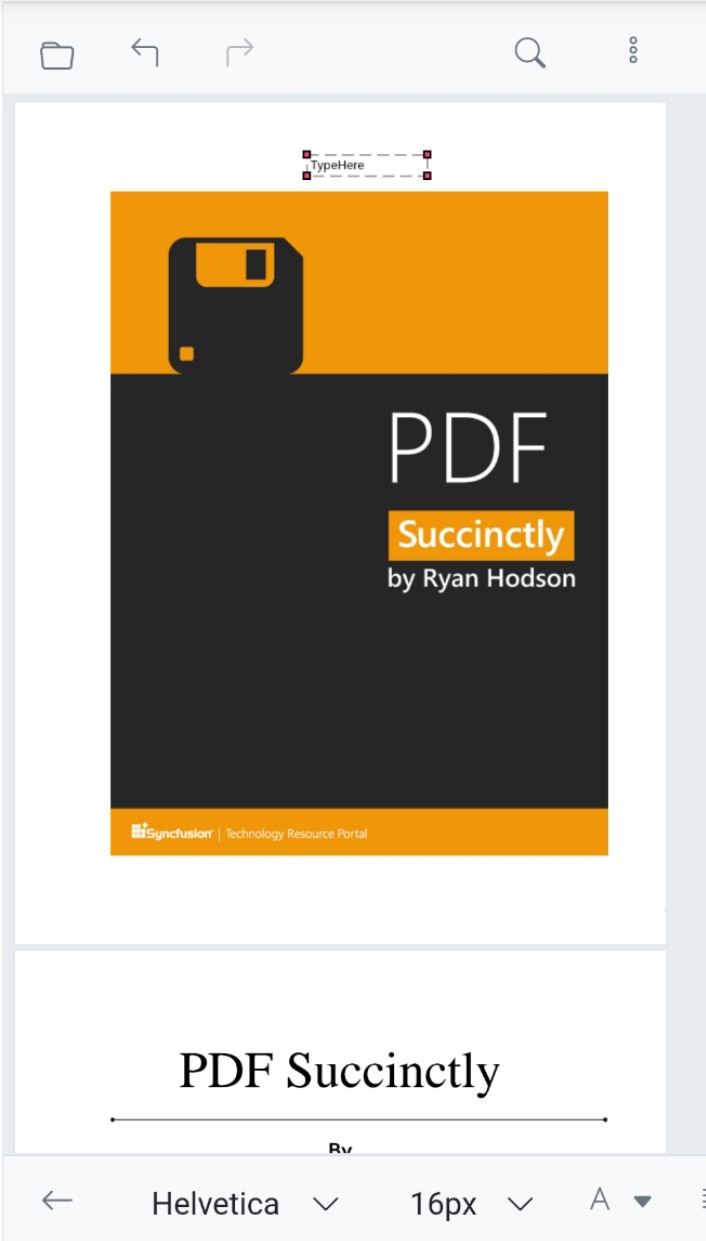
To add stamp annotation
Tap the Stamp Annotation icon, then choose a stamp from the available list.
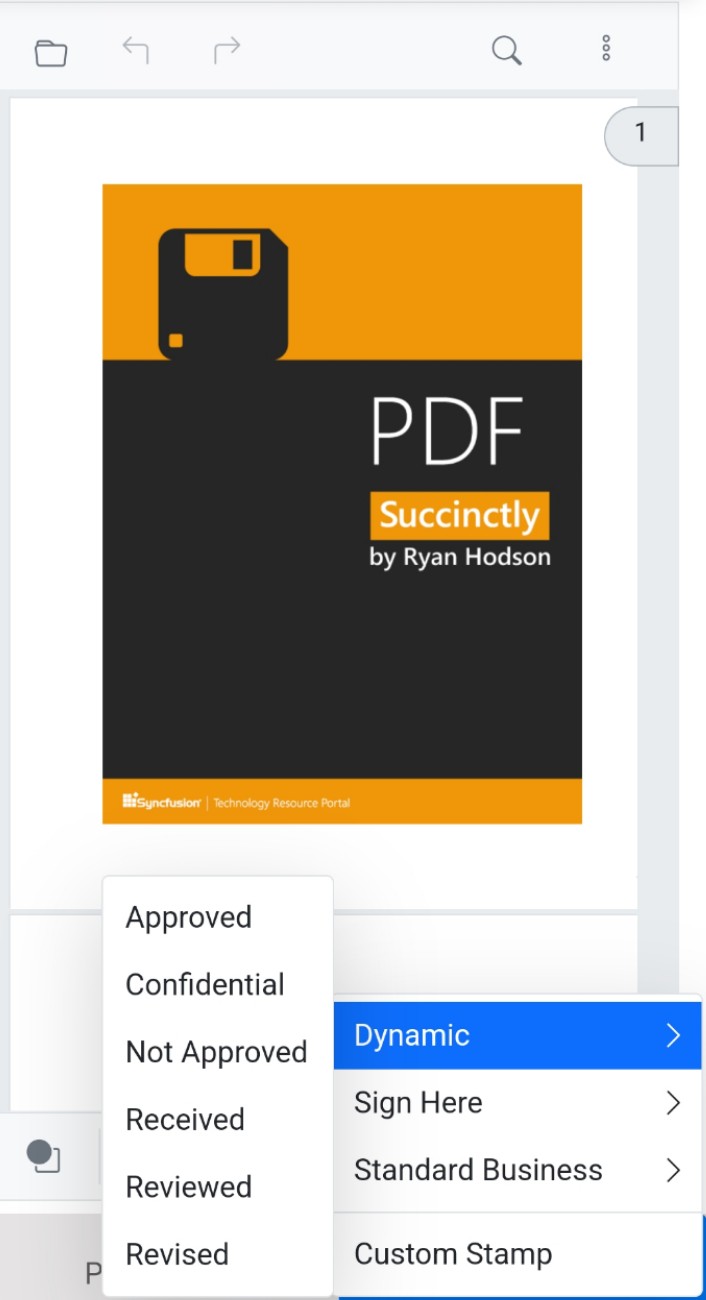
Tap anywhere in the viewer to place the stamp. The properties toolbar then appears for additional adjustments where applicable.
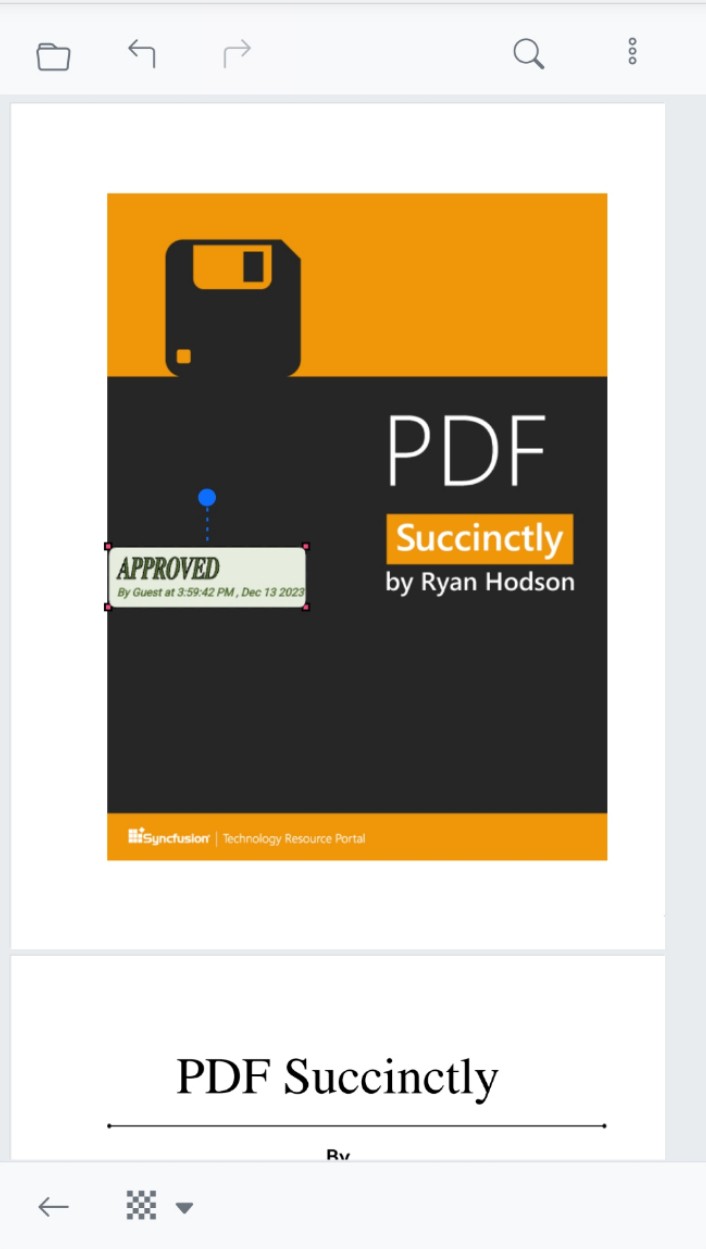
To add signature
Tap the Handwritten Signature icon to open the signature dialog.

Draw the signature in the dialog’s canvas, then tap Create to add it to the viewer.

Tap anywhere in the viewer to place the signature. The properties toolbar then appears for further adjustments.
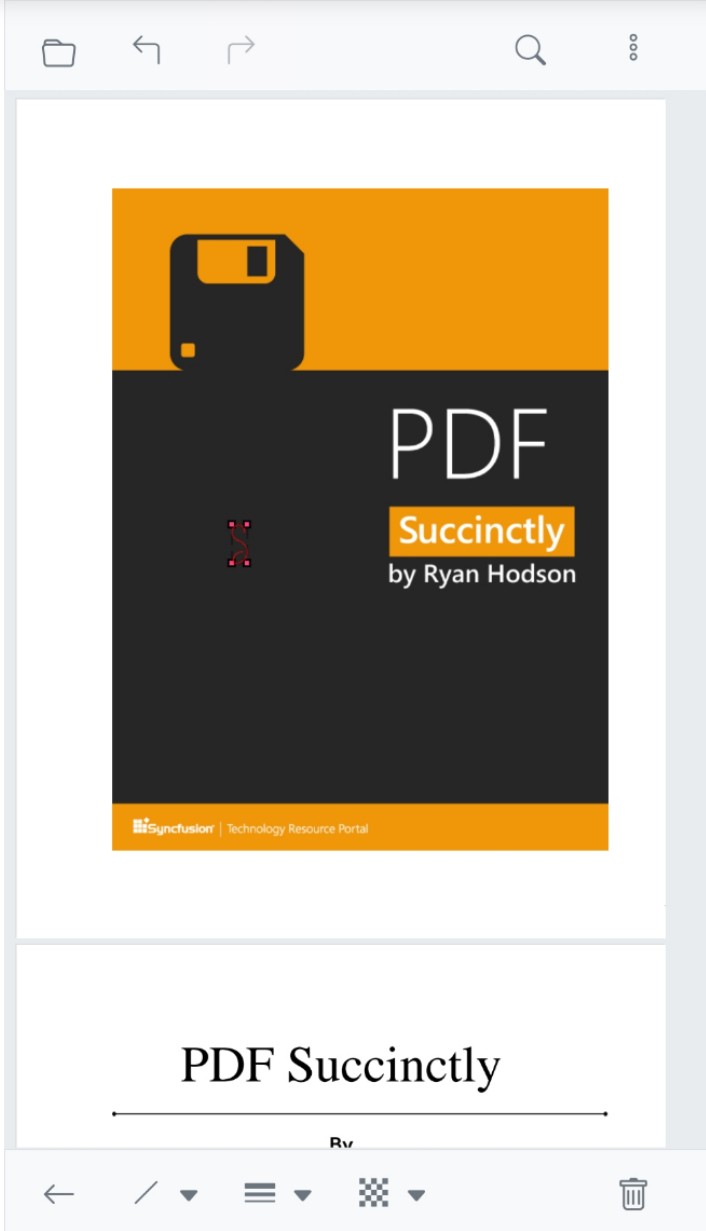
To add ink annotation
Tap the Ink Annotation icon, then draw directly in the viewer.
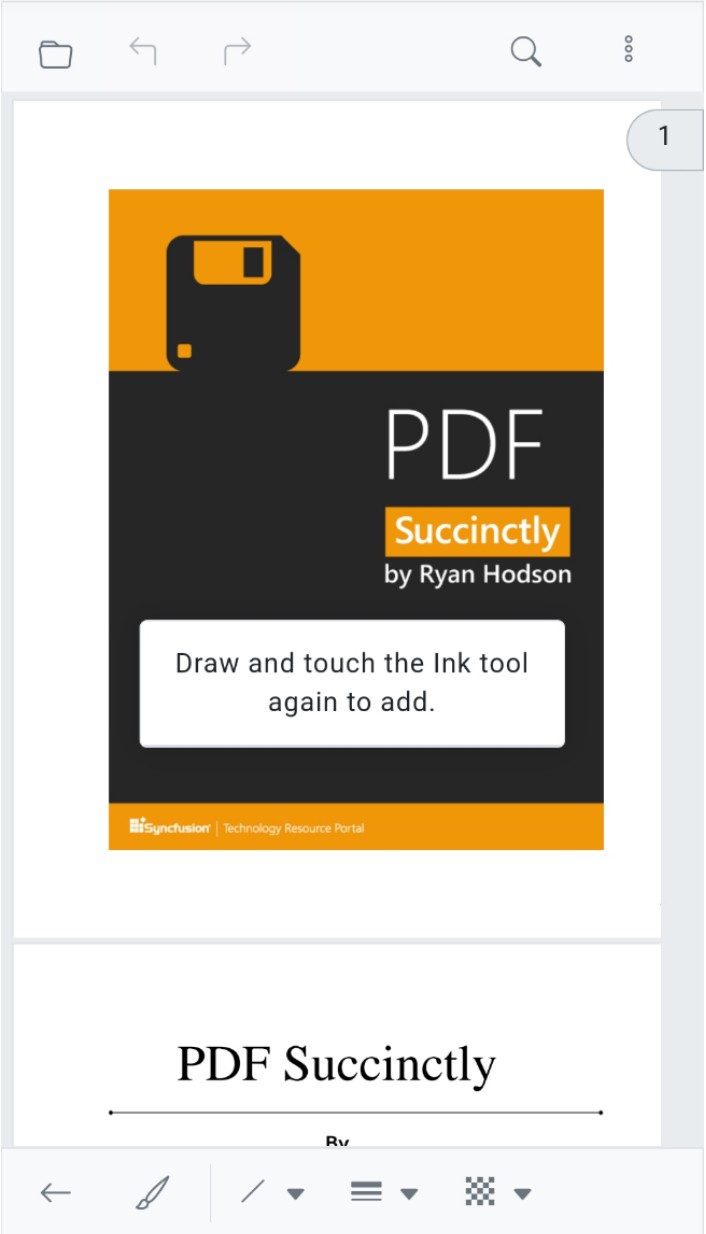
When finished, tap the Ink Annotation icon again to exit drawing mode. The properties toolbar then appears with options for ink color, thickness, and opacity.

Change annotation properties before adding
Annotation properties can be configured before placement. For example, tap the rectangle shape to show its properties toolbar, adjust the settings, and then tap and drag to place the annotation. The annotation is added using the modified properties.
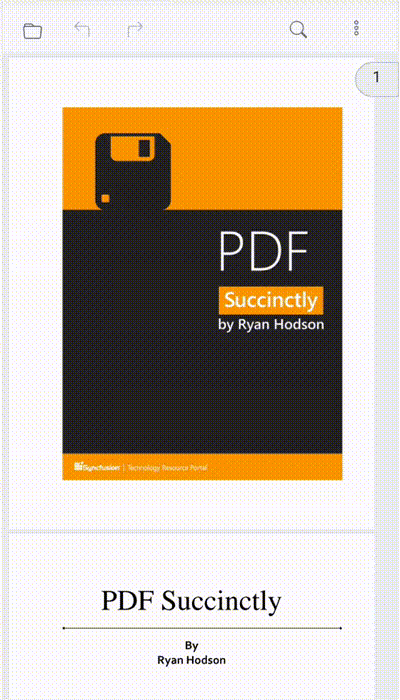
Change annotation properties after adding
After placement, select the annotation to display its properties toolbar. Adjust the required properties; the changes are applied immediately to the selected annotation.
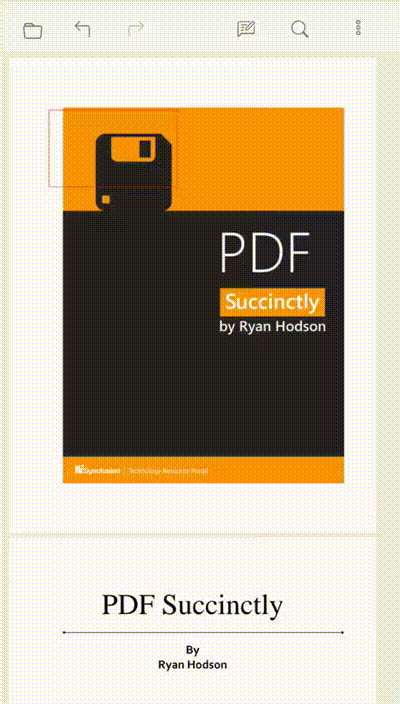
Delete Annotation
Select the annotation to delete. In the properties toolbar, tap the Delete icon. The annotation is removed from the PDF, and any associated comment is also deleted.
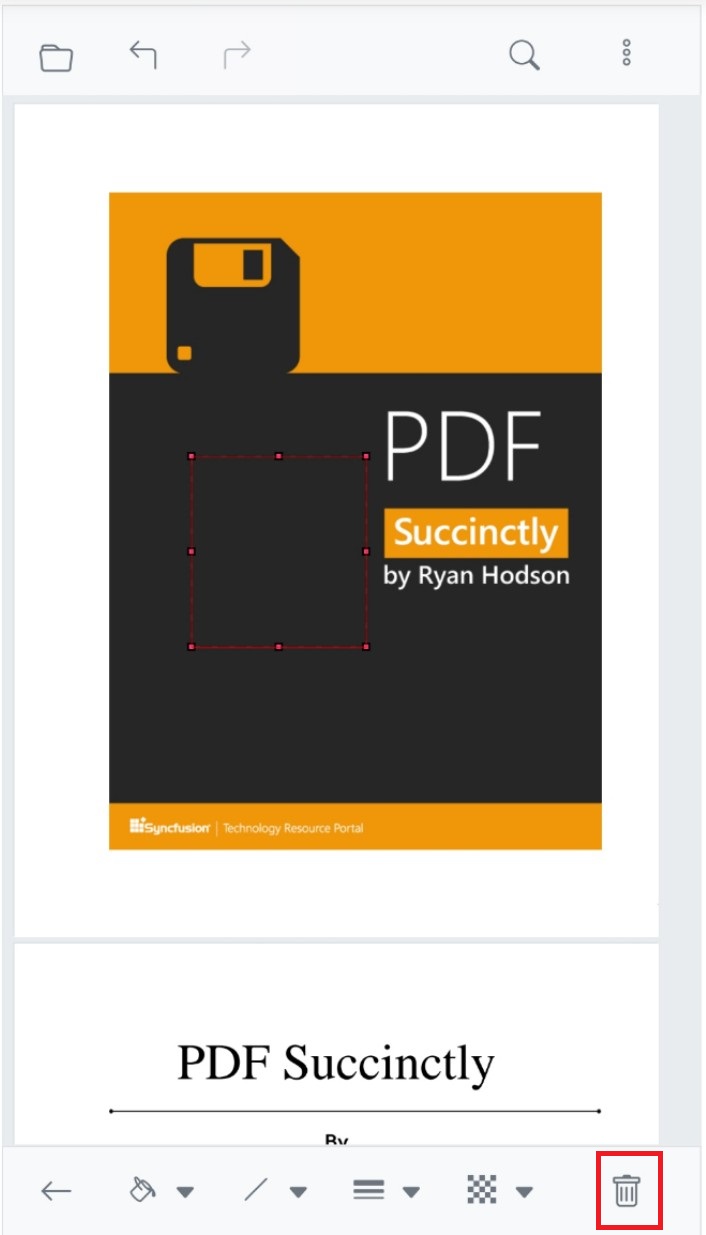
Open and Close Comment Panel
Open the comments panel from the more option menu at the right end of the mobile primary toolbar.
![]()
To close the comments panel, tap the Close icon within the panel.