Getting Started with ASP.NET MVC Standalone PDF Viewer Control
23 Oct 20255 minutes to read
The ASP.NET MVC PDF Viewer enables viewing and printing PDF files in web applications. It offers core interactions such as zooming, scrolling, text search, text selection, and copy. Thumbnails, bookmarks, hyperlinks, and a table of contents simplify navigation within and across PDF files.
This guide explains how to integrate the ASP.NET MVC PDF Viewer into an ASP.NET MVC application using Visual Studio.
Prerequisites
System requirements for ASP.NET MVC controls
Before running the application, register a Syncfusion license key as described in the licensing documentation: https://help.syncfusion.com/common/essential-studio/licensing/license-key
Integrate PDF Viewer into an ASP.NET MVC application
- Start Visual Studio and select Create a new project.
- Create a new ASP.NET MVC Web Application project.
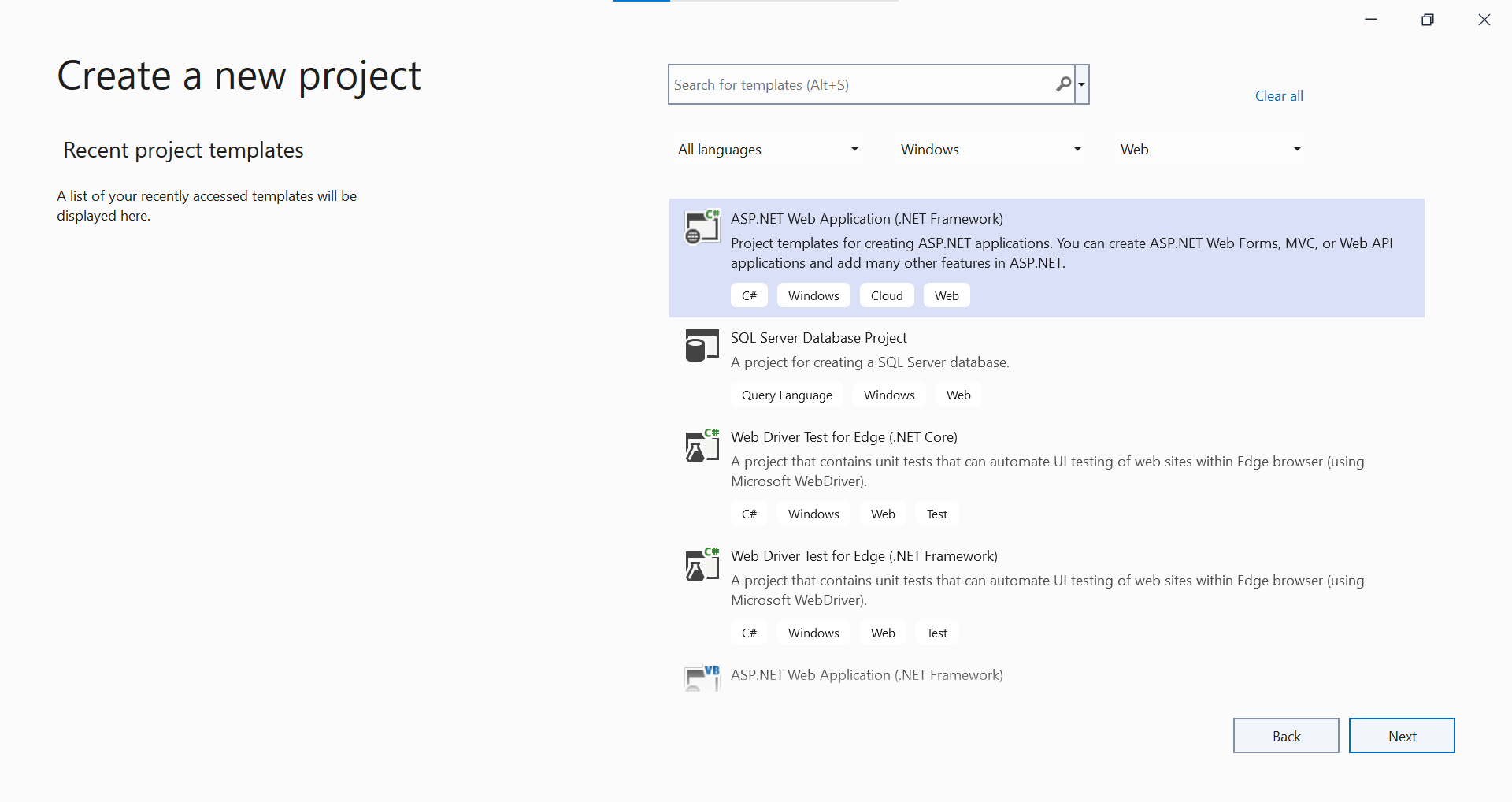
- Choose the target framework.
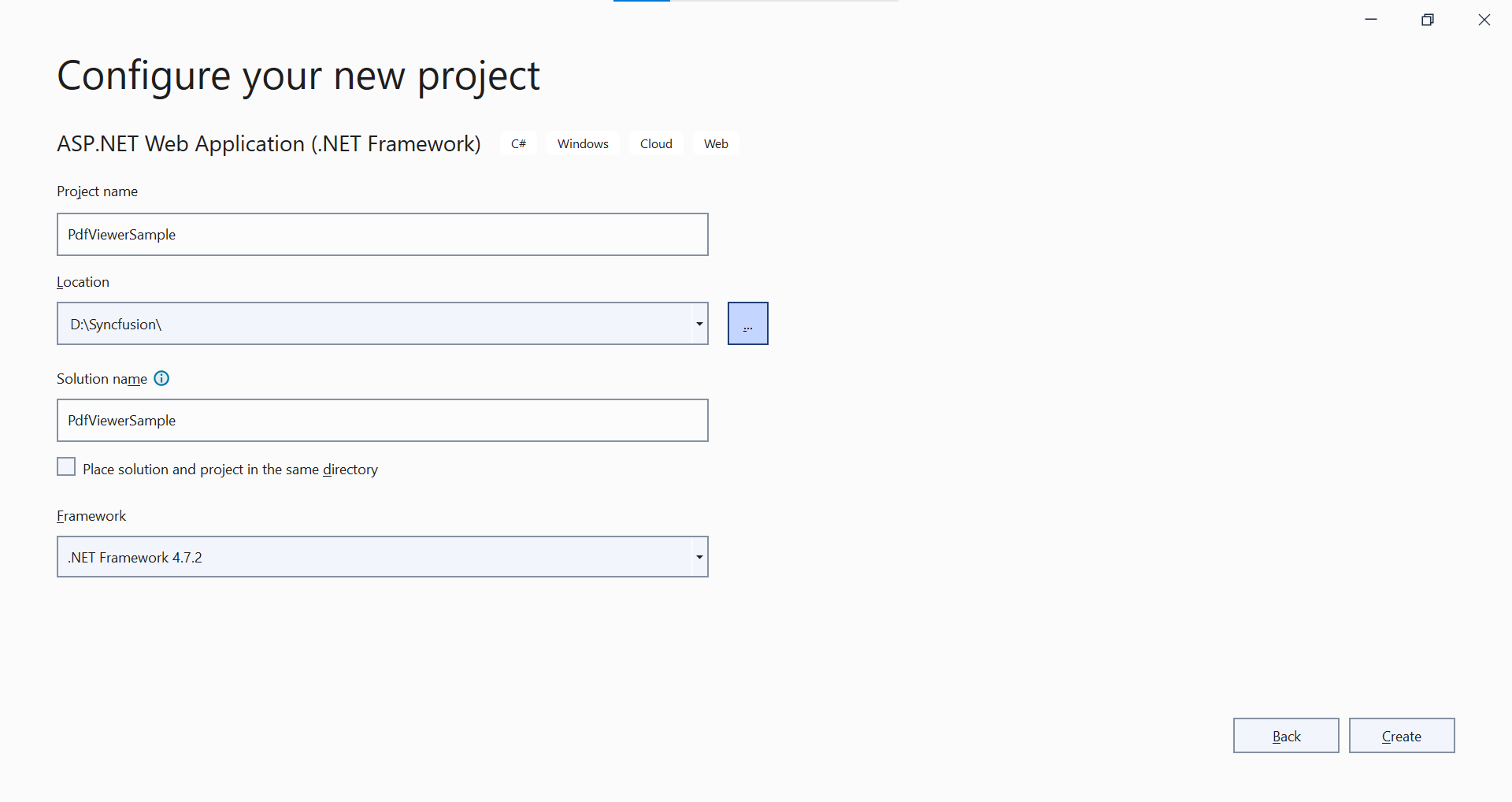
- Select Web Application pattern (MVC) for the project and then select Create button.
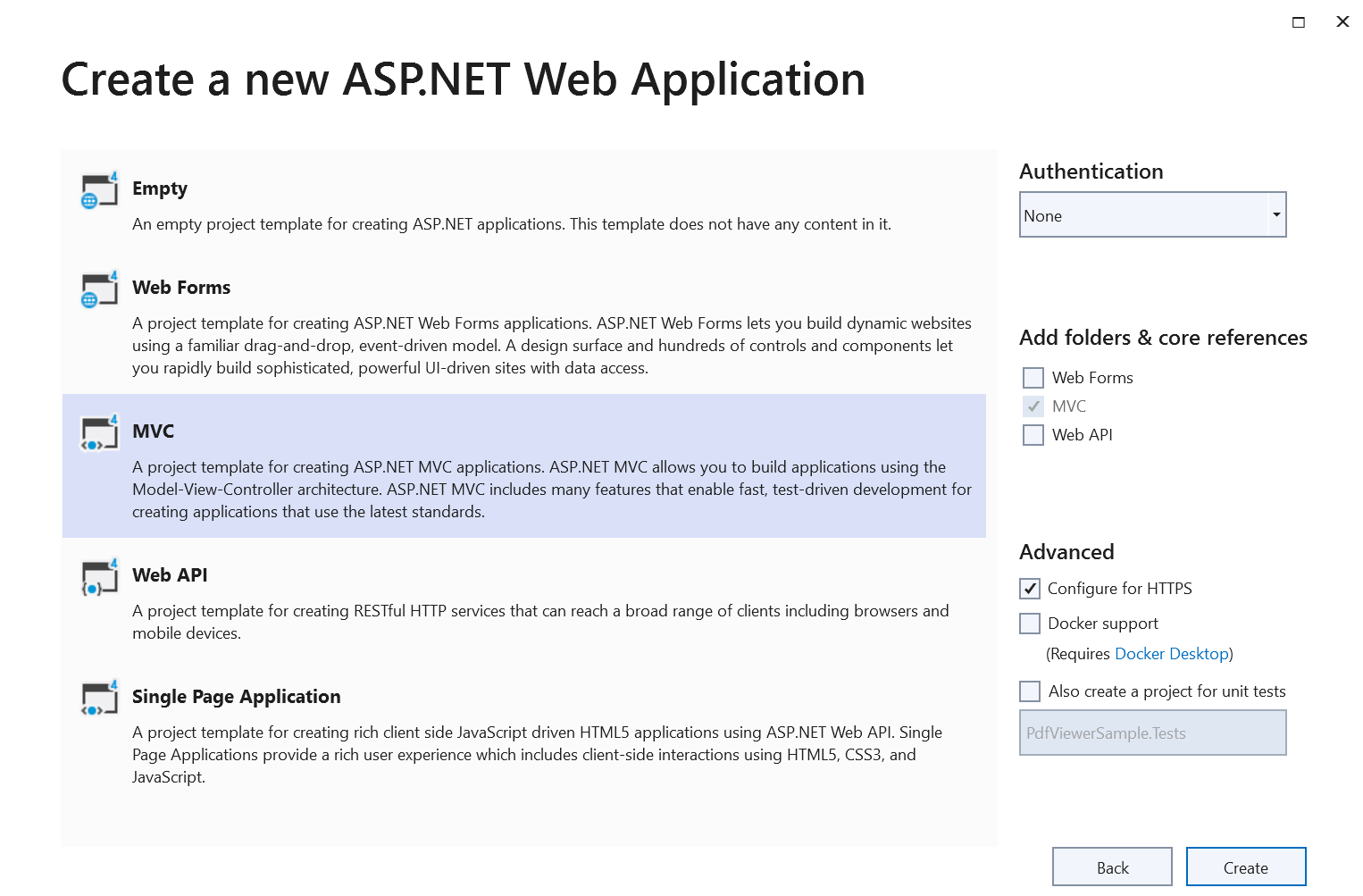
ASP.NET MVC PDF Viewer NuGet packages installation
To add .NET PDF Viewer control, the following NuGet packages need to be installed in your ASP.NET MVC application.
Add namespace
Add Syncfusion.EJ2 namespace reference in Web.config under Views folder.
<namespaces>
<add namespace="Syncfusion.EJ2"/>
</namespaces>
Add style sheet
The theme is referenced by using a CDN inside the <head> of ~/Views/Shared/_Layout.cshtml as follows:
<head>
...
<!-- Syncfusion ASP.NET MVC controls styles -->
<link rel="stylesheet" href="https://cdn.syncfusion.com/ej2/32.1.19/fluent.css" />
</head>NOTE
Check out the Themes topic to learn different ways (CDN, NPM package, and CRG) to reference styles in an ASP.NET MVC application and ensure the expected appearance for Syncfusion® ASP.NET MVC controls.
Add script reference
Add the required scripts from the CDN inside the <head> of ~/Views/Shared/_Layout.cshtml as follows:
<head>
...
<!-- Syncfusion ASP.NET MVC controls scripts -->
<script src="https://cdn.syncfusion.com/ej2/32.1.19/dist/ej2.min.js"></script>
</head>Steps to load the PDF Viewer with local script and style
To use local resources with the PDF Viewer, follow these steps:
Step 1: Place the ej2.min.js script and its related styles in an ej2 directory under the Content folder of the ASP.NET MVC application.
Step 2: Add the local script and style references in the <head> section of _Layout.cshtml. Ensure these references point to the local files instead of the CDN links.
The following example shows how to reference local resources:
<head>
...
<!-- Syncfusion ASP.NET MVC controls styles -->
<link rel="stylesheet" href="~/Content/ej2/material.min.css" />
...
<!-- Syncfusion ASP.NET MVC controls scripts -->
<script src="~/Content/ej2/ej2.min.js"></script>
</head>Register Syncfusion® Script Manager
Open ~/Views/Shared/_Layout.cshtml page and register the script manager in the ASP.NET MVC application as follows.
<body>
...
<!-- Syncfusion ASP.NET MVC Script Manager -->
@Html.EJS().ScriptManager()
</body>NOTE
Add the script manager
EJS().ScriptManager()at the end of<body>.
Add ASP.NET MVC PDF Viewer control
Add the Syncfusion® ASP.NET MVC PDF Viewer control in ~/Views/Home/Index.cshtml. Load a PDF by setting the DocumentPath property to a file name or URL, as shown below.
@{
ViewBag.Title = "Home Page";
}
<div>
<div style="height:500px;width:100%;">
@Html.EJS().PdfViewer("pdfviewer").DocumentPath("https://cdn.syncfusion.com/content/pdf/pdf-succinctly.pdf").Render()
</div>
</div>DocumentPath is the property needed to load a PDF file in the PDF Viewer.
How to configure the PDF Viewer to use local resources
To load resources locally, configure the resourceUrl and documentPath properties as follows:
Step 1: Ensure that the application includes the ej2-pdfviewer-lib folder under Content. This folder must contain pdfium.js, pdfium.wasm, and the PDF file to display.
Step 2: Assign local paths to the documentPath and resourceUrl properties in the PDF Viewer setup. The documentPath points to the PDF file, and the resourceUrl points to the folder that contains the supporting resources.
The following example shows how to reference local resources:
@{
ViewBag.Title = "Home Page";
var originUrl = $"{Request.Url.Scheme}://{Request.Url.Authority}";
var document = originUrl + "/Content/pdfsuccinctly.pdf";
var resourceUrl = originUrl + "/Content/ej2-pdfviewer-lib";
}
<div style="height: 900px;width:100%;">
@Html.EJS().PdfViewer("pdfviewer").ResourceUrl(@resourceUrl).DocumentPath(@document).Render()
</div>View the sample in GitHub to load PDF Viewer with local resources
Press Ctrl+F5 (Windows) or ⌘+F5 (macOS) to run the app. The Syncfusion® ASP.NET MVC PDF Viewer will render in the default web browser.
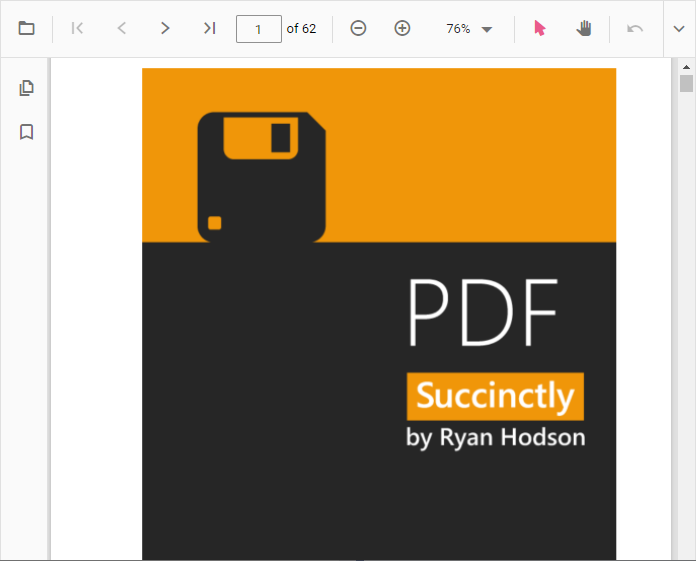
NOTE
NOTE
Refer to the ASP.NET MVC PDF Viewer feature tour and explore the ASP.NET MVC PDF Viewer example to learn more about core features.