Shape annotation in ASP.NET MVC PDF Viewer control
23 Oct 202524 minutes to read
The PDF Viewer control provides options to add, edit, and delete shape annotations. The supported shape annotation types are:
- Line
- Arrow
- Rectangle
- Circle
- Polygon
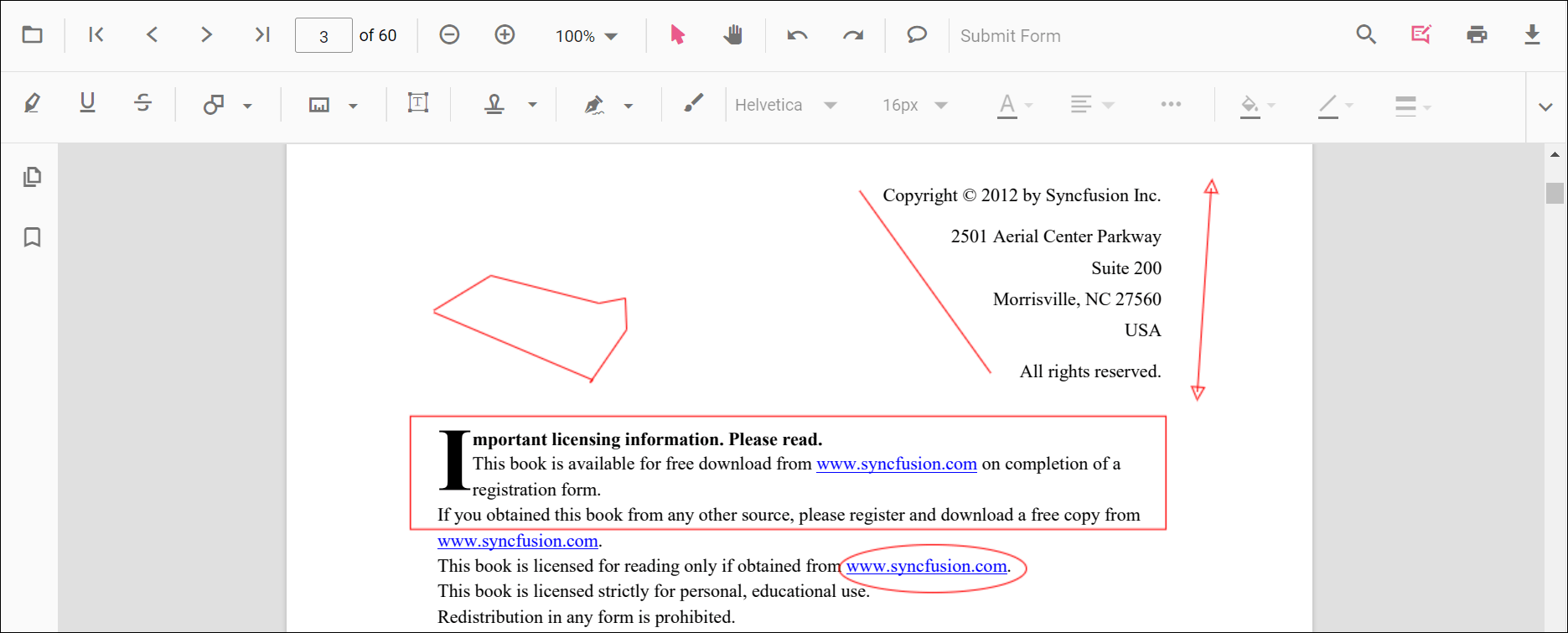
Adding a shape annotation to the PDF document
Shape annotations can be added to the PDF document using the annotation toolbar.
- Click the Edit Annotation button in the PDF Viewer toolbar. A toolbar appears below it.
- Click the Shape Annotation drop-down button. The pop-up lists available shape annotation types.
- Select a shape type to enable its annotation mode.
- Draw the shape on the pages of the PDF document.
NOTE
When in pan mode and a shape annotation tool is selected, the PDF Viewer switches to text select mode automatically to ensure a smooth interaction experience.
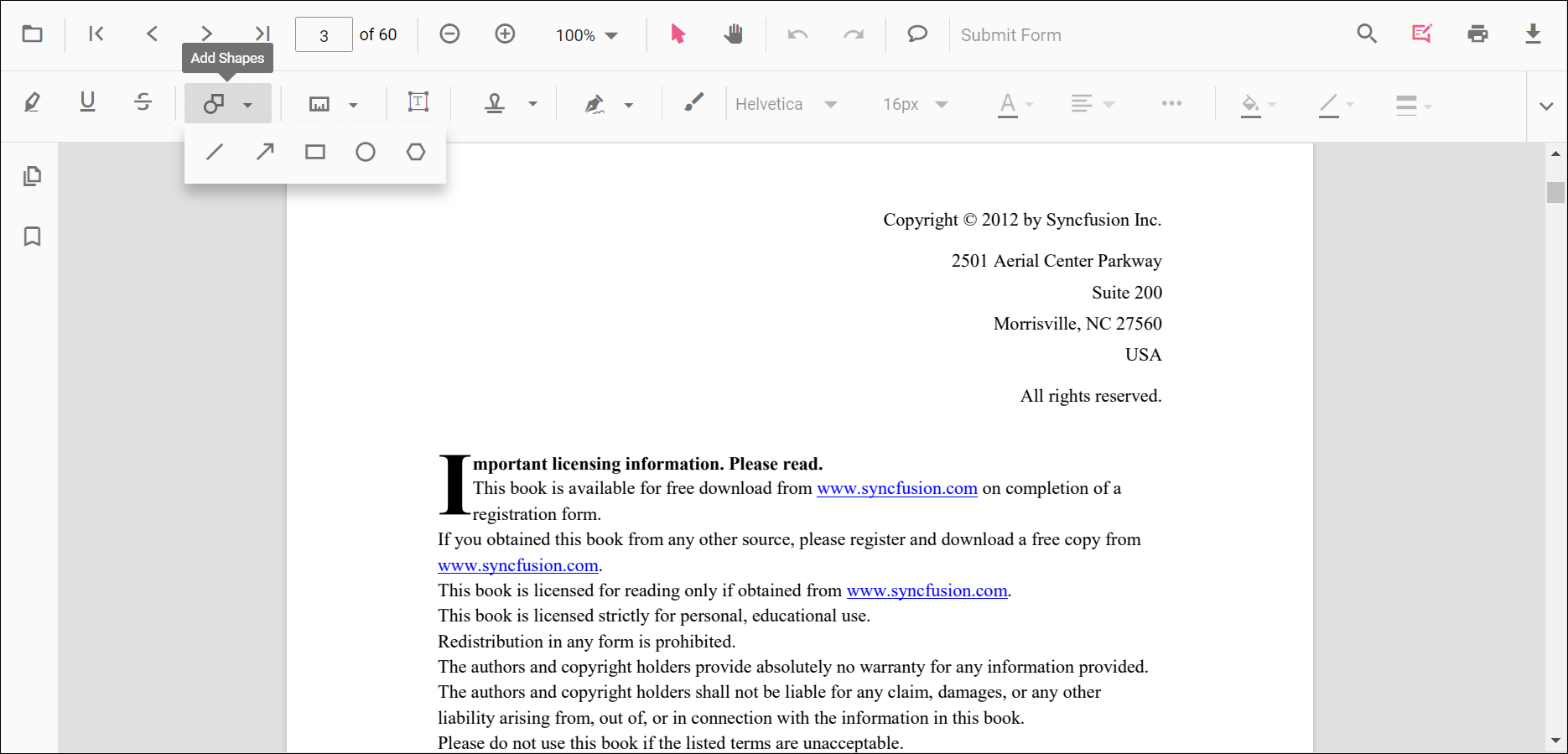
Refer to the following code sample to switch to the circle annotation mode.
<!--Element to set shape annotation mode-->
<button id="set" onclick="addAnnot()">Circle</button>
<div style="width:100%;height:600px">
@Html.EJS().PdfViewer("pdfviewer").DocumentPath("https://cdn.syncfusion.com/content/pdf/pdf-succinctly.pdf").Render()
</div>
<script>
function addAnnot() {
var pdfViewer = document.getElementById('pdfviewer').ej2_instances[0];
pdfViewer.annotation.setAnnotationMode('Circle');
}
</script><!--Element to set shape annotation mode-->
<button id="set" onclick="addAnnot()">Circle</button>
<div style="width:100%;height:600px">
@Html.EJS().PdfViewer("pdfviewer").ServiceUrl(VirtualPathUtility.ToAbsolute("~/PdfViewer/")).DocumentPath("https://cdn.syncfusion.com/content/pdf/pdf-succinctly.pdf").Render()
</div>
<script>
function addAnnot() {
var pdfViewer = document.getElementById('pdfviewer').ej2_instances[0];
pdfViewer.annotation.setAnnotationMode('Circle');
}
</script>Add a shape annotation to the PDF document programmatically
The PDF Viewer library allows adding a shape annotation programmatically using the addAnnotation() method.
Here is an example showing how to add shape annotations programmatically using addAnnotation():
<button onclick="addLineAnnotation()">add Line Annotation programatically</button>
<button onclick="addArrowAnnotation()">add Arrow Annotation programatically</button>
<button onclick="addRectangleAnnotation()">add Rectangle Annotation programatically</button>
<button onclick="addCircleAnnotation()">add Circle Annotation programatically</button>
<button onclick="addPolygonAnnotation()">add Polygon Annotation programatically</button>
<div style="width:100%;height:600px">
@Html.EJS().PdfViewer("pdfviewer").DocumentPath("https://cdn.syncfusion.com/content/pdf/pdf-succinctly.pdf").Render()
</div>
<script>
function addLineAnnotation() {
var pdfviewer = document.getElementById('pdfviewer').ej2_instances[0];
pdfviewer.annotation.addAnnotation("Line", {
offset: { x: 200, y: 230 },
pageNumber: 1,
vertexPoints: [{ x: 200, y: 230 }, { x: 350, y: 230 }]
});
}
function addArrowAnnotation() {
var pdfviewer = document.getElementById('pdfviewer').ej2_instances[0];
pdfviewer.annotation.addAnnotation("Arrow", {
offset: { x: 200, y: 370 },
pageNumber: 1,
vertexPoints: [{ x: 200, y: 370 }, { x: 350, y: 370 }]
});
}
function addRectangleAnnotation() {
var pdfviewer = document.getElementById('pdfviewer').ej2_instances[0];
pdfviewer.annotation.addAnnotation("Rectangle", {
offset: { x: 200, y: 500 },
pageNumber: 1,
vertexPoints: [{ x: 200, y: 500 }, { x: 288, y: 499 }, { x: 289, y: 553 }, { x: 200, y: 500 }]
});
}
function addCircleAnnotation() {
var pdfviewer = document.getElementById('pdfviewer').ej2_instances[0];
pdfviewer.annotation.addAnnotation("Circle", {
offset: { x: 200, y: 630 },
pageNumber: 1,
width: 90,
height: 90
});
}
function addPolygonAnnotation() {
var pdfviewer = document.getElementById('pdfviewer').ej2_instances[0];
pdfviewer.annotation.addAnnotation("Polygon", {
offset: { x: 200, y: 800 },
pageNumber: 1,
vertexPoints: [{ x: 200, y: 800 }, { x: 242, y: 771 }, { x: 289, y: 799 }, { x: 278, y: 842 }, { x: 211, y: 842 }, { x: 200, y: 800 }]
});
}
</script><button onclick="addLineAnnotation()">add Line Annotation programatically</button>
<button onclick="addArrowAnnotation()">add Arrow Annotation programatically</button>
<button onclick="addRectangleAnnotation()">add Rectangle Annotation programatically</button>
<button onclick="addCircleAnnotation()">add Circle Annotation programatically</button>
<button onclick="addPolygonAnnotation()">add Polygon Annotation programatically</button>
<div style="width:100%;height:600px">
@Html.EJS().PdfViewer("pdfviewer").ServiceUrl(VirtualPathUtility.ToAbsolute("~/PdfViewer/")).DocumentPath("https://cdn.syncfusion.com/content/pdf/pdf-succinctly.pdf").Render()
</div>
<script>
function addLineAnnotation() {
var pdfviewer = document.getElementById('pdfviewer').ej2_instances[0];
pdfviewer.annotation.addAnnotation("Line", {
offset: { x: 200, y: 230 },
pageNumber: 1,
vertexPoints: [{ x: 200, y: 230 }, { x: 350, y: 230 }]
});
}
function addArrowAnnotation() {
var pdfviewer = document.getElementById('pdfviewer').ej2_instances[0];
pdfviewer.annotation.addAnnotation("Arrow", {
offset: { x: 200, y: 370 },
pageNumber: 1,
vertexPoints: [{ x: 200, y: 370 }, { x: 350, y: 370 }]
});
}
function addRectangleAnnotation() {
var pdfviewer = document.getElementById('pdfviewer').ej2_instances[0];
pdfviewer.annotation.addAnnotation("Rectangle", {
offset: { x: 200, y: 500 },
pageNumber: 1,
vertexPoints: [{ x: 200, y: 500 }, { x: 288, y: 499 }, { x: 289, y: 553 }, { x: 200, y: 500 }]
});
}
function addCircleAnnotation() {
var pdfviewer = document.getElementById('pdfviewer').ej2_instances[0];
pdfviewer.annotation.addAnnotation("Circle", {
offset: { x: 200, y: 630 },
pageNumber: 1,
width: 90,
height: 90
});
}
function addPolygonAnnotation() {
var pdfviewer = document.getElementById('pdfviewer').ej2_instances[0];
pdfviewer.annotation.addAnnotation("Polygon", {
offset: { x: 200, y: 800 },
pageNumber: 1,
vertexPoints: [{ x: 200, y: 800 }, { x: 242, y: 771 }, { x: 289, y: 799 }, { x: 278, y: 842 }, { x: 211, y: 842 }, { x: 200, y: 800 }]
});
}
</script>Edit an existing shape annotation programmatically
To modify an existing shape annotation programmatically, use the editAnnotation() method.
Here is an example of using editAnnotation():
<button onclick="editLineAnnotation()">edit Line Annotation programatically</button>
<button onclick="editArrowAnnotation()">edit Arrow Annotation programatically</button>
<button onclick="editRectangleAnnotation()">edit Rectangle Annotation programatically</button>
<button onclick="editCircleAnnotation()">edit Circle Annotation programatically</button>
<button onclick="editPolygonAnnotation()">edit Polygon Annotation programatically</button>
<div style="width:100%;height:600px">
@Html.EJS().PdfViewer("pdfviewer").DocumentPath("https://cdn.syncfusion.com/content/pdf/pdf-succinctly.pdf").Render()
</div>
<script>
function editLineAnnotation() {
var pdfviewer = document.getElementById('pdfviewer').ej2_instances[0];
for (let i = 0; i < pdfviewer.annotationCollection.length; i++) {
if (pdfviewer.annotationCollection[i].subject === "Line") {
pdfviewer.annotationCollection[i].strokeColor = "#0000FF";
pdfviewer.annotationCollection[i].thickness = 2;
pdfviewer.annotationCollection[i].annotationSelectorSettings.resizerShape = "Circle"
pdfviewer.annotation.editAnnotation(pdfviewer.annotationCollection[i]);
}
}
}
function editArrowAnnotation() {
var pdfviewer = document.getElementById('pdfviewer').ej2_instances[0];
for (let i = 0; i < pdfviewer.annotationCollection.length; i++) {
if (pdfviewer.annotationCollection[i].subject === "Arrow") {
pdfviewer.annotationCollection[i].strokeColor = "#0000FF";
pdfviewer.annotationCollection[i].thickness = 2;
pdfviewer.annotationCollection[i].fillColor = "#FFFF00";
pdfviewer.annotationCollection[i].annotationSelectorSettings.resizerShape = "Circle"
pdfviewer.annotation.editAnnotation(pdfviewer.annotationCollection[i]);
}
}
}
function editRectangleAnnotation() {
var pdfviewer = document.getElementById('pdfviewer').ej2_instances[0];
for (let i = 0; i < pdfviewer.annotationCollection.length; i++) {
if (pdfviewer.annotationCollection[i].subject === "Rectangle") {
pdfviewer.annotationCollection[i].strokeColor = "#0000FF";
pdfviewer.annotationCollection[i].thickness = 2;
pdfviewer.annotationCollection[i].fillColor = "#FFFF00";
pdfviewer.annotationCollection[i].annotationSelectorSettings.resizerShape = "Circle"
pdfviewer.annotation.editAnnotation(pdfviewer.annotationCollection[i]);
}
}
}
function editCircleAnnotation() {
var pdfviewer = document.getElementById('pdfviewer').ej2_instances[0];
for (let i = 0; i < pdfviewer.annotationCollection.length; i++) {
if (pdfviewer.annotationCollection[i].subject === "Circle") {
pdfviewer.annotationCollection[i].strokeColor = "#0000FF";
pdfviewer.annotationCollection[i].thickness = 2;
pdfviewer.annotationCollection[i].fillColor = "#FFFF00";
pdfviewer.annotationCollection[i].annotationSelectorSettings.resizerShape = "Circle"
pdfviewer.annotation.editAnnotation(pdfviewer.annotationCollection[i]);
}
}
}
function editPolygonAnnotation() {
var pdfviewer = document.getElementById('pdfviewer').ej2_instances[0];
for (let i = 0; i < pdfviewer.annotationCollection.length; i++) {
if (pdfviewer.annotationCollection[i].subject === "Polygon") {
pdfviewer.annotationCollection[i].strokeColor = "#0000FF";
pdfviewer.annotationCollection[i].thickness = 2;
pdfviewer.annotationCollection[i].fillColor = "#FFFF00";
pdfviewer.annotationCollection[i].annotationSelectorSettings.resizerShape = "Circle"
pdfviewer.annotation.editAnnotation(pdfviewer.annotationCollection[i]);
}
}
}
</script><button onclick="editLineAnnotation()">edit Line Annotation programatically</button>
<button onclick="editArrowAnnotation()">edit Arrow Annotation programatically</button>
<button onclick="editRectangleAnnotation()">edit Rectangle Annotation programatically</button>
<button onclick="editCircleAnnotation()">edit Circle Annotation programatically</button>
<button onclick="editPolygonAnnotation()">edit Polygon Annotation programatically</button>
<div style="width:100%;height:600px">
@Html.EJS().PdfViewer("pdfviewer").ServiceUrl(VirtualPathUtility.ToAbsolute("~/PdfViewer/")).DocumentPath("https://cdn.syncfusion.com/content/pdf/pdf-succinctly.pdf").Render()
</div>
<script>
function editLineAnnotation() {
var pdfviewer = document.getElementById('pdfviewer').ej2_instances[0];
for (let i = 0; i < pdfviewer.annotationCollection.length; i++) {
if (pdfviewer.annotationCollection[i].subject === "Line") {
pdfviewer.annotationCollection[i].strokeColor = "#0000FF";
pdfviewer.annotationCollection[i].thickness = 2;
pdfviewer.annotationCollection[i].annotationSelectorSettings.resizerShape = "Circle"
pdfviewer.annotation.editAnnotation(pdfviewer.annotationCollection[i]);
}
}
}
function editArrowAnnotation() {
var pdfviewer = document.getElementById('pdfviewer').ej2_instances[0];
for (let i = 0; i < pdfviewer.annotationCollection.length; i++) {
if (pdfviewer.annotationCollection[i].subject === "Arrow") {
pdfviewer.annotationCollection[i].strokeColor = "#0000FF";
pdfviewer.annotationCollection[i].thickness = 2;
pdfviewer.annotationCollection[i].fillColor = "#FFFF00";
pdfviewer.annotationCollection[i].annotationSelectorSettings.resizerShape = "Circle"
pdfviewer.annotation.editAnnotation(pdfviewer.annotationCollection[i]);
}
}
}
function editRectangleAnnotation() {
var pdfviewer = document.getElementById('pdfviewer').ej2_instances[0];
for (let i = 0; i < pdfviewer.annotationCollection.length; i++) {
if (pdfviewer.annotationCollection[i].subject === "Rectangle") {
pdfviewer.annotationCollection[i].strokeColor = "#0000FF";
pdfviewer.annotationCollection[i].thickness = 2;
pdfviewer.annotationCollection[i].fillColor = "#FFFF00";
pdfviewer.annotationCollection[i].annotationSelectorSettings.resizerShape = "Circle"
pdfviewer.annotation.editAnnotation(pdfviewer.annotationCollection[i]);
}
}
}
function editCircleAnnotation() {
var pdfviewer = document.getElementById('pdfviewer').ej2_instances[0];
for (let i = 0; i < pdfviewer.annotationCollection.length; i++) {
if (pdfviewer.annotationCollection[i].subject === "Circle") {
pdfviewer.annotationCollection[i].strokeColor = "#0000FF";
pdfviewer.annotationCollection[i].thickness = 2;
pdfviewer.annotationCollection[i].fillColor = "#FFFF00";
pdfviewer.annotationCollection[i].annotationSelectorSettings.resizerShape = "Circle"
pdfviewer.annotation.editAnnotation(pdfviewer.annotationCollection[i]);
}
}
}
function editPolygonAnnotation() {
var pdfviewer = document.getElementById('pdfviewer').ej2_instances[0];
for (let i = 0; i < pdfviewer.annotationCollection.length; i++) {
if (pdfviewer.annotationCollection[i].subject === "Polygon") {
pdfviewer.annotationCollection[i].strokeColor = "#0000FF";
pdfviewer.annotationCollection[i].thickness = 2;
pdfviewer.annotationCollection[i].fillColor = "#FFFF00";
pdfviewer.annotationCollection[i].annotationSelectorSettings.resizerShape = "Circle"
pdfviewer.annotation.editAnnotation(pdfviewer.annotationCollection[i]);
}
}
}
</script>Editing the properties of the shape annotation
The fill color, stroke color, thickness, and opacity of shape annotations can be edited using the Edit Color, Edit Stroke Color, Edit Thickness, and Edit Opacity tools in the annotation toolbar.
Editing fill color
The fill color of the annotation can be edited using the color palette provided in the Edit Color tool.
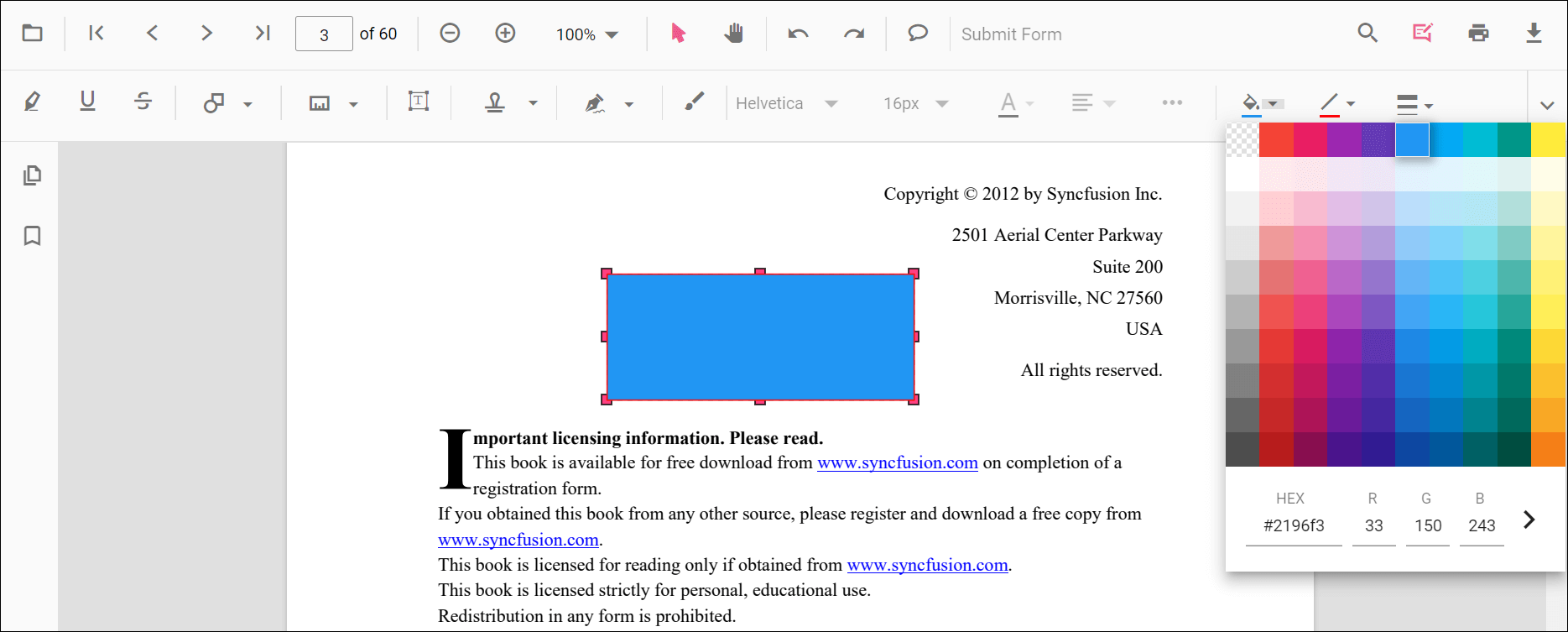
Editing stroke color
The stroke color of the annotation can be edited using the color palette provided in the Edit Stroke Color tool.
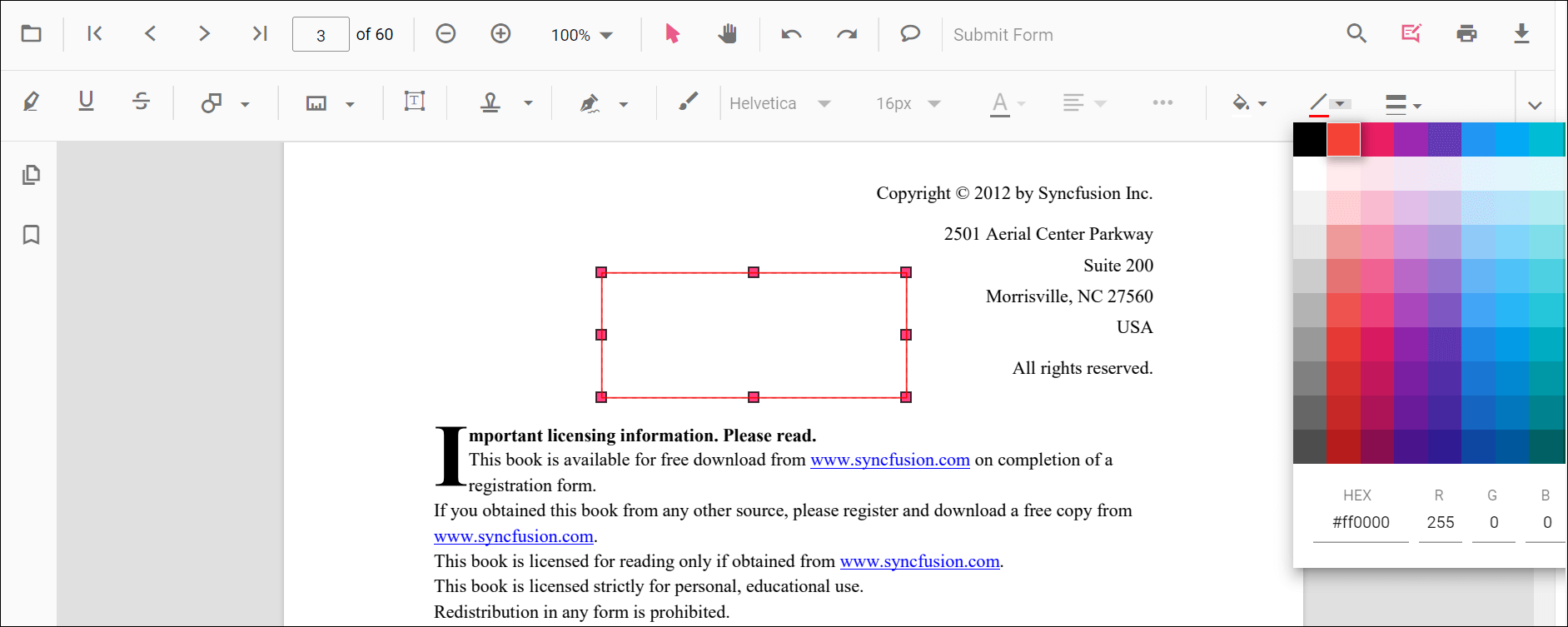
Editing thickness
The thickness of the border of the annotation can be edited using the range slider provided in the Edit Thickness tool.
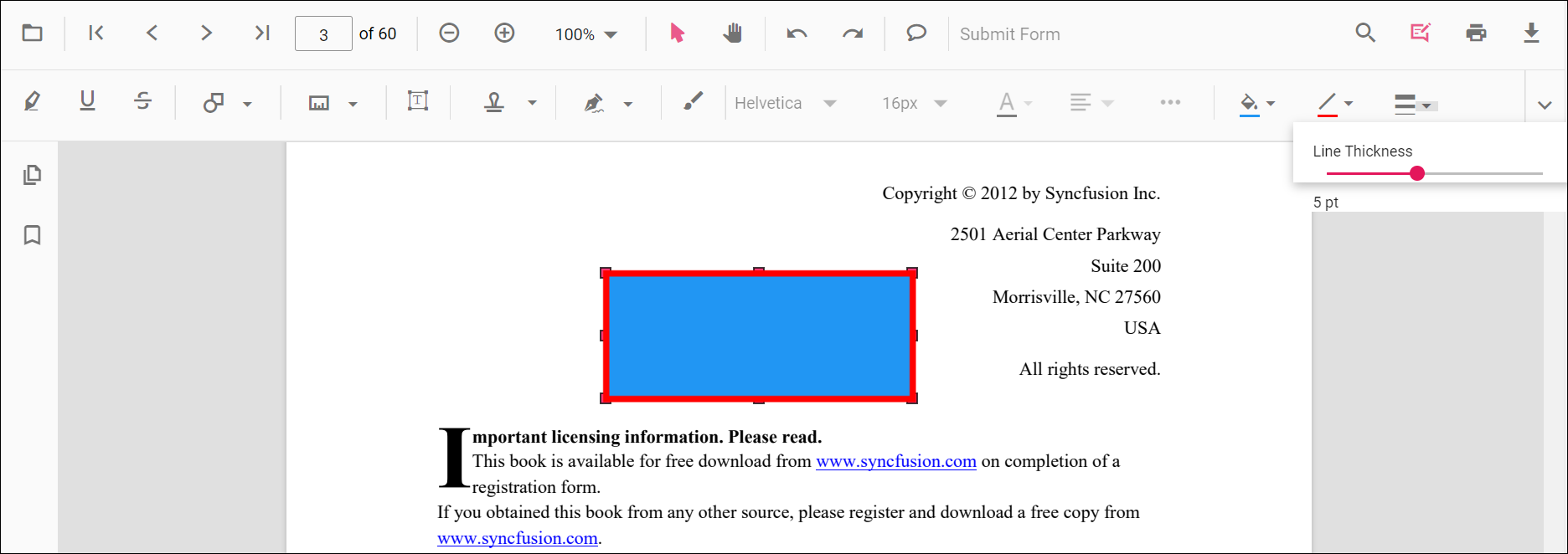
Editing opacity
The opacity of the annotation can be edited using the range slider provided in the Edit Opacity tool.
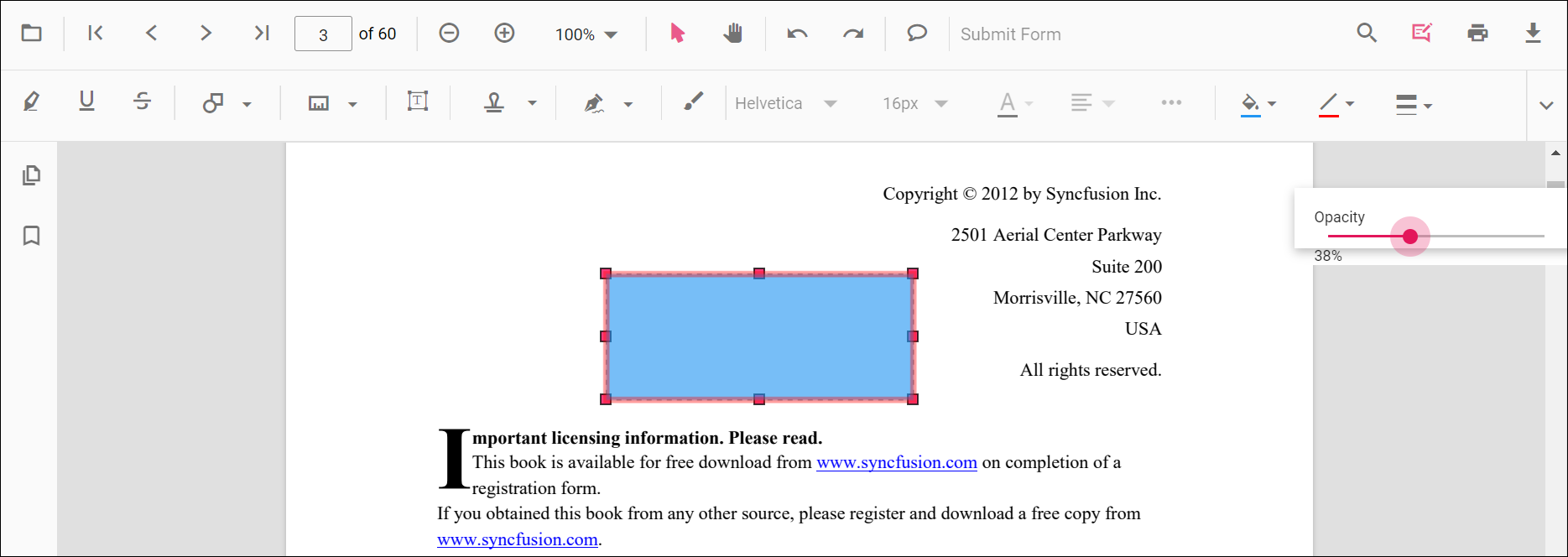
Editing the line properties
Line and arrow annotations have additional options in the Line Properties window. Open it by right-clicking a line or arrow annotation and selecting Properties from the context menu.
Refer to the following code sample to set the default annotation settings.
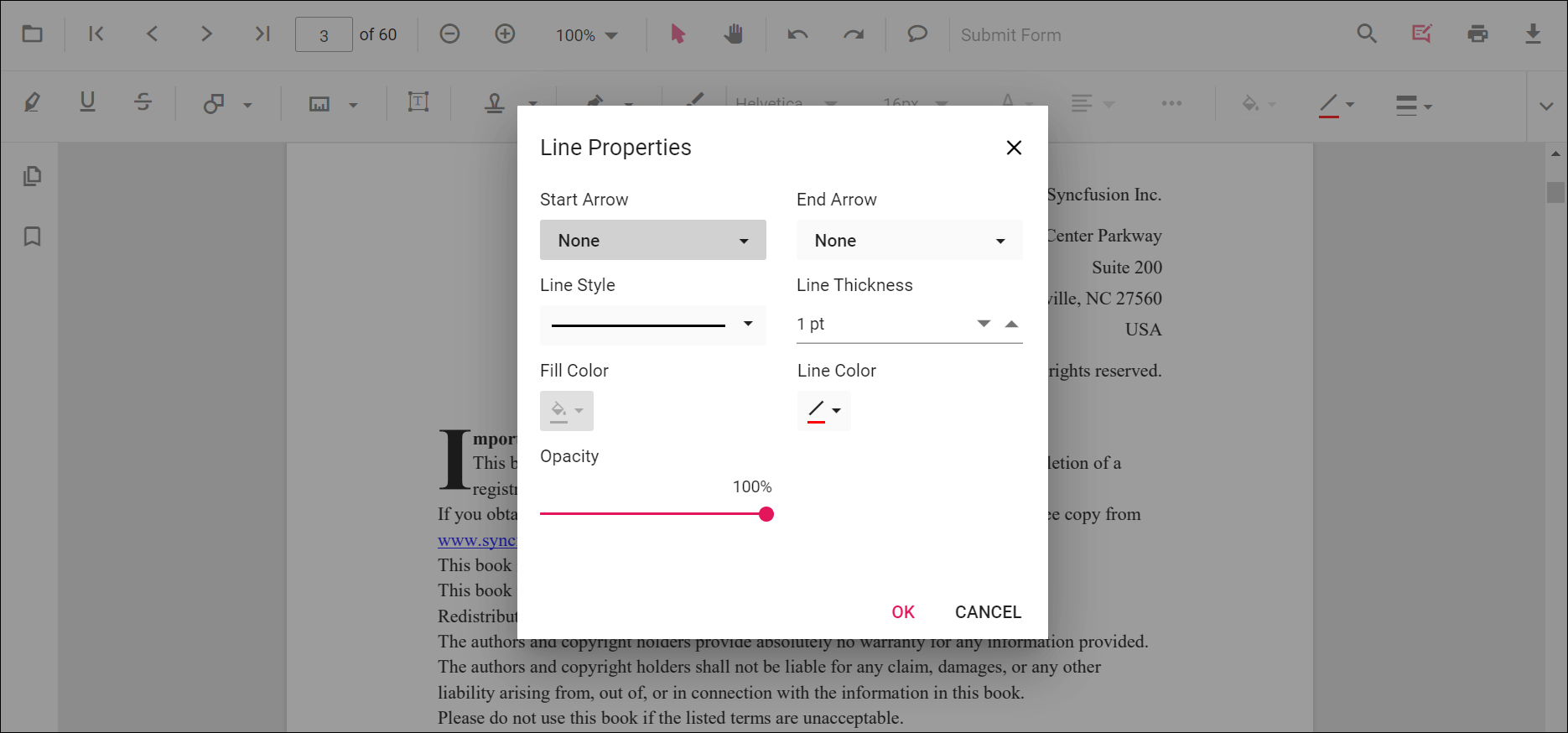
Set default properties during control initialization
Default properties for shape annotations can be set before creating the control using LineSettings, ArrowSettings, RectangleSettings, CircleSettings, and PolygonSettings.
<div style="width:100%;height:600px">
@Html.EJS().PdfViewer("pdfviewer").DocumentPath("https://cdn.syncfusion.com/content/pdf/pdf-succinctly.pdf").LineSettings(new Syncfusion.EJ2.PdfViewer.PdfViewerLineSettings { FillColor = "blue", Opacity = 0.6, StrokeColor = "green" }).ArrowSettings(new Syncfusion.EJ2.PdfViewer.PdfViewerArrowSettings { FillColor = "green", Opacity = 0.6, StrokeColor = "blue" }).RectangleSettings(new Syncfusion.EJ2.PdfViewer.PdfViewerRectangleSettings { FillColor = "yellow", Opacity = 0.6, StrokeColor = "orange" }).CircleSettings(new Syncfusion.EJ2.PdfViewer.PdfViewerCircleSettings { FillColor = "orange", Opacity = 0.6, StrokeColor = "pink" }).PolygonSettings(new Syncfusion.EJ2.PdfViewer.PdfViewerPolygonSettings { FillColor = "pink", Opacity = 0.6, StrokeColor = "yellow" }).Render()
</div><div style="width:100%;height:600px">
@Html.EJS().PdfViewer("pdfviewer").ServiceUrl(VirtualPathUtility.ToAbsolute("~/PdfViewer/")).DocumentPath("https://cdn.syncfusion.com/content/pdf/pdf-succinctly.pdf").LineSettings(new Syncfusion.EJ2.PdfViewer.PdfViewerLineSettings { FillColor = "blue", Opacity = 0.6, StrokeColor = "green" }).ArrowSettings(new Syncfusion.EJ2.PdfViewer.PdfViewerArrowSettings { FillColor = "green", Opacity = 0.6, StrokeColor = "blue" }).RectangleSettings(new Syncfusion.EJ2.PdfViewer.PdfViewerRectangleSettings { FillColor = "yellow", Opacity = 0.6, StrokeColor = "orange" }).CircleSettings(new Syncfusion.EJ2.PdfViewer.PdfViewerCircleSettings { FillColor = "orange", Opacity = 0.6, StrokeColor = "pink" }).PolygonSettings(new Syncfusion.EJ2.PdfViewer.PdfViewerPolygonSettings { FillColor = "pink", Opacity = 0.6, StrokeColor = "yellow" }).Render()
</div>