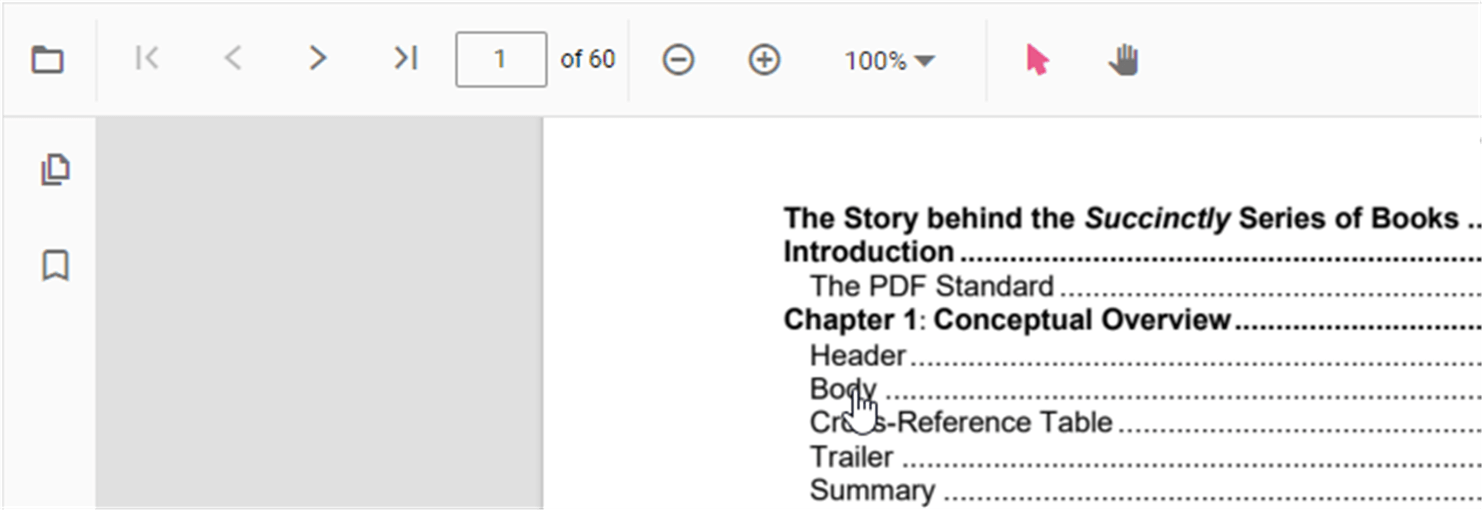Navigation
29 Oct 20256 minutes to read
The ASP.NET Core PDF Viewer supports internal and external navigation options.
Toolbar page navigation options
The default PDF Viewer toolbar contains the following navigation options:
- Go to page – Navigate to a specific page in the PDF document.
- Show next page – Navigate to the next page.
- Show previous page – Navigate to the previous page.
- Show first page – Navigate to the first page.
- Show last page – Navigate to the last page.
Enable or disable page navigation using the following example:
<div style="width:100%;height:600px">
<ejs-pdfviewer id="pdfviewer"
style="height:600px"
documentPath="https://cdn.syncfusion.com/content/pdf/pdf-succinctly.pdf"
enableNavigation="false">
</ejs-pdfviewer>
</div><div style="width:100%;height:600px">
<ejs-pdfviewer id="pdfviewer"
style="height:600px"
serviceUrl="/api/PdfViewer"
documentPath="https://cdn.syncfusion.com/content/pdf/pdf-succinctly.pdf"
enableNavigation="false">
</ejs-pdfviewer>
</div>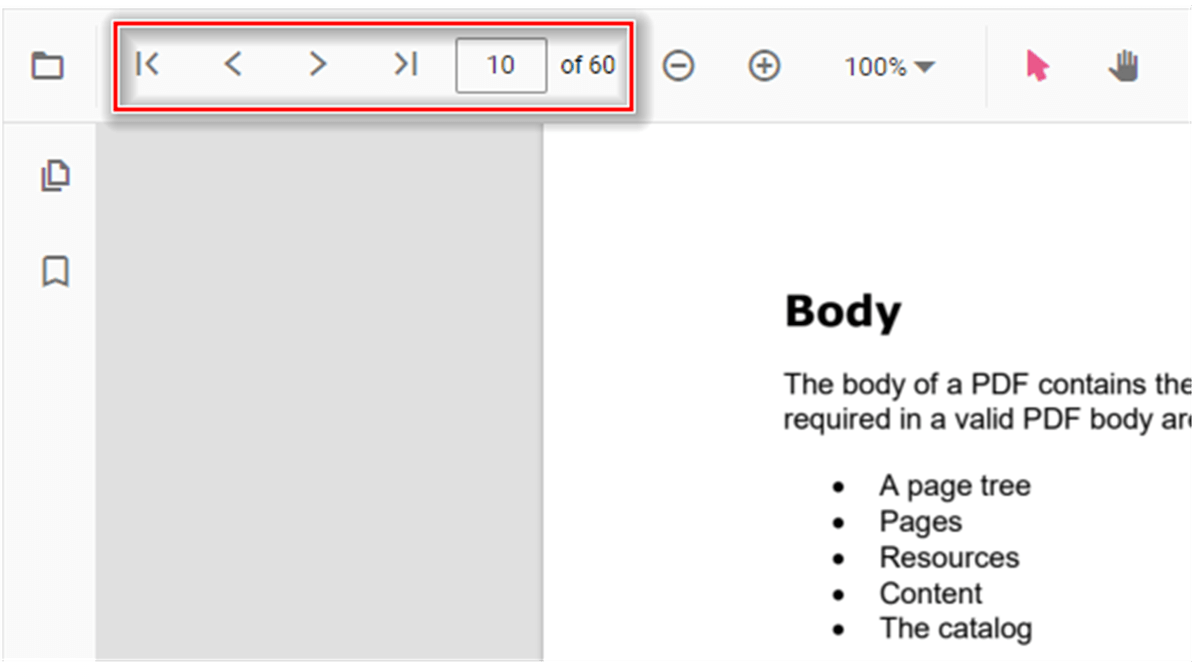
Bookmark navigation
Bookmarks saved in PDF files are loaded and made available for easy navigation.
Enable or disable bookmark navigation using the following example:
<div style="width:100%;height:600px">
<ejs-pdfviewer id="pdfviewer"
style="height:600px"
documentPath="https://cdn.syncfusion.com/content/pdf/pdf-succinctly.pdf"
enableBookmark="true">
</ejs-pdfviewer>
</div><div style="width:100%;height:600px">
<ejs-pdfviewer id="pdfviewer"
style="height:600px"
serviceUrl="/api/PdfViewer"
documentPath="https://cdn.syncfusion.com/content/pdf/pdf-succinctly.pdf"
enableBookmark="true">
</ejs-pdfviewer>
</div>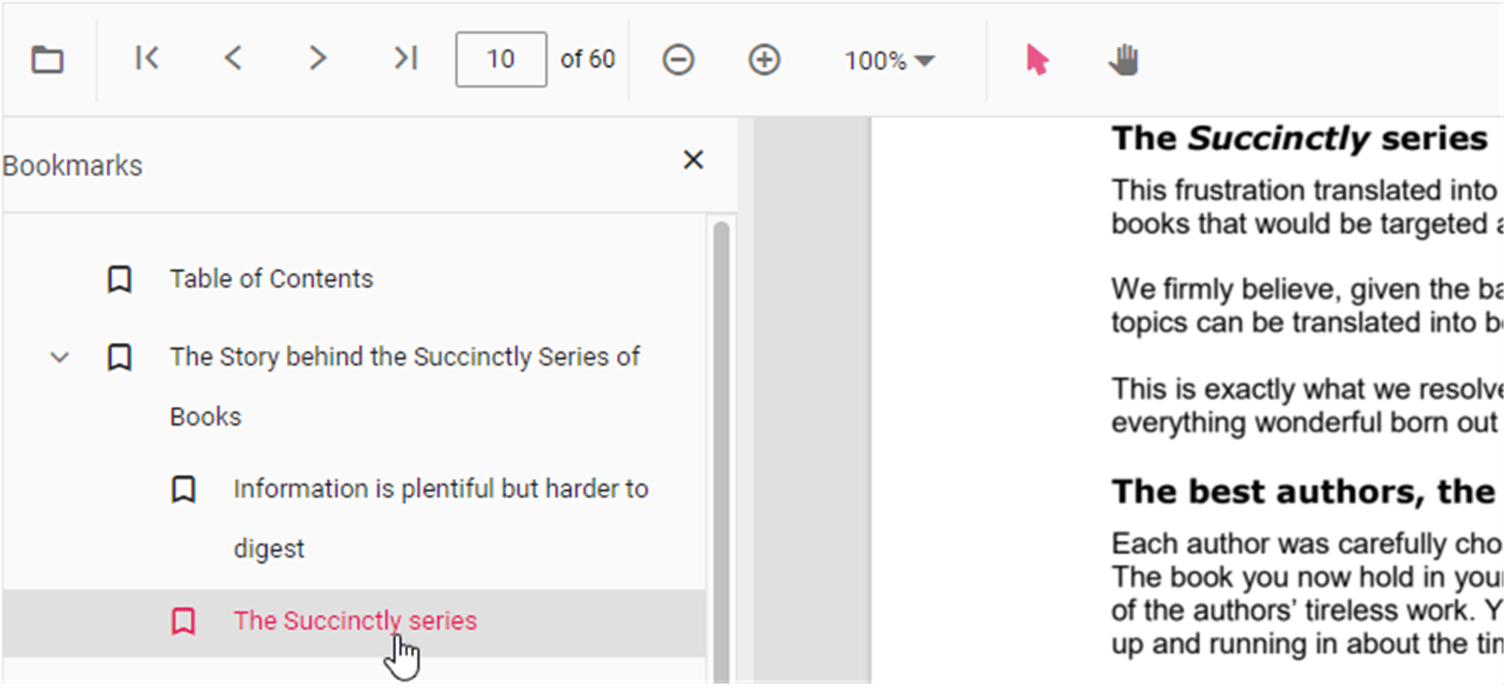
Thumbnail navigation
Thumbnails are miniature representations of pages in a PDF file. This feature displays thumbnails of pages and allows quick navigation.
Enable or disable thumbnail navigation using the following example:
<div style="width:100%;height:600px">
<ejs-pdfviewer id="pdfviewer"
style="height:600px"
documentPath="https://cdn.syncfusion.com/content/pdf/pdf-succinctly.pdf"
enableThumbnail="true">
</ejs-pdfviewer>
</div><div style="width:100%;height:600px">
<ejs-pdfviewer id="pdfviewer"
style="height:600px"
serviceUrl="/api/PdfViewer"
documentPath="https://cdn.syncfusion.com/content/pdf/pdf-succinctly.pdf"
enableThumbnail="true">
</ejs-pdfviewer>
</div>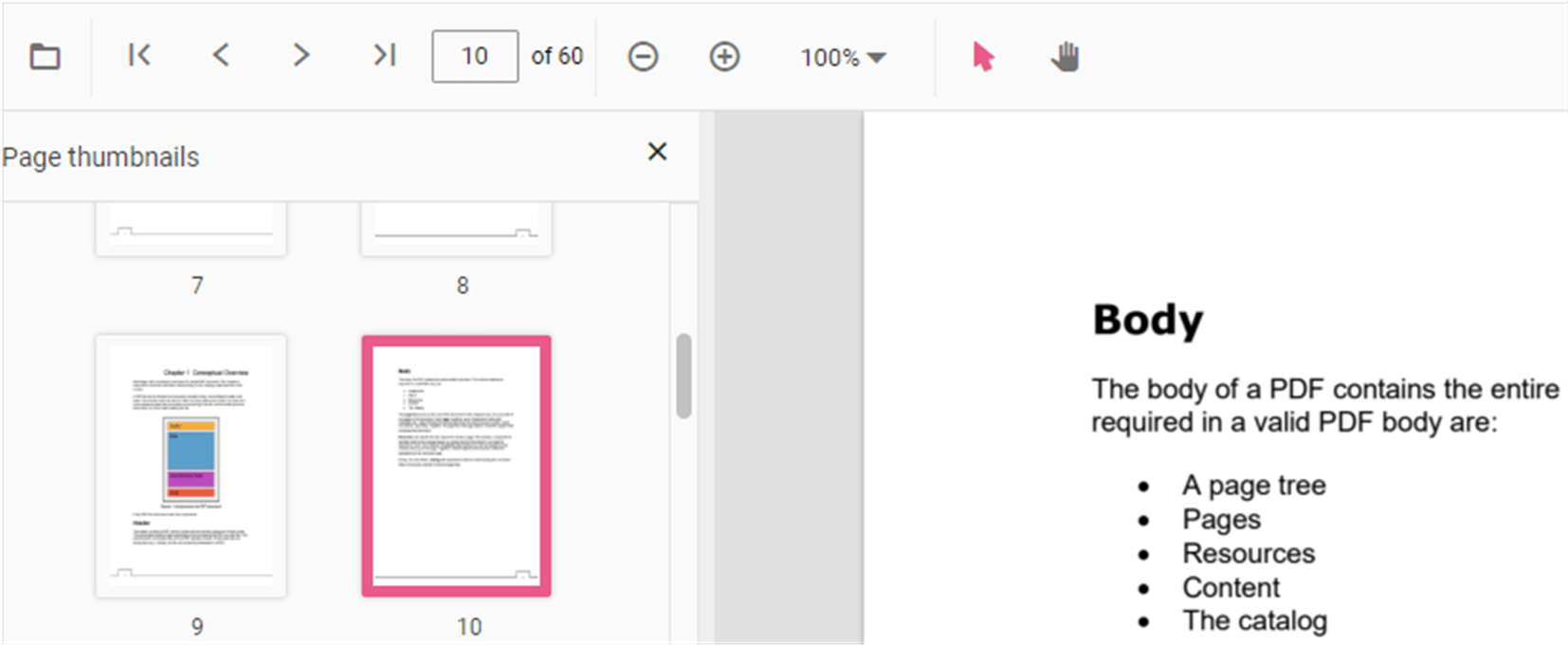
Hyperlink navigation
Hyperlink navigation enables navigation to URLs (website links) within a PDF file.

Table of contents navigation
Table of contents navigation allows users to navigate to different parts of a PDF that are listed in the document’s table of contents.
Enable or disable hyperlink navigation using the following example:
<div style="width:100%;height:600px">
<ejs-pdfviewer id="pdfviewer"
style="height:600px"
documentPath="https://cdn.syncfusion.com/content/pdf/pdf-succinctly.pdf"
enableHyperlink="true">
</ejs-pdfviewer>
</div><div style="width:100%;height:600px">
<ejs-pdfviewer id="pdfviewer"
style="height:600px"
serviceUrl="/api/PdfViewer"
documentPath="https://cdn.syncfusion.com/content/pdf/pdf-succinctly.pdf"
enableHyperlink="true">
</ejs-pdfviewer>
</div>Change the hyperlink open state using the following example:
<div style="width:100%;height:600px">
<ejs-pdfviewer id="pdfviewer"
style="height:600px"
documentPath="https://cdn.syncfusion.com/content/pdf/pdf-succinctly.pdf"
hyperlinkOpenState="@(Syncfusion.EJ2.PdfViewer.LinkTarget.NewTab)">
</ejs-pdfviewer>
</div><div style="width:100%;height:600px">
<ejs-pdfviewer id="pdfviewer"
style="height:600px"
serviceUrl="/api/PdfViewer"
documentPath="https://cdn.syncfusion.com/content/pdf/pdf-succinctly.pdf"
hyperlinkOpenState="@(Syncfusion.EJ2.PdfViewer.LinkTarget.NewTab)">
</ejs-pdfviewer>
</div>