Interaction mode in PDF Viewer
29 Oct 20252 minutes to read
The PDF Viewer provides two interaction modes to work with the loaded PDF document: selection mode and panning mode.
Selection mode
In this mode, users can select and copy text in the loaded PDF document. Panning and touch-based scrolling are disabled. This is useful for copying and sharing text content. Enable or disable text selection as shown in the following example.
<div style="width:100%;height:600px">
<ejs-pdfviewer id="pdfviewer"
style="height:600px"
documentPath="https://cdn.syncfusion.com/content/pdf/pdf-succinctly.pdf"
enableTextSelection="true">
</ejs-pdfviewer>
</div><div style="width:100%;height:600px">
<ejs-pdfviewer id="pdfviewer"
style="height:600px"
serviceUrl="/api/PdfViewer"
documentPath="https://cdn.syncfusion.com/content/pdf/pdf-succinctly.pdf"
enableTextSelection="true">
</ejs-pdfviewer>
</div>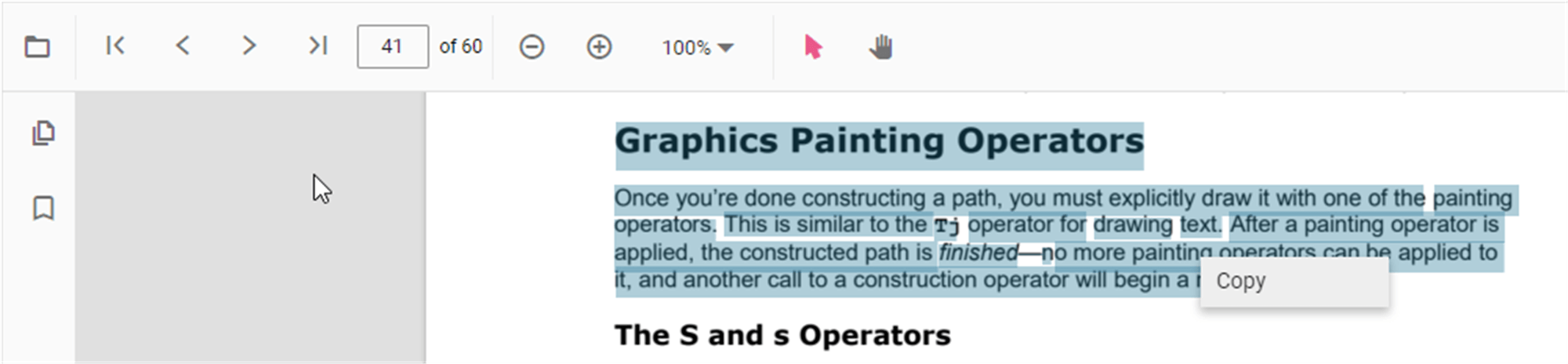
Panning mode
In this mode, panning and touch-based scrolling are enabled, while text selection is disabled.
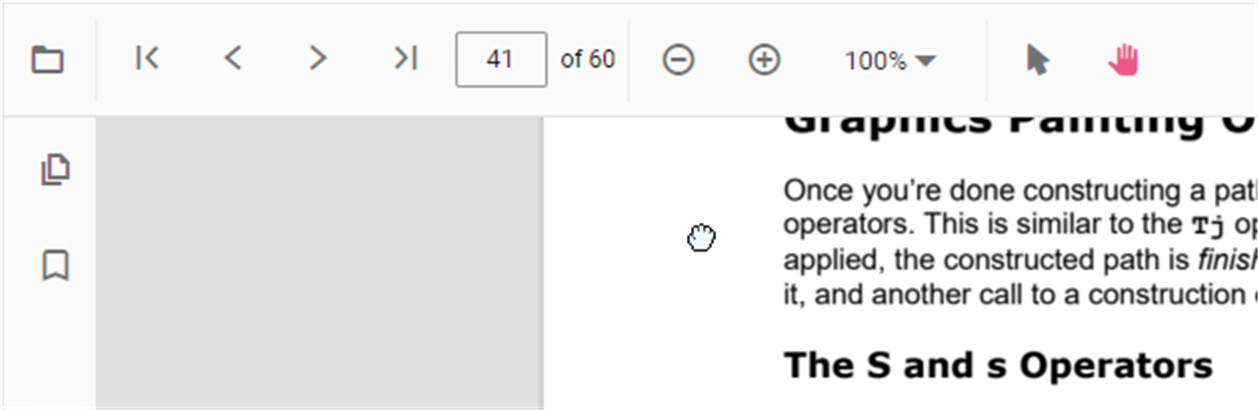
Switch the interaction mode of the PDF Viewer using the following example:
<div style="width:100%;height:600px">
<ejs-pdfviewer id="pdfviewer"
style="height:600px"
documentPath="https://cdn.syncfusion.com/content/pdf/pdf-succinctly.pdf"
InteractionMode=@Syncfusion.EJ2.PdfViewer.InteractionMode.Pan>
</ejs-pdfviewer>
</div><div style="width:100%;height:600px">
<ejs-pdfviewer id="pdfviewer"
style="height:600px"
serviceUrl="/api/PdfViewer"
documentPath="https://cdn.syncfusion.com/content/pdf/pdf-succinctly.pdf"
InteractionMode=@Syncfusion.EJ2.PdfViewer.InteractionMode.Pan>
</ejs-pdfviewer>
</div>