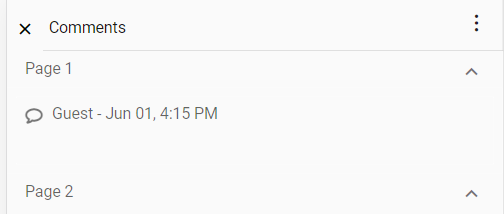Annotations in mobile view in Angular PDF Viewer control
Open the annotation toolbar
Step 1: Click Edit Annotation on the toolbar to enable the annotation toolbar.
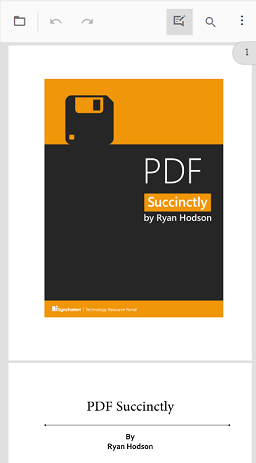
Step 2: The annotation toolbar appears below the main toolbar.
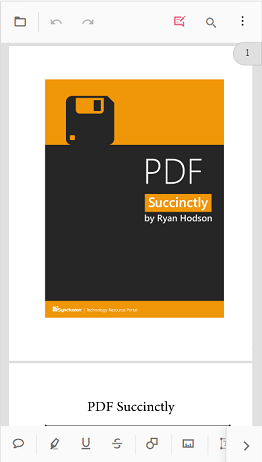
Add sticky note annotations
Step 1: Click the Sticky Notes icon, then tap the page where the note should be placed.
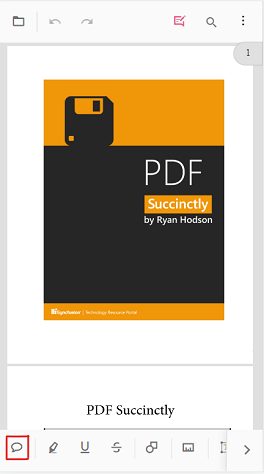
Step 2: Tap the page to add the sticky note annotation.
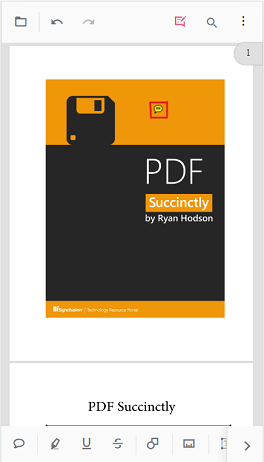
Add text markup annotations
Step 1: Tap a text markup icon, select the text to mark, then tap the selection to apply the markup.
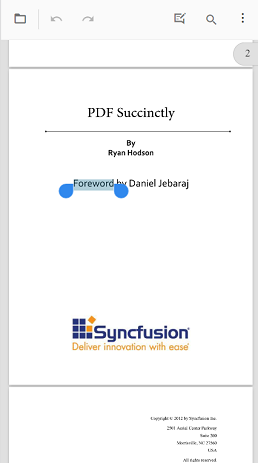
Step 2: The text markup annotation is applied to the selected text.
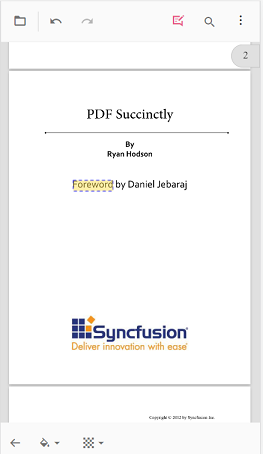
Add shape and measurement annotations
Step 1: Tap the Shape or Measure icon to open the corresponding toolbar.
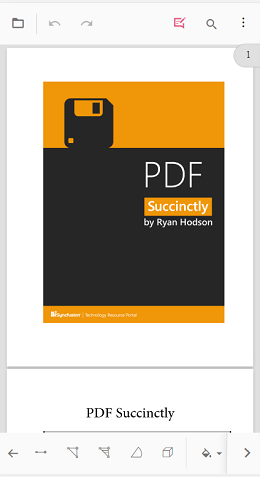
Step 2: Choose a shape or measurement type, then draw it on the page.
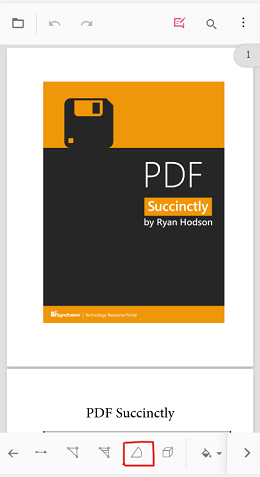
Step 3: The annotation appears on the PDF page.
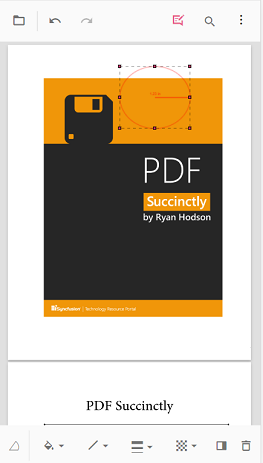
Add stamp annotations
Step 1: Tap the Stamp icon and select a stamp type from the menu.
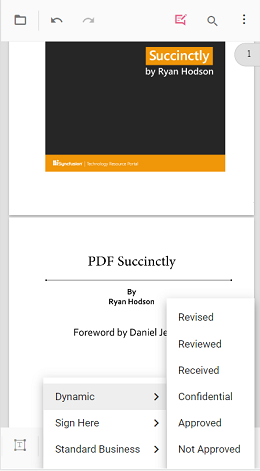
Step 2: Tap the page to place the stamp annotation.
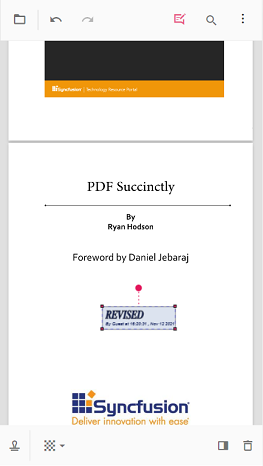
Add signature annotations
Step 1: Tap the Signature icon to open the canvas. Draw the signature, tap Create, then tap the viewer to place it.
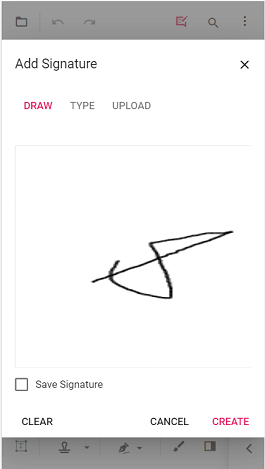
Step 2: The signature is added to the page.
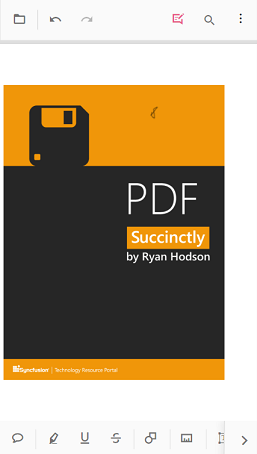
Add ink annotations
Step 1: Tap the Ink tool and draw on the page.
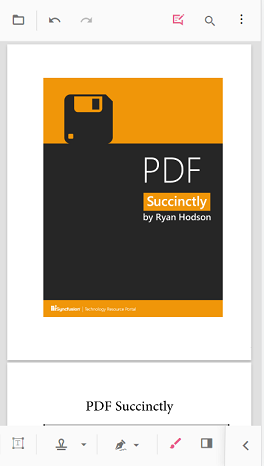
Step 2: The ink annotation appears on the page.
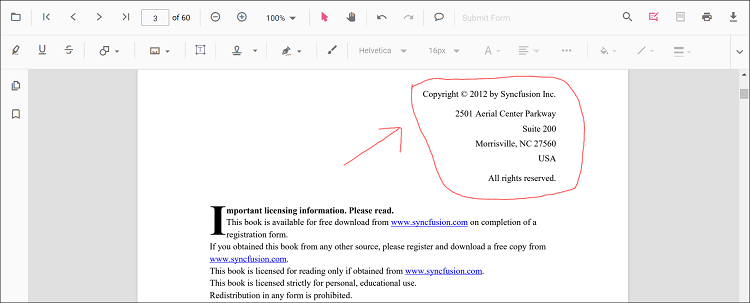
Change annotation properties (before adding)
Step 1: Change properties before placing the annotation.
Step 2: Tap the annotation icon to open the property toolbar, adjust properties, then place the annotation on the page.
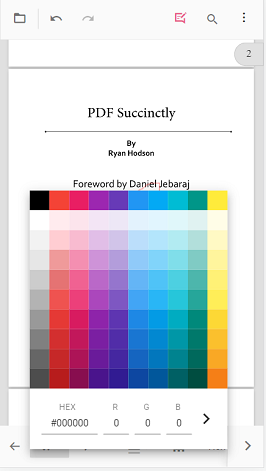
Change annotation properties (after adding)
Step 1: Change annotation properties after adding the annotation.
Step 2: Select the annotation to show the property toolbar, then adjust the properties.
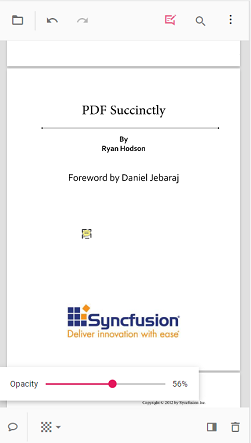
Delete annotations
Step 1: Select the annotation to show the property toolbar, then tap the Delete icon to remove it.
![]()
Open the comment panel
Step 1: Open the comment panel using the icon in the property toolbar or the annotation toolbar.
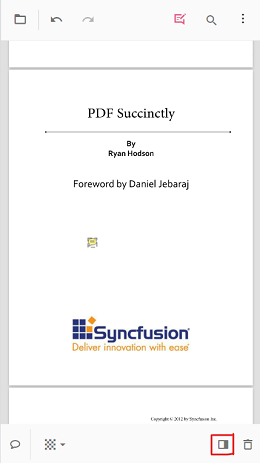
Step 2: The comment panel appears.
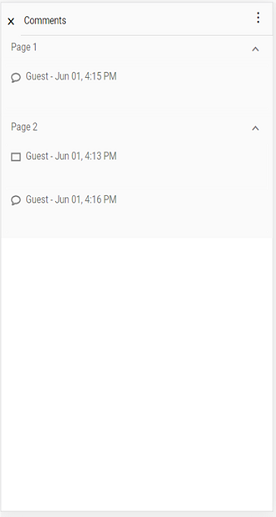
Close the comment panel
Step 1: Tap the Close button to close the comment panel.