Save PDF file to Google Cloud storage
13 Dec 20232 minutes to read
To save a PDF file to Google cloud storage, you can follow the steps below
Step 1: Create a simple console application
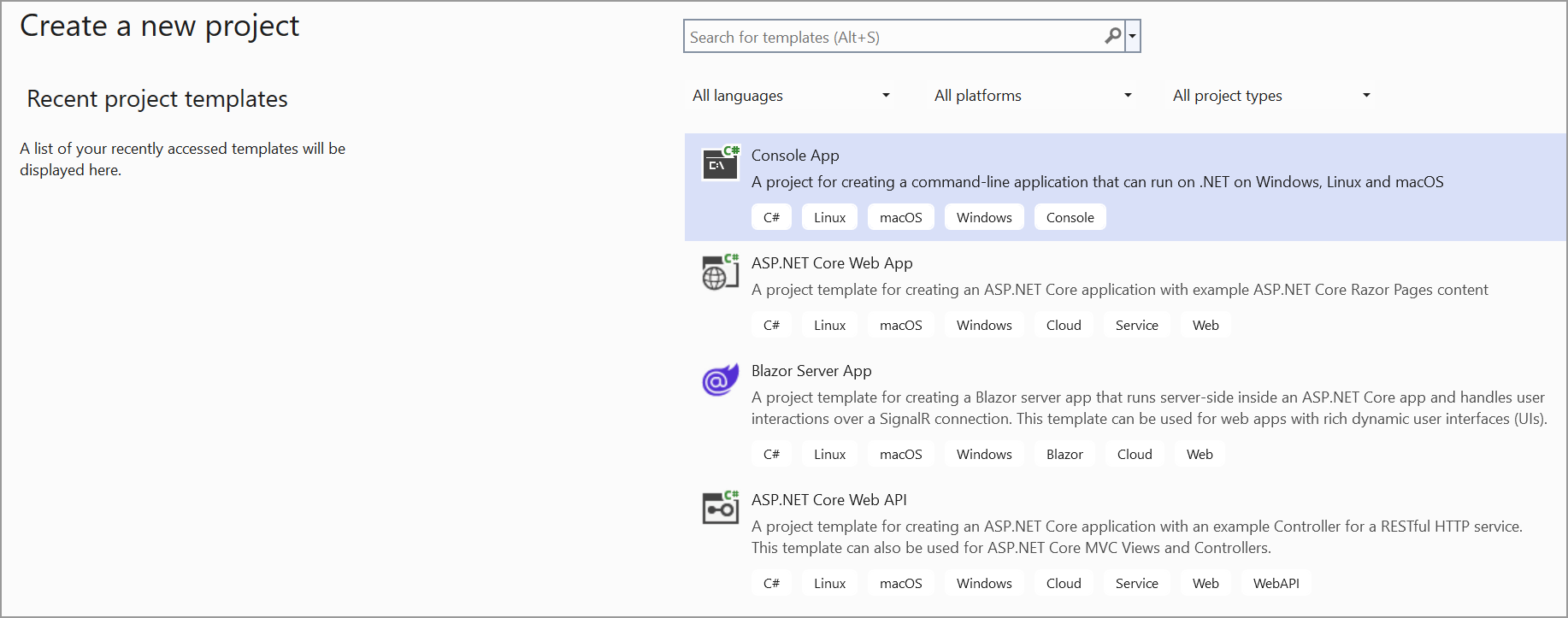
Step 3: Install the Syncfusion.Pdf.Net.Core and Google.Cloud.Storage.V1 NuGet packages as a reference to your project from the NuGet.org.
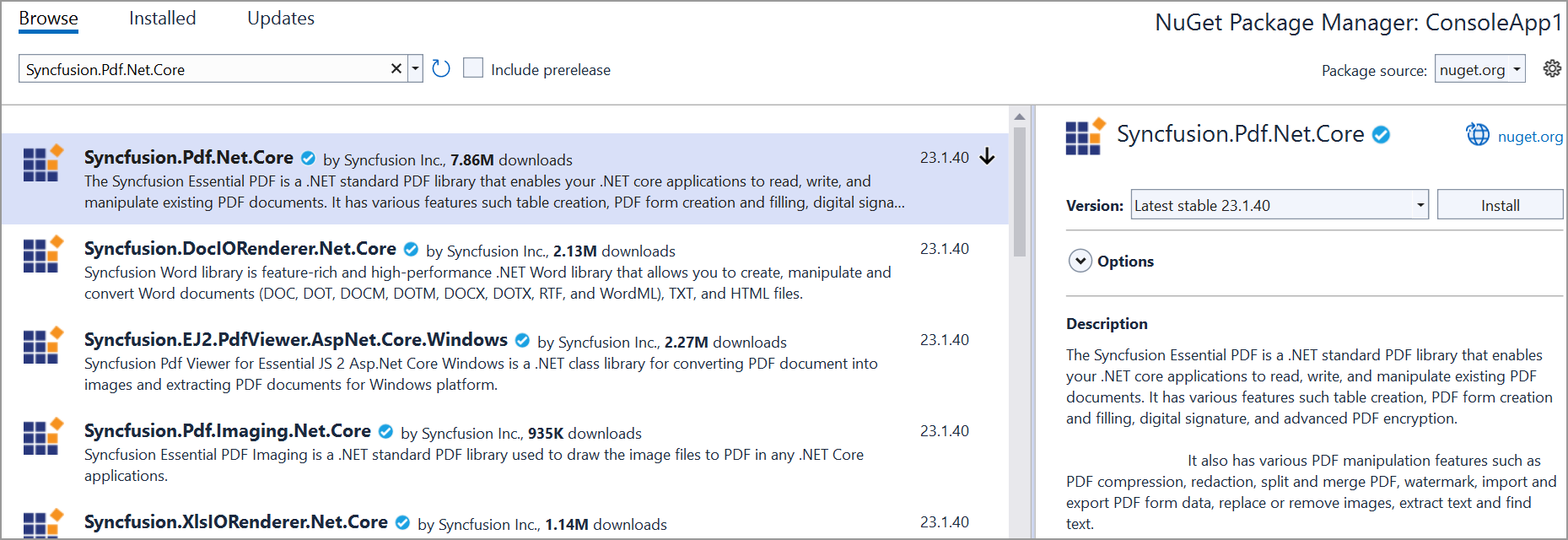
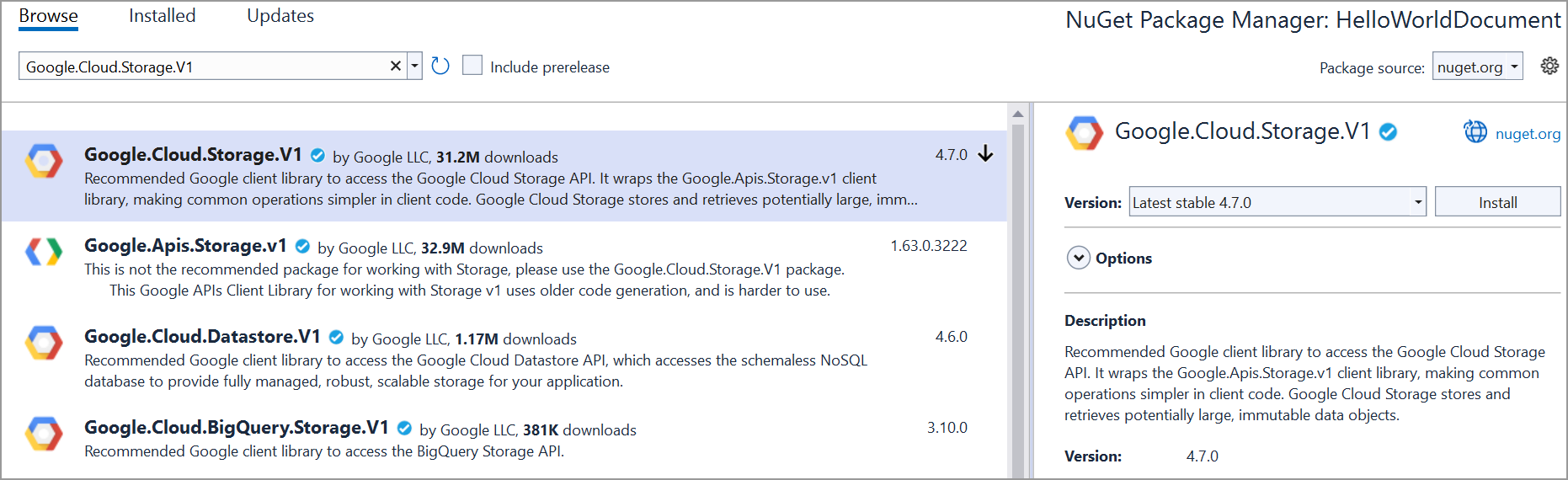
Step 4: Include the following namespaces in the Program.cs file.
using Syncfusion.Pdf;
using Google.Cloud.Storage.V1;
using Syncfusion.Pdf.Graphics;
using Google.Apis.Auth.OAuth2;
using Syncfusion.Drawing;
using System.IO;Step 5: Add the below code example to create a simple PDF and save in Google cloud storage.
// Step 1: Create a PDF document
PdfDocument document = new PdfDocument();
// Step 2: Add a page
PdfPage page = document.Pages.Add();
// Step 3: Add content to the page (e.g., text, images, etc.)
PdfGraphics graphics = page.Graphics;
graphics.DrawString("Hello, World!", new PdfStandardFont(PdfFontFamily.Helvetica, 12), PdfBrushes.Black, new PointF(10, 10));
// Step 4: Save the PDF to a memory stream
MemoryStream stream = new MemoryStream();
document.Save(stream);
document.Close(true);
// Step 5: Upload the PDF to Google Cloud Storage
// Load the credentials file
GoogleCredential credential = GoogleCredential.FromFile("credentials.json");//Replace with your actual credentials.json
// Create a storage client
StorageClient storage = StorageClient.Create(credential);
// Upload the PDF to the specified bucket and object name
storage.UploadObject("bucketName", "Sample.pdf", null, stream);//You can download a complete working sample from GitHub.