Save PDF file to Azure Blob storage
13 Dec 20234 minutes to read
To save a PDF file to Azure blob storage, you can follow the steps below
Step 1: Create a simple console application
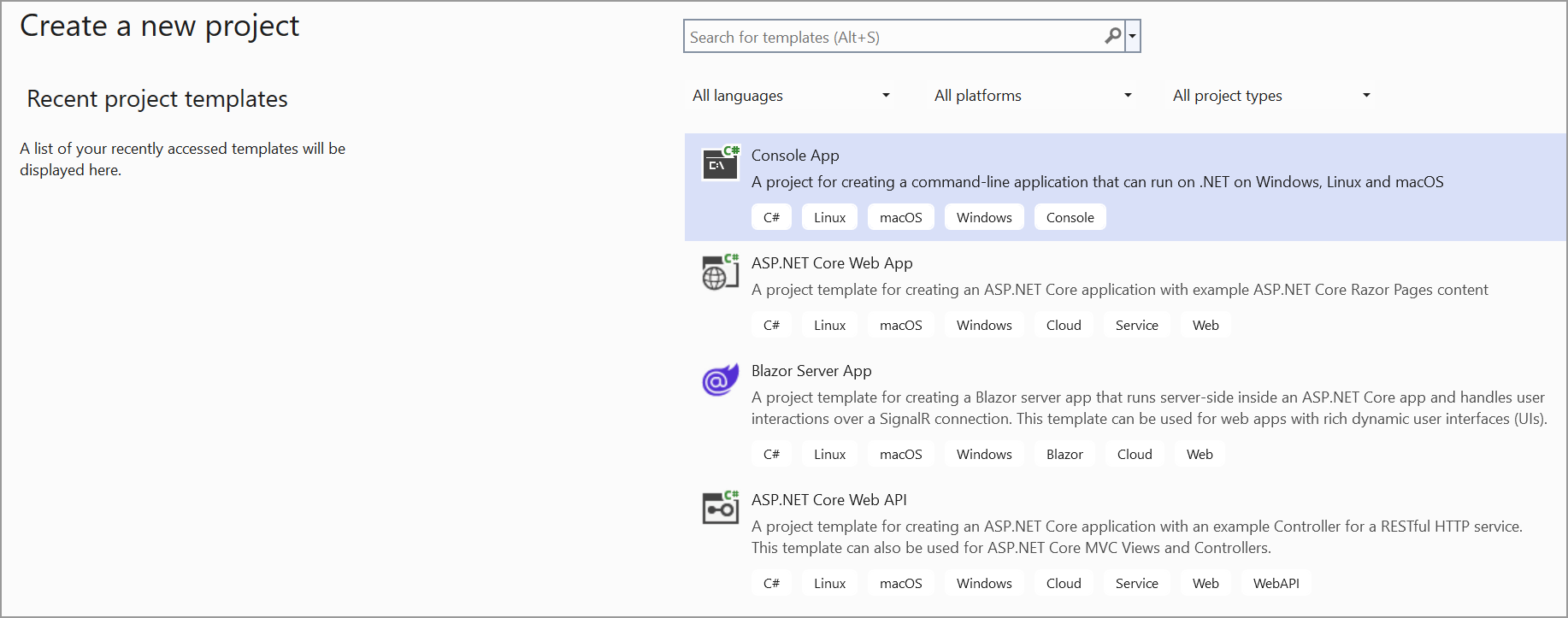
Step 3: Install the Syncfusion.Pdf.Net.Core and Microsoft.Azure.Storage.Blob NuGet packages as a reference to your project from the NuGet.org.
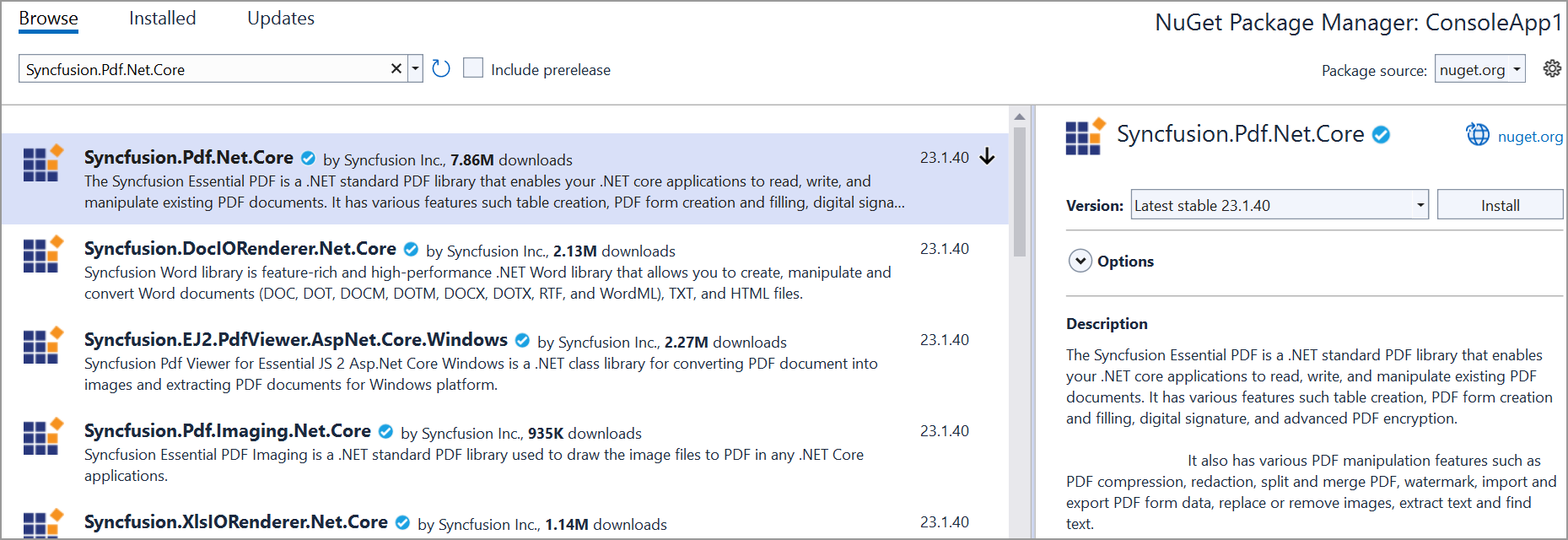

Step 4: Include the following namespaces in the Program.cs file.
using Syncfusion.Pdf;
using Syncfusion.Pdf.Graphics;
using Syncfusion.Drawing;
using Microsoft.Azure.Storage;
using Microsoft.Azure.Storage.Blob;Step 5: Add the below code example to create a simple PDF and save in Azure blob storage.
// Create a new PDF document
using (PdfDocument doc = new PdfDocument())
{
// Add a page to the document.
PdfPage page = doc.Pages.Add();
// Get the graphics object for drawing on the page.
PdfGraphics graphics = page.Graphics;
// Create a font to use for drawing text
PdfFont font = new PdfStandardFont(PdfFontFamily.Helvetica, 12);
// Draw the text.
graphics.DrawString("Hello, World!", font, PdfBrushes.Black, new PointF(10, 10));
// Create a memory stream to save the PDF document.
MemoryStream stream = new MemoryStream();
doc.Save(stream);
// Write the contents of the memory stream to a file named "sample.pdf".
File.WriteAllBytes("sample.pdf", stream.ToArray());
// Close the document
doc.Close(true);
}
// Parse the connection string for the Azure Storage Account.
CloudStorageAccount storageAccount = CloudStorageAccount.Parse(connectionString);
// Create a client for accessing Blob storage.
CloudBlobClient blobClient = storageAccount.CreateCloudBlobClient();
// Get a reference to the container name.
CloudBlobContainer container = blobClient.GetContainerReference(containerName);
container.CreateIfNotExists();
// Get a reference to the block blob name.
CloudBlockBlob blockBlob = container.GetBlockBlobReference(blobName);
// Open the local file "sample.pdf" for reading
using (var fileStream = File.OpenRead("sample.pdf"))
{
// Upload the contents of the local file to the Azure Blob Storage
blockBlob.UploadFromStream(fileStream);
}You can download a complete working sample from GitHub.