Save PDF file to AWS S3
13 Dec 20233 minutes to read
To save a PDF file to AWS S3, you can follow the steps below
Step 1: Create a simple console application
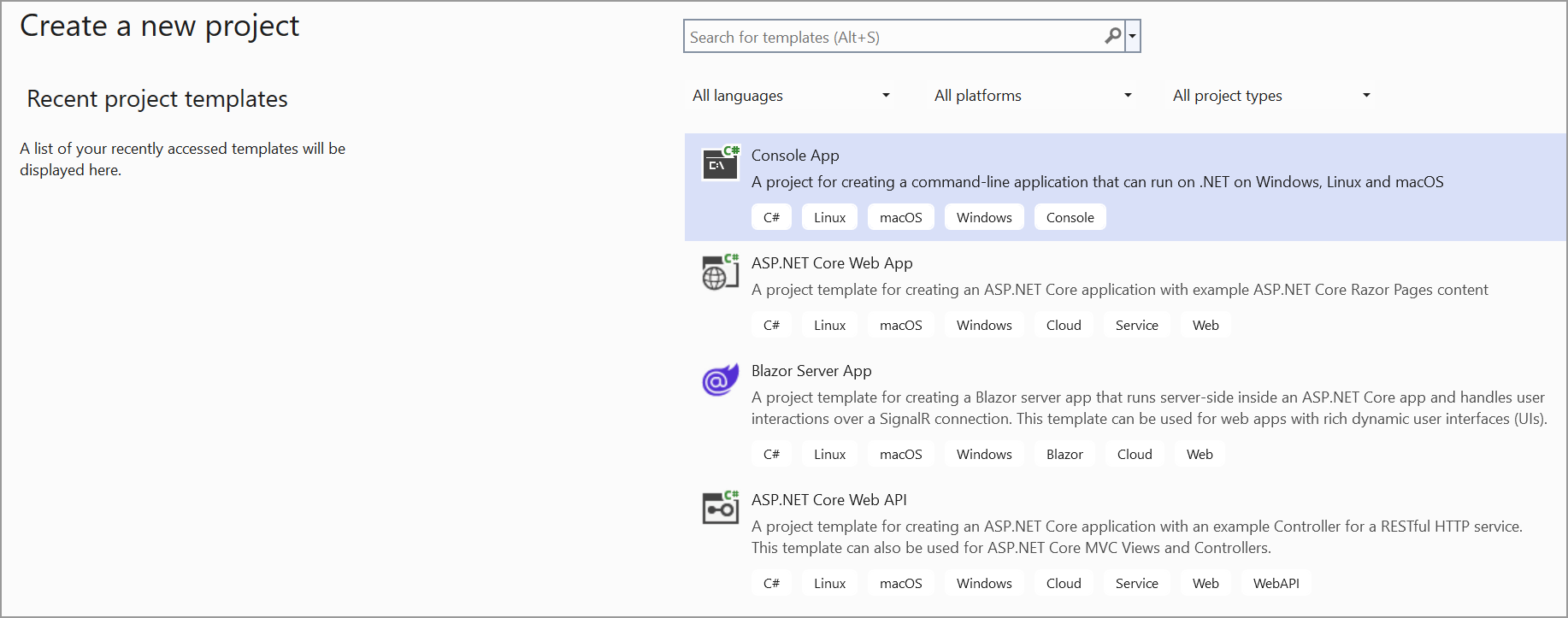
Step 2: Install the Syncfusion.Pdf.Net.Core and AWSSDK.S3 NuGet packages as a reference to your project from the NuGet.org.
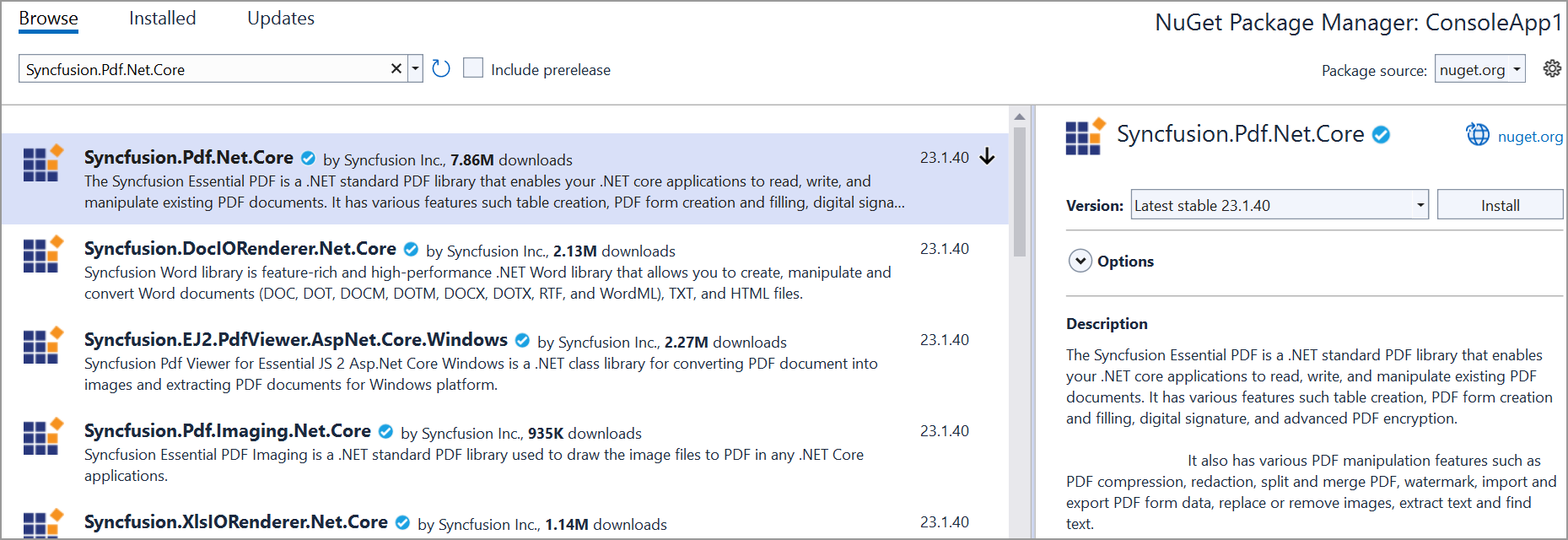

Step 3: Include the following namespaces in the Program.cs file.
using Syncfusion.Pdf.Graphics;
using Syncfusion.Pdf;
using Amazon.S3;
using Syncfusion.Drawing;
using Amazon.S3.Transfer;
using Amazon;Step 4: Add the below code example to create a simple PDF and save in AWS S3.
// Create a new PDF document
using (PdfDocument document = new PdfDocument())
{
// Add a page to the document
PdfPage page = document.Pages.Add();
// Create a PDF graphics for the page
PdfGraphics graphics = page.Graphics;
// Draw text on the page
graphics.DrawString("Hello, Syncfusion PDF!", new PdfStandardFont(PdfFontFamily.Helvetica, 12), PdfBrushes.Black, new PointF(10, 10));
// Save the PDF to a stream
MemoryStream stream = new MemoryStream();
document.Save(stream);
// Save the stream to a file (optional)
File.WriteAllBytes("HelloWorld.pdf", stream.ToArray());
// Upload the PDF to AWS S3 (see next step)
// Set your AWS credentials and region
string accessKey = "YOUR_ACCESS_KEY";
string secretKey = "YOUR_SECRET_KEY";
RegionEndpoint region = RegionEndpoint.YOUR_REGION; // Change to your desired region
// Create an Amazon S3 client
using (var s3Client = new AmazonS3Client(accessKey, secretKey, region))
{
// Specify the bucket name and object key
string bucketName = "your_bucket_name";
string objectKey = "HelloWorld.pdf";
// Upload the PDF to S3
using (var transferUtility = new TransferUtility(s3Client))
{
transferUtility.Upload(stream, bucketName, objectKey);
}
}
}You can download a complete working sample from GitHub.