Open PDF file from Google Drive
13 Dec 20233 minutes to read
To Open a PDF file from Google Drive, you can follow the steps below
Step 1: Set up Google Drive API
You must set up a project in the Google Developers Console and enable the Google Drive API. Obtain the necessary credentials to access the API. For more information, view the official link.
Step 2: Create a simple console application
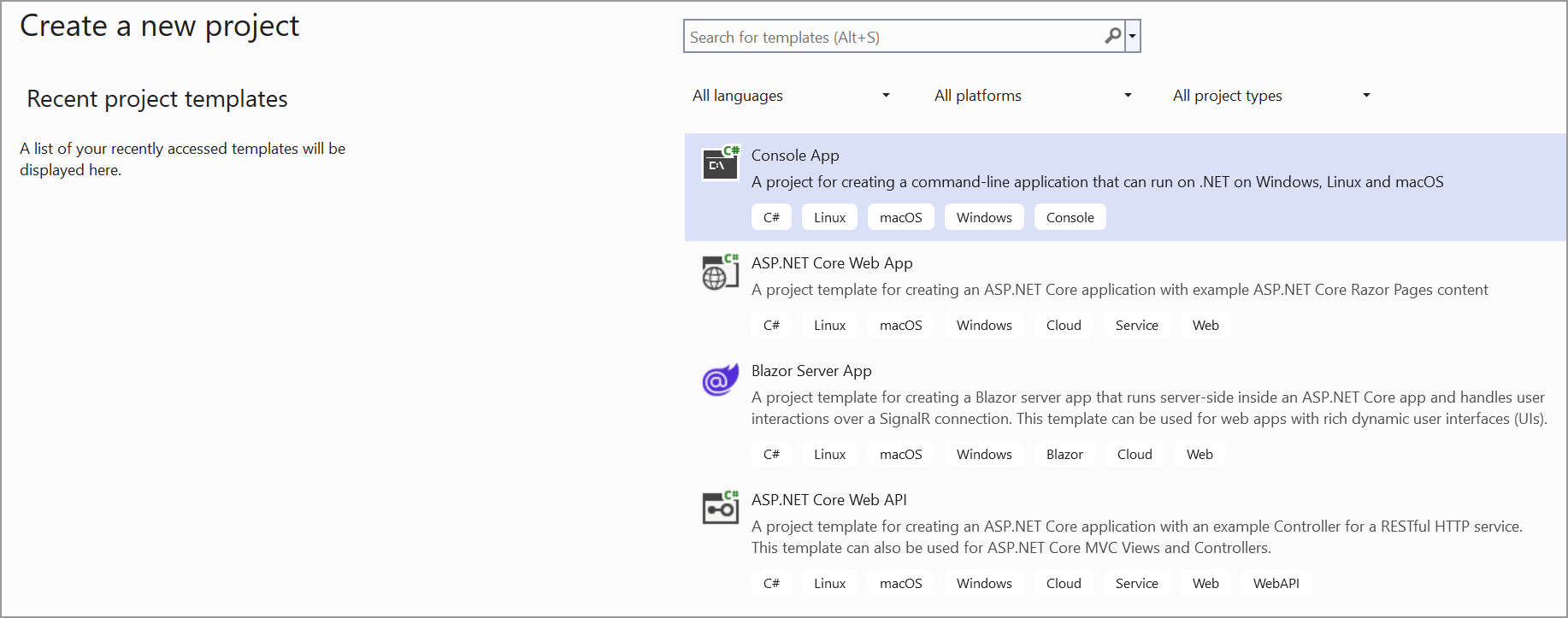
Step 3: Install the Google.Apis.Drive.v3 NuGet packages as a reference to your project from the NuGet.org.
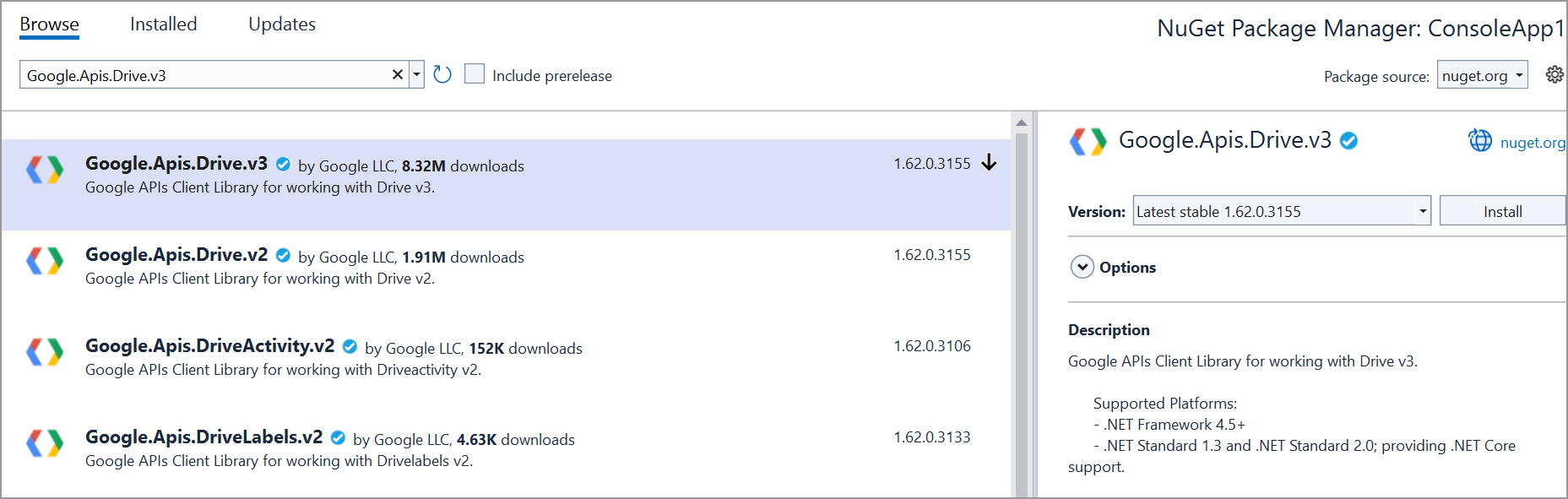
Step 4: Include the following namespaces in the Program.cs file.
using Google.Apis.Auth.OAuth2;
using Google.Apis.Drive.v3;
using Google.Apis.Services;
using Google.Apis.Util.Store;Step 5: Add the below code example to open a PDF from google drive.
UserCredential credential;
string[] Scopes = { DriveService.Scope.DriveReadonly };
string ApplicationName = "YourAppName";
using (var stream1 = new FileStream("credentials.json", FileMode.Open, FileAccess.Read))
{
string credPath = "token.json";
credential = GoogleWebAuthorizationBroker.AuthorizeAsync(
GoogleClientSecrets.Load(stream1).Secrets,
Scopes,
"user",
CancellationToken.None,
new FileDataStore(credPath, true)).Result;
}
// Step 2: Create Drive API service
var service = new DriveService(new BaseClientService.Initializer()
{
HttpClientInitializer = credential,
ApplicationName = ApplicationName,
});
// Step 3: Specify the file ID of the PDF you want to open
string fileId = "YOUR_FILE_ID"; // Replace with the actual file ID YOUR_FILE_ID
// Step 4: Download the PDF file from Google Drive
var request = service.Files.Get(fileId);
var stream = new MemoryStream();
request.Download(stream);
// Step 5: Open the PDF with Syncfusion
//PdfLoadedDocument loadedDocument = new PdfLoadedDocument(stream);
// Use the loadedDocument for further processing (e.g., extracting text or images)
// Remember to dispose of the loadedDocument when you're done
//loadedDocument.Close(true);
// Step 5: Save the PDF locally
using (FileStream fileStream = new FileStream("output.pdf", FileMode.Create, FileAccess.Write))
{
stream.WriteTo(fileStream);
}You can download a complete working sample from GitHub.