Open and save PDF document in ASP.NET Core
20 Jan 20254 minutes to read
The Syncfusion® .NET Core PDF library is used to create, read, and edit PDF documents programatically without the dependency of Adobe Acrobat. Using this library, you can open and save PDF document in ASP.NET Core.
Steps to open and save PDF document programatically:
Step 1: Create a new ASP.NET Core Web application project.
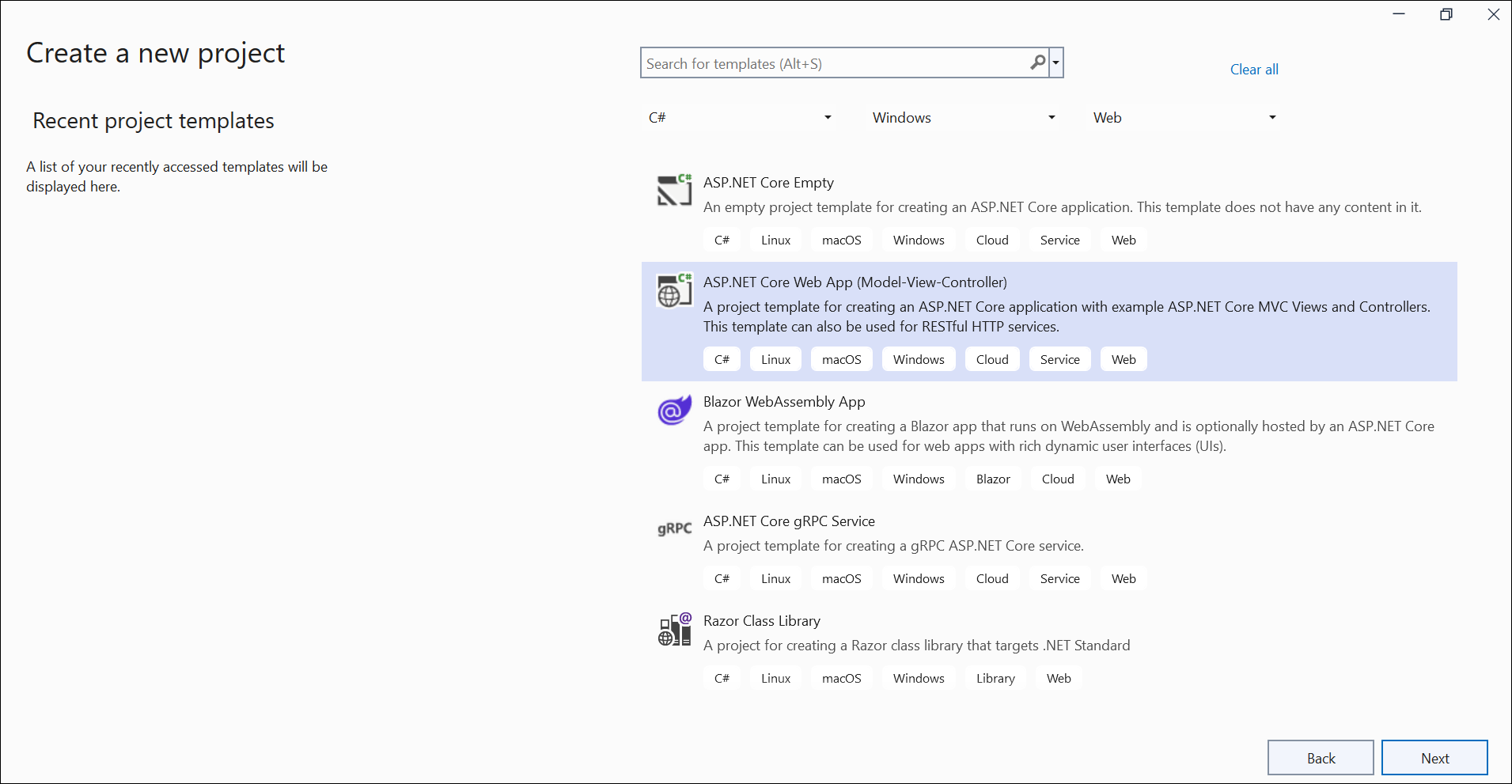
Step 2: Install the Syncfusion.Pdf.Net.Core NuGet package as a reference to your project from the NuGet.org.
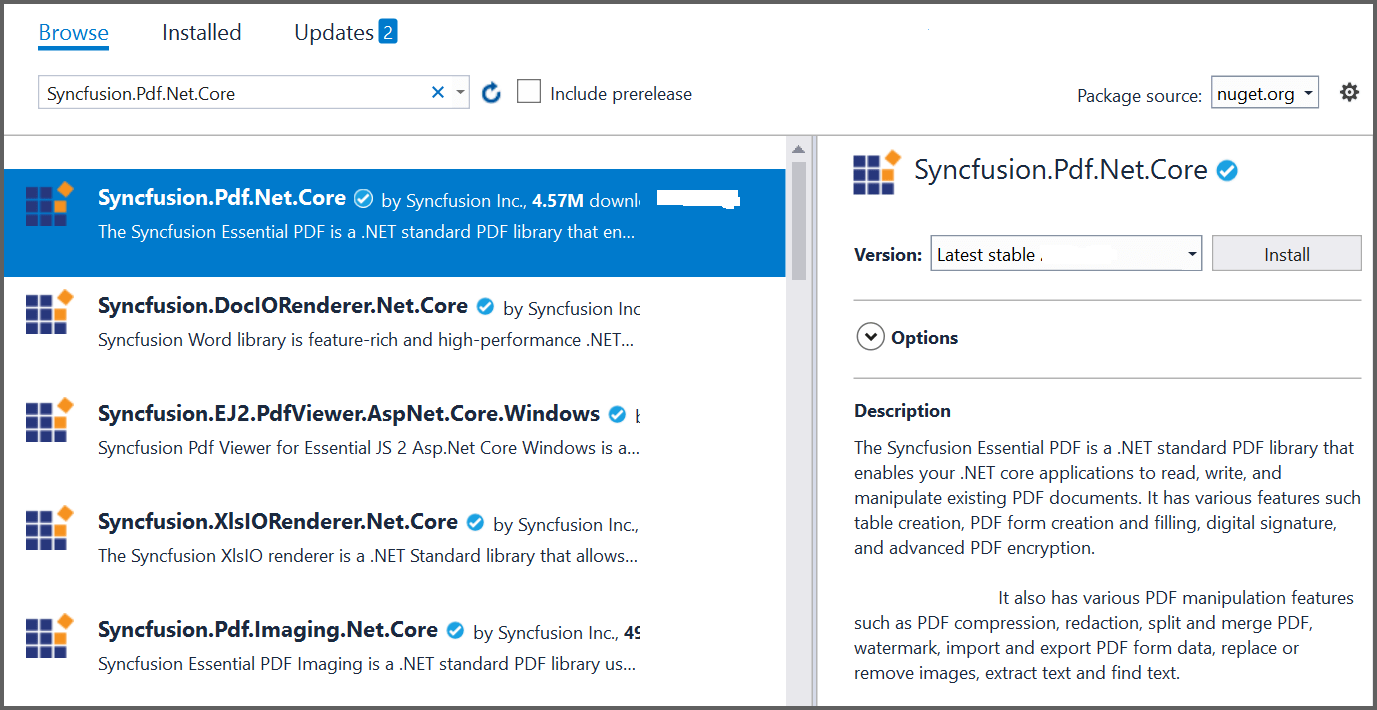
NOTE
Starting with v16.2.0.x, if you reference Syncfusion® assemblies from the trial setup or from the NuGet feed, you also have to add the “Syncfusion.Licensing” assembly reference and include a license key in your projects. Please refer to this link to know about registering the Syncfusion® license key in your application to use our components.
Step 3: Include the following namespaces in the HomeController.cs file.
using Syncfusion.Pdf.Parsing;
using Syncfusion.Pdf;
using Syncfusion.Pdf.Graphics;
using Syncfusion.Pdf.Grid;
using Syncfusion.Drawing;Step 4: A default action method named Index will be present in HomeController.cs file. Right click on Index method and select Go To View where you will be directed to its associated view page Index.cshtml.
Step 5: Add a new button in the Index.cshtml as shown in the following.
@{
Html.BeginForm("OpenAndSaveDocument", "Home", FormMethod.Get);
{
<div>
<input type="submit" value="Open and save PDF document" style="width:300px;height:30px" />
</div>
}
Html.EndForm();
}Step 6: Add a new action method OpenAndSaveDocument in HomeController.cs and include the following code sample to open an existing PDF document in ASP.NET Core.
//Load PDF document as stream.
FileStream docStream = new FileStream("Input.docx", FileMode.Open, FileAccess.Read);
//Load an existing PDF document.
PdfLoadedDocument document = new PdfLoadedDocument(docStream);Step 7: Add the below code example to add a table in the PDF document.
//Load the existing page.
PdfLoadedPage loadedPage = document.Pages[0] as PdfLoadedPage;
//Create PDF graphics for the page.
PdfGraphics graphics = loadedPage.Graphics;
//Create a PdfGrid.
PdfGrid pdfGrid = new PdfGrid();
//Add values to the list.
List<object> data = new List<object>();
Object row1 = new { Product_ID = "1001", Product_Name = "Bicycle", Price = "10,000" };
Object row2 = new { Product_ID = "1002", Product_Name = "Head Light", Price = "3,000" };
Object row3 = new { Product_ID = "1003", Product_Name = "Break wire", Price = "1,500" };
data.Add(row1);
data.Add(row2);
data.Add(row3);
//Add list to IEnumerable.
IEnumerable<object> dataTable = data;
//Assign data source.
pdfGrid.DataSource = dataTable;
//Apply built-in table style.
pdfGrid.ApplyBuiltinStyle(PdfGridBuiltinStyle.GridTable4Accent3);
//Draw the grid to the page of PDF document.
pdfGrid.Draw(graphics, new RectangleF(40, 400, loadedPage.Size.Width - 80, 0));Step 8: Add below code example to save the PDF document in ASP.NET Core.
//Create memory stream.
MemoryStream stream = new MemoryStream();
//Save the PDF document to stream.
document.Save(stream);
//If the position is not set to '0' then the PDF will be empty.
stream.Position = 0;
//Close the document.
document.Close(true);
//Creates a FileContentResult object by using the file contents, content type, and file name.
return File(stream, ""application/pdf, "Sample.pdf");You can download a complete working sample from GitHub.
By executing the program, you will get the PDF document as follows.
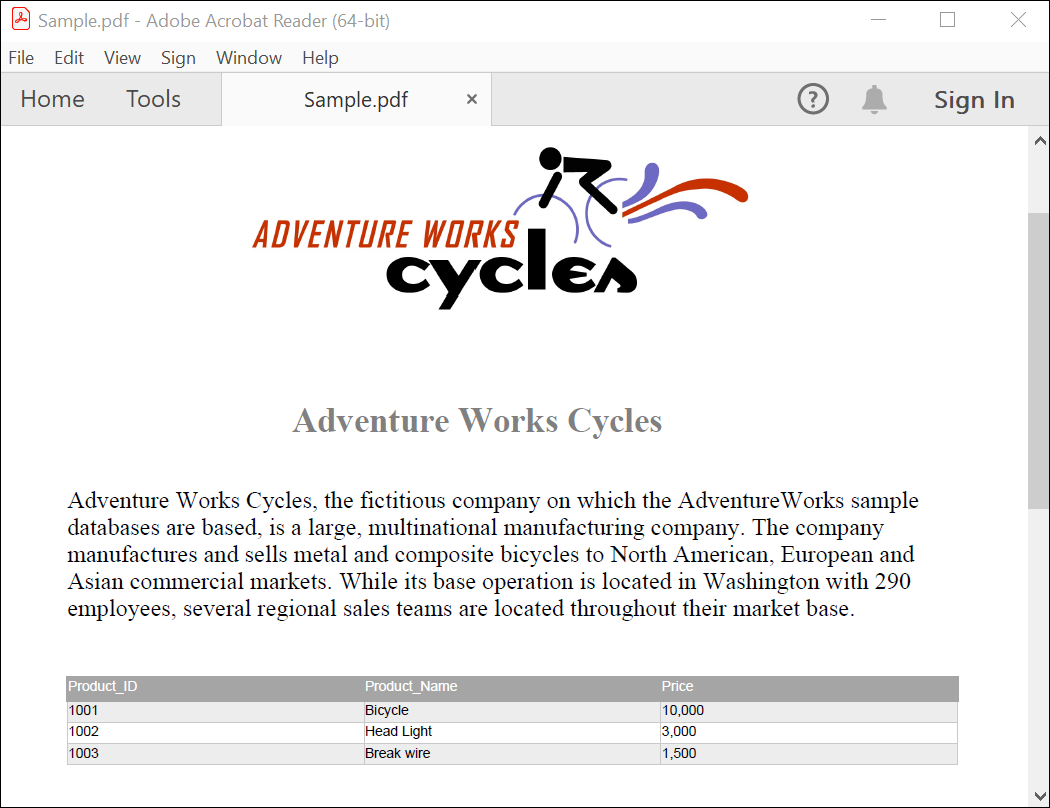
Click here to explore the rich set of Syncfusion® PDF library features.