Open and Save PDF document in ASP.NET
24 Feb 20253 minutes to read
The Syncfusion® .NET PDF library is used to create, read, and edit PDF documents programmatically without the dependency of Adobe Acrobat. Using this library, you can open and save PDF document in ASP.NET.
Steps to open and save PDF document programmatically:
Step 1: Create a new ASP.NET Web application project.

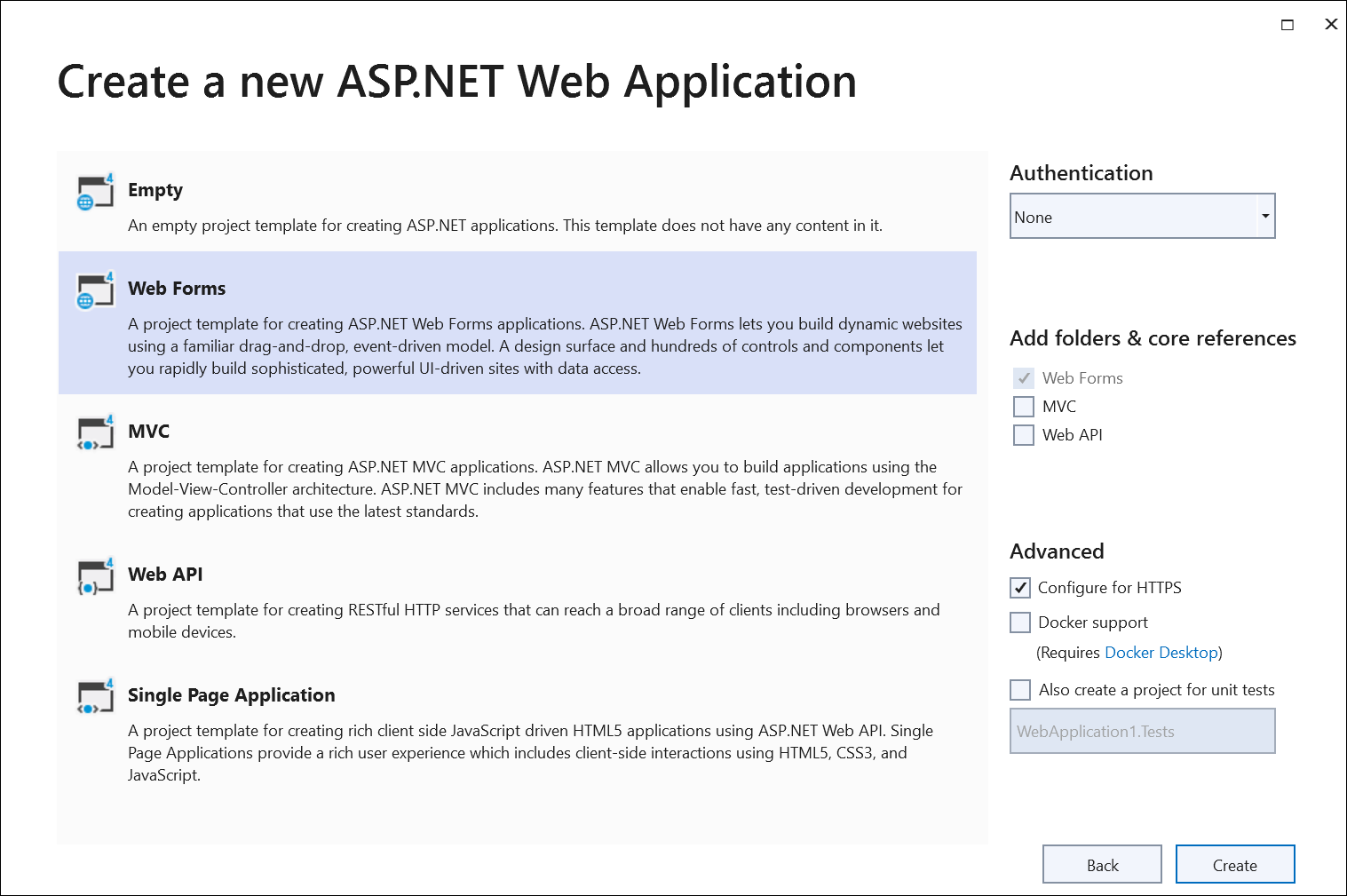
Step 2: Install the Syncfusion.Pdf.Net.Core NuGet package as a reference to your project from NuGet.org.

NOTE
Starting with v16.2.0.x, if you reference Syncfusion® assemblies from trial setup or from the NuGet feed, you also have to add “Syncfusion.Licensing” assembly reference and include a license key in your projects. Please refer to this link to know about registering the Syncfusion® license key in your application to use our components.
Step 3: Add a new button in the Default.aspx as shown in the following.
<asp:Content ID="BodyContent" ContentPlaceHolderID="MainContent" runat="server">
<asp:Button ID="Button1" runat="server" Text="Load and save PDF document" OnClick="OpenAndSaveDocument" />
<div>
<script type ="text/javascript">
</script>
</div>
</asp:Content>Step 4: Include the following namespace in your Default.aspx.cs file.
using Syncfusion.Pdf.Graphics;
using Syncfusion.Pdf.Grid;
using Syncfusion.Pdf.Parsing;
using Syncfusion.Pdf;Step 5: Include the below code samples in the click event of the button in Default.aspx.cs, to open an existing PDF document in ASP.NET.
//Load an existing PDF document.
PdfLoadedDocument document = new PdfLoadedDocument("Input.pdf");Step 6: Add the below code example to add a table in the PDF document.
//Get the first page from a document.
PdfLoadedPage page = document.Pages[0] as PdfLoadedPage;
//Create PDF graphics for the page.
PdfGraphics graphics = page.Graphics;
//Create a PdfGrid.
PdfGrid pdfGrid = new PdfGrid();
//Add values to the list.
List<object> data = new List<object>();
Object row1 = new { Product_ID = "1001", Product_Name = "Bicycle", Price = "10,000" };
Object row2 = new { Product_ID = "1002", Product_Name = "Head Light", Price = "3,000" };
Object row3 = new { Product_ID = "1003", Product_Name = "Break wire", Price = "1,500" };
data.Add(row1);
data.Add(row2);
data.Add(row3);
//Add list to IEnumerable.
IEnumerable<object> dataTable = data;
//Assign data source.
pdfGrid.DataSource = dataTable;
//Apply built-in table style.
pdfGrid.ApplyBuiltinStyle(PdfGridBuiltinStyle.GridTable4Accent3);
//Draw the grid to the page of the PDF document.
pdfGrid.Draw(graphics, new RectangleF(40, 400, page.Size.Width - 80, 0));Step 7: Add the below code example to save the PDF document in ASP.NET.
//Save the document.
document.Save("Output.pdf", HttpContext.Current.Response, HttpReadType.Save);You can download a complete working sample from GitHub.
By executing the program, you will get the PDF document as follows.
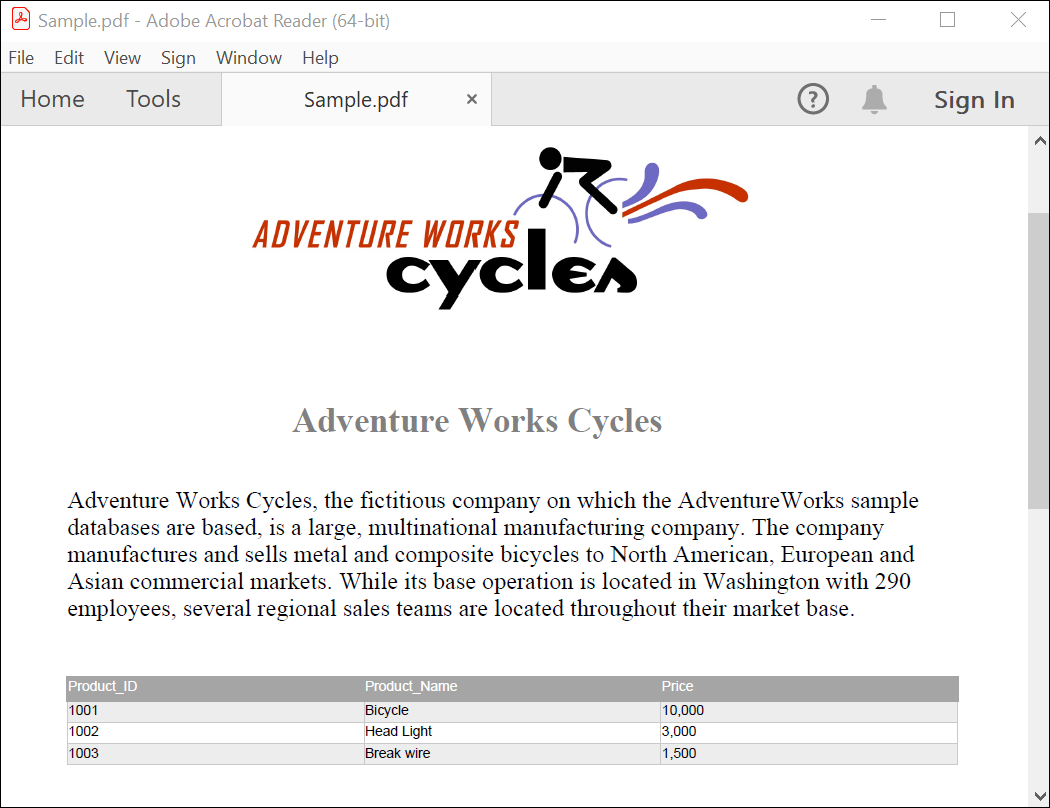
Click here to explore the rich set of Syncfusion® PDF library features.