Sorting and Filtering
28 Oct 202516 minutes to read
Sorting
Pivot field AutoSort allows you to sort the pivot row or column fields based on the data field values. You can perform the sorting in following direction:
- Top to Bottom
- Left to Right
Sort a Pivot Table Field Top to Bottom
Top to Bottom sorting can sort the pivot table column field values based on the sort type. To apply Top to Bottom sorting in pivot table, you should apply the sorting in pivot row field by AutoSort method.
The following code example illustrates how to apply Top to Bottom sorting to a pivot table.
using (ExcelEngine excelEngine = new ExcelEngine())
{
IApplication application = excelEngine.Excel;
application.DefaultVersion = ExcelVersion.Xlsx;
IWorkbook workbook = application.Workbooks.Open(Path.GetFullPath(@"Data/InputTemplate.xlsx"));
IWorksheet sheet = workbook.Worksheets[1];
IPivotTable pivotTable = sheet.PivotTables[0];
// Pivot Top to Bottom sorting.
IPivotField rowField = pivotTable.RowFields[0];
rowField.AutoSort(PivotFieldSortType.Ascending, 1);
#region Save
//Saving the workbook
workbook.SaveAs(Path.GetFullPath("Output/PivotSort.xlsx"));
#endregion
}using (ExcelEngine excelEngine = new ExcelEngine())
{
IApplication application = excelEngine.Excel;
application.DefaultVersion = ExcelVersion.Xlsx;
IWorkbook workbook = application.Workbooks.Open("InputTemplate.xlsx");
IWorksheet sheet = workbook.Worksheets[1];
IPivotTable pivotTable = sheet.PivotTables[0];
// Pivot Top to Bottom sorting.
IPivotField rowField = pivotTable.RowFields[0];
rowField.AutoSort(PivotFieldSortType.Ascending, 1);
workbook.SaveAs("PivotFieldAutoSort.xlsx");
excelEngine.ThrowNotSavedOnDestroy = false;
}Using excelEngine As ExcelEngine = New ExcelEngine()
Dim application As IApplication = excelEngine.Excel
application.DefaultVersion = ExcelVersion.Xlsx
Dim workbook As IWorkbook = application.Workbooks.Open("InputTemplate.xlsx")
Dim sheet As IWorksheet = workbook.Worksheets(1)
Dim pivotTable As IPivotTable = sheet.PivotTables(0)
' Pivot Top to Bottom sorting.
Dim rowField As IPivotField = pivotTable.RowFields(0)
rowField.AutoSort(PivotFieldSortType.Ascending, 1)
workbook.SaveAs("PivotTableCalculate.xlsx")
excelEngine.ThrowNotSavedOnDestroy = False
End UsingA complete working example for top to bottom sort in pivot table in C# is present on this GitHub page.
Sort a Pivot Table Field Left to Right
Left to Right sorting can sort the pivot table row field values based on the sort type. To apply Left to Right sorting in pivot table, you should apply the sorting in pivot column field by AutoSort method.
The following code example illustrates how to apply Left to Right sorting to a pivot table.
using (ExcelEngine excelEngine = new ExcelEngine())
{
IApplication application = excelEngine.Excel;
application.DefaultVersion = ExcelVersion.Xlsx;
IWorkbook workbook = application.Workbooks.Open(Path.GetFullPath(@"Data/InputTemplate.xlsx"));
IWorksheet sheet = workbook.Worksheets[1];
IPivotTable pivotTable = sheet.PivotTables[0];
// Pivot table Left to Right sorting.
IPivotField columnField = pivotTable.ColumnFields[0];
columnField.AutoSort(PivotFieldSortType.Descending, 1);
#region Save
//Saving the workbook
workbook.SaveAs(Path.GetFullPath("Output/PivotSort.xlsx"));
#endregion
}using (ExcelEngine excelEngine = new ExcelEngine())
{
IApplication application = excelEngine.Excel;
application.DefaultVersion = ExcelVersion.Xlsx;
IWorkbook workbook = application.Workbooks.Open("InputTemplate.xlsx");
IWorksheet sheet = workbook.Worksheets[1];
IPivotTable pivotTable = sheet.PivotTables[0];
// Pivot table Left to Right sorting.
IPivotField columnField = pivotTable.ColumnFields[0];
columnField.AutoSort(PivotFieldSortType.Ascending, 1);
workbook.SaveAs("PivotFieldAutoSort.xlsx");
excelEngine.ThrowNotSavedOnDestroy = false;
}Using excelEngine As ExcelEngine = New ExcelEngine()
Dim application As IApplication = excelEngine.Excel
application.DefaultVersion = ExcelVersion.Xlsx
Dim workbook As IWorkbook = application.Workbooks.Open("InputTemplate.xlsx")
Dim sheet As IWorksheet = workbook.Worksheets(1)
Dim pivotTable As IPivotTable = sheet.PivotTables(0)
' Pivot table Left to Right sorting.
Dim rowField As columnField = pivotTable.ColumnFields(0)
columnField.AutoSort(PivotFieldSortType.Ascending, 1)
workbook.SaveAs("PivotTableCalculate.xlsx")
excelEngine.ThrowNotSavedOnDestroy = False
End UsingA complete working example for left to right sort in pivot table in C# is present on this GitHub page.
NOTE
IsRefreshOnLoad property of PivotCacheImpl is set as true when applying AutoSort to pivot fields.
Filtering
The filtered data of a pivot table displays only the subset of data that meets the specified criteria. This can be achieved in XlsIO using the IPivotFilters interface.
Applying page filters
The page field filter or report filter can filter the pivot table based on the page field items. The following code snippet illustrates how to apply multiple filters to the page field items.
//Set field axis to page
pivotTable.Fields[4].Axis = PivotAxisTypes.Page;
//Apply page field filter
IPivotField pageField = pivotTable.Fields[4];
//Select multiple items in page field to filter
pageField.Items[1].Visible = false;
pageField.Items[2].Visible = false;//Set field axis to page
pivotTable.Fields[4].Axis = PivotAxisTypes.Page;
//Apply page field filter
IPivotField pageField = pivotTable.Fields[4];
//Select multiple items in page field to filter
pageField.Items[1].Visible = false;
pageField.Items[2].Visible = false;'Set field axis to page
pivotTable.Fields(4).Axis = PivotAxisTypes.Page
'Apply page field filter
Dim pageField As IPivotField = pivotTable.Fields(4)
'Select multiple items in page field to filter
pageField.Items(1).Visible = False
pageField.Items(2).Visible = False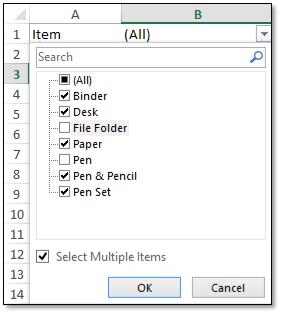
Applying row or column filters
The row and column field filters can filter the pivot table based on labels, values, and items of the fields. The following code example illustrates how to apply these filters to a pivot table.
Label Filter
//Apply row field filter
IPivotField rowField = pivotTable.Fields[2];
//Applying Label based row field filter
rowField.PivotFilters.Add(PivotFilterType.CaptionEqual, null, "Central", null);//Apply row field filter
IPivotField rowField = pivotTable.Fields[2];
//Applying Label based row field filter
rowField.PivotFilters.Add(PivotFilterType.CaptionEqual, null, "Central", null);'Apply row field filter
Dim rowField As IPivotField = pivotTable.Fields(2)
'Applying Label based row field filter
rowField.PivotFilters.Add(PivotFilterType.CaptionEqual, Nothing, "Central", Nothing)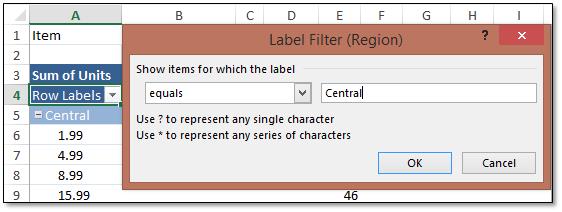
Value Filter
IPivotField field = pivotTable.Fields[2];
//Apply value filter
field.PivotFilters.Add(PivotFilterType.ValueLessThan, field, "1341", null);IPivotField field = pivotTable.Fields[2];
//Apply value filter
field.PivotFilters.Add(PivotFilterType.ValueLessThan, field, "1341", null);'Apply row field filter
Dim field As IPivotField = pivotTable.Fields(2)
'Applying value filter
field.PivotFilters.Add(PivotFilterType. ValueLessThan, field, "1341", Nothing)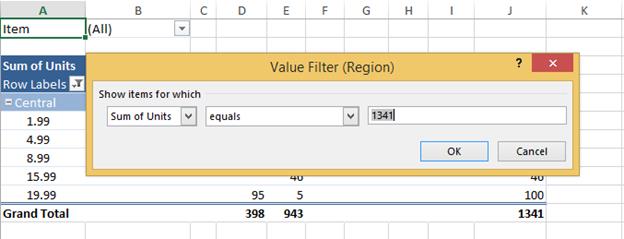
The complete code snippet illustrating the above options is shown below.
using (ExcelEngine excelEngine = new ExcelEngine())
{
IApplication application = excelEngine.Excel;
application.DefaultVersion = ExcelVersion.Xlsx;
IWorkbook workbook = application.Workbooks.Open(Path.GetFullPath(@"Data/InputTemplate.xlsx"));
IWorksheet worksheet = workbook.Worksheets[0];
IWorksheet pivotSheet = workbook.Worksheets[1];
IPivotCache cache = workbook.PivotCaches.Add(worksheet["A1:H50"]);
IPivotTable pivotTable = pivotSheet.PivotTables.Add("PivotTable1", pivotSheet["A1"], cache);
pivotTable.Fields[4].Axis = PivotAxisTypes.Page;
pivotTable.Fields[2].Axis = PivotAxisTypes.Row;
pivotTable.Fields[6].Axis = PivotAxisTypes.Row;
pivotTable.Fields[3].Axis = PivotAxisTypes.Column;
IPivotField dataField = pivotSheet.PivotTables[0].Fields[5];
pivotTable.DataFields.Add(dataField, "Sum of Units", PivotSubtotalTypes.Sum);
//Apply page filter
pivotTable.Fields[4].Axis = PivotAxisTypes.Page;
IPivotField pageField = pivotTable.Fields[4];
pageField.Items[1].Visible = false;
pageField.Items[2].Visible = false;
//Apply label filter
IPivotField rowField = pivotTable.Fields[2];
rowField.PivotFilters.Add(PivotFilterType.CaptionEqual, null, "East", null);
//Apply item filter
IPivotField colField = pivotTable.Fields[3];
colField.Items[0].Visible = false;
colField.Items[1].Visible = false;
//Apply value filter
IPivotField field = pivotTable.Fields[2];
field.PivotFilters.Add(PivotFilterType.ValueLessThan, field, "1341", null);
pivotTable.BuiltInStyle = PivotBuiltInStyles.PivotStyleMedium2;
pivotSheet.Activate();
#region Save
//Saving the workbook
workbook.SaveAs(Path.GetFullPath("Output/PivotFilter.xlsx"));
#endregion
}using (ExcelEngine excelEngine = new ExcelEngine())
{
IApplication application = excelEngine.Excel;
application.DefaultVersion = ExcelVersion.Excel2013;
IWorkbook workbook = application.Workbooks.Open("PivotData.xlsx");
IWorksheet worksheet = workbook.Worksheets[0];
IWorksheet pivotSheet = workbook.Worksheets[1];
IPivotCache cache = workbook.PivotCaches.Add(worksheet["A1:H50"]);
IPivotTable pivotTable = pivotSheet.PivotTables.Add("PivotTable1", pivotSheet["A1"], cache);
pivotTable.Fields[4].Axis = PivotAxisTypes.Page;
pivotTable.Fields[2].Axis = PivotAxisTypes.Row;
pivotTable.Fields[6].Axis = PivotAxisTypes.Row;
pivotTable.Fields[3].Axis = PivotAxisTypes.Column;
IPivotField dataField = pivotSheet.PivotTables[0].Fields[5];
pivotTable.DataFields.Add(dataField, "Sum of Units", PivotSubtotalTypes.Sum);
//Apply page filter
pivotTable.Fields[4].Axis = PivotAxisTypes.Page;
IPivotField pageField = pivotTable.Fields[4];
pageField.Items[1].Visible = false;
pageField.Items[2].Visible = false;
//Apply label filter
IPivotField rowField = pivotTable.Fields[2];
rowField.PivotFilters.Add(PivotFilterType.CaptionEqual, null, "East", null);
//Apply item filter
IPivotField colField = pivotTable.Fields[3];
colField.Items[0].Visible = false;
colField.Items[1].Visible = false;
//Apply value filter
IPivotField field = pivotTable.Fields[2];
field.PivotFilters.Add(PivotFilterType.ValueLessThan, field, "1341", null);
pivotTable.BuiltInStyle = PivotBuiltInStyles.PivotStyleMedium2;
pivotSheet.Activate();
workbook.SaveAs("PivotTable.xlsx");
//No exception will be thrown if there are unsaved workbooks.
excelEngine.ThrowNotSavedOnDestroy = false;
}Using excelEngine As ExcelEngine = New ExcelEngine()
Dim application As IApplication = excelEngine.Excel
application.DefaultVersion = ExcelVersion.Excel2013
Dim workbook As IWorkbook = application.Workbooks.Open("PivotData.xlsx")
Dim worksheet As IWorksheet = workbook.Worksheets(0)
Dim pivotSheet As IWorksheet = workbook.Worksheets(1)
Dim cache As IPivotCache = workbook.PivotCaches.Add(worksheet("A1:H50"))
Dim pivotTable As IPivotTable = pivotSheet.PivotTables.Add("PivotTable1", pivotSheet("A1"), cache)
pivotTable.Fields(4).Axis = PivotAxisTypes.Page
pivotTable.Fields(2).Axis = PivotAxisTypes.Row
pivotTable.Fields(6).Axis = PivotAxisTypes.Row
pivotTable.Fields(3).Axis = PivotAxisTypes.Column
Dim dataField As IPivotField = pivotSheet.PivotTables(0).Fields(5)
pivotTable.DataFields.Add(dataField, "Sum of Units", PivotSubtotalTypes.Sum)
'Applying page filter
pivotTable.Fields(4).Axis = PivotAxisTypes.Page
Dim pageField As IPivotField = pivotTable.Fields(4)
pageField.Items(1).Visible = False
pageField.Items(2).Visible = False
'Apply label filter
Dim rowField As IPivotField = pivotTable.Fields(2)
rowField.PivotFilters.Add(PivotFilterType.CaptionEqual, Nothing, "East", Nothing)
'Apply item filter
Dim colField As IPivotField = pivotTable.Fields(3)
colField.Items(0).Visible = False
colField.Items(1).Visible = False
'Applying value filter
Dim field As IPivotField = pivotTable.Fields(2)
field.PivotFilters.Add(PivotFilterType.ValueLessThan, field, "1341", Nothing)
pivotTable.BuiltInStyle = PivotBuiltInStyles.PivotStyleMedium2
pivotSheet.Activate()
workbook.SaveAs("PivotTable.xlsx")
'No exception will be thrown if there are unsaved workbooks
excelEngine.ThrowNotSavedOnDestroy = False
End UsingA complete working example to apply pivot filter in C# is present on this GitHub page.