Pivot Table Layout in Excel
28 Oct 202510 minutes to read
The PivotTableRowLayout enumeration can be used to set the pivot table row layout to Compact, Tabular, or Outline.
Compact Layout
The following code example illustrates how to apply a compact layout to a pivot table.
using (ExcelEngine excelEngine = new ExcelEngine())
{
IApplication application = excelEngine.Excel;
application.DefaultVersion = ExcelVersion.Xlsx;
IWorkbook workbook = application.Workbooks.Open(Path.GetFullPath(@"Data/InputTemplate.xlsx"));
IWorksheet worksheet = workbook.Worksheets[1];
IPivotTable pivotTable = worksheet.PivotTables[0];
//Set PivotTableRowLayout
pivotTable.Options.RowLayout = PivotTableRowLayout.Compact;
//Set BuiltInStyle
pivotTable.BuiltInStyle = PivotBuiltInStyles.PivotStyleMedium9;
#region Save
//Saving the workbook
workbook.SaveAs(Path.GetFullPath("Output/Output.xlsx"));
#endregion
}using (ExcelEngine excelEngine = new ExcelEngine())
{
IApplication application = excelEngine.Excel;
application.DefaultVersion = ExcelVersion.Xlsx;
IWorkbook workbook = application.Workbooks.Open("InputTemplate.xlsx");
IWorksheet worksheet = workbook.Worksheets[1];
IPivotTable pivotTable = worksheet.PivotTables[0];
//Set PivotTableRowLayout
pivotTable.Options.RowLayout = PivotTableRowLayout.Compact;
//Set BuiltInStyle
pivotTable.BuiltInStyle = PivotBuiltInStyles.PivotStyleMedium9;
workbook.SaveAs("Output.xlsx");
}Using excelEngine As New ExcelEngine()
Dim application As IApplication = excelEngine.Excel
application.DefaultVersion = ExcelVersion.Xlsx
Dim workbook As IWorkbook = application.Workbooks.Open("InputTemplate.xlsx")
Dim worksheet As IWorksheet = workbook.Worksheets(1)
Dim pivotTable As IPivotTable = worksheet.PivotTables(0)
'Set PivotTableRowLayout
pivotTable.Options.RowLayout = PivotTableRowLayout.Compact
'Set BuiltInStyle
pivotTable.BuiltInStyle = PivotBuiltInStyles.PivotStyleMedium9
workbook.SaveAs("Output.xlsx")
End UsingA complete working example to apply a compact layout to a pivot table in C# is present on this GitHub page.
By executing the program, you will get the Excel file as below
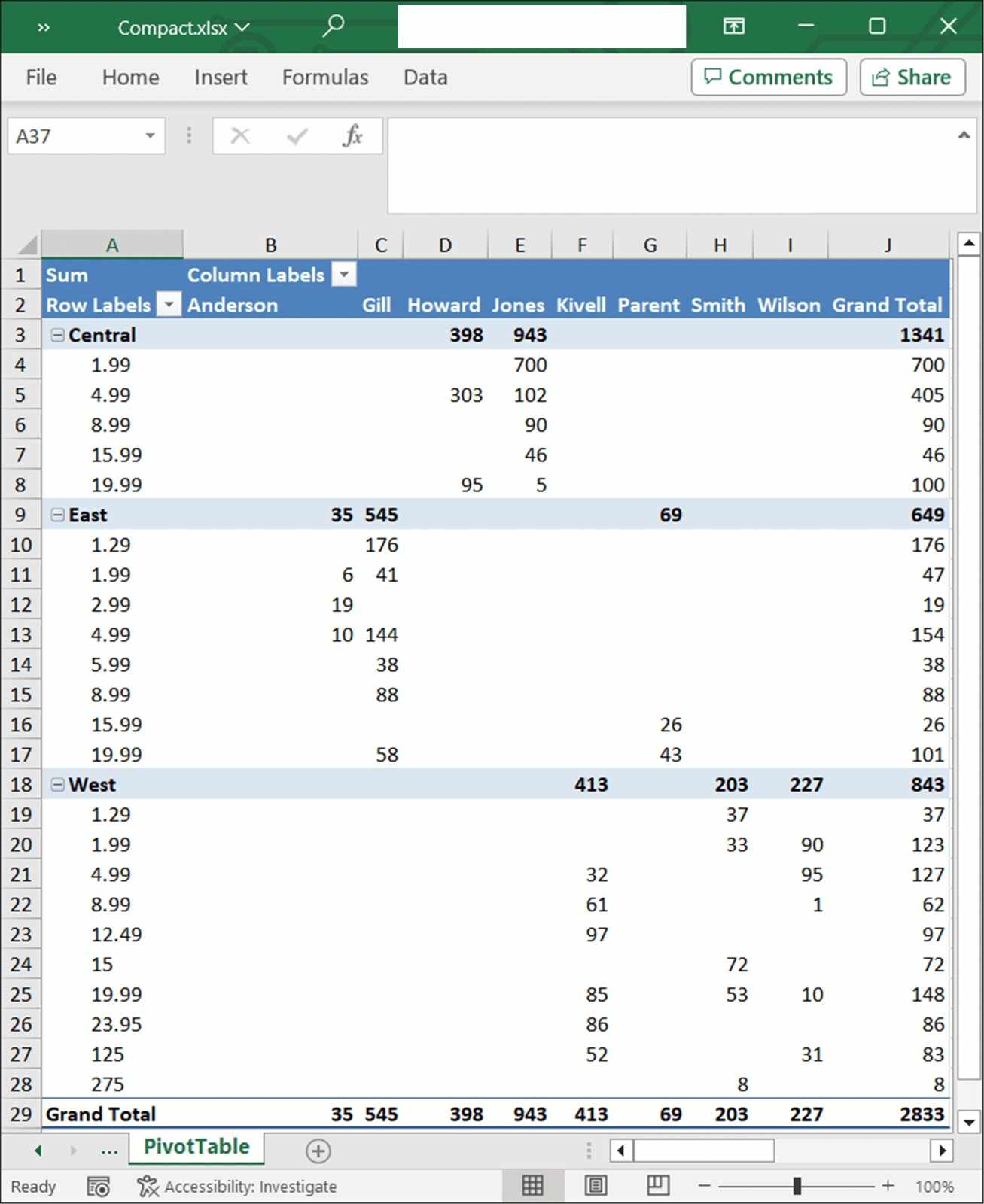
Tabular Layout
The following code example illustrates how to apply a tabular layout to a pivot table.
using (ExcelEngine excelEngine = new ExcelEngine())
{
IApplication application = excelEngine.Excel;
application.DefaultVersion = ExcelVersion.Xlsx;
IWorkbook workbook = application.Workbooks.Open(Path.GetFullPath(@"Data/InputTemplate.xlsx"));
IWorksheet worksheet = workbook.Worksheets[1];
IPivotTable pivotTable = worksheet.PivotTables[0];
//Set PivotTableRowLayout
pivotTable.Options.RowLayout = PivotTableRowLayout.Tabular;
//Set BuiltInStyle
pivotTable.BuiltInStyle = PivotBuiltInStyles.PivotStyleMedium9;
#region Save
//Saving the workbook
workbook.SaveAs(Path.GetFullPath("Output/Output.xlsx"));
#endregion
}using (ExcelEngine excelEngine = new ExcelEngine())
{
IApplication application = excelEngine.Excel;
application.DefaultVersion = ExcelVersion.Xlsx;
IWorkbook workbook = application.Workbooks.Open("InputTemplate.xlsx");
IWorksheet worksheet = workbook.Worksheets[1];
IPivotTable pivotTable = worksheet.PivotTables[0];
//Set PivotTableRowLayout
pivotTable.Options.RowLayout = PivotTableRowLayout.Tabular;
//Set BuiltInStyle
pivotTable.BuiltInStyle = PivotBuiltInStyles.PivotStyleMedium9;
workbook.SaveAs("Output.xlsx");
}Using excelEngine As New ExcelEngine()
Dim application As IApplication = excelEngine.Excel
application.DefaultVersion = ExcelVersion.Xlsx
Dim workbook As IWorkbook = application.Workbooks.Open("InputTemplate.xlsx")
Dim worksheet As IWorksheet = workbook.Worksheets(1)
Dim pivotTable As IPivotTable = worksheet.PivotTables(0)
'Set PivotTableRowLayout
pivotTable.Options.RowLayout = PivotTableRowLayout.Tabular
'Set BuiltInStyle
pivotTable.BuiltInStyle = PivotBuiltInStyles.PivotStyleMedium9
workbook.SaveAs("Output.xlsx")
End UsingA complete working example to apply a tabular layout to a pivot table in C# is present on this GitHub page.
By executing the program, you will get the Excel file as below
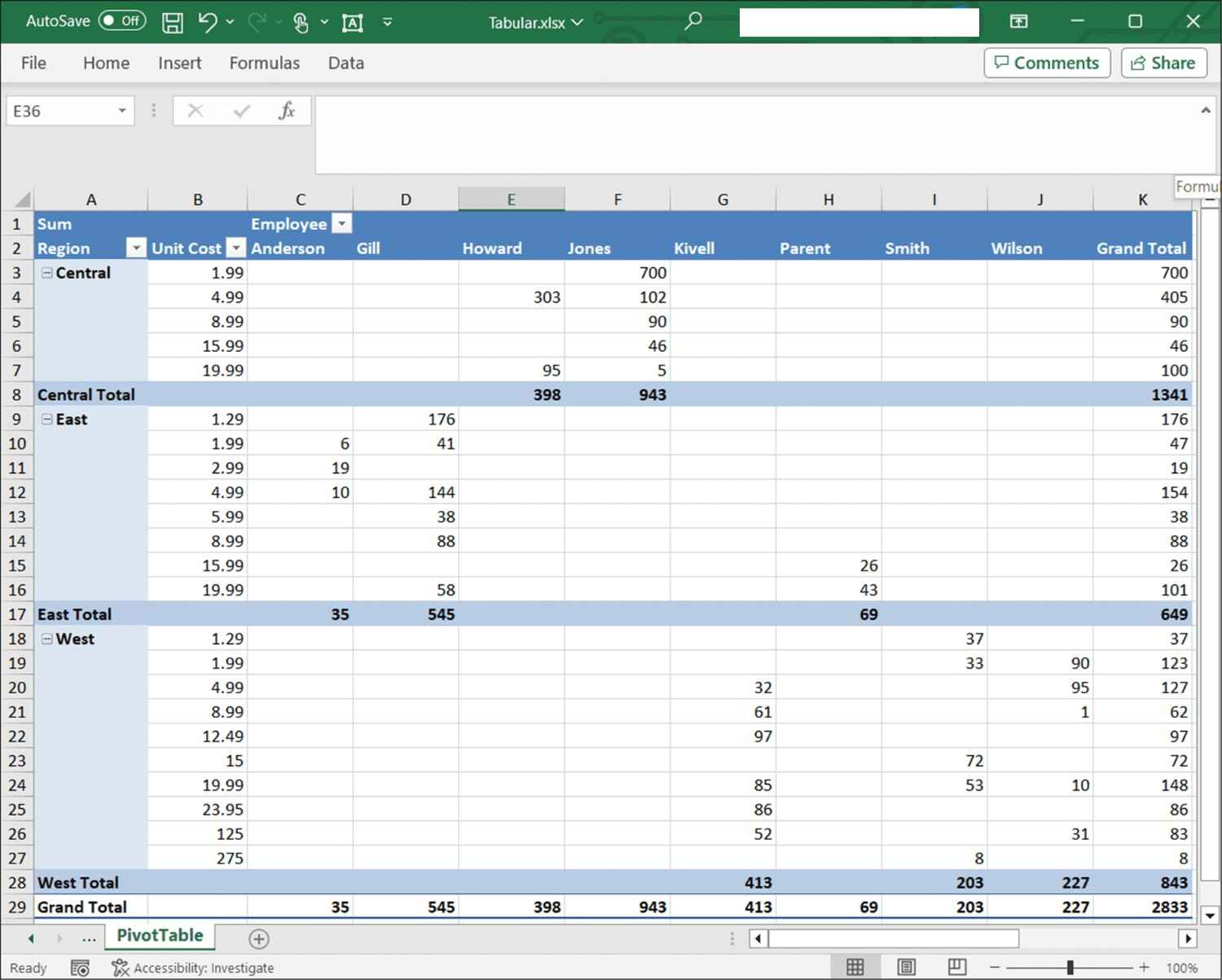
Outline Layout
The following code example illustrates how to apply a outline layout to a pivot table.
using (ExcelEngine excelEngine = new ExcelEngine())
{
IApplication application = excelEngine.Excel;
application.DefaultVersion = ExcelVersion.Xlsx;
IWorkbook workbook = application.Workbooks.Open(Path.GetFullPath(@"Data/InputTemplate.xlsx"));
IWorksheet worksheet = workbook.Worksheets[1];
IPivotTable pivotTable = worksheet.PivotTables[0];
//Set PivotTableRowLayout
pivotTable.Options.RowLayout = PivotTableRowLayout.Outline;
//Set BuiltInStyle
pivotTable.BuiltInStyle = PivotBuiltInStyles.PivotStyleMedium9;
#region Save
//Saving the workbook
workbook.SaveAs(Path.GetFullPath("Output/Output.xlsx"));
#endregion
}using (ExcelEngine excelEngine = new ExcelEngine())
{
IApplication application = excelEngine.Excel;
application.DefaultVersion = ExcelVersion.Xlsx;
IWorkbook workbook = application.Workbooks.Open("InputTemplate.xlsx");
IWorksheet worksheet = workbook.Worksheets[1];
IPivotTable pivotTable = worksheet.PivotTables[0];
//Set PivotTableRowLayout
pivotTable.Options.RowLayout = PivotTableRowLayout.Outline;
//Set BuiltInStyle
pivotTable.BuiltInStyle = PivotBuiltInStyles.PivotStyleMedium9;
workbook.SaveAs("Output.xlsx");
}Using excelEngine As New ExcelEngine()
Dim application As IApplication = excelEngine.Excel
application.DefaultVersion = ExcelVersion.Xlsx
Dim workbook As IWorkbook = application.Workbooks.Open("InputTemplate.xlsx")
Dim worksheet As IWorksheet = workbook.Worksheets(1)
Dim pivotTable As IPivotTable = worksheet.PivotTables(0)
'Set PivotTableRowLayout
pivotTable.Options.RowLayout = PivotTableRowLayout.Outline
'Set BuiltInStyle
pivotTable.BuiltInStyle = PivotBuiltInStyles.PivotStyleMedium9
workbook.SaveAs("Output.xlsx")
End UsingA complete working example to apply a outline layout to a pivot table in C# is present on this GitHub page.
By executing the program, you will get the Excel file as below
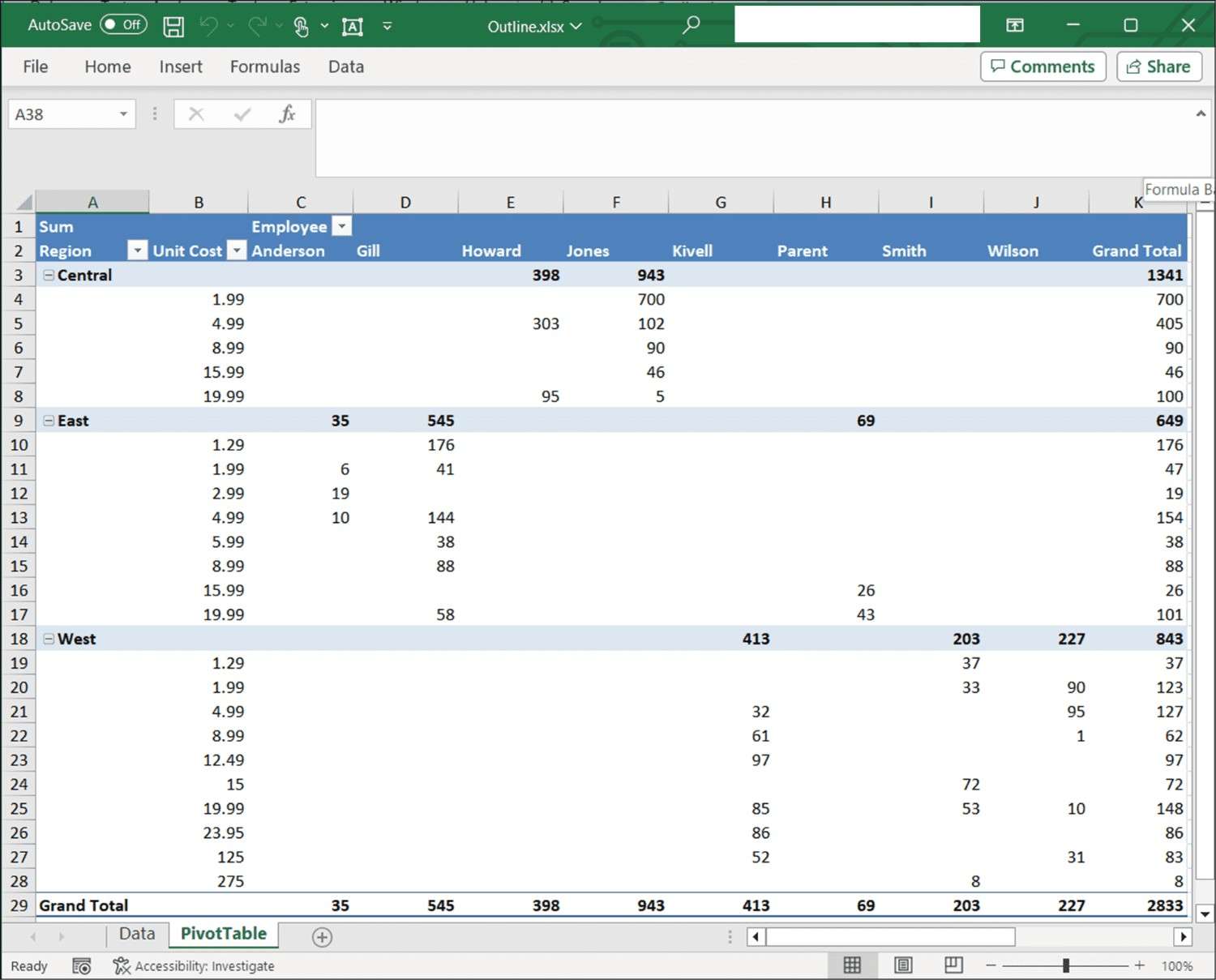
Classic Layout
For classic layout, you can set the ShowGridDropZone property to true as below.
The following code example illustrates how to apply a classic layout to a pivot table.
using (ExcelEngine excelEngine = new ExcelEngine())
{
IApplication application = excelEngine.Excel;
application.DefaultVersion = ExcelVersion.Xlsx;
IWorkbook workbook = application.Workbooks.Open(Path.GetFullPath(@"Data/InputTemplate.xlsx"));
IWorksheet worksheet = workbook.Worksheets[1];
IPivotTable pivotTable = worksheet.PivotTables[0];
//Set classic layout
(pivotTable.Options as PivotTableOptions).ShowGridDropZone = true;
#region Save
//Saving the workbook
workbook.SaveAs(Path.GetFullPath("Output/ClassicLayout.xlsx"));
#endregion
}using (ExcelEngine excelEngine = new ExcelEngine())
{
IApplication application = excelEngine.Excel;
application.DefaultVersion = ExcelVersion.Xlsx;
IWorkbook workbook = application.Workbooks.Open("InputTemplate.xlsx");
IWorksheet worksheet = workbook.Worksheets[1];
IPivotTable pivotTable = worksheet.PivotTables[0];
//Set PivotTableRowLayout
pivotTable.Options.RowLayout = PivotTableRowLayout.Tabular;
//Set classic layout
(pivotTable.Options as PivotTableOptions).ShowGridDropZone = true;
workbook.SaveAs("PivotTable_ClassicLayout.xlsx");
//No exception will be thrown if there are unsaved workbooks
excelEngine.ThrowNotSavedOnDestroy = false;
}Using excelEngine As ExcelEngine = New ExcelEngine()
Dim application As IApplication = excelEngine.Excel
application.DefaultVersion = ExcelVersion.Xlsx
Dim workbook As IWorkbook = application.Workbooks.Open("InputTemplate.xlsx")
Dim sheet As IWorksheet = workbook.Worksheets(1)
Dim pivotTable As IPivotTable = sheet.PivotTables(0)
'Set PivotTableRowLayout
pivotTable.Options.RowLayout = PivotTableRowLayout.Tabular
'Set classic layout
(TryCast(pivotTable.Options, PivotTableOptions)).ShowGridDropZone = True
workbook.SaveAs("PivotTable_ClassicLayout.xlsx")
End UsingA complete working example to layout a pivot table classically in C# is present on this GitHub page.