Installing Syncfusion® Excel Mac installer
29 Nov 20242 minutes to read
Steps to resolve the warning message in Catalina OS or later
While running Essential Studio® Excel Mac Installers on Catalina MacOS or later, the below alert will be displayed.

If you receive this alert, follow the below steps for the easiest solution.
- Right-click the downloaded dmg file.
-
Select the “Open With” option and choose “DiskImageMounter (Default)”. The following pop-up appears.

- When you click “Open” the installer window will be opened.
Step-by-Step Installation
The steps below show how to install Essential Studio® Excel Mac installer.
-
Locate the downloaded dmg file and open the file by double click on it.

-
This action will automatically mount the disk image and create a virtual drive on your desktop or in the Finder sidebar.

-
Copy the mounted disk file.

NOTE
The Unlock key is not required to install the Mac installer. The Syncfusion® Essential® Studio® Flutter Mac installer can be used for development purposes without registering the Unlock key..
-
And paste it in “Applications” folder shortcut.
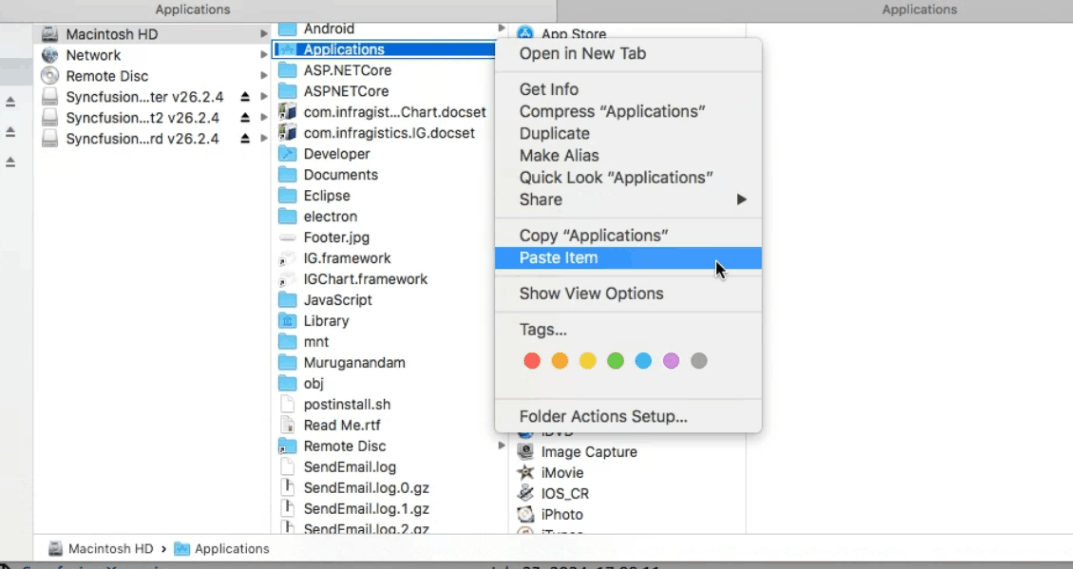
-
Now you can open the folder to explore the Syncfusion Essential Studio® Mac installer.
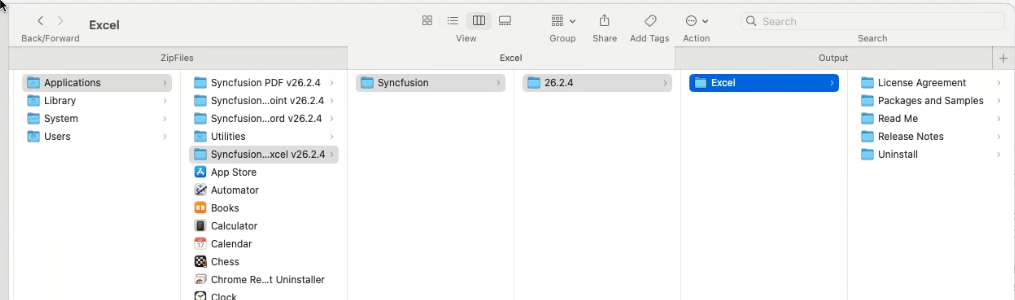
-
To remove the DMG file, right-click on the virtual drive on your desktop or in the Finder sidebar and select “Eject.” Also delete the folder from the Applications
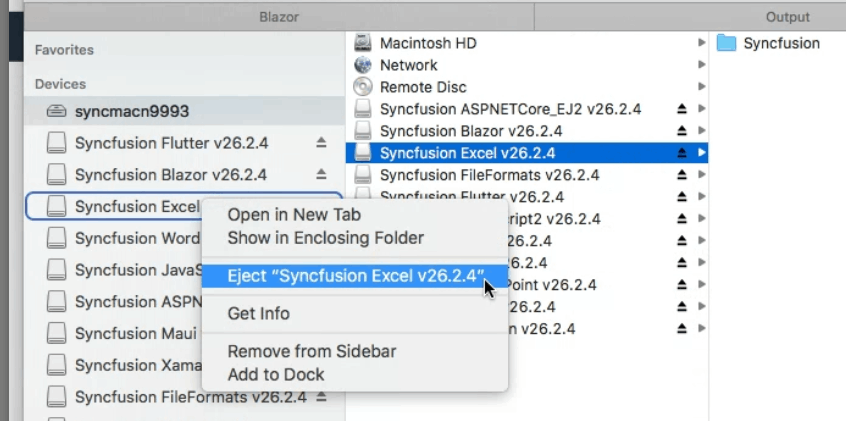
License key registration in samples
After the installation, the license key is required to register the demo source that is included in the Mac installer. To learn about the steps for license registration for the ASP.NET Core - EJ2 samples in the Essential Studio® Excel Mac installer, please refer to this.
- Register the license key in the Program.cs file if you created the ASP.NET Core web application with Visual Studio 2022 and .NET 6.0.
- Register the license key in Configure method of Startup.cs