Commenting Dashboard and Widget
Syncfusion Dashboard Designer allows you to enable commenting over a Dashboard and/or its individual widgets by users when published to the Dashboard Server. You can toggle this setting through the Dashboard Settings option exposed in the application menu or Enable Commenting option in the toolbar for dashboard and in widget properties window for individual widgets.
Commenting a Dashboard
To enable commenting a dashboard, navigate to the Dashboard menu and select Dashboard Setting
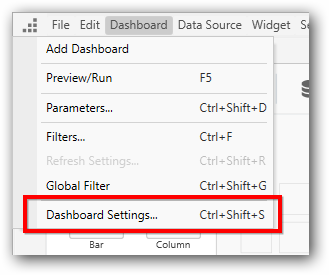
Click on the Dashboard Settings... menu item to launch the Dashboard Settings window. This can be also achieved by using the keyboard shortcut Ctrl+Shift+S.
Here, you can enable the commenting option for each dashboard and click Apply to save the settings for your dashboard.
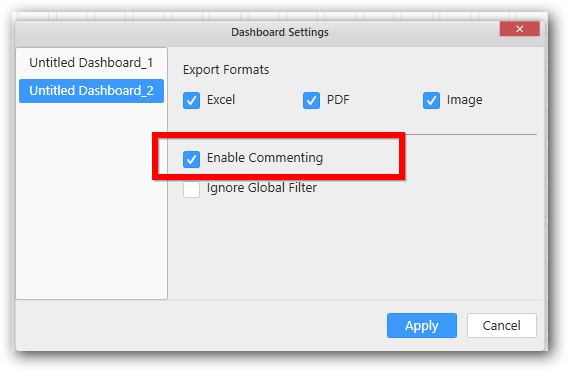
You can also enable commenting a dashboard by navigating to the dashboard tab and select Enable Commenting option in the toolbar.

Commenting a Widget
To enable commenting for a widget, select that widget in the WIDGETS container window and either double click it or right click to open the context menu and select Open to open the selected widget in a separate tab.
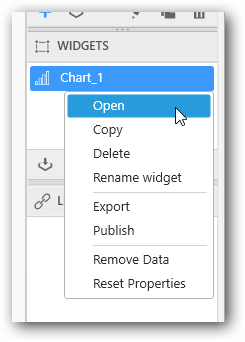
After the widget tab has been opened, navigate to the properties pane and then select the Enable Commenting option under Container Appearance section.
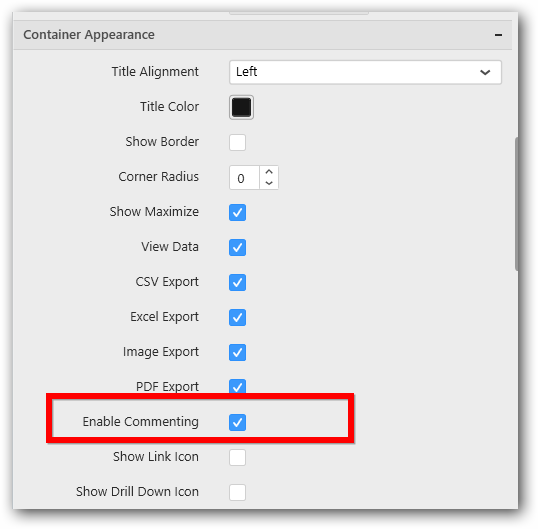
NOTE
Image, Label and RangeNavigator widgets do not have Commenting support.
You may find the commenting procedure here.