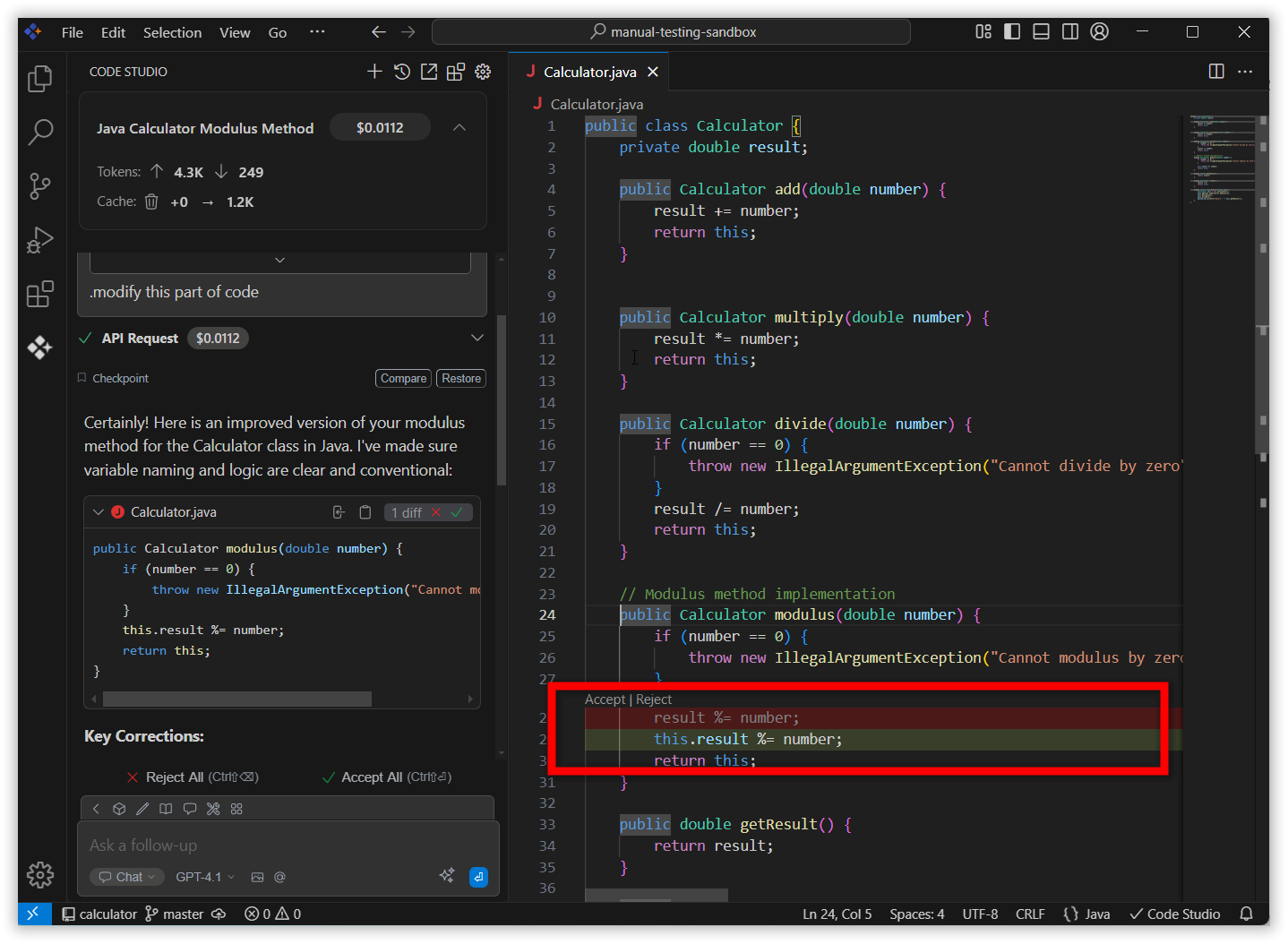Apply To Current File
18 Nov 20181 minute to read
The Syncfusion Code Studio provides an efficient way to apply suggested code directly into your currently opened file. With a single click, changes are applied in place so you can review, adjust, and continue coding without copy-paste.
Purpose
- Insert Code Instantly: Place AI-suggested code directly into your open file with one click.
- Speed Up Workflow: Reduce manual copy-paste and keep coding without interruption.
- Review and Accept Easily: Quickly check and apply code changes to your active project files.
- Minimize Errors: Ensure code is placed exactly where it’s needed, reducing mistakes during integration.
How to Apply Changes to the Current File
1. Open Code Studio Extension
Click the Syncfusion Code Studio icon on the left toolbar to open the Syncfusion Code Studio chat window.
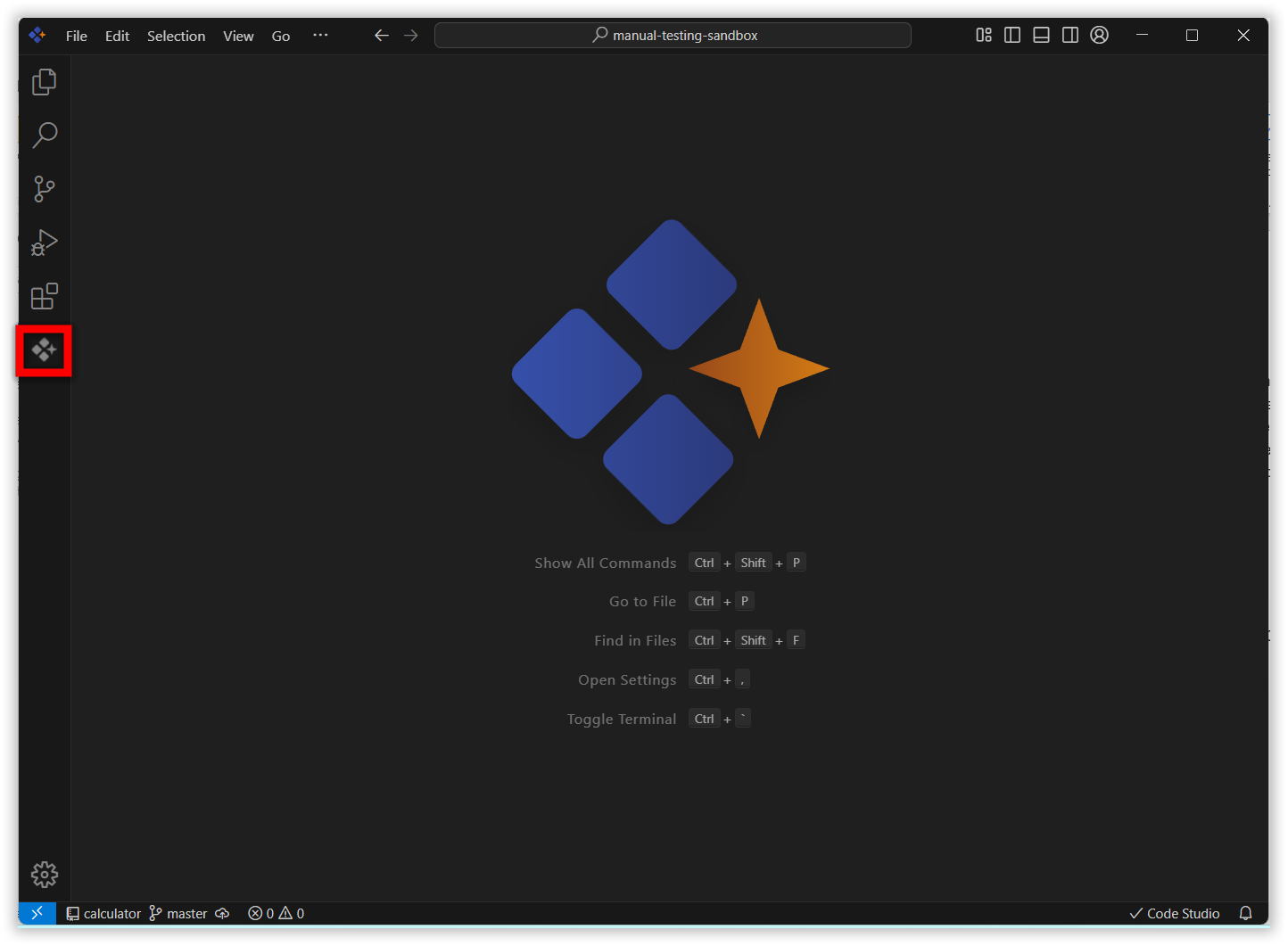
2. Enter Your Query
In the chat window, ask for specific tasks, such as code optimization, debugging, or adding documentation. After you receive a response containing code suggestions, you will have the option to apply the code directly.
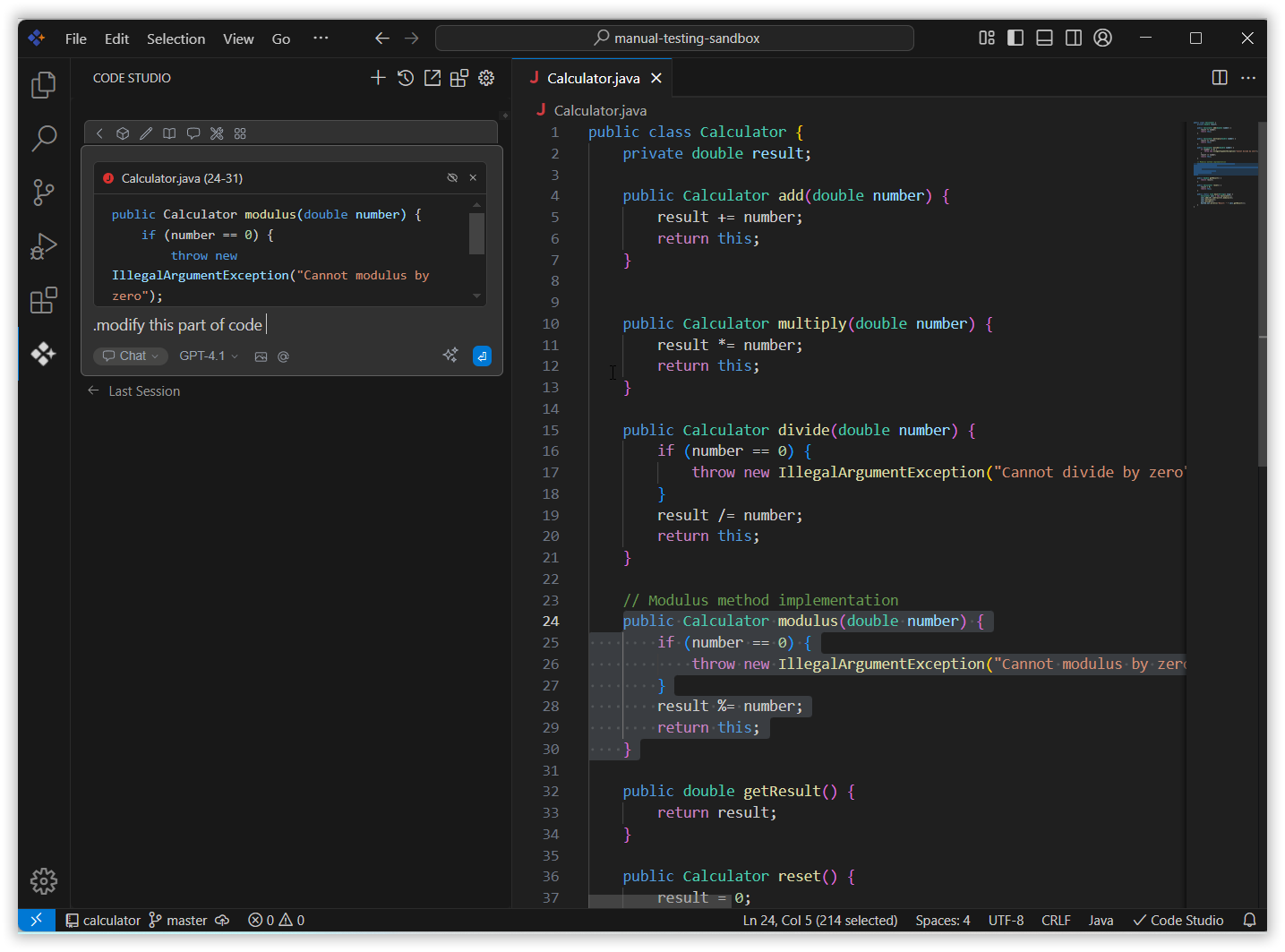
3. Apply Changes
Once Syncfusion Code Studio provides a code solution or modification in the chat, review the changes to ensure they meet your requirements and click the Apply button to insert the provided code directly into the currently opened file in your IDE.
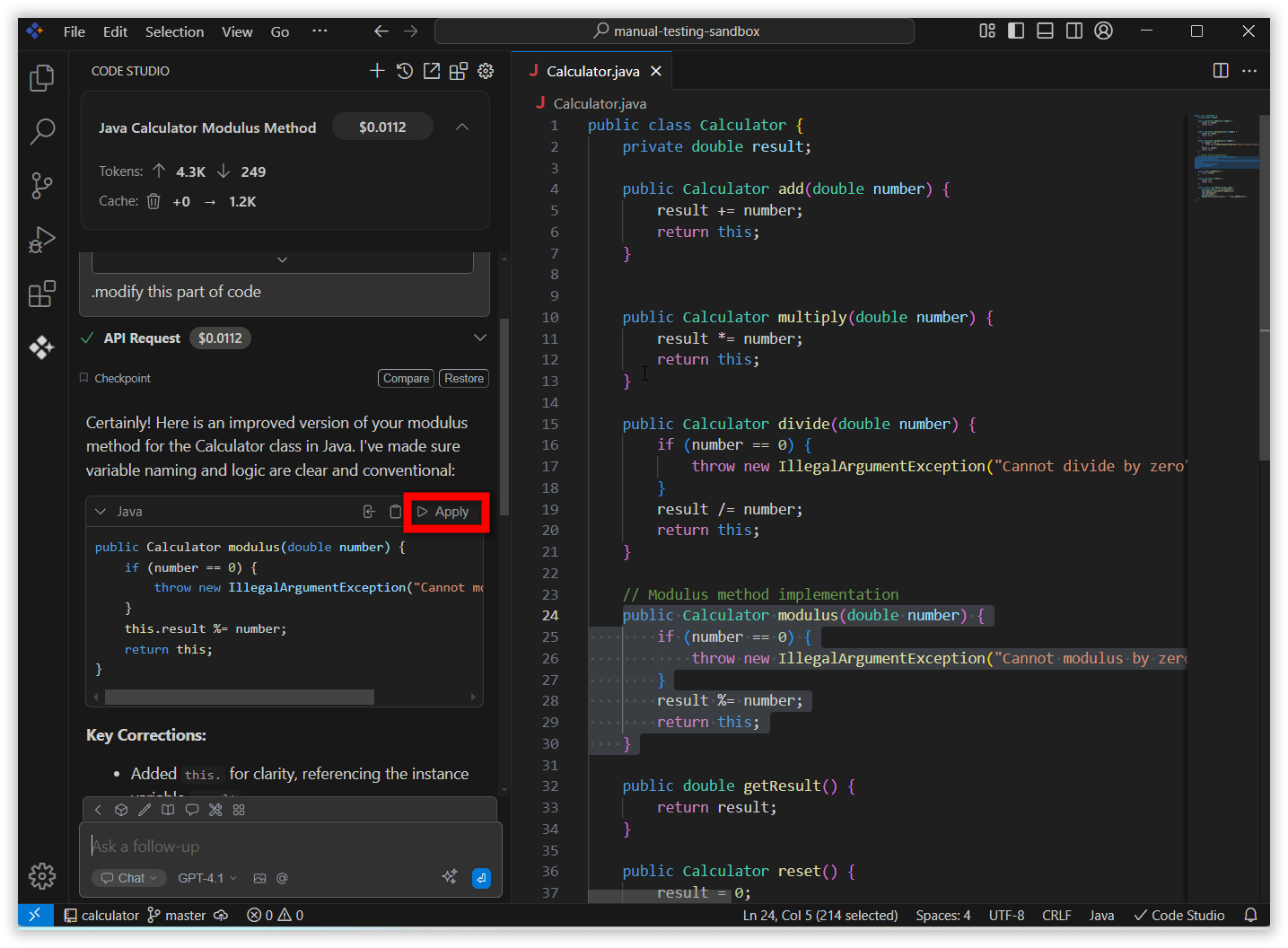
4. Verify the Changes
The code will be automatically applied to the correct location in your file. Review the file to confirm that the changes are implemented as expected.
- Click Accept to apply the AI-suggested solution to the selected code in the file.
- Click Reject to disregard the AI’s suggested solution.