Installation and Deployment
Big Data Agent Installation
Linux Big Data Agent Installation
-
Download Linux syncfusionbigdataagentcore.zip file.
-
Please ensure prerequisites listed here are installed in all linux nodes.
Ubuntu 14.04 LTS / Ubuntu 16.04 LTS
Installation steps
- Open terminal and change working directory to the syncfusionbigdataagentcore.zip file location. Use below command to extract packages.
7z x syncfusionbigdataagentcore.zip
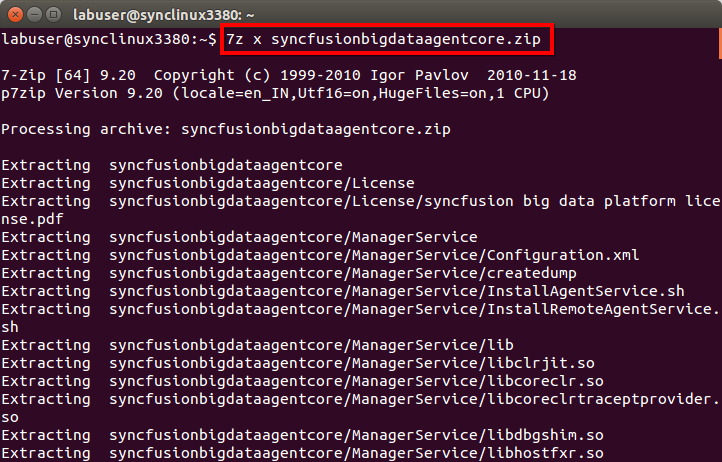
- Once files are extracted successfully, set full permission to extracted folder using below command in the same terminal.
sudo chmod -R 777 syncfusionbigdataagentcore/
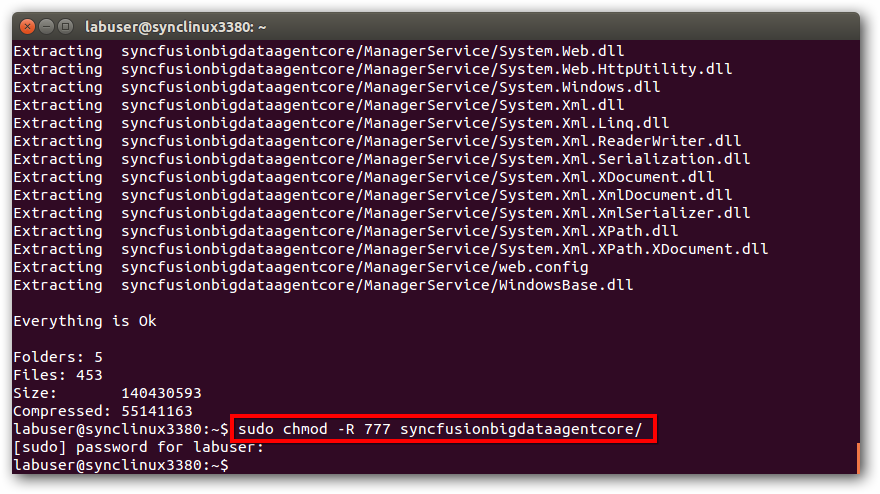
- Open terminal and change working directory to agent file location(syncfusionbigdataagentcore/ManagerService). Use below command to start agent service.
./bigdata-agent.sh install
- It will install and start Syncfusion Big Data Agent and Syncfusion Big Data Remote Agent services in Linux machine.
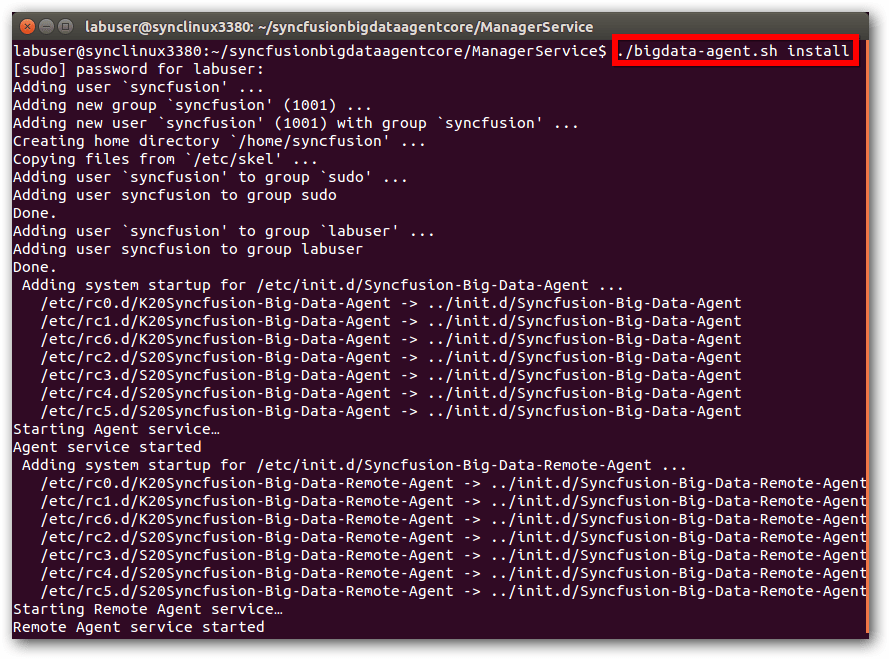
NOTE
Please ensure JAVA_HOME is set in your machine with JDK installed directory.
Example: export JAVA_HOME=”/usr/lib/jvm/java-7-openjdk-amd64”.
- You can see the message stating services has started in prompt. You can ensure by executing below command in terminal.
service --status-all
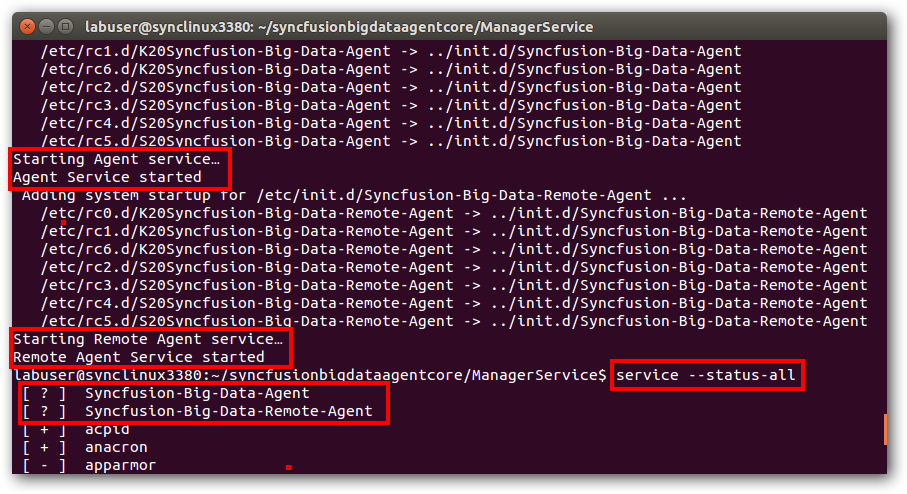
Stop agent services
- Open terminal and execute below commands to stop the agent services.
sudo service Syncfusion-Big-Data-Agent stop
sudo service Syncfusion-Big-Data-Remote-Agent stop
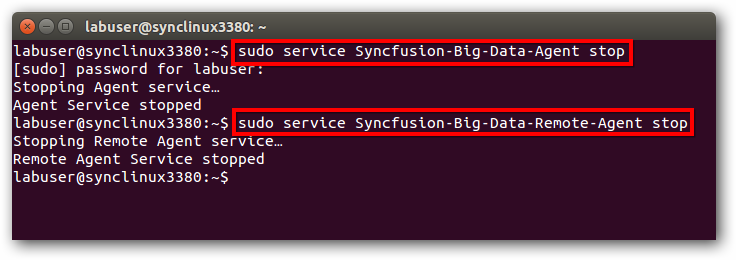
Start agent services
- Open terminal and execute below commands to start the agent services.
sudo service Syncfusion-Big-Data-Agent start
sudo service Syncfusion-Big-Data-Remote-Agent start
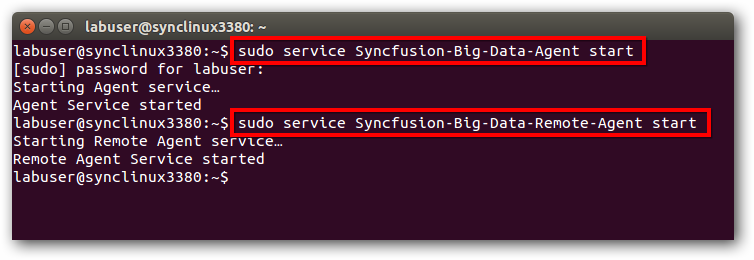
Restart agent services
- Open terminal and execute below commands to restart the agent services.
sudo service Syncfusion-Big-Data-Agent restart
sudo service Syncfusion-Big-Data-Remote-Agent restart
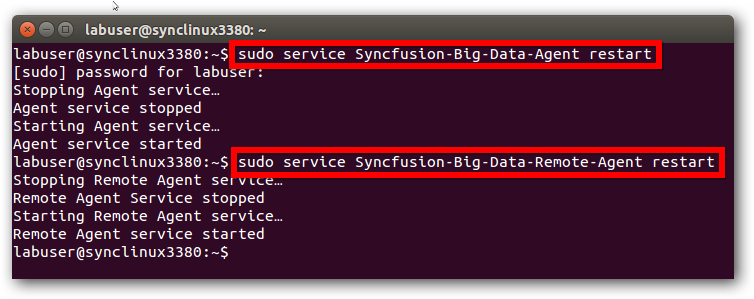
Uninstall agent services
- Open terminal and execute below commands to uninstall the agent services.
sudo service Syncfusion-Big-Data-Agent uninstall
sudo service Syncfusion-Big-Data-Remote-Agent uninstall
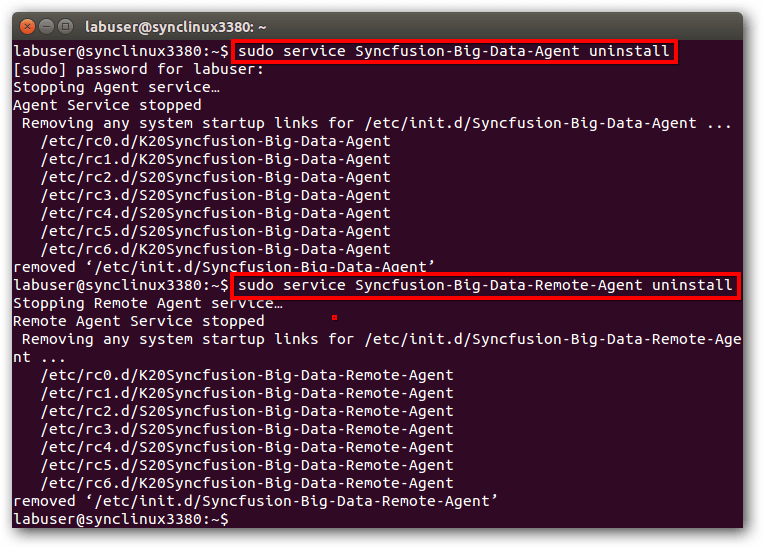
CentOS7
Installation steps
- Open terminal and change working directory to the syncfusionbigdataagentcore.zip file location. Use the following command to extract packages,
7za x syncfusionbigdataagentcore.zip
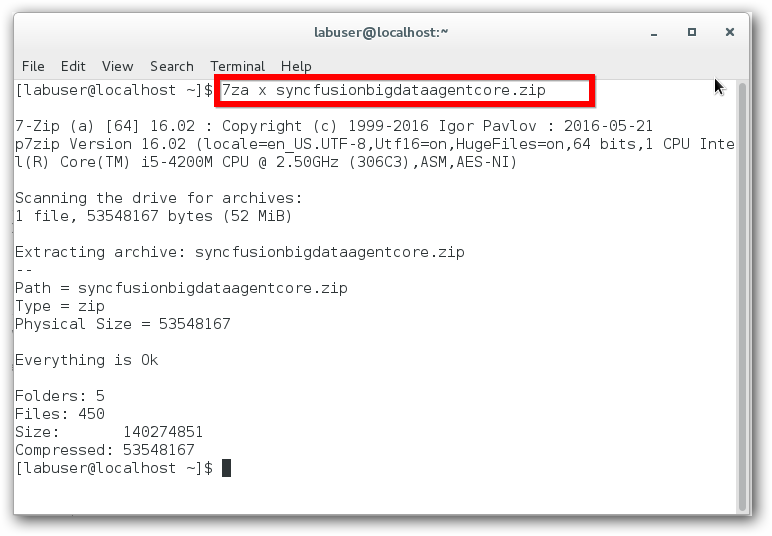
- Once the files are extracted successfully, set full permission to the extracted folder using the following command,
sudo chmod -R 777 syncfusionbigdataagentcore/
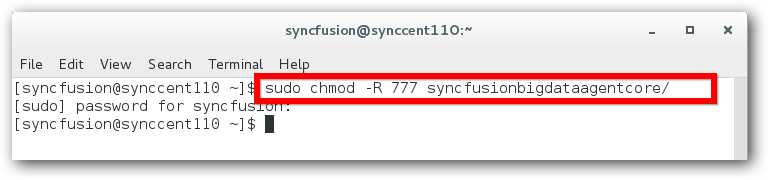
- Open terminal and change working directory to agent file location(syncfusionbigdataagentcore/ManagerService). Use the following command to start agent service,
./bigdata-agent.sh install
- It will install and start Syncfusion Big Data agent and Syncfusion Big Data remote agent services in Linux machine.
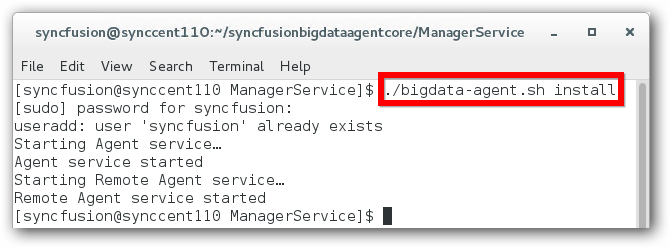
NOTE
Please ensure JAVA_HOME is set in your machine with JDK installed directory.
Example: export JAVA_HOME=”/usr/lib/jvm/java-7-openjdk-amd64”.
- You can see the message stating services has started in prompt. You can ensure by executing below command in terminal.
service --status-all
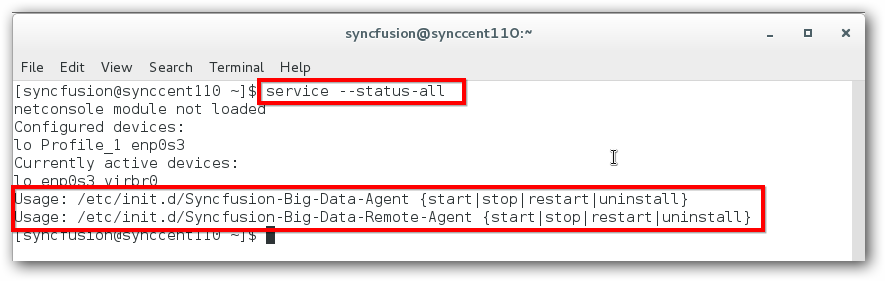
Stop agent services
- Open terminal and execute the following commands to stop the agent services.
sudo service Syncfusion-Big-Data-Agent stop
sudo service Syncfusion-Big-Data-Remote-Agent stop
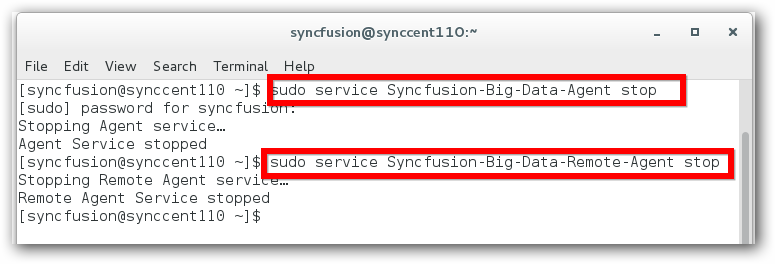
Start agent services
- Open terminal and execute the following commands to start the agent services.
sudo service Syncfusion-Big-Data-Agent start
sudo service Syncfusion-Big-Data-Remote-Agent start
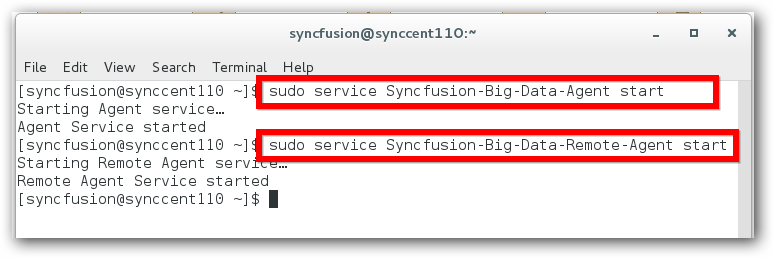
Restart agent services
- Open terminal and execute the following commands to restart the agent services.
sudo service Syncfusion-Big-Data-Agent restart
sudo service Syncfusion-Big-Data-Remote-Agent restart
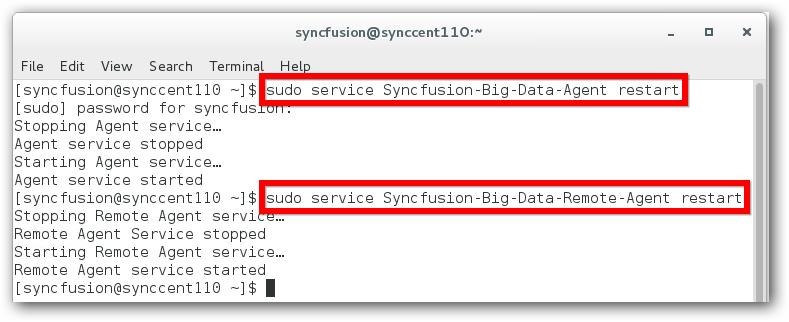
Uninstall agent services
- Open terminal and execute the following commands to uninstall the agent services.
sudo service Syncfusion-Big-Data-Agent uninstall
sudo service Syncfusion-Big-Data-Remote-Agent uninstall
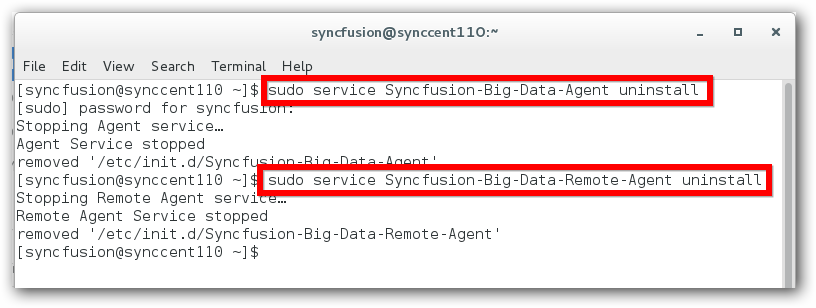
Big Data Cluster Manager
Linux Big Data Cluster Manager Installation
-
Download Linux syncfusionbigdataclustermanagercore.zip file.
-
Please ensure prerequisites listed here are installed in all linux nodes.
Installation steps
- Open terminal and change working directory to the syncfusionbigdataclustermanagercore.zip file location. Use the following command to extract packages.
7z x syncfusionbigdataclustermanagercore.zip
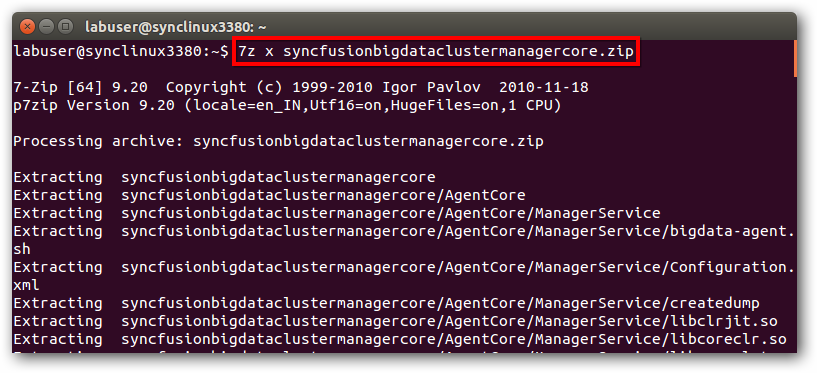
- Once files are extracted successfully, set full permission to extracted folder using below command in the same terminal.
sudo chmod -R 777 syncfusionbigdataclustermanagercore/
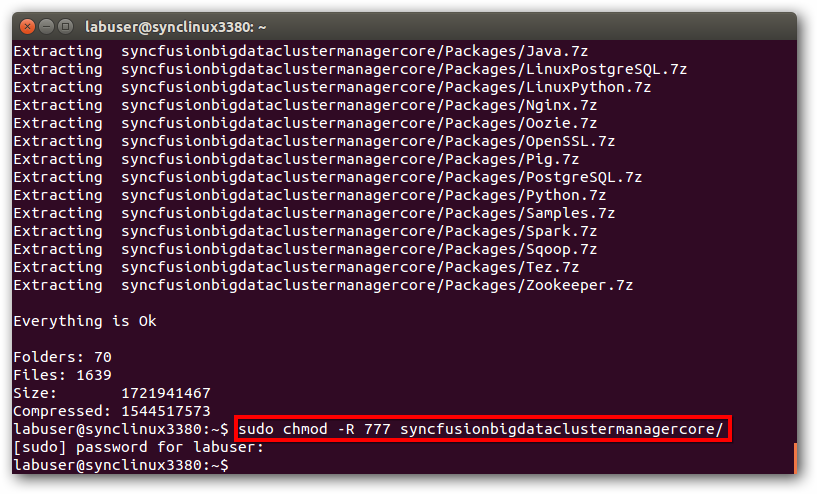
- Change working directory to Cluster Manager file location(syncfusionbigdataclustermanagercore/ClusterManagerCore/ClusterManager). Use the following command to start Cluster Manager service.
./cluster-manager.sh install
- It will install and start Big Data Cluster Manager in Linux machine.
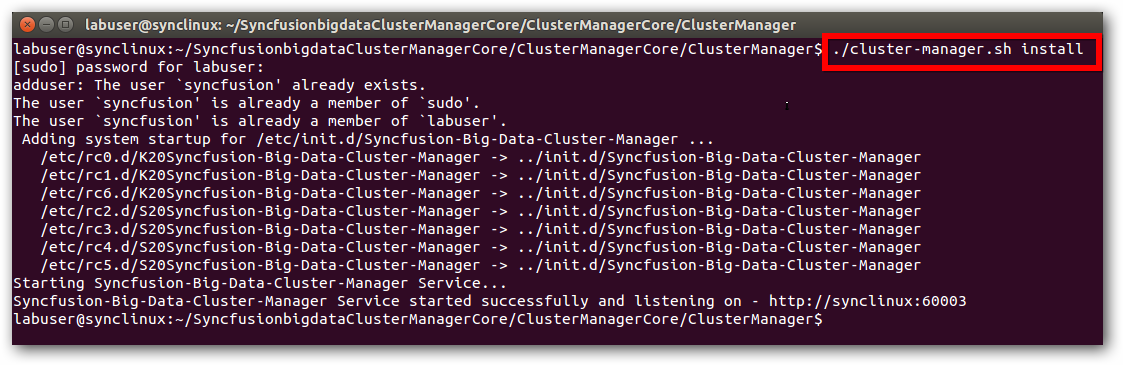
- Launch Cluster Manager with the URL mentioned,
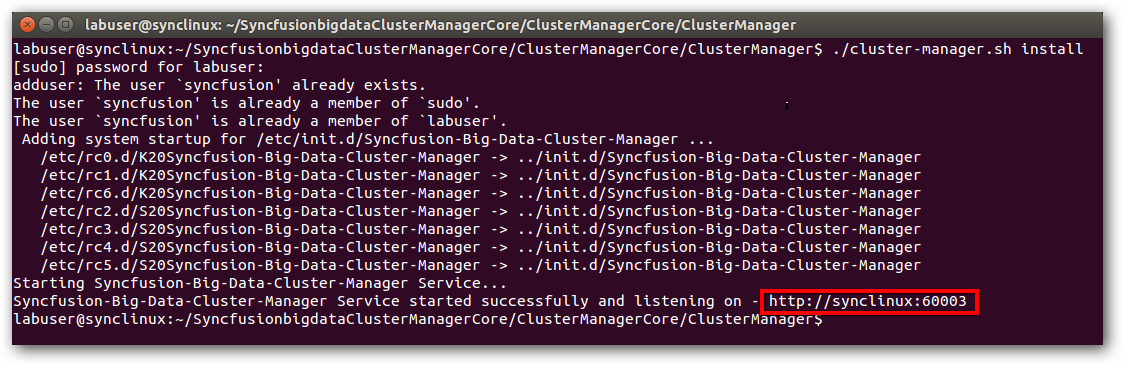
- You can see the message “Starting Syncfusion-Big-Data-ClusterManager Service…” has started in prompt. You can ensure this by executing the following command in terminal.
service --status-all
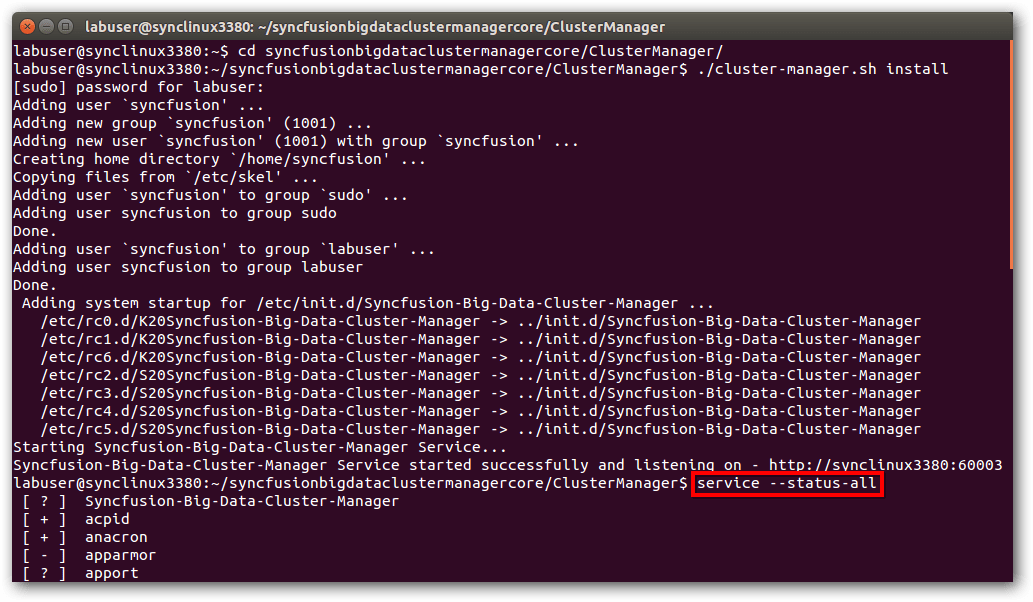
Stop Cluster Manager service
- Open terminal and execute below commands to stop the Syncfusion-Big-Data-ClusterManager services.
sudo service Syncfusion-Big-Data-Cluster-Manager stop
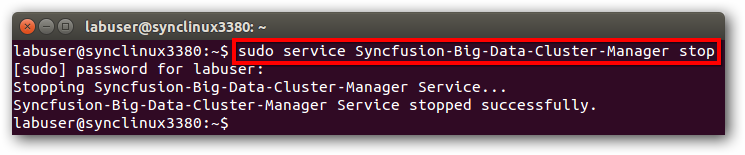
Start Cluster Manager services
- Open terminal and execute below commands to start the Syncfusion-Big-Data-ClusterManager services.
sudo service Syncfusion-Big-Data-Cluster-Manager start
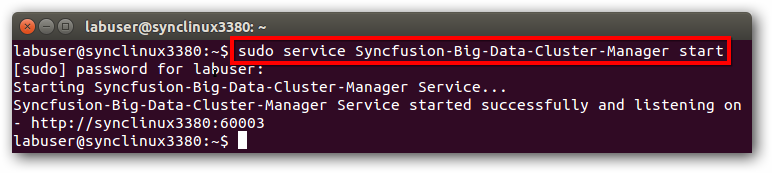
Restart Cluster Manager services
- Open terminal and execute below commands to restart the Syncfusion-Big-Data-ClusterManager services.
sudo service Syncfusion-Big-Data-Cluster-Manager restart
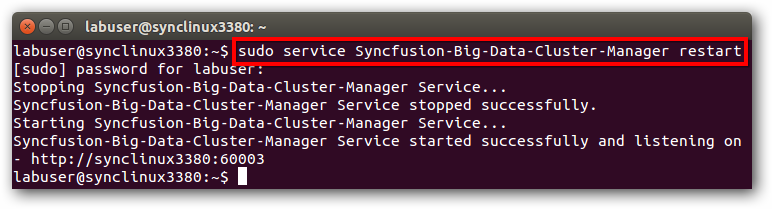
Uninstall Cluster Manager services
- Open terminal and execute below commands to uninstall the Syncfusion-Big-Data-ClusterManager services.
sudo service Syncfusion-Big-Data-Cluster-Manager uninstall
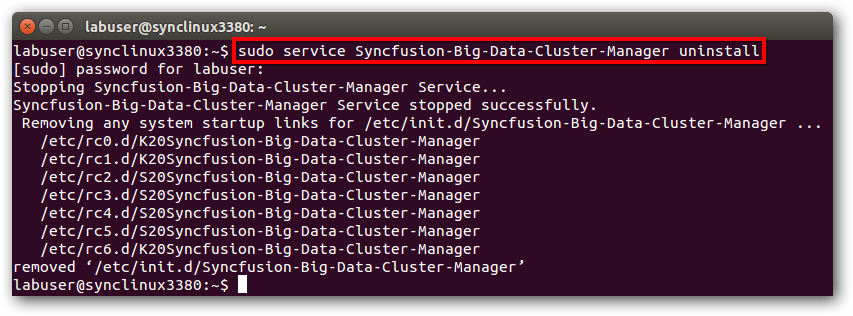
Windows Big Data Agent Installation
Follow the given steps to install Big Data Agent setup.
- Double-click the Syncfusion Big Data Agent Installer Setup file. The Syncfusion Big Data Agent Installer Wizard opens.

NOTE
The Extractor Wizard extracts the syncfusionbigdataagent_(version).exe dialog, displaying the unzip operation of the package.
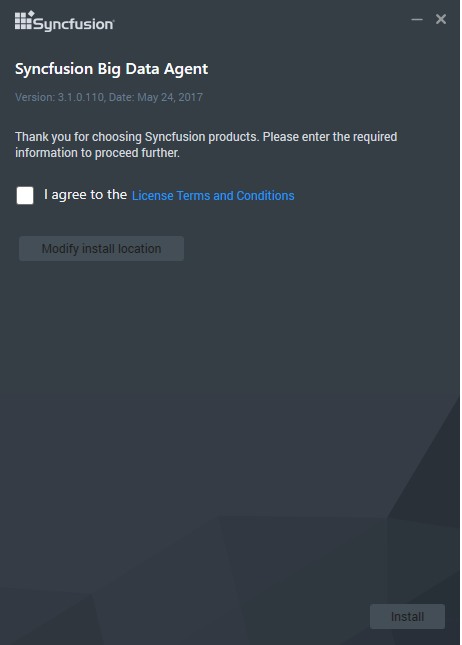
-
After reading the terms, select the I agree the terms and conditions check box.
-
If you want to change the Install location,Click Modify install location.
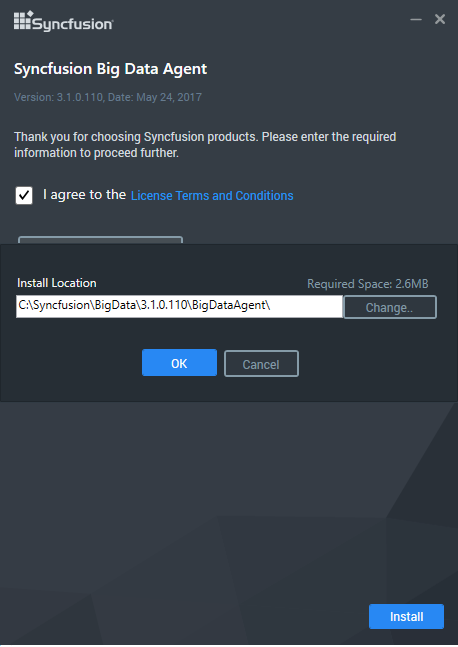
-
To install it in the displayed default location,click ok.
-
Click Install. If you have previous version of Syncfusion Big Data Agent in your machine the below alert window will be open.
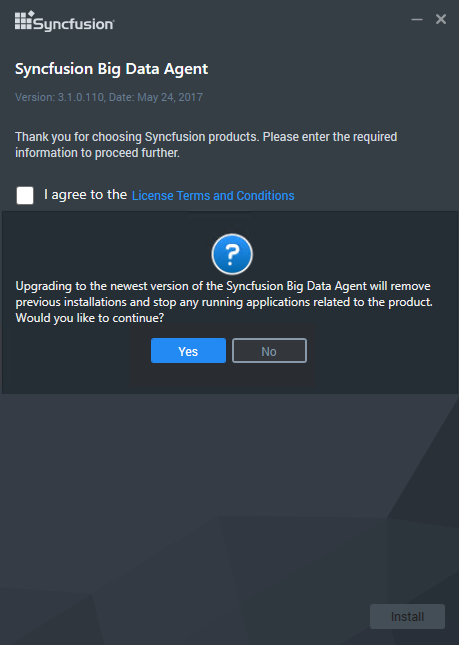
NOTE
If Yes, the newer version of Syncfusion Big Data Agent setup will overwrite the existing Syncfusion Big Data Agent setup.
If No, Syncfusion Big Data Agent setup will be canceled.
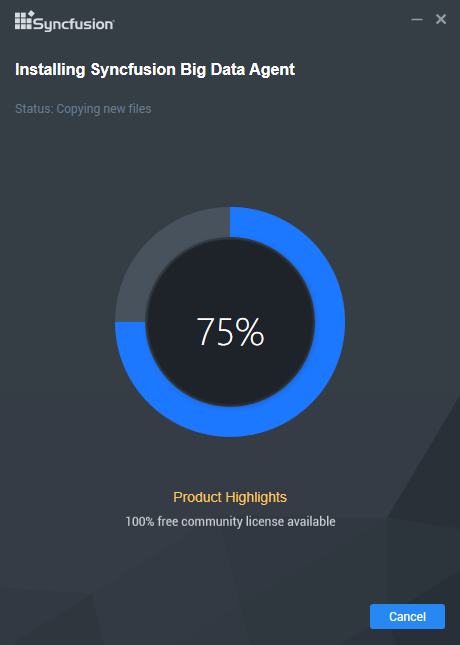
NOTE
The Completed screen is displayed once the Big Data Agent Platform setup is installed.
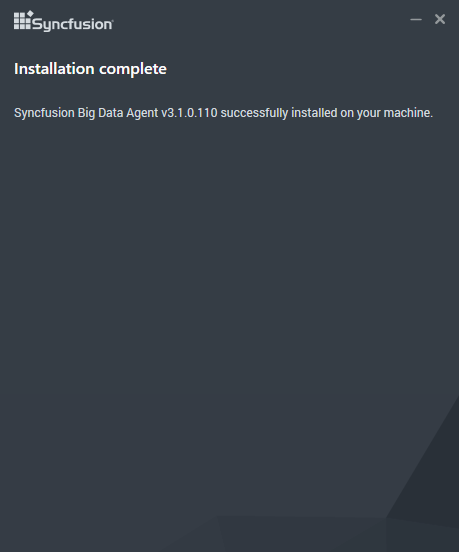
- Click Finish. Big Data Agent is installed in your system.
Command Line
Syncfusion Big Data Agent supports installing the setup through Command Line Install and Uninstall. The following sections illustrate these options.
Command Line Installation
Follow the given steps to install through Command Line in Silent mode.
- Open Command Prompt in the Administrator mode and pass the following arguments:
"<SetupFilePath>\SyncfusionBigDataAgentSilent_(version).exe" /log "{Log file path}" /Install silent /InstallPath:{Location to install}
Example : "D:\Temp\SyncfusionBigDataAgentSilent_3.3.0.85.exe" /log "C:\Temp\BigDataAgent.log" /Install silent /InstallPath:C:\Syncfusion\x.x.x.x
- Setup is installed.
NOTE
x.x.x.x needs to be replaced with the Big Data version installed on your machine.
Command Line Uninstallation
Syncfusion Big Data Agent supports uninstalling the setup through Command Line in Silent mode. The following steps help you uninstall the setup.
- Open the Command Prompt in the Administrator mode and pass the following arguments:
"<SetupFilePath>\SyncfusionBigDataAgentSilent_(version).exe" /uninstall silent
Example : "D:\Temp\SyncfusionBigDataAgentSilent_3.3.0.85.exe" /uninstall silent
- Setup is uninstalled.
Windows Big Data Cluster Manager Installation
Follow the given steps to install the Big Data Cluster Manager Platform Setup.
- Double-click the Syncfusion Big Data Cluster Manager Platform Installer Setup file. The Syncfusion Big Data Cluster Manager Installer Wizard opens.
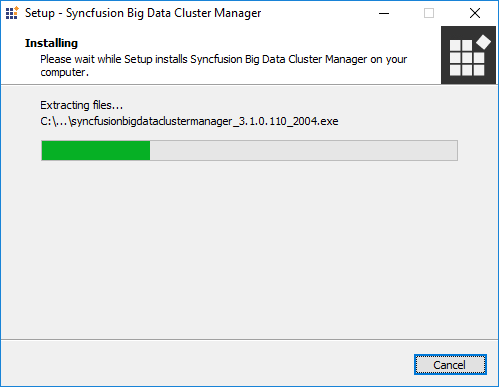
NOTE
The WinZip Self-Extractor extracts the syncfusionbigdataclustermanager_(version).exe dialog, displaying the unzip operation of the package.
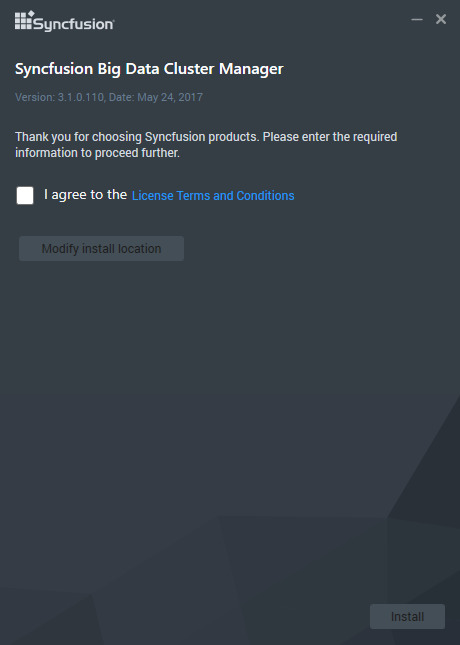
-
After reading the terms, select the I agree the terms and conditions check box.
-
If you want to change the Install location,Click Modify install location.
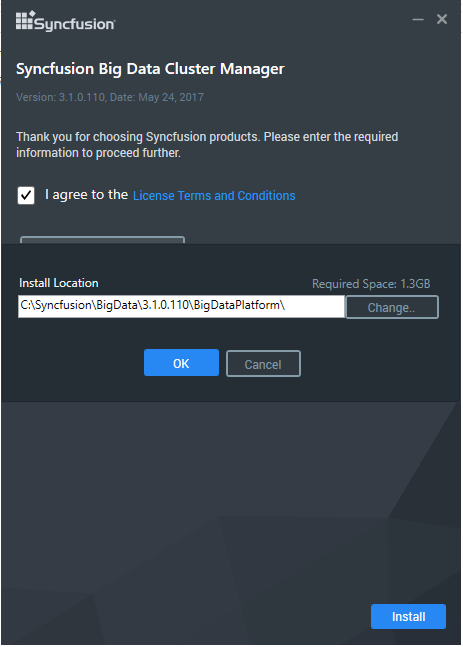
-
To install it in the displayed default location,click ok.
-
Click Install. If you have previous version of Syncfusion Big Data Cluster Manager in your machine the below alert window will be open.
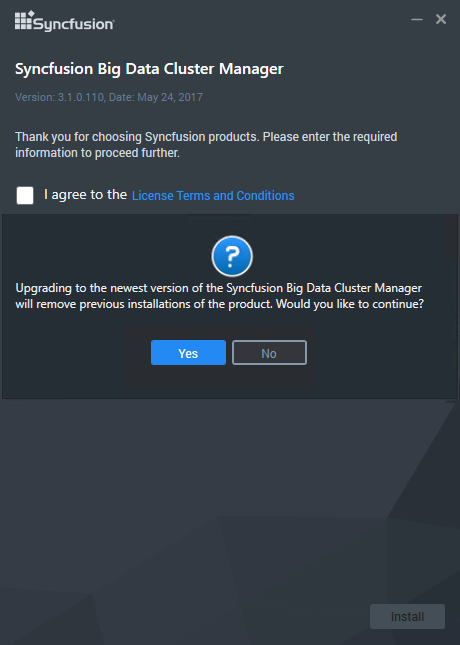
NOTE
If Yes, the newer version of Syncfusion Big Data Cluster Manager setup will overwrite the existing Syncfusion Big Data Cluster Manager setup.
If No, Syncfusion Big Data Cluster Manager setup will be canceled.
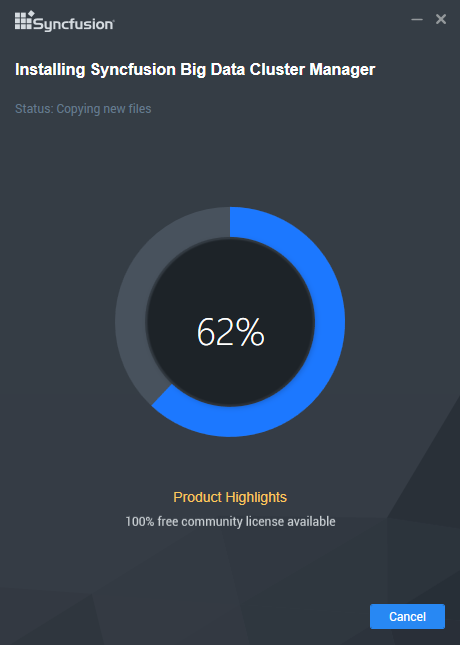
NOTE
The Completed screen is displayed once the Big Data Custer Manager Platform setup is installed.
- After Installation completed below alert window will be open.
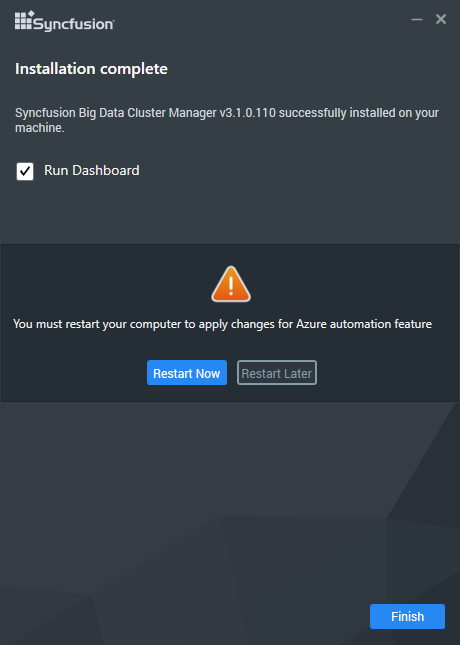
NOTE
Click Restart Now, It will apply the changes for Azure Automation feature.
Click Restart Later, Then azure configuration will be completed after restart manually to execute Big Data Cluster application.
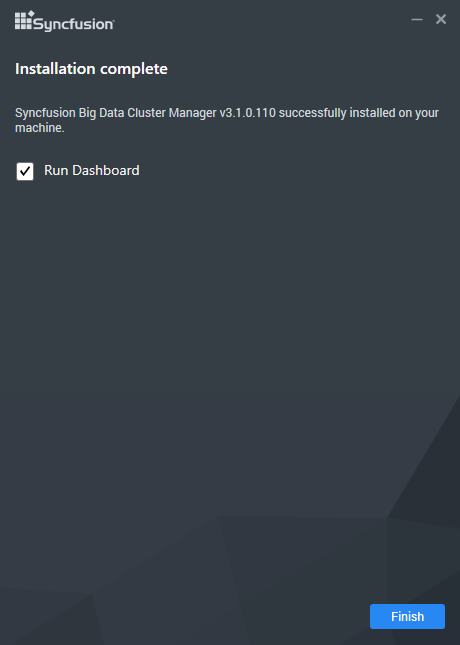
-
Select the Run Dashboard check box to launch the Dashboard after installing.
-
Click Finish. Big Data Cluster Manager is installed in your system and the Syncfusion Big Data Cluster Manager Dashboard is launched automatically.
Command Line
Syncfusion Big Data Cluster Manager supports installing the setup through Command Line Install and Uninstall. The following sections illustrate these options.
Command Line Installation
Follow the given steps to install through Command Line in Silent mode.
- Open Command Prompt in the Administrator mode and pass the following arguments:
"<SetupFilePath>\SyncfusionBigDataClusterManagerSilent_(version).exe" /log "{Log file path}" /Install silent /InstallPath:{Location to install}
Example : "D:\Temp\SyncfusionBigDataClusterManagerSilent_3.3.0.85.exe" /log "C:\Temp\BigDataClusterManager.log" /Install silent /InstallPath:C:\Syncfusion\x.x.x.x
- Setup is installed.
NOTE
x.x.x.x needs to be replaced with the Big Data version installed on your machine.
Command Line Uninstallation
Syncfusion Big Data ClusterManager supports uninstalling the setup through Command Line in Silent mode. The following steps help you uninstall the setup.
- Open the Command Prompt in the Administrator mode and pass the following arguments:
"<SetupFilePath>\SyncfusionBigDataClusterManagerSilent_(version).exe" /uninstall silent
Example : "D:\Temp\SyncfusionBigDataClusterManagerSilent_3.3.0.85.exe" /uninstall silent
- Setup is uninstalled.
Dashboard
- This section provides details on the structure and composition of the Syncfusion Big Data Platform dashboard. It also elaborates on navigating the dashboard to access various utilities and product samples.
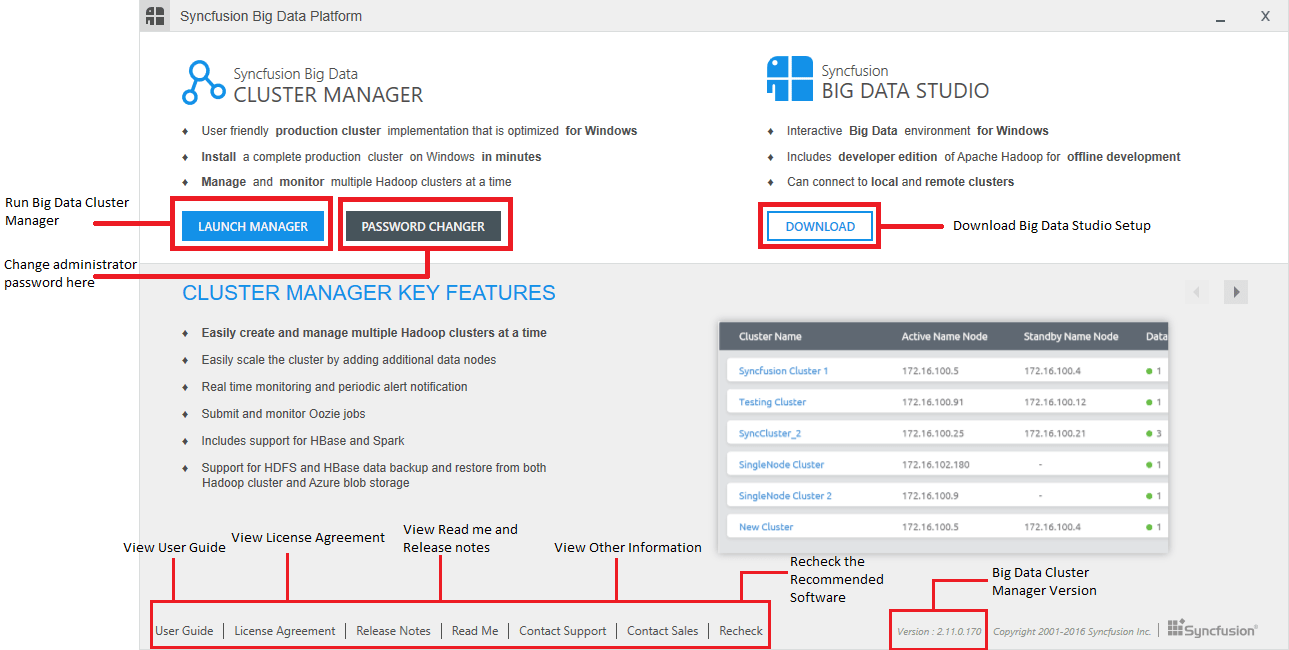
- Message - This section allows you to view the installed version of the Big Data Cluster Manager.

-
Contact Sales - Clicking this link takes you to the Big Data platform’s Downloads page.
-
Contact Support - Clicking this link directs you to the Direct-Trac Login page, to contact the Support Team.
Big Data Cluster Manager:
-
Click any of the following to know more about the selected product.
-
Cluster Manager - To access the Cluster Manager.
-
Change Admin Password - To change the password of the Cluster Manager.
-
User Guide - To view the User Guide on the Big Data platform.
-
License Agreement - To view the user’s license information.
-
Release Notes - To view the “Release Notes” content.
-
ReadMe - To view the “ReadMe” content.
-
Recheck - To recheck the prerequisites list and refresh the currently installed software list.
Big Data Cluster Manager
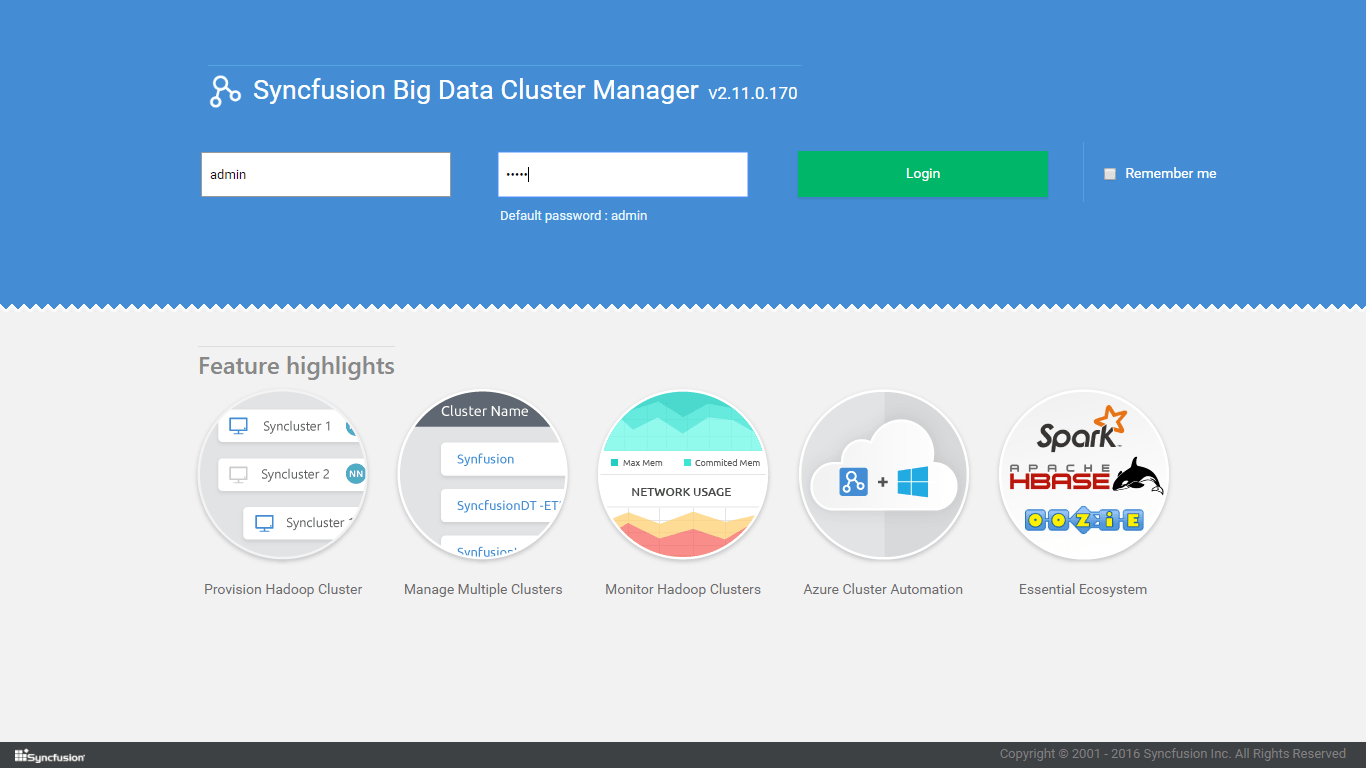
Big Data Cluster Manager - SSL (self-signed certificate)
- Launch the cluster manager application from dashboard.
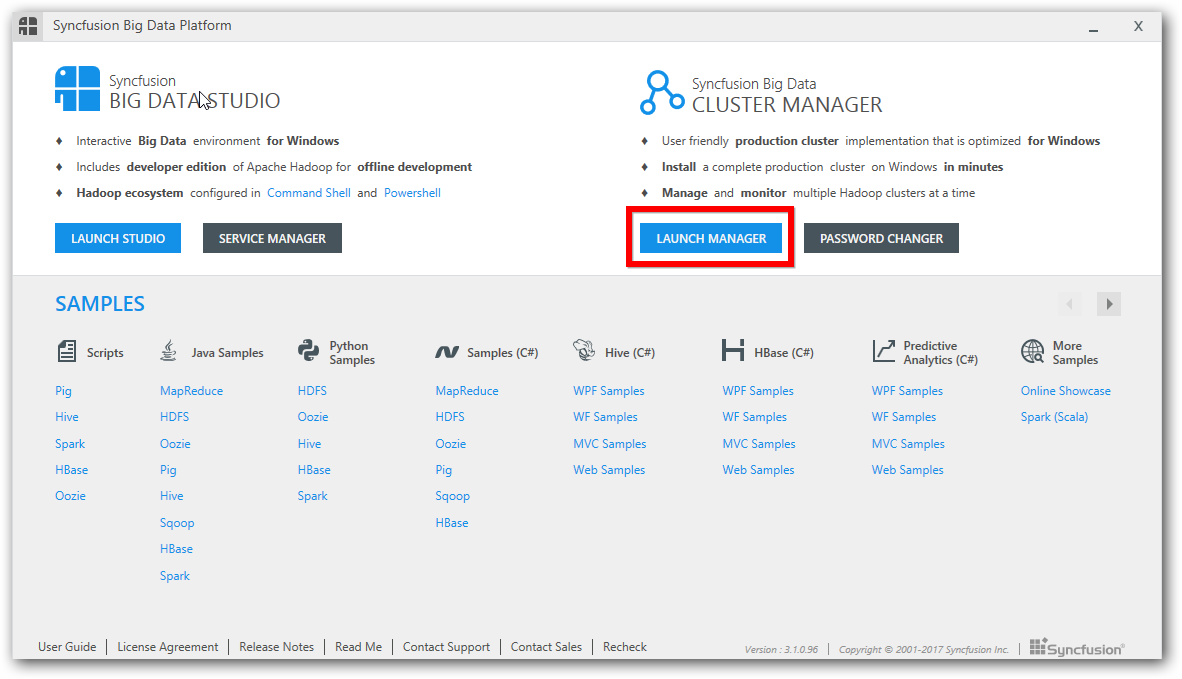
-
The Cluster manager application is hosted.
-
You need to add the self-signed certificate in different way by browsers.
Chrome
Select Advance button and proceed to unsafe.
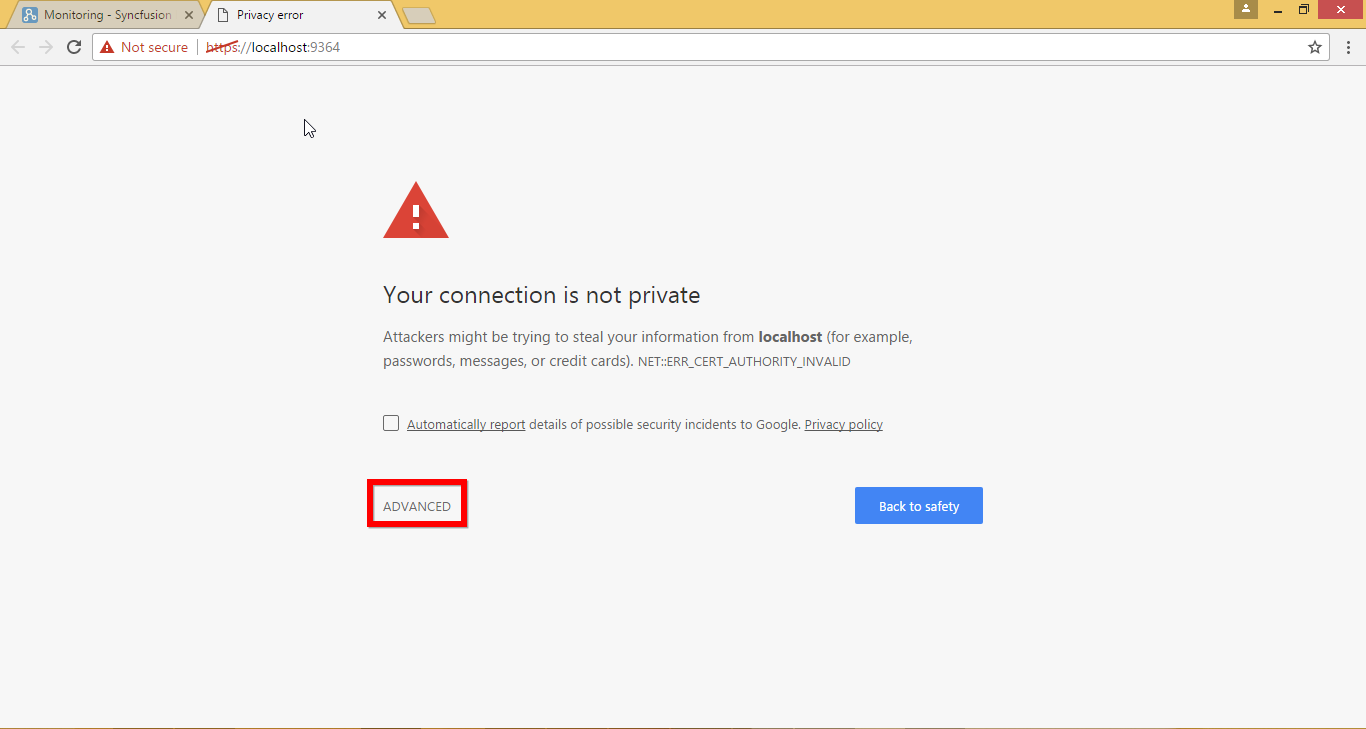
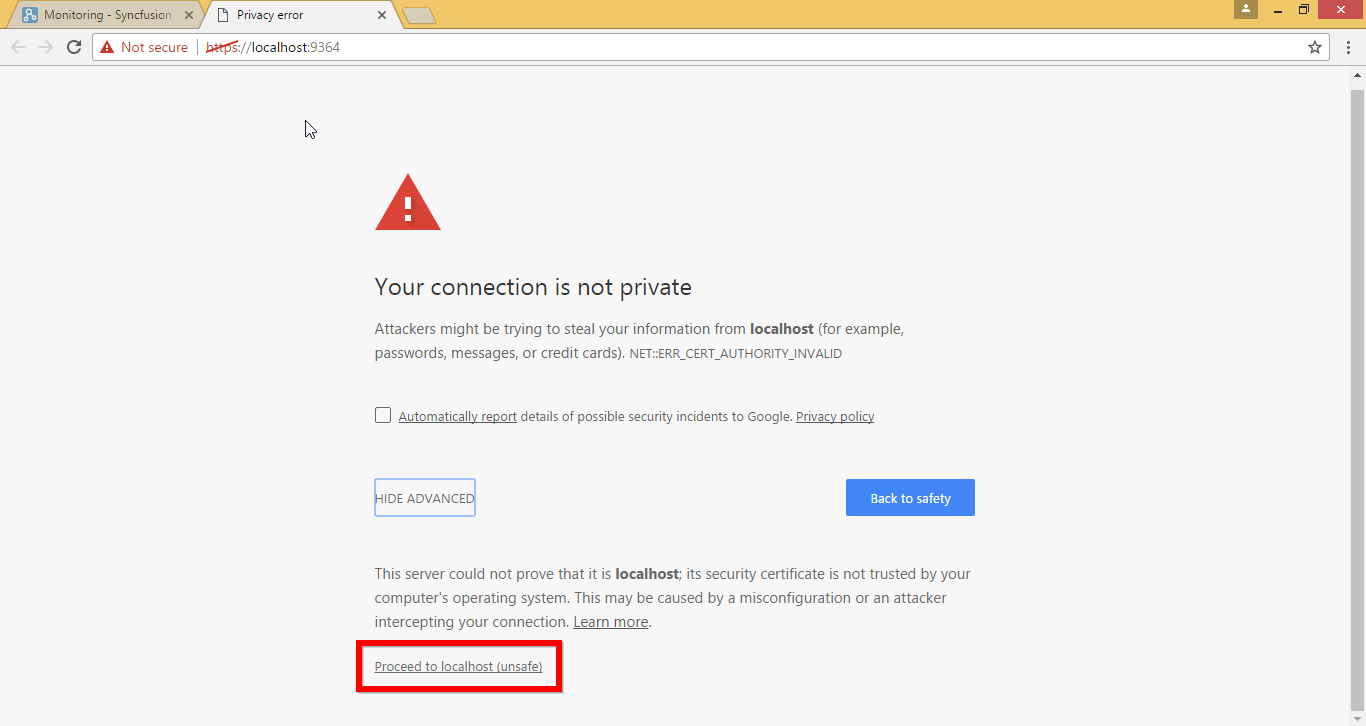
FireFox
Select advance button and add the security exception.
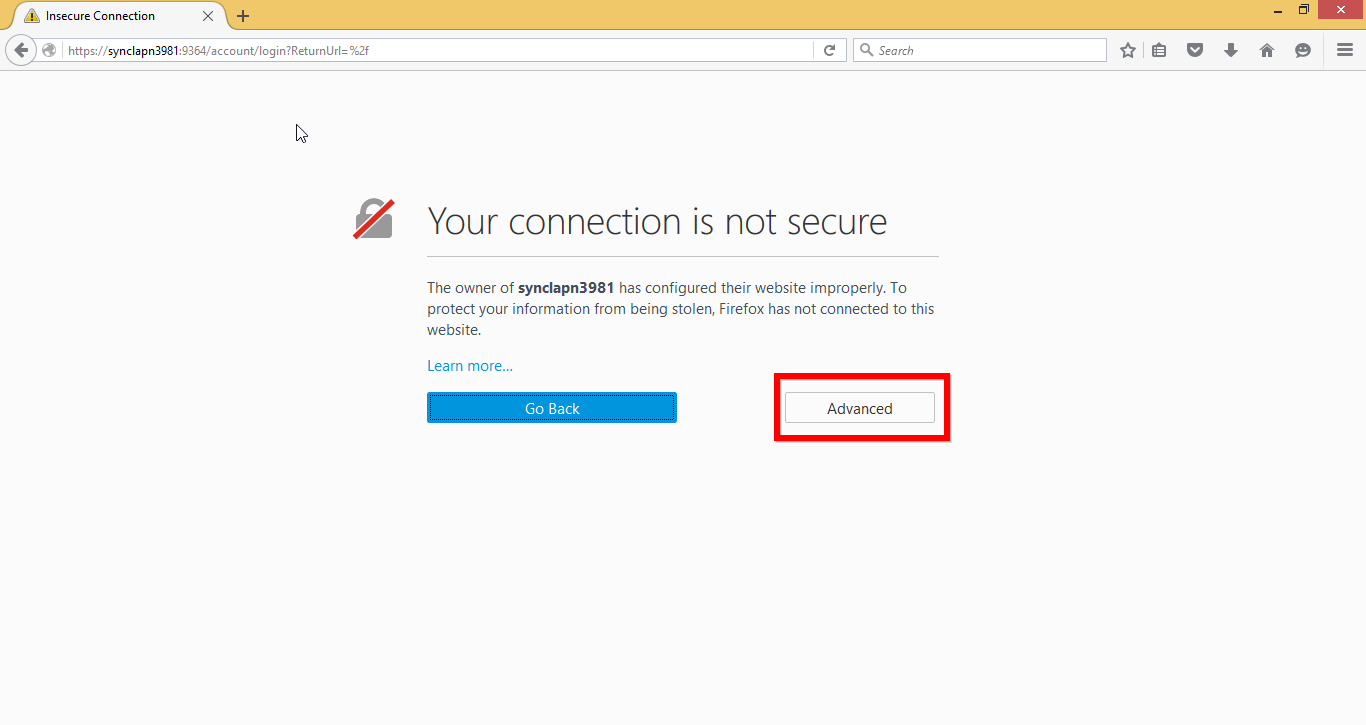
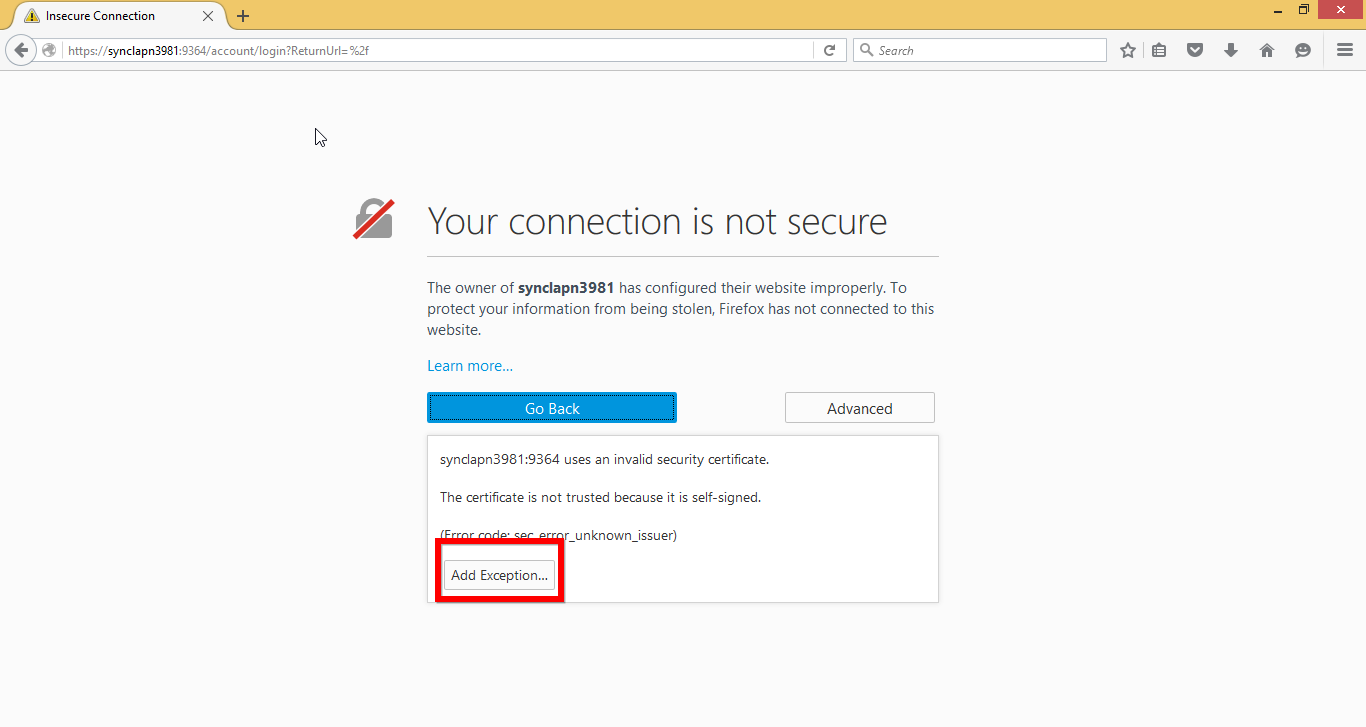
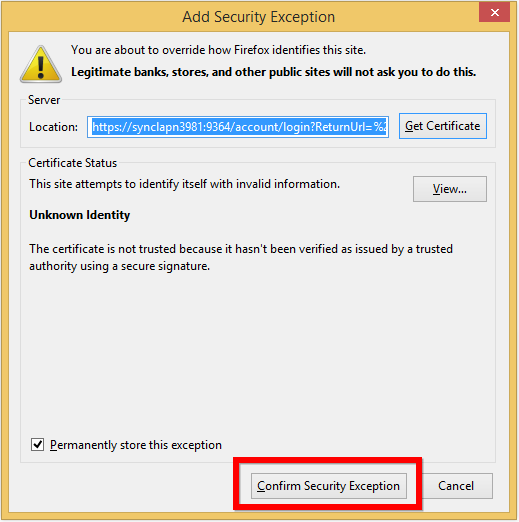
Internet Explorer
Click continue this website to open cluster manager application as SSL.
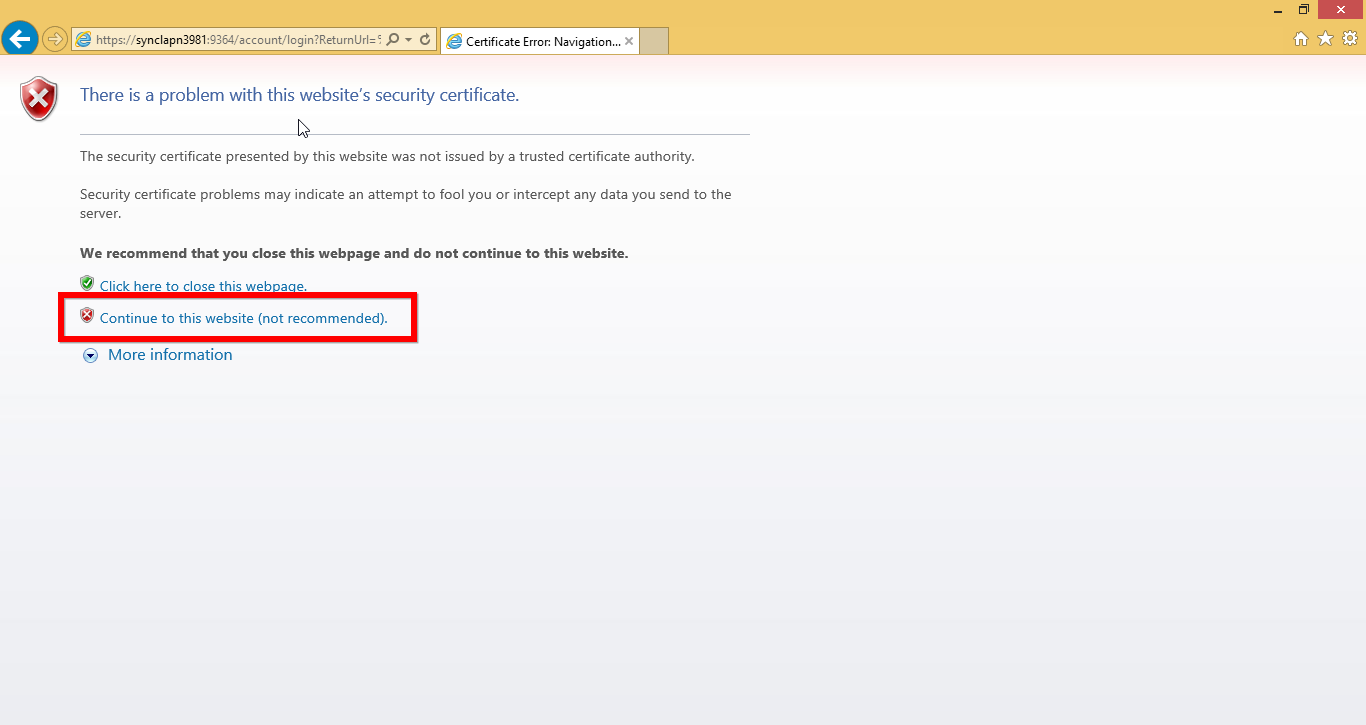
Finally you will be able to see SSL cluster manager (self-signed certificate) in browser.
Other Information
-
In Linux environment cluster deployment, you can have nodes with different operating system i.e. Ubuntu or CentOS for testing environment. For production environment, we recommend to have all nodes must run on same operating system and same major release.
-
You can have Cluster Manager on either Windows or Linux to deploy clusters. For production environment we recommend to have Cluster Manager and cluster nodes on same OS. i.e. Cluster Manager on Windows to deploy Windows based Hadoop cluster.