ASP.NET MVC Upgrade Project
3 Feb 20212 minutes to read
Syncfusion Project Migration is a Visual Studio add-in that allows you to migrate the existing Syncfusion ASP.NET MVC Web Application from one Essential Studio version to another version.
Use the following steps to migrate your existing Syncfusion ASP.NET MVC Web Application:
Before use, the Syncfusion ASP.NET MVC (Essential JS 1) Project Migration, check whether the Syncfusion Essential JS1 AspNet MVC VSExtensions installed or not in Visual Studio Extension Manager by clicking on the Tools -> Extensions and Updates -> Installed for Visual Studio 2017 or lower and for Visual Studio 2019 by clicking on the Extensions -> Manage Extensions -> Installed. Also, check whether the corresponding Essential Studio version build installed or not. If the Essential Studio version is not same for both the Extension and build, then the Project Migration will not be shown.
-
To open Migration Wizard, follow either one of the options below:
Option 1
Click Syncfusion Menu and choose Essential Studio for ASP.NET MVC (EJ1) > Migrate Project… in Visual Studio.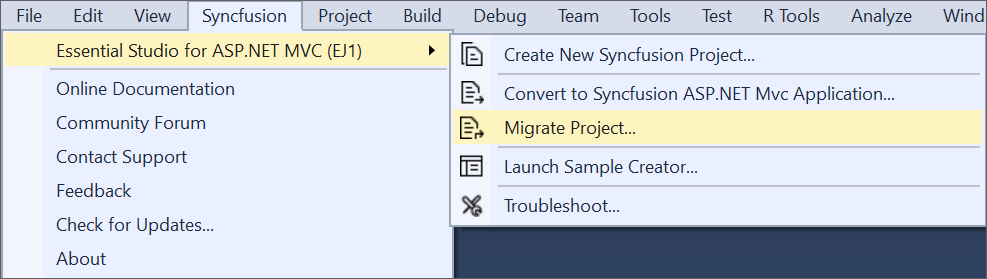
NOTE
In Visual Studio 2019, Syncfusion menu is available under Extensions in Visual Studio menu.
Option 2
Right-click the Syncfusion ASP.NET MVC Application from Solution Explorer and select Syncfusion Essential JS 1. Choose Migrate the Essential JS 1 Project to Another Version…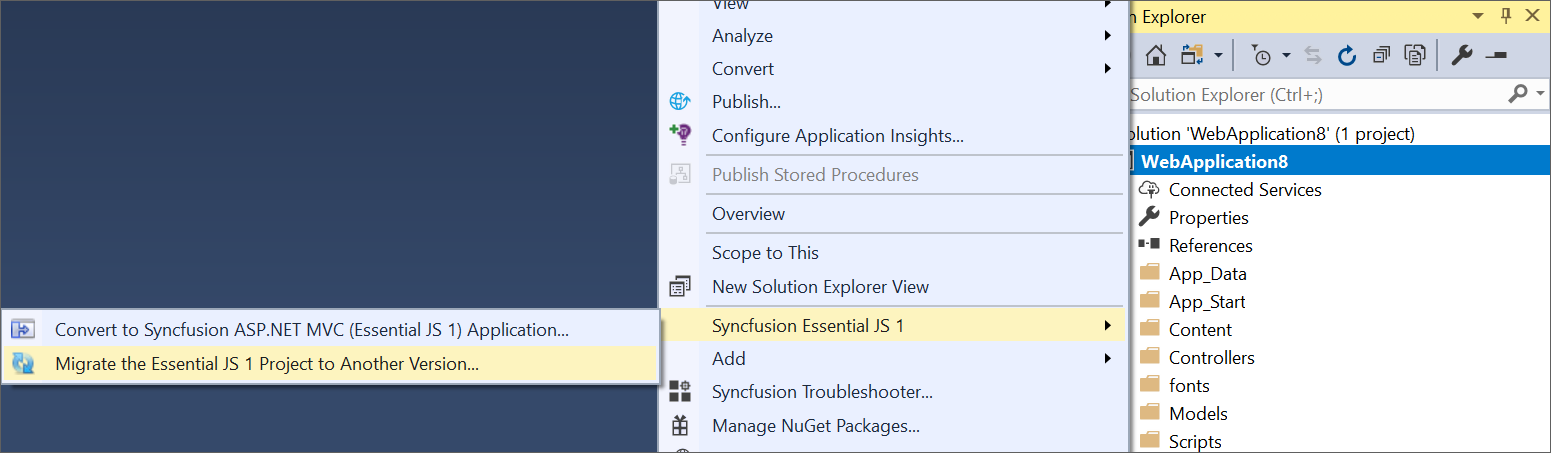
-
The Project Migration window appears. You can choose the required Essential Studio version that is installed in the machine.
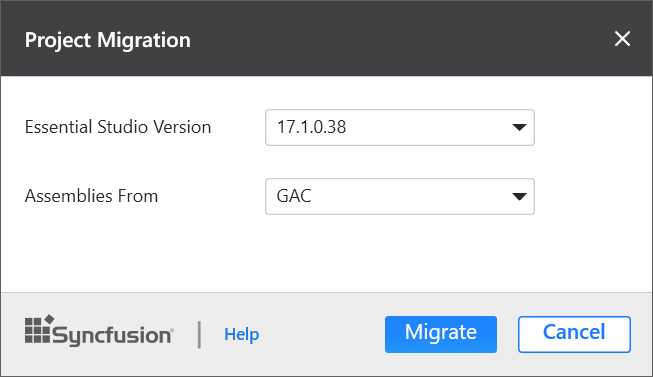
-
The Project Migration window allows you to configure the following options.
i. Essential Studio Version: Select a version from the list of installed Syncfusion versions.
ii. Assemblies From: Choose the assembly location, from where the assembly is added to the project.
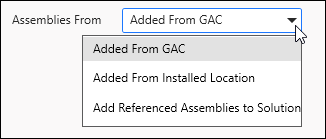
-
Click the Migrate Button. The Project Backup dialog appears. In the dialog, if click Yes, it will backup the current project before migrating the Syncfusion project. If click No, it will migrate the project to required Syncfusion version without backup.

-
The Syncfusion reference assemblies, Scripts, CSS, and Web.Config entries are updated to the corresponding version in the project.
-
If you installed the trial setup or NuGet packages from nuget.org you have to register the Syncfusion license key to your project since Syncfusion introduced the licensing system from 2018 Volume 2 (v16.2.0.41) Essential Studio release. Navigate to the help topic to generate and register the Syncfusion license key to your project. Refer to this blog post for understanding the licensing changes introduced in Essential Studio.