ASP.NET MVC Convert Project
3 Feb 20213 minutes to read
Syncfusion project conversion is a Visual Studio add-in that converts an existing ASP.NET MVC application into the Syncfusion ASP.NET MVC (Essential JS 1) Web application by adding the required assemblies and resource files.
The following steps help you use the Syncfusion Project Conversion in the existing ASP.NET MVC Web Application:
Before use, the Syncfusion ASP.NET MVC (Essential JS 1) Project Conversion, check whether the Syncfusion Essential JS1 AspNet MVC VSExtensions installed or not in Visual Studio Extension Manager by clicking on the Tools -> Extensions and Updates -> Installed for Visual Studio 2017 or lower and for Visual Studio 2019 by clicking on the Extensions -> Manage Extensions -> Installed. Also, check whether the corresponding Essential Studio version build installed or not. If the Essential Studio version is not same for both the Extension and build, then the Project Conversion will not be shown.
-
Open an existing Microsoft ASP.NET MVC Web Application or create a new Microsoft ASP.NET MVC Web Application.
-
Open the conversion dialog by either one of the options below:
Option 1
Click Syncfusion Menu and choose Essential Studio for ASP.NET MVC (EJ1) > Convert to Syncfusion ASP.NET MVC Application… in Visual Studio.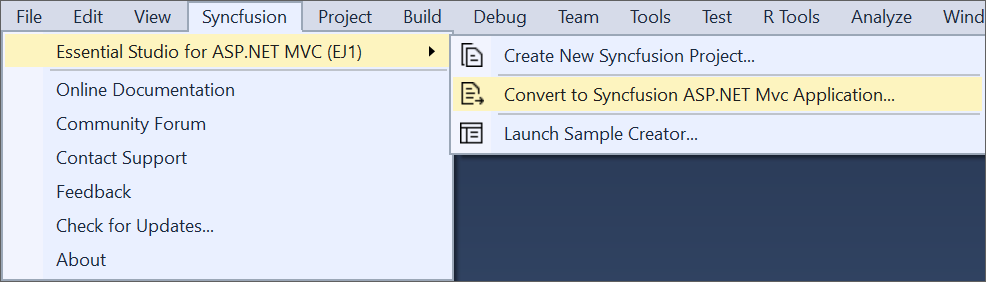
NOTE
In Visual Studio 2019, Syncfusion menu is available under Extensions in Visual Studio menu.
Option 2
Right-click the Project from Solution Explorer, select Syncfusion Essential JS 1, and choose the Convert to Syncfusion MVC (Essential JS 1) Application… Refer to the following screenshot for more information.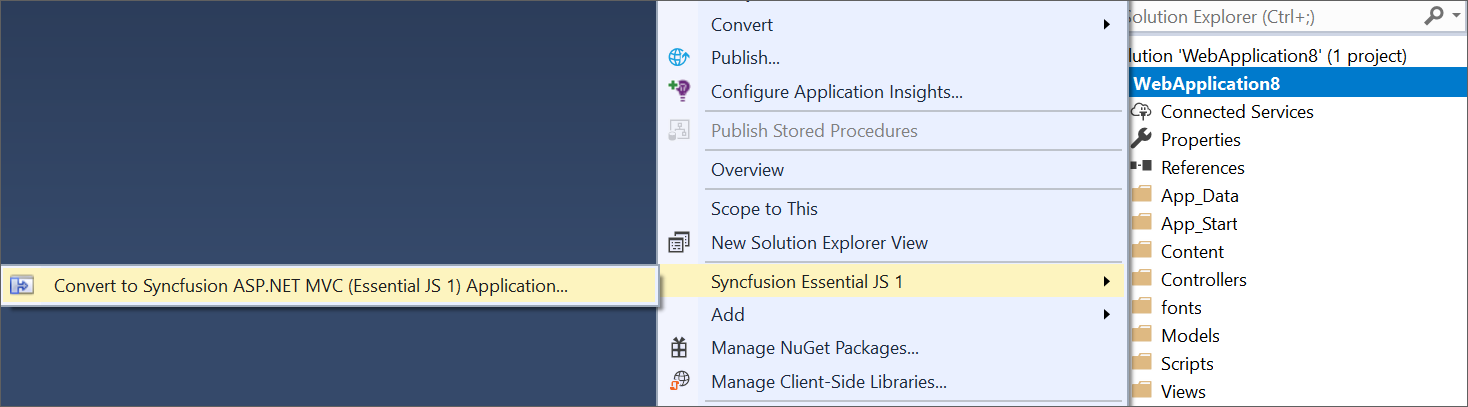
-
Project Conversion wizard opens to configure the project.
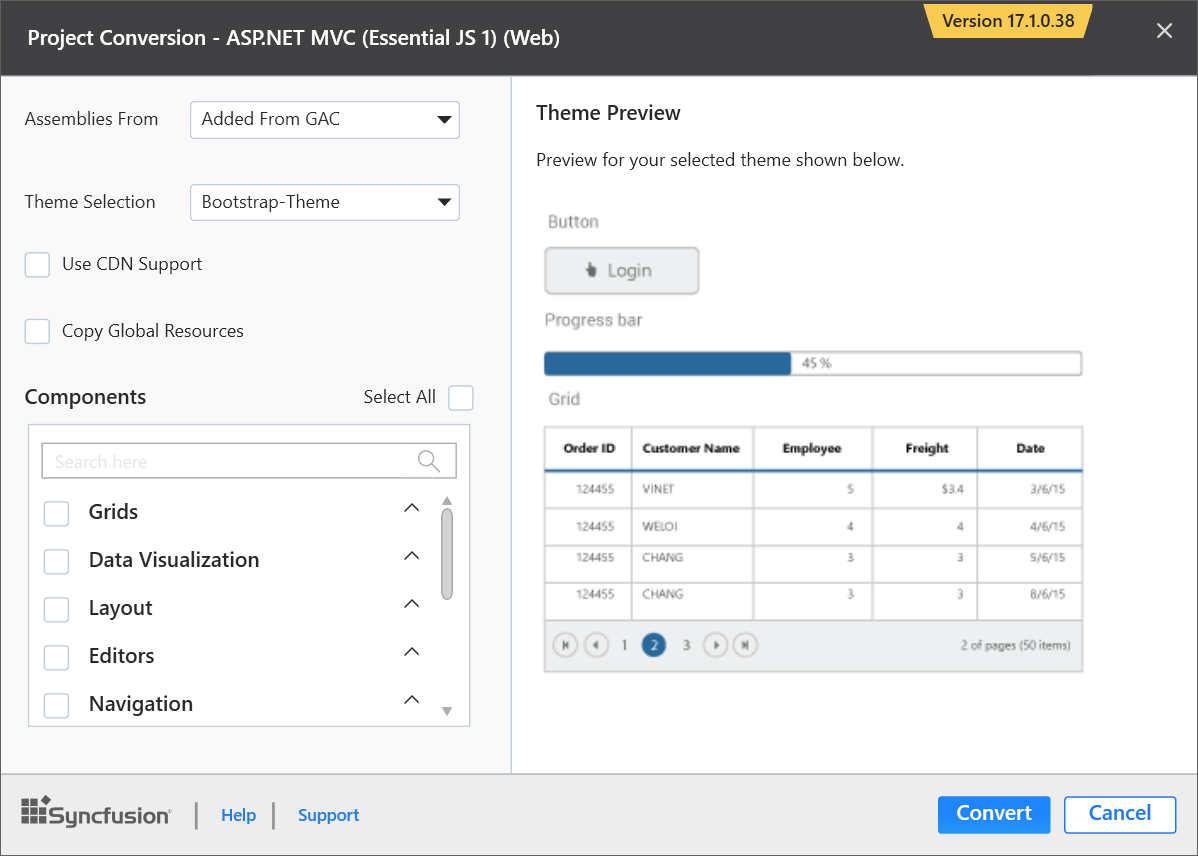
The following configurations are used in the Project Conversion wizard.
Assemblies From: Choose the assembly location, from where the assembly is added to the project.
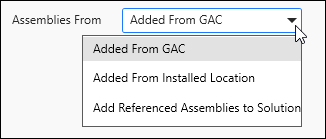
Theme Selection: The master page of project will be updated based on selected theme. The Theme Preview section shows the controls preview before convert into a Syncfusion project.
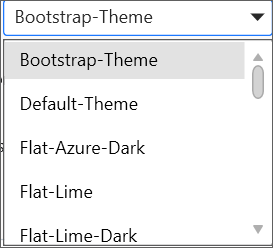
Choose CDN Support: The master page of the project will be updated based on required Syncfusion CDN links.

Choose Copy Global Resources: If choose Copy Global Resources option, the Syncfusion localization culture files will be shipped to project from Installed Location.

NOTE
Copy Global Resources option will disable when choose the CDN option.
Components: Choose the required controls.
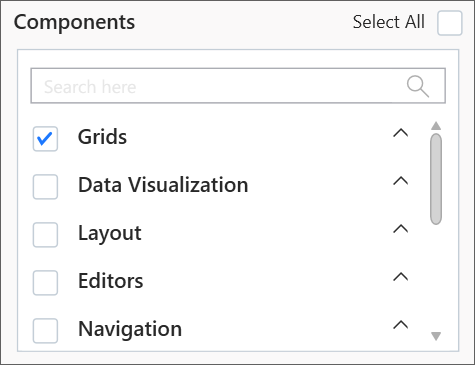
-
The Project Backup dialog will appear when Click the Convert button. In the dialog, if click Yes, it will backup the current project before converting into Syncfusion project. If click No, it will convert the project to Syncfusion project without backup.
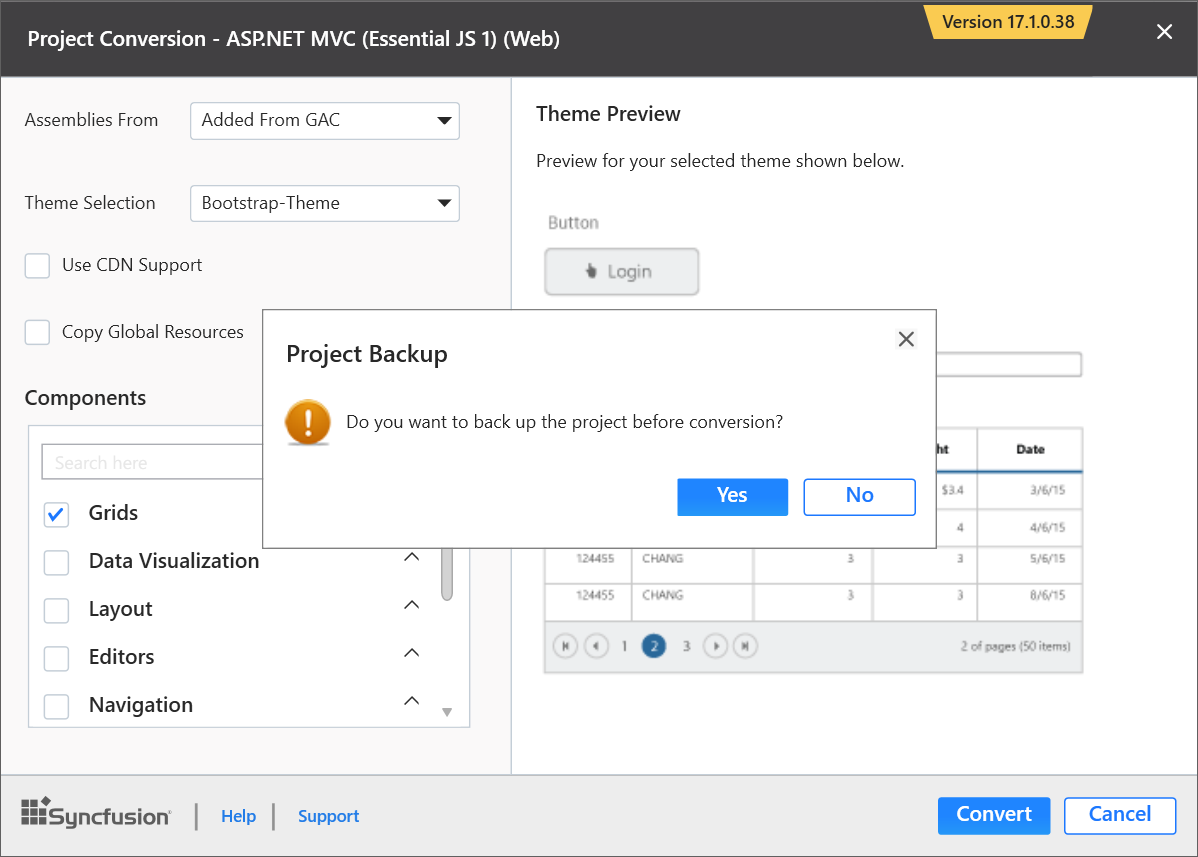
-
The required Syncfusion Assembly references, Scripts, CSS, and required Web.config entries have been added to the project.
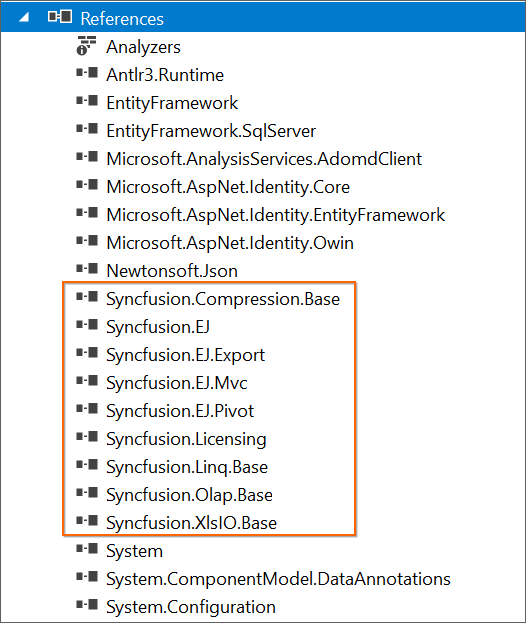
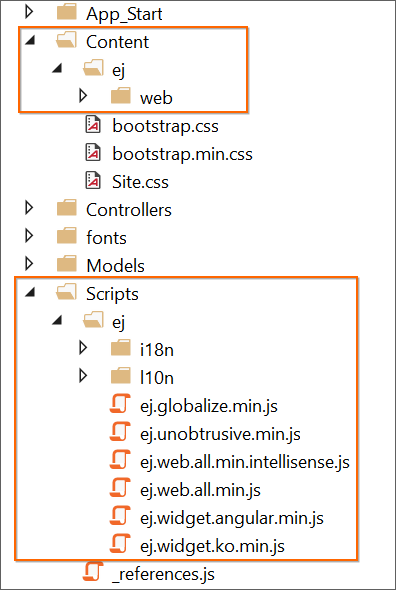
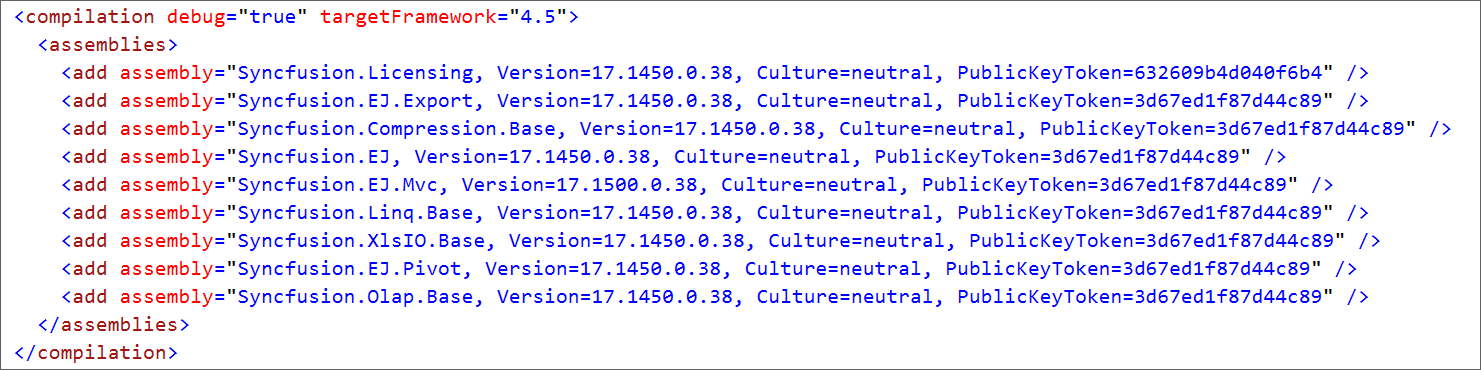
-
If you installed the trial setup or NuGet packages from nuget.org you have to register the Syncfusion license key to your project since Syncfusion introduced the licensing system from 2018 Volume 2 (v16.2.0.41) Essential Studio release. Navigate to the help topic to generate and register the Syncfusion license key to your project. Refer to this blog post for understanding the licensing changes introduced in Essential Studio.