Getting Started
27 Apr 20181 minute to read
This section explains the step-by-step instructions to create RichTextEditor in an ASP.NET MVC application.
Create your first RichTextEditor in MVC
- Create Syncfusion ASP.NET MVC application. You can refer MVC Getting Started documentation to create new project and add necessary dll’s and script files.
- Add the following code example to the corresponding view page to render the RichTextEditor.
@Html.EJ().RTE("rteSample").Width("820px")Toolbar–Configuration
You can configure the toolbar with the tools as your application requires.
@{
List<String> toolsList = new List<string>() { "style", "lists", "doAction", "links", "images" };
List<String> style = new List<string>() { "bold", "italic", "underline", "strikethrough" };
List<String> lists = new List<string>() { "unorderedList", "orderedList" };
List<String> doAction = new List<string>() { "undo", "redo" };
List<String> links = new List<string>() { "createLink" };
List<String> images = new List<string>() { "image" };
}
@Html.EJ().RTE("rteSample").Width("820px").ToolsList(toolsList).Tools(tool => tool.Styles(style).Lists(lists).DoAction(doAction).Links(links).Images(images))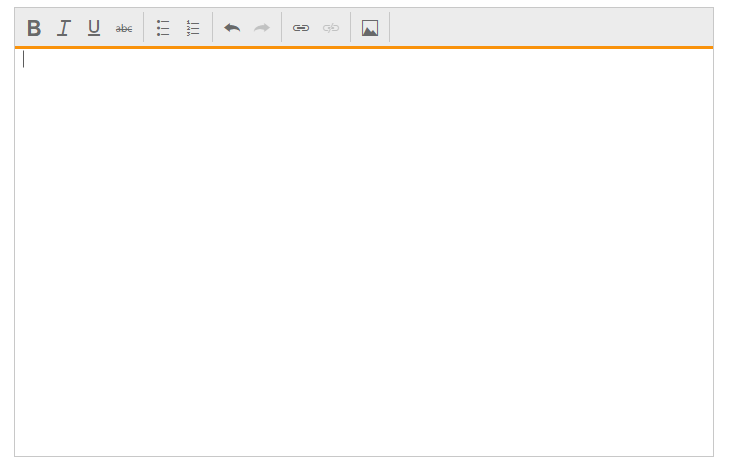
Setting and Getting Content
You can set the content of the editor as follows.
@Html.EJ().RTE("rteSample").Width("820px").ContentTemplate(@<div>
The Rich Text Editor (RTE) control is an easy to render in client side.
Customer easy to edit the contents and get the HTML content for the displayed content.
A rich text editor control provides users with a toolbar that helps them to apply rich text formats to the text entered in the text area.
</div>)To retrieve the editor contents using Value property in Post Back action,
[HttpPost]
[ValidateInput(false)]
public ActionResult RichTextEditorFeatures(string rteSample)
{
ViewBag.data = rteSample;
return View();
}