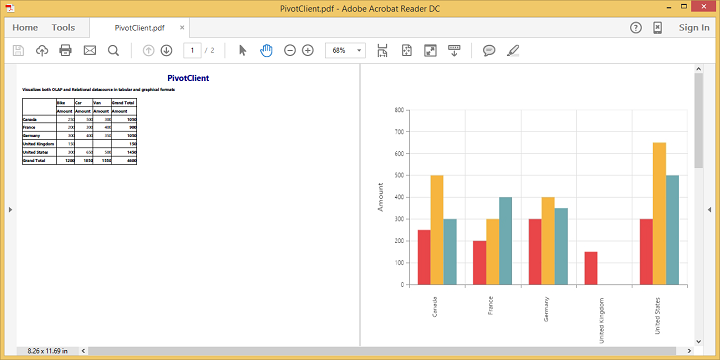Exporting
24 May 201914 minutes to read
Chart and Grid in the PivotClient widget can be exported to Excel, Word and PDF documents by clicking the respective toolbar icons.
![]()
Exporting feature provides an option that allows you to export either PivotChart or PivotGrid or both with the use of the property ClientExportMode.
The property ClientExportMode takes any one of the following value:
- ChartAndGrid – Exports both PivotChart and PivotGrid controls. This is the default mode.
- ChartOnly – Exports PivotChart control alone.
- GridOnly – Exports PivotGrid control alone.
JOSN Export
IMPORTANT
By default, exporting is done with the use of JSON Records maintained in client-side for both client and server modes.
In order to make use of exporting with client side JSON data. The control can be exported by invoking “BeforeExport” event, with an appropriate export option as parameter.
@Html.EJ().Pivot().PivotClient("PivotClient1").ClientSideEvents(clientSideEvents => clientSideEvents.Load("onLoad").BeforeExport("Export")).DataSource(dataSource => dataSource.Rows(rows => { rows.FieldName("Country").FieldCaption("Country").Add(); }).Columns(columns => { columns.FieldName("Product").FieldCaption("Product").Add(); }).Values(values => { values.FieldName("Amount").Format("currency").Add(); })).ClientExportMode(ClientExportMode.ChartAndGrid)
<script type="text/javascript">
function Export(args) {
args.url = "ExportPivotClient";
}
</script>When PivotClient is exported with JSON mode, a method needs to be added in MVC controller file of the application.
public void ExportPivotClient()
{
JavaScriptSerializer serializer = new JavaScriptSerializer() { MaxJsonLength = Int32.MaxValue };
PivotClientExport pivotClient = new PivotClientExport();
string args = System.Web.HttpContext.Current.Request.Form.GetValues(0)[0];
pivotClient.ExportPivotClient(string.Empty, args, System.Web.HttpContext.Current.Response);
}Customize the export document name
The document name to be exported could be customized. Following code sample illustrates the same.
@Html.EJ().Pivot().PivotClient("PivotClient1").ClientSideEvents(clientSideEvents => clientSideEvents.Load("onLoad").BeforeExport("Export")).DataSource(dataSource => dataSource.Rows(rows => { rows.FieldName("Country").FieldCaption("Country").Add(); }).Columns(columns => { columns.FieldName("Product").FieldCaption("Product").Add(); }).Values(values => { values.FieldName("Amount").Format("currency").Add(); })).ClientExportMode(ClientExportMode.ChartAndGrid)
<script type="text/javascript">
function Export(args) {
args.url = "ExportPivotClient";
args.fileName=" File name is customized here ";
}
</script>PivotEngine Export
IMPORTANT
This feature is applicable only at server mode operation.
In order to perform exporting with the use of PivotEngine available in server-side, the ‘exportMode’ property obtained in the “BeforeExport” event is set to “ej.PivotClient.ExportMode.PivotEngine” as shown below.
@Html.EJ().Pivot().PivotClient("PivotClient1").Url(Url.Content("/RelationalClient")).ClientExportMode(ClientExportMode.ChartAndGrid).ClientSideEvents(oEve => { oEve.BeforeExport("Export"); })
<script type="text/javascript">
function Export(args) {
args.exportMode = ej.PivotClient.ExportMode.PivotEngine;
}
</script>For WebAPI controller, the below method needs to be added to perform exporting with PivotEngine.
[System.Web.Http.ActionName("Export")]
[System.Web.Http.HttpPost]
public void Export()
{
string args = HttpContext.Current.Request.Form.GetValues(0)[0];
Dictionary<string, string> gridParams = serializer.Deserialize<Dictionary<string, string>>(args);
pivotClient.PopulateData(gridParams["currentReport"]);
string fileName = "Sample";
pivotClient.ExportPivotClient(ProductSales.GetSalesData(), args, fileName, System.Web.HttpContext.Current.Response);
}For WCF service, the below service method needs to be added to perform exporting with PivotEngine.
public void Export(System.IO.Stream stream)
{
System.IO.StreamReader sReader = new System.IO.StreamReader(stream);
string args = System.Web.HttpContext.Current.Server.UrlDecode(sReader.ReadToEnd()).Remove(0, 5);
Dictionary<string, string> gridParams = serializer.Deserialize<Dictionary<string, string>>(args);
pivotClient.PopulateData(gridParams["currentReport"]);
string fileName = "Sample";
pivotClient.ExportPivotClient(ProductSales.GetSalesData(), args, fileName, System.Web.HttpContext.Current.Response);
}File format selection
IMPORTANT
This option is applicable only for PivotClient excel export.
You can set the option for exporting excel sheet as either .xls or .xlsx format before export the document by using ‘fileFormat’ property obtained in the “BeforeExport” event.
NOTE
By default excel document can be exported as “.xls” format using PivotEngine export.
@Html.EJ().Pivot().PivotClient("PivotClient1").ClientSideEvents(oEve => { oEve.BeforeExport("Exporting"); })
<script type="text/javascript">
function Exporting(args) {
args.exportMode = ej.PivotClient.ExportMode.PivotEngine;
args.fileFormat = ".xlsx"; //you can set the excel sheet format here
}
</script>Customize the export document name
The document name could be customized inside the method in WebAPI Controller. Following code sample illustrates the same.
[System.Web.Http.ActionName("Export")]
[System.Web.Http.HttpPost]
public void Export()
{
string args = HttpContext.Current.Request.Form.GetValues(0)[0];
Dictionary<string, string> gridParams = serializer.Deserialize<Dictionary<string, string>>(args);
pivotClient.PopulateData(gridParams["currentReport"]);
string fileName = " File name is customized here ";
pivotClient.ExportPivotClient(ProductSales.GetSalesData(), args, fileName, System.Web.HttpContext.Current.Response);
}For customizing name in WCF Service, below code snippet is used.
public void Export(System.IO.Stream stream)
{
System.IO.StreamReader sReader = new System.IO.StreamReader(stream);
string args = System.Web.HttpContext.Current.Server.UrlDecode(sReader.ReadToEnd()).Remove(0, 5);
Dictionary<string, string> gridParams = serializer.Deserialize<Dictionary<string, string>>(args);
pivotClient.PopulateData(gridParams["currentReport"]);
string fileName = " File name is customized here ";
pivotClient.ExportPivotClient(ProductSales.GetSalesData(), args, fileName, System.Web.HttpContext.Current.Response);
}PivotChart - Exporting Format
IMPORTANT
This option is applicable only for PivotChart in PivotClient specifically when exported to Excel document.
You can set an option to export PivotChart to an Excel document, either as image or PivotChart format itself by setting the boolean property exportChartAsImage, inside the BeforeExport event.
NOTE
By default PivotChart will be exported as image format to Excel document.
@Html.EJ().Pivot().PivotClient("PivotClient1").Url(Url.Content("/RelationalClient")).ClientExportMode(ClientExportMode.ChartOnly).ClientSideEvents(oEve => { oEve.BeforeExport("Export"); })
<script type="text/javascript">
function Export(args) {
args.exportChartAsImage = false; //you can set the chart format here
}
</script>The below screenshot shows the control exported to Excel document showing its own format (Pivoting Chart).
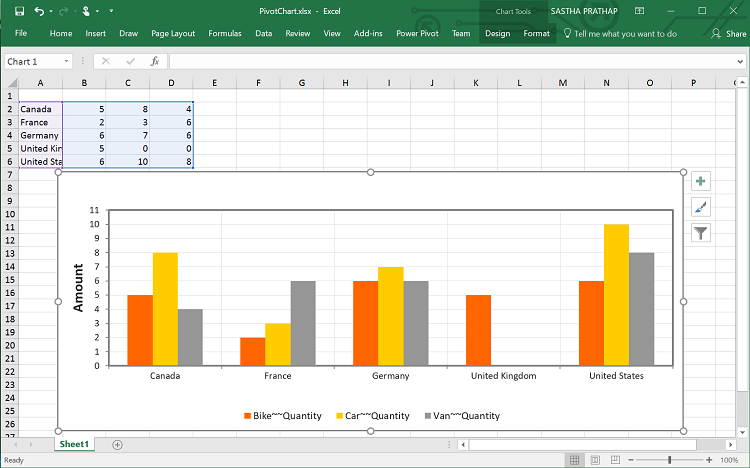
Exporting Customization
You can add title and description to the exporting document by using the title and description properties respectively obtained in the BeforeExport event. Similarly, you can enable or disable styling on the exported document by using the exportWithStyle property.
@Html.EJ().Pivot().PivotClient("PivotClient1").ClientSideEvents(oEve => { oEve.BeforeExport("Exporting"); })
<script type="text/javascript">
function Exporting(args) {
//ClientMode export
args.url = "ExportPivotClient";
//PivotEngine Export
args.exportMode = ej.PivotClient.ExportMode.PivotEngine;
args.title = "PivotClient";
args.description = "Visualizes both OLAP and Relational datasource in tabular and graphical formats";
args.exportWithStyle = true; // by default it sets as true. It improves performance on exporting huge data when it sets as false.
}
</script>You can also edit the exporting document with the use of a server side event for required exporting option.
//...
using Syncfusion.EJ.Export;
using Syncfusion.Compression.Base;
using Syncfusion.XlsIO;
using Syncfusion.DocIO.Base;
using Syncfusion.Pdf.Base;
//Following methods needs to be added in MVC controller file of the application for JSON Export.
public void ExportPivotClient()
{
JavaScriptSerializer serializer = new JavaScriptSerializer() { MaxJsonLength = Int32.MaxValue };
PivotClientExport pivotClient = new PivotClientExport();
string args = System.Web.HttpContext.Current.Request.Form.GetValues(0)[0];
pivotClient.ExcelExport += pivotClient_ExcelExport;
pivotClient.WordExport += pivotClient_WordExport;
pivotClient.AddPDFHeaderFooter += pivotClient_AddPDFHeaderFooter;
pivotClient.PDFExport += pivotClient_PDFExport;
pivotClient.ExportPivotClient(string.Empty, args, System.Web.HttpContext.Current.Response);
}
void pivotClient_PDFExport(object sender, Syncfusion.Pdf.PdfDocument pdfDoc)
{
//You can customize exporting document here.
}
void pivotClient_AddPDFHeaderFooter(object sender, Syncfusion.Pdf.PdfDocument pdfDoc)
{
//You can add header/footer information to the PDF document.
}
void pivotClient_WordExport(object sender, Syncfusion.DocIO.DLS.WordDocument document)
{
//You can customize exporting document here.
}
void pivotClient_ExcelExport(object sender, Syncfusion.XlsIO.IWorkbook workBook)
{
//You can customize exporting document here.
}
//Following service method needs to be added in WebAPI controller for PivotEngine Export.
[System.Web.Http.ActionName("Export")]
[System.Web.Http.HttpPost]
public void Export()
{
string args = HttpContext.Current.Request.Form.GetValues(0)[0];
Dictionary<string, string> gridParams = serializer.Deserialize<Dictionary<string, string>>(args);
pivotClient.PopulateData(gridParams["currentReport"]);
pivotClient.ExcelExport += pivotClient_ExcelExport;
pivotClient.WordExport += pivotClient_WordExport;
pivotClient.AddPDFHeaderFooter += pivotClient_AddPDFHeaderFooter;
pivotClient.PDFExport += pivotClient_PDFExport;
string fileName = "Sample";
pivotClient.ExportPivotClient(ProductSales.GetSalesData(), args, fileName, System.Web.HttpContext.Current.Response);
}
void pivotClient_PDFExport(object sender, Syncfusion.Pdf.PdfDocument pdfDoc)
{
//You can customize exporting document here.
}
void pivotClient_AddPDFHeaderFooter(object sender, Syncfusion.Pdf.PdfDocument pdfDoc)
{
//You can add header/footer information to the PDF document.
}
void pivotClient_WordExport(object sender, Syncfusion.DocIO.DLS.WordDocument document)
{
//You can customize exporting document here.
}
void pivotClient_ExcelExport(object sender, Syncfusion.XlsIO.IWorkbook workBook)
{
//You can customize exporting document here.
}The below screenshot shows the PivotGrid and PivotChart controls exported to Excel document.
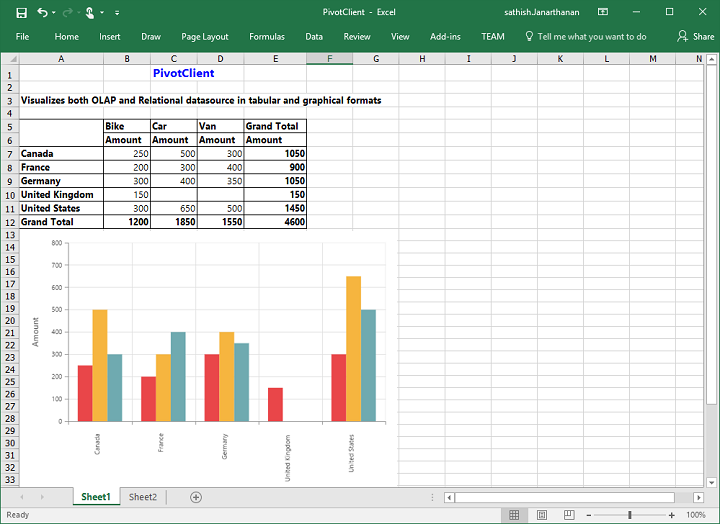
The below screenshot shows the PivotGrid and PivotChart controls exported to Word document.
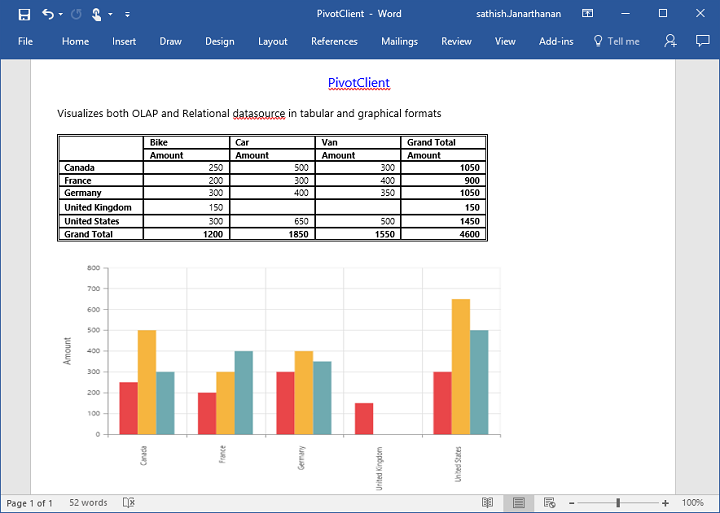
The below screenshot shows the PivotGrid and PivotChart controls exported to PDF document.