User Interaction
20 Jun 20187 minutes to read
Options like zooming, panning and map selection enable the effective interaction on Map elements.
Map Selection
Each shape in the Map can be selected and deselected during interaction with shapes.
The SelectionColor property is used to get or set the selected shape color. The SelectionStroke and SelectionStrokeWidth properties are used to customize the selected shape border.
You can select the shape by tapping the shape. The single selection is enabled by the EnableSelection property of shape layer. When EnableSelection is set to false, the shapes cannot be selected.
@(Html.EJ().Map("maps")
.Layers(layer =>
{
layer.ShapeData(mapData)
.ShapeSettings(shape =>
{
shape.StrokeThickness(0.5)
.Fill("#9CBF4E")
.Stroke("white")
.SelectionColor("#BC5353")
.SelectionStrokeWidth(2)
.SelectionStroke("white");
})
.EnableSelection(true)
.Add();
})
)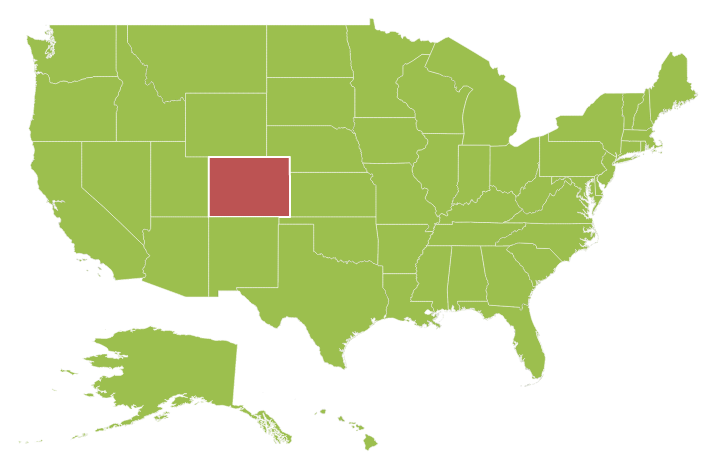
MultiSelection
This feature enables you to select multiple Map shapes on mouse taps accompanied by “Ctrl” key press. For this feature to get enabled, set the property selectionMode as “multiple” along with enableSelection property.
@(Html.EJ().Map("maps")
.Layers(layer =>
{
layer.ShapeData(mapData)
// ...
.EnableSelection(true)
.SelectionMode(Multiple)
// ...
.Add();
})
)
Dragging On Selection
This feature enables you to select the shapes by dragging over the shapes. While dragging over the shapes, a rectangle is generated and the shapes that come within the rectangle is selected.
You can enable this feature by setting the property DraggingOnSelection in the Layers to “true”.
@(Html.EJ().Map("maps")
.Layers(layer =>
{
layer
// ...
.DraggingOnSelection(true)
// ...
.Add();
})
)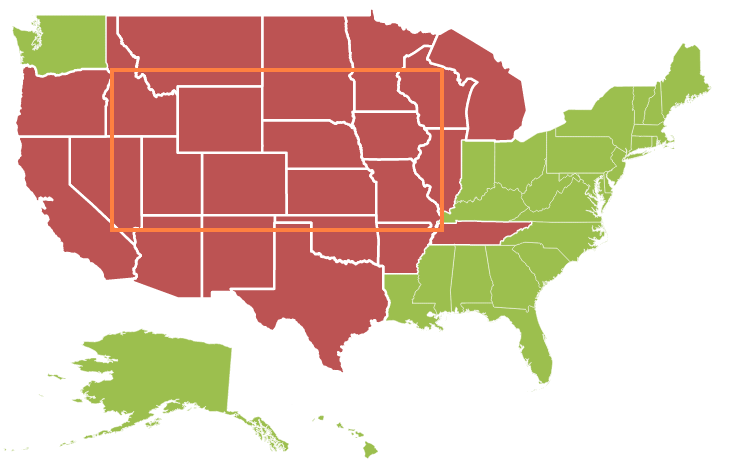
Zooming
The zooming feature enables you to zoom in and out of the Map to show in-depth information. It is controlled by the Level property of the Map. When the zoom level of the Map control is increased, the Map is zoomed in. When the zoom level is decreased, then the Map is zoomed out.
Properties
The following properties are related to the zooming feature of the Maps control:
- Level
- EnableZoom
- MinValue
- MaxValue
Level
The Level property determines the Map’s scale size when zooming. The default value of Level is 1.
NOTE
The level cannot be less than 1.
EnableZoom
The EnableZoom property enables or disables the zooming feature.
MinValue
The MinValue property is used to set the minimum zoom level of the Map.
MaxValue
The MaxValue property is used to set the maximum zoom level of the Map.
@(Html.EJ().Map("maps")
.Layers(layer =>
{
layer.ShapeData(mapData)
.Add();
})
.ZoomSettings(zoom=>
{
zoom.EnableZoom(true)
.MinValue(1)
.MaxValue(20)
.Level(1);
})
)Factor
Specifies the zoom factor for map zoom value, you can use factor property.
@(Html.EJ().Map("maps")
.Layers(layer =>
{
layer.ShapeData(mapData)
.Add();
})
.ZoomSettings(zoom=>
{
zoom.EnableZoom(true)
.Factor(1)
})
)Additional Options to Zoom the Map
Maps can be zoomed by using the following options also,
- Zoom method.
- Mouse scroll.
- Mouse double tap.
- Shape selection
- Position
By using Zoom method
You can zoom the Maps by using Zoom method. The Zoom method contains parameter zoom value. The Map can be zoomed or scaled based on zoom value parameter.
$("#map").ejMap("zoom", 2);By using mouse scroll
You can zoom the Map with mouse events by using mouse scroll. When the mouse is scrolled up, the Map is zoomed in and when the mouse is scrolled down, the Map is zoomed out.
By using mouse double tap
When the map is double-tapped by using mouse, the zoom in operation is performed.
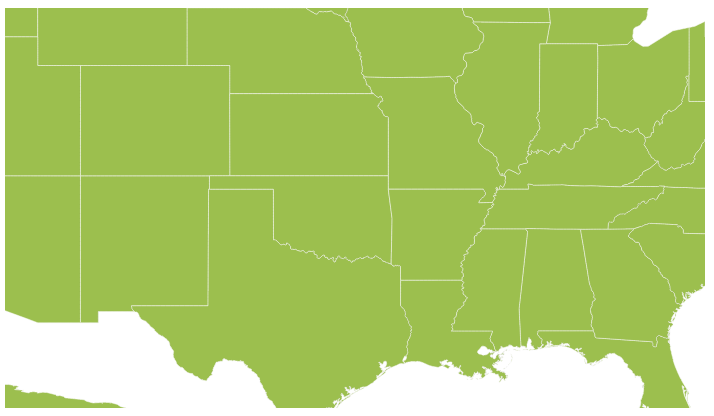
By using Shape Selection
Map shape is zoomed to the whole map area on the shape selected. Animation can be applied for that zooming with the EnableAnimation property as true.
You can enable this feature by setting EnableZoomOnSelection property value as ‘true’.
When EnableZoomOnSelection property is set to true, then zooming of the Map control is muted on double click.
@(Html.EJ().Map("maps")
.ZoomSettings(zoom=>
{
zoom.EnableZoomOnSelection(true);
})
)Positioning
Depending on the latitude and longitude, you can zoom the Map to the exact position. All locations are considered as latitude and longitude values and the exact location is considered as Map coordinates.
The NavigateTo is a method defined that allows you to zoom the Map control to the given location. This method contains three attributes as follows.
Attribute Table
| Attribute | Type | Description |
|---|---|---|
| Latitude | Double | Latitude point of the position |
| Longitude | Double | Longitude point of the position |
| Level | Double | Zoom level of the map |
<script type="text/javascript">
function buttonClick()
{
$("#map").ejMap("navigateTo", 13, 80, 5);
}
</script>Panning
The panning feature enables the Map navigation. The EnablePan property is used to enable or disable the panning support.
@(Html.EJ().Map("maps")
.EnablePan(true)
)Mouse Wheel Zoom
You can zoom the Map with mouse by using mouse wheel. When the mouse is wheeled, the Map is zoomed in.
You can enable this feature by setting EnableMouseWheelZoom property value as ‘true’.
@(Html.EJ().Map("maps")
.ZoomSettings(zoom=>
{
zoom.EnableMouseWheelZoom(true);
})
)Navigation Control
Navigation control is built-in with Maps control. With Navigation control, Maps can be panned in any direction and zoomed. It is possible to show or hide the NavigationControl by EnableNavigation property.
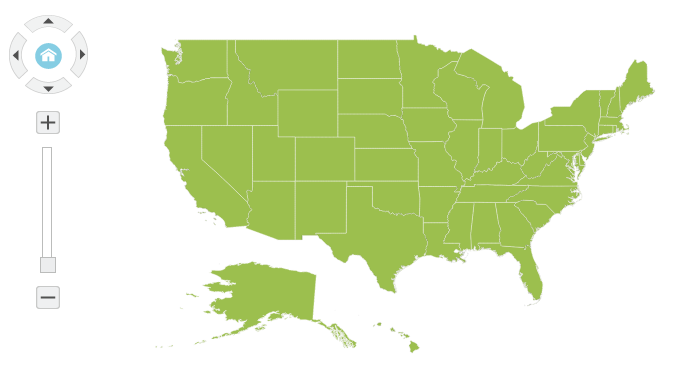
@(Html.EJ().Map("maps")
.NavigationControl(navigation =>
{
navigation.EnableNavigation(true);
})
)Zoom with Navigation Control
With Navigation control, the Maps can be zoomed. When you click the ZoomIn button, the Map is zoomed in and when you click the ZoomOut button, the Map is zoomed out.
Panning with Navigation Control
Maps can be panned with Pan buttons (TopPan button, RightPan button, BottomPan button, and LeftPan button). When you click a particular Pan button, the Map is panned on the respective directions.
Navigation Control Positions
The Navigation control can be positioned in two ways.
- Absolute Position
- Dock Position
Absolute Position
Based on the margin values of X and Y-axes, the navigation control can be positioned with the help of the X and Y properties available in AbsolutePosition. For positioning the navigation control based on margins corresponding to a Map, DockPosition value is set as ‘None’.
Dock Position
The navigation control can be positioned in following locations within the container.
- TopLeft
- TopCenter
- TopRight
- CenterLeft
- Center
- CenterRight
- BottomLeft
- BottomRight
- BottomCenter
- BottomRight
- None
You can set this option by using the DockPosition property in NavigationControl.
Orientation
Set the orientation value for navigation control.
| Name | Description |
|---|---|
| horizontal | specifies the horizontal position |
| vertical | specifies the vertical position |
Content
Specifies the navigation control template for map, you can use content property.
@(Html.EJ().Map("maps")
.NavigationControl(navigation =>
{
navigation.EnableNavigation(true)
.Orientation(Orientation.Vertical)
.AbsolutePosition(new ShapePoint(5, 12))
.DockPosition(Syncfusion.JavaScript.
DataVisualization.Models.DockPosition.None);
})
)Animation
Animation is enabled or disabled using enable animation property.
@(Html.EJ().Map("maps")
.EnableAnimation(true)
)Enable Layer Change Animation
Enables or Disables the animation for layer change in map, you can use enableLayerChangeAnimation property and the default value is false.
@(Html.EJ().Map("maps")
.EnableLayerChangeAnimation(true)
)Responsiveness during browser resize
Map is made responsive when resizing the browser by using isResponsive property.
@(Html.EJ().Map("maps")
.IsResponsive(true)
)