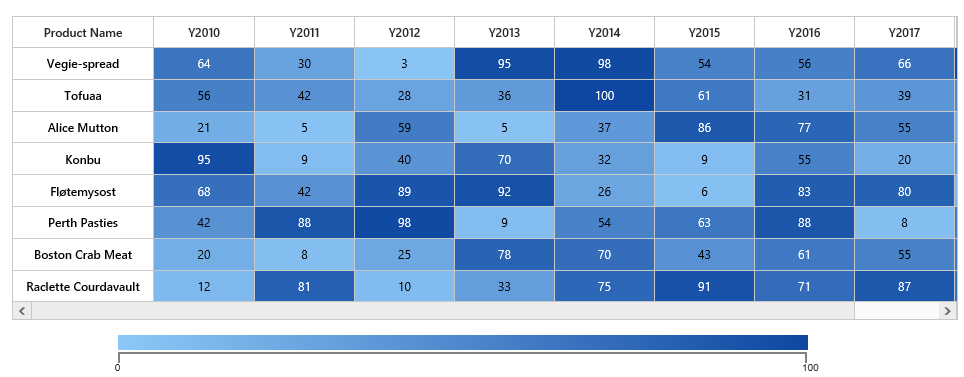Getting Started with HeatMap for ASP.NET MVC
13 Jun 202312 minutes to read
This section explains briefly about how to create a HeatMap in your application with ASP.NET MVC.
Initialize the HeatMap
- Create Syncfusion ASP.NET MVC application. You can refer MVC Getting Started documentation to create new project and add necessary dll’s and script files.
- Add a HeatMap control in View file as like as follows.
<div>
@Html.EJ().HeatMap("heatmap", ViewData["HeatMapModel"] as Syncfusion.JavaScript.DataVisualization.Models.HeatMapProperties)
</div>Prepare and Populate data
Populate product information in a collection
public ActionResult Default()
{
CellMapping CellMapping = new CellMapping();
CellMapping.Column = new PropertyMapping() { PropertyName = "ProductName", DisplayName = "Product Name" };
CellMapping.Row = new PropertyMapping() { PropertyName = "Year", DisplayName = "Year" };
CellMapping.Value = new PropertyMapping() { PropertyName = "Value" };
Collection columnMapping = new Collection();
columnMapping.Add(new HeaderMapping() { PropertyName = "Veggie-spread", DisplayName = "Veggie-spread" });
columnMapping.Add(new HeaderMapping() { PropertyName = "Tofu", DisplayName = "Tofu" });
columnMapping.Add(new HeaderMapping() { PropertyName = "Alice Mutton", DisplayName = "Alice Mutton" });
columnMapping.Add(new HeaderMapping() { PropertyName = "Donut", DisplayName = "Donut" });
columnMapping.Add(new HeaderMapping() { PropertyName = "Burger", DisplayName = "Burger" });
columnMapping.Add(new HeaderMapping() { PropertyName = "Perth Pasties", DisplayName = "Perth Pasties" });
CellMapping.ColumnMapping = columnMapping;
HeaderMapping headerMapping = new HeaderMapping() { PropertyName = "Year", DisplayName = "Year", ColumnStyle = new ColumnStyle() { Width = 105, TextAlign = HeatMapTextAlign.Right } };
CellMapping.HeaderMapping = headerMapping;
ViewData["HeatMapModel"] = Heatmap;
return View();
}Map data into HeatMap
Now data is ready, next we need to configure data source and map rows and columns to visualize.
- Prepare
ItemsMappingadd it in resource.
public ActionResult Default()
{
CellMapping CellMapping = new CellMapping();
CellMapping.Column = new PropertyMapping() { PropertyName = "ProductName", DisplayName = "Product Name" };
CellMapping.Row = new PropertyMapping() { PropertyName = "Year", DisplayName = "Year" };
CellMapping.Value = new PropertyMapping() { PropertyName = "Value" };
Collection columnMapping = new Collection();
columnMapping.Add(new HeaderMapping() { PropertyName = "Veggie-spread", DisplayName = "Veggie-spread" });
columnMapping.Add(new HeaderMapping() { PropertyName = "Tofu", DisplayName = "Tofu" });
columnMapping.Add(new HeaderMapping() { PropertyName = "Alice Mutton", DisplayName = "Alice Mutton" });
columnMapping.Add(new HeaderMapping() { PropertyName = "Donut", DisplayName = "Donut" });
columnMapping.Add(new HeaderMapping() { PropertyName = "Burger", DisplayName = "Burger" });
columnMapping.Add(new HeaderMapping() { PropertyName = "Perth Pasties", DisplayName = "Perth Pasties" });
CellMapping.ColumnMapping = columnMapping;
HeaderMapping headerMapping = new HeaderMapping() { PropertyName = "Year", DisplayName = "Year", ColumnStyle = new ColumnStyle() { Width = 105, TextAlign = HeatMapTextAlign.Right } };
CellMapping.HeaderMapping = headerMapping;
Heatmap.ItemsMapping = CellMapping;
ViewData["HeatMapModel"] = Heatmap;
return View();
}- Set items source and mapping
public ActionResult Default()
{
Heatmap.ItemsMapping = CellMapping;
ViewData["HeatMapModel"] = Heatmap;
return View();
}
public Collection GetCellSource()
{
Collection collection = new Collection();
string[] name = { "Veggie-spread", "Tofu", "Alice Mutton", "Donut", "Burger", "Perth Pasties" };
Random random = new Random();
foreach (string item in name)
{
for (int i = 0; i < 6; i++)
{
double value = random.Next(0, random.Next(0, 100));
collection.Add(new SampleCellData() { ProductName = item, Year = "Y" + (2011 + i), Value = value });
}
}
return collection;
}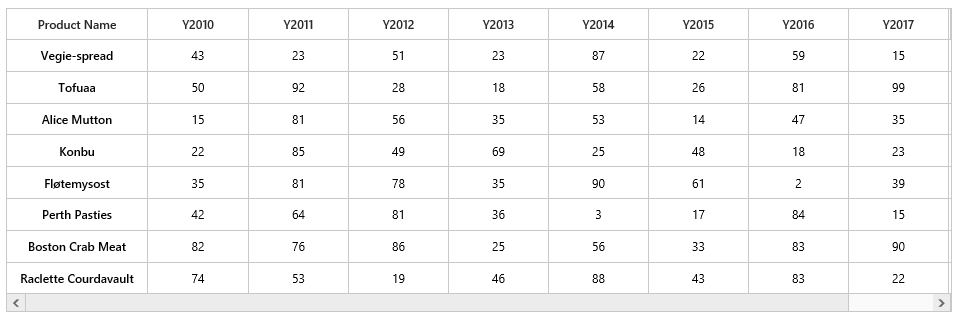
Color Mapping
Next we can configure color range for these values using color mapping
- Configure items mapping based on items source.
public ActionResult Default()
{
HeatMapProperties Heatmap = new HeatMapProperties();
List<HeatMapColorMapping> colorCollection = new List<HeatMapColorMapping>();
colorCollection.Add(new HeatMapColorMapping() { Color = "#8ec8f8", Label = new HeatMapLabel() { Text = "0" }, Value = 0 });
colorCollection.Add(new HeatMapColorMapping() { Color = "#0d47a1", Label = new HeatMapLabel() { Text = "100" }, Value = 100 });
Heatmap.ColorMappingCollection = colorCollection;
ViewData["HeatMapModel"] = Heatmap;
return View();
}- This will show the grid data with color based on the range given.
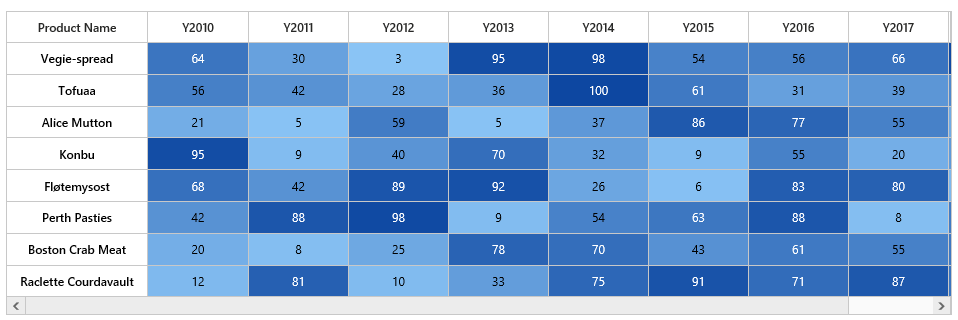
Legend
A legend control is used to represent range value in a gradient, create a legend with the same color mapping as shown below.
<div>
@Html.EJ().HeatMapLegend("heatmapLegend", ViewData["HeatMapLegendModel"] as Syncfusion.JavaScript.DataVisualization.Models.HeatMapLegendProperties)
</div>- Final code files looks like this.
public ActionResult Default()
{
HeatMapProperties Heatmap = new HeatMapProperties();
List<HeatMapColorMapping> colorCollection = new List<HeatMapColorMapping>();
colorCollection.Add(new HeatMapColorMapping() { Color = "#8ec8f8", Label = new HeatMapLabel() { Text = "0" }, Value = 0 });
colorCollection.Add(new HeatMapColorMapping() { Color = "#0d47a1", Label = new HeatMapLabel() { Text = "100" }, Value = 100 });
Heatmap.ColorMappingCollection = colorCollection;
Heatmap.LegendCollection.Add("heatmapLegend");
Heatmap.Width = "830";
CellMapping CellMapping = new CellMapping();
CellMapping.Column = new PropertyMapping() { PropertyName = "ProductName", DisplayName = "Product Name" };
CellMapping.Row = new PropertyMapping() { PropertyName = "Year", DisplayName = "Year" };
CellMapping.Value = new PropertyMapping() { PropertyName = "Value" };
Collection columnMapping = new Collection();
columnMapping.Add(new HeaderMapping() { PropertyName = "Veggie-spread", DisplayName = "Veggie-spread" });
columnMapping.Add(new HeaderMapping() { PropertyName = "Tofu", DisplayName = "Tofu" });
columnMapping.Add(new HeaderMapping() { PropertyName = "Alice Mutton", DisplayName = "Alice Mutton" });
columnMapping.Add(new HeaderMapping() { PropertyName = "Donut", DisplayName = "Donut" });
columnMapping.Add(new HeaderMapping() { PropertyName = "Burger", DisplayName = "Burger" });
columnMapping.Add(new HeaderMapping() { PropertyName = "Perth Pasties", DisplayName = "Perth Pasties" });
CellMapping.ColumnMapping = columnMapping;
HeaderMapping headerMapping = new HeaderMapping() { PropertyName = "Year", DisplayName = "Year", ColumnStyle = new ColumnStyle() { Width = 105, TextAlign = HeatMapTextAlign.Right } };
CellMapping.HeaderMapping = headerMapping;
Heatmap.ItemsSource = GetCellSource();
Heatmap.ItemsMapping = CellMapping;
Heatmap.IsResponsive = true;
ViewData["HeatMapModel"] = Heatmap;
HeatMapLegendProperties legend = new HeatMapLegendProperties();
legend.ColorMappingCollection = colorCollection;
legend.Orientation = HeatMapLegendOrientation.Horizontal;
legend.LegendMode = Syncfusion.JavaScript.DataVisualization.HeatMapEnums.HeatMapLegendMode.Gradient;
legend.Height = "50px";
legend.Width = "75%";
legend.IsResponsive = true;
ViewData["HeatMapLegendModel"] = legend;
return View();
}
public Collection GetCellSource()
{
Collection collection = new Collection();
string[] name = { "Veggie-spread", "Tofu", "Alice Mutton", "Donut", "Burger", "Perth Pasties" };
Random random = new Random();
foreach (string item in name)
{
for (int i = 0; i < 6; i++)
{
double value = random.Next(0, random.Next(0, 100));
collection.Add(new SampleCellData() { ProductName = item, Year = "Y" + (2011 + i), Value = value });
}
}
return collection;
}<div>
@Html.EJ().HeatMap("heatmap", ViewData["HeatMapModel"] as Syncfusion.JavaScript.DataVisualization.Models.HeatMapProperties)
</div>
<div style="height: 15px; width: 100%;"></div>
<div>
@Html.EJ().HeatMapLegend("heatmapLegend", ViewData["HeatMapLegendModel"] as Syncfusion.JavaScript.DataVisualization.Models.HeatMapLegendProperties)
</div>