Validations
13 Jun 202315 minutes to read
DropDownList value can be validated in following ways,
- Using jQuery Validator
- Client side Validation
- Server side validation
Using jQuery Validator
You can validate the DropDownList value on form submission using jQuery Validations, by applying “ValidationRules” and “ValidationMessage” to the DropDownList.
NOTE
jquery.validate.min script file should be referred for validation, for more details, refer here.
Validation Rules
The validation rules help you to verify the selected text by adding validation attributes to the input element. This can be set by using ValidationRules property.
Validation Messages
You can set your own custom error message by using ValidationMessage property. To display the error message, specify the corresponding annotation attribute followed by the message to display.
NOTE
jQuery predefined error messages to that annotation attribute will be shown when this property is not defined. The below given example explain this behavior of ‘required’ attribute,
When the DropDownList control is rendered, it creates an input hidden element which is used to store the selected items value. Hence, the validation is performed based on the value stored in this hidden element.
Required field and min value validation is demonstrated in the below given example.
@model MVCApplication.Controllers.HomeController
<form id="form1">
@Html.EJ().DropDownList("DropDownList1").Datasource((IEnumerable<Data>)ViewData["DropDownSource"]).DropDownListFields(Df => Df.Text("Text").Value("Value")).ValidationMessage(message => message.AddMessage("required", "* Required").AddMessage("min","Select > 30")).ValidationRules(vr => vr.AddRule("required", true).AddRule("min",30))
<br /><input type="submit" value="Submit" />
</form>$.validator.setDefaults({
ignore: [],
errorClass: 'e-validation-error', // to get the error message on jQuery validation
errorPlacement: function (error, element) {
$(error).insertAfter(element.closest(".e-widget"));
}
// any other default options and/or rules
});
//If necessary, we can create custom rules as below. here method defined for min
$.validator.addMethod("min",
function (value, element, params) {
if (!/Invalid|NaN/.test(value)) {
return parseInt(value) > params;
}
}, 'Must be greater than 30.');public ActionResult Index()
{
List<Data> DropdownData = new List<Data>();
DropdownData.Add(new Data { Value = "10", Text = "10" });
DropdownData.Add(new Data { Value = "20", Text = "20" });
DropdownData.Add(new Data { Value = "30", Text = "30" });
DropdownData.Add(new Data { Value = "40", Text = "40" });
DropdownData.Add(new Data { Value = "50", Text = "50" });
ViewData["DropDownSource"] = DropdownData;
return View();
}
public class Data
{
public string Value { get; set; }
public string Text { get; set; }
}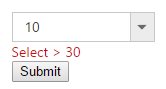
Client Side Validation
When you are developing the MVC application in Visual Studio then the client-side becomes enabled by default, but you can easily enable or disable the writing of the following app setting code snippet in the web.config file.
<appSettings>
<add key="ClientValidationEnabled" value="true" />
<add key="UnobtrusiveJavaScriptEnabled" value="true" />
</appSettings>After setting the value as true, refer to the jQuery validation script file in the _Layout page as shown in the following code example.
<script src="@Url.Content("~/Scripts/jquery.validate.js")"></script>The jQuery validation plug-in takes advantage of the Data Annotation attributes defined in the model. Let’s create a Sample model that has a single property with Data annotation attributes.
using System.ComponentModel.DataAnnotations;
public class DropDownListModel
{
[Required(ErrorMessage = "DropDownList value is Required")]
public List<DropDownValue> DropData { get; set; }
}
public class DropDownValue
{
public string Text { get; set; }
public string Value { get; set; }
}After that you need to create the controller’s action methods. These render views on the UI and bind a model with the view. So let’s create a controller as follows.
The view is created as in the following code snippet:
@model MvcApplication.Models.DropDownListModel
@using (Html.BeginForm())
{
@Html.ValidationSummary(true)
@Html.EJ().DropDownListFor(Model => Model. DropData,(Syncfusion.JavaScript.Models.DropDownListProperties)ViewData["properties"])
<br />
@Html.EJ().Button("btn").Size(ButtonSize.Small).Text("Post").Type(ButtonType.Submit)
}using MvcApplication.Models;
using Syncfusion.JavaScript.Models;
public ActionResult DropdownlistFeatures()
{
BindingData();
return View();
}
public void BindingData()
{
List<DropDownValue> data = new List<DropDownValue>() { };
data.Add(new DropDownValue() { Value = "item1", Text = "List Item 1" });
data.Add(new DropDownValue() { Value = "item2", Text = "List Item 2" });
data.Add(new DropDownValue() { Value = "item3", Text = "List Item 3" });
data.Add(new DropDownValue() { Value = "item4", Text = "List Item 4" });
data.Add(new DropDownValue() { Value = "item5", Text = "List Item 5" });
DropDownListProperties obj = new DropDownListProperties();
obj.DataSource = data;
DropDownListFields fields = new DropDownListFields();
fields.Text = "Text";
fields.Value = "Value";
obj.DropDownListFields = fields;
ViewData["properties"] = obj;
}
[HttpPost]
public ActionResult DropdownlistFeatures(DropDownListModel model)
{
BindingData();
return View(model);
}Server side Validation
The ASP.NET MVC Framework validates any data passed to the controller action that is executing.
For DropDownList, we have to create a sample using Data Annotation API to validate the model data for it.
- Create a model named DropDownListModel (DropDownListModel.cs) under the Models folder and applies Data Annotation attributes on the properties of the DropDownListModel class that is the Text property of the DropDownList.
- Now, create an action method in the controller that returns a view with a model after the post request.
using System.ComponentModel.DataAnnotations;
public class DropDownListModel
{
public List<DropDownValue> DropData { get; set; }
}
public class DropDownValue
{
public string Text { get; set; }
public string Value { get; set; }
}using MvcApplication.Models;
using Syncfusion.JavaScript.Models;
public ActionResult DropdownlistFeatures()
{
BindingData();
return View();
}
public void BindingData()
{
List<DropDownValue> data = new List<DropDownValue>() { };
data.Add(new DropDownValue() { Value = "item1", Text = "List Item 1" });
data.Add(new DropDownValue() { Value = "item2", Text = "List Item 2" });
data.Add(new DropDownValue() { Value = "item3", Text = "List Item 3" });
data.Add(new DropDownValue() { Value = "item4", Text = "List Item 4" });
data.Add(new DropDownValue() { Value = "item5", Text = "List Item 5" });
DropDownListProperties obj = new DropDownListProperties();
obj.DataSource = data;
DropDownListFields fields = new DropDownListFields();
fields.Text = "Text";
fields.Value = "Value";
obj.DropDownListFields = fields;
ViewData["properties"] = obj;
}
[HttpPost]
public ActionResult DropdownlistFeatures(DropDownListModel model)
{
if(ModelState.IsValid)
BindingData();
return View(model);
}- After that, created a view to get value and show an error message if the value of the DropDownList is not given.
@using (Html.BeginForm())
{
@Html.ValidationSummary(true)
@Html.EJ().DropDownListFor(Model => Model.DropData,(Syncfusion.JavaScript.Models.DropDownListProperties)ViewData["properties"])
<br />
@Html.EJ().Button("btn").Size(ButtonSize.Small).Text("Post").Type(ButtonType.Submit)
}