Custom labels
17 Nov 20172 minutes to read
Custom labels are the texts that you can use them in any location of the Gauge.
Adding Custom Label Collection
Custom labels collection is directly added to the scale object. Refer the following code to add CustomLabels collection in a Gauge control.
//For circular gauge rendering
@(Html.EJ().CircularGauge("circulargauge")
.Scales(scale =>
{
scale.CustomLabels(label =>
{
//custom label
label.TextAngle(10)
.Color("Red")
.Value("CustomLabel1")
.Font(f =>f.Size("20px").FontFamily("Arial").FontStyle("bold"))
.Position(p =>p.X(180).Y(100)).Add();
}).Add();
})
)Basic Customization
- You can customize custom labels using the properties such as
TextAngle,ColorandFont. TextAngle attribute is used to display the custom labels in the specified angles and Color attribute is used to display the custom labels in specified color. - You can use
Valueattribute to set the text value in the custom labels. To display the custom labels, setShowCustomLabelsas ‘true’. To set the location of the custom label in Circular Gauge,Positionproperty is used. By usingXandYaxis you can adjust the position of the custom labels. - Font option is also available on custom labels. The basic three properties of fonts such as size, family and style can be achieved by
Size,FontStyleandFontFamilyattributes.
// For Circular Gauge rendering
@(Html.EJ().CircularGauge("circulargauge")
.Scales(scale =>
{
scale.Size(2)
.ShadowOffset(10)
.ShowRanges(true)
.ShowScaleBar(true)
.Radius(150)
.ShowLabels(true)
.CustomLabels(cl =>
{
//For setting custom label text angle
cl.TextAngle(10)
//For setting custom label color
.Color("Red")
//For setting custom label color
.Value("CustomLabel1")
//For setting custom label font option
.Font(f =>f.Size("20px").FontFamily("Arial").FontStyle("bold"))
//For setting custom label position
.Position(p =>p.X(180).Y(100)).Add();
}).Add();
})
)Execute the above code to render the following output.

Circular Gauge with customized custom label
Multiple Custom Labels
You can set multiple custom labels in a single Circular Gauge by adding an array of custom label objects. Refer the following code example for multiple custom label functionality.
// For Circular Gauge rendering
@(Html.EJ().CircularGauge("circulargauge")
.Scales(scale =>
{
scale.Size(2)
.ShadowOffset(10)
.ShowRanges(true)
.ShowScaleBar(true)
.Radius(150)
.ShowLabels(true)
.CustomLabels(cl =>
{
//custom label1
cl.TextAngle(10)
.Color("Red")
.Value("CustomLabel1")
.Font(f =>f.Size("20px").FontFamily("Arial").FontStyle("bold"))
.Position(p =>p.X(180).Y(100)).Add();
//custom label2
cl.TextAngle(10)
.Color("Green")
.Value("CustomLabel2")
.Font(f =>f.Size("20px").FontFamily("Arial").FontStyle("bold"))
.Position(p =>p.X(180).Y(250)).Add();
}).Add();
})
)Execute the above code to render the following output.
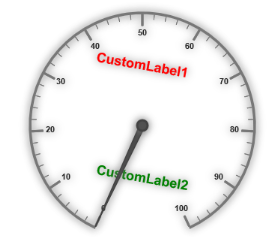
Circular Gauge with multiple custom labels
Outer Custom Label
-
Outer Custom Label is used to show custom labels outside the gauge control. The Outer Custom Label can be positioned with API called
OuterCustomLabelPosition. The value for this API is enumerable type and its possible values are,- Right
- Left
- Top
- Bottom
- When a custom label is to be displayed as an Outer Custom Label, set the API
PositionTypeas Outer. Refer to the following code example to get the Outer Custom Label.
@(Html.EJ().CircularGauge("circularGaugeTooltip")
//Defines the outer label position.
.OuterCustomLabelPosition(OuterCustomLabelPosition.Right)
//Defines the tooltip object.
.Tooltip(tooltip=>tooltip
// Enables the label tooltip.
.ShowLabelTooltip(true)
// Enables the custom label tooltip.
.ShowCustomLabelTooltip(true))
// Customizes the scale options.
.Scales(SC =>{SC.Radius(130).ShowLabels(true)
// Customizes the custom label options.
.CustomLabels(cl => {cl.Value("AverageSpeed").Font(f =>f.Size("20px").FontFamily("Arial").FontStyle("bold")).Position(p =>p.X(360).Y(30)).Add();})
// Customizes the pointers options.
.Pointers(PO =>{PO.Value(60).Length(90).Add();}).Add();}))public ActionResult Print()
{
var DataSource = new ScheduleDataDataContext().DefaultSchedules.ToList();
ViewBag.dataSource = DataSource;return View();
}Execute the above code to render the following output.
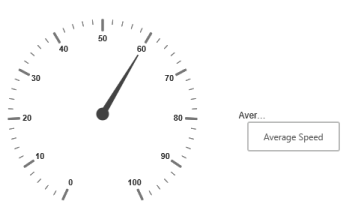
Circular gauge with outer custom label.