Data Binding
17 Jul 201824 minutes to read
Data Binding is the process that establishes a connection between the application and different kinds of data sources such as business objects.
Local Data Binding
In Local Data Binding, datasource for rendering the TreeGrid control is retrieved from the same application locally.
Two types of Data Binding are possible with TreeGrid control,
- Hierarchical Datasource Binding
- Self-Referential Data Binding (Flat Data)
Hierarchy Datasource Binding
The ChildMapping property is used to map the child records in hierarchical datasource.
The following code example shows you how to bind the Hierarchical local data into the TreeGrid control.
public partial class TreeGridDefault : System.Web.UI.Page
{
protected void Page_Load(object sender, EventArgs e)
{
TaskDetailsCollection TaskCollection = new TaskDetailsCollection();
this.TreeGridControlDefault.DataSource = TaskCollection.GetData();
this.TreeGridControlDefault.DataBind();
}
}
public class TaskDetailsCollection{
private List<BusinessObject> GetData()
{
List<BusinessObject> dataCollection = new List<BusinessObject>();
BusinessObject Record1 = new BusinessObject()
{
TaskId = 1,
TaskName = "Planning",
StartDate = "02/03/2017",
Duration = 5,
Children = new List<BusinessObject>(),
};
BusinessObject Child1 = new BusinessObject()
{
TaskId = 2,
TaskName = "Plan timeline",
StartDate = "02/03/2017",
Duration = 5
};
BusinessObject Child2 = new BusinessObject()
{
TaskId = 3,
TaskName = "Plan budget",
StartDate = "02/03/2017",
Duration = 5
};
BusinessObject Child3 = new BusinessObject()
{
TaskId = 4,
TaskName = "Allocate resources",
StartDate = "02/03/2017",
Duration = 5
};
BusinessObject Child4 = new BusinessObject()
{
TaskId = 5,
TaskName = "Planning complete",
StartDate = "02/07/2017",
Duration = 0
};
Record1.Children.Add(Child1);
Record1.Children.Add(Child2);
Record1.Children.Add(Child3);
Record1.Children.Add(Child4);
BusinessObject Record2 = new BusinessObject()
{
TaskId = 6,
TaskName = "Design",
StartDate = "02/10/2017",
Duration = 3,
Children = new List<BusinessObject>(),
};
BusinessObject Child5 = new BusinessObject()
{
TaskId = 7,
TaskName = "Software Specification",
StartDate = "02/10/2017",
Duration = 3
};
BusinessObject Child6 = new BusinessObject()
{
TaskId = 8,
TaskName = "Develop prototype",
StartDate = "02/10/2017",
Duration = 3
};
BusinessObject Child7 = new BusinessObject()
{
TaskId = 9,
TaskName = "Get approval from customer",
StartDate = "02/13/2017",
Duration = 2
};
BusinessObject Child8 = new BusinessObject()
{
TaskId = 10,
TaskName = "Design complete",
StartDate = "02/14/2017",
Duration = 0
};
Record2.Children.Add(Child5);
Record2.Children.Add(Child6);
Record2.Children.Add(Child7);
Record2.Children.Add(Child8);
dataCollection.Add(Record1);
dataCollection.Add(Record2);
return dataCollection;
}
}
public class BusinessObject
{
public int TaskId { get; set; }
public string TaskName { get; set; }
public string StartDate { get; set; }
public int Duration { get; set; }
public List<BusinessObject> Children { get; set; }
}
}<%@ Page Language="C#" AutoEventWireup="true" MasterPageFile="~/Samplebrowser.Master" CodeBehind="TreeGridDefault.aspx.cs" Inherits="WebSampleBrowser.TreeGrid.TreeGridDefault" %>
<%@ Register assembly="Syncfusion.EJ" namespace="Syncfusion.JavaScript.Models" tagprefix="cc1" %>
<asp:Content ID="Content1" ContentPlaceHolderID="SampleHeading" runat="server">
<span class="sampleName">TreeGrid / Default</span>
</asp:Content>
<asp:Content ID="ControlContent" runat="server" ContentPlaceHolderID="ControlsSection">
<div>
<ej:TreeGrid runat="server" ID="TreeGridControlDefault"
ChildMapping="Children" >
<columns>
<ej:TreeGridColumn HeaderText="Task Id" Field="TaskId" EditType="Numeric" />
<ej:TreeGridColumn HeaderText="Task Name" Field="TaskName" EditType="String" />
<ej:TreeGridColumn HeaderText="Start Date" Field="StartDate" EditType="Datepicker"/>
<ej:TreeGridColumn HeaderText="Duration" Field="Duration" EditType="Numeric" />
</columns>
</ej:TreeGrid>
</div>
</asp:Content>The output of the above steps is as follows:
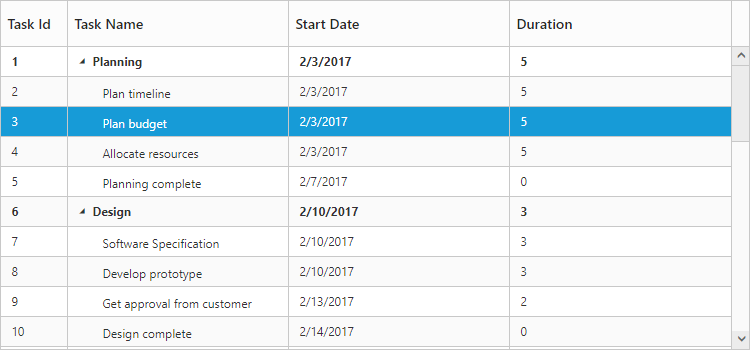
Click here to view the online demo sample for hierarchical data binding.
Self-Referential Data Binding (Flat Data)
TreeGrid is rendered from Self-Referential data structures by providing two fields, ID field and Parent ID field.
-
ID Field: This field contains unique values used to identify nodes. Its name is assigned to the
IdMappingproperty. -
Parent ID Field: This field contains values that indicate parent nodes. Its name is assigned to the
ParentIdMappingproperty.
public partial class TreeGridDefault : System.Web.UI.Page
{
protected void Page_Load(object sender, EventArgs e)
{
TaskDetailsCollection TaskCollection = new TaskDetailsCollection();
this.TreeGridControlDefault.DataSource = TaskCollection.GetData();
this.TreeGridControlDefault.DataBind();
}
}
public class TaskDetailsCollection {
public List<TaskDetails> GetData()
{
List<BusinessObject> BusinessObjectCollection = new List<BusinessObject>();
BusinessObjectCollection.Add(new BusinessObject()
{
TaskId = 1,
TaskName = "Parent Task 1",
StartDate = "10/23/2017",
Duration = 10,
ParentId = null
});
BusinessObjectCollection.Add(new BusinessObject()
{
TaskId = 2,
TaskName = "Child task 1",
StartDate = "10/23/2017",
Duration = 4,
ParentId = 1
});
BusinessObjectCollection.Add(new BusinessObject()
{
TaskId = 3,
TaskName = "Child Task 2",
StartDate = "10/24/2017",
Duration = 5,
ParentId = 1
});
BusinessObjectCollection.Add(new BusinessObject()
{
TaskId = 4,
TaskName = "Child task 3",
StartDate = "10/25/2017",
Duration = 6,
ParentId = 1
});
BusinessObjectCollection.Add(new BusinessObject()
{
TaskId = 5,
TaskName = "Parent Task 2",
StartDate = "10/23/2017",
Duration = 10,
ParentId = null
});
BusinessObjectCollection.Add(new BusinessObject()
{
TaskId = 6,
TaskName = "Child task 1",
StartDate = "10/23/2017",
Duration = 4,
ParentId = 5
});
BusinessObjectCollection.Add(new BusinessObject()
{
TaskId = 7,
TaskName = "Child Task 2",
StartDate = "10/24/2017",
Duration = 5,
ParentId = 5
});
BusinessObjectCollection.Add(new BusinessObject()
{
TaskId = 8,
TaskName = "Child task 3",
StartDate = "10/25/2017",
Duration = 6,
ParentId = 5
});
BusinessObjectCollection.Add(new BusinessObject()
{
TaskId = 9,
TaskName = "Child task 4",
StartDate = "10/25/2017",
Duration = 6,
ParentId = 5
});
BusinessObjectCollection.Add(new BusinessObject()
{
TaskId = 10,
TaskName = "Parent Task 3",
StartDate = "10/23/2017",
Duration = 10,
ParentId = null
});
BusinessObjectCollection.Add(new BusinessObject()
{
TaskId = 11,
TaskName = "Child task 1",
StartDate = "10/23/2017",
Duration = 4,
ParentId = 10
});
BusinessObjectCollection.Add(new BusinessObject()
{
TaskId = 12,
TaskName = "Child Task 2",
StartDate = "10/24/2017",
Duration = 5,
ParentId = 10
});
BusinessObjectCollection.Add(new BusinessObject()
{
TaskId = 13,
TaskName = "Child task 3",
StartDate = "10/25/2017",
Duration = 6,
ParentId = 10
});
BusinessObjectCollection.Add(new BusinessObject()
{
TaskId = 14,
TaskName = "Child task 4",
StartDate = "10/25/2017",
Duration = 6,
ParentId = 10
});
BusinessObjectCollection.Add(new BusinessObject()
{
TaskId = 15,
TaskName = "Child task 5",
StartDate = "10/25/2017",
Duration = 6,
ParentId = 10
});
return BusinessObjectCollection;
}
}
public class BusinessObject
{
public int TaskId { get; set; }
public string TaskName { get; set; }
public string StartDate { get; set; }
public int Duration { get; set; }
public int? ParentId { get; set; }
}
}TreeGrid.aspx
<%@ Page Language="C#" AutoEventWireup="true" MasterPageFile="~/Samplebrowser.Master" CodeBehind="TreeGridDefault.aspx.cs" Inherits="WebSampleBrowser.TreeGrid.TreeGridDefault" %>
<%@ Register assembly="Syncfusion.EJ" namespace="Syncfusion.JavaScript.Models" tagprefix="cc1" %>
<asp:Content ID="Content1" ContentPlaceHolderID="SampleHeading" runat="server">
<span class="sampleName">TreeGrid / Default</span>
</asp:Content>
<asp:Content ID="ControlContent" runat="server" ContentPlaceHolderID="ControlsSection">
<div>
<ej:TreeGrid runat="server" ID="TreeGridControlDefault"
IdMapping="TaskID" ParentIdMapping="ParentID">
<columns>
<ej:TreeGridColumn HeaderText="Task Id" Field="TaskId" EditType="Numeric" />
<ej:TreeGridColumn HeaderText="Task Name" Field="TaskName" EditType="String" />
<ej:TreeGridColumn HeaderText="Start Date" Field="StartDate" EditType="Datepicker"/>
<ej:TreeGridColumn HeaderText="Duration" Field="Duration" EditType="Numeric" />
</columns>
</ej:TreeGrid>
</div>
</asp:Content>The following screenshot shows the output of the above steps,
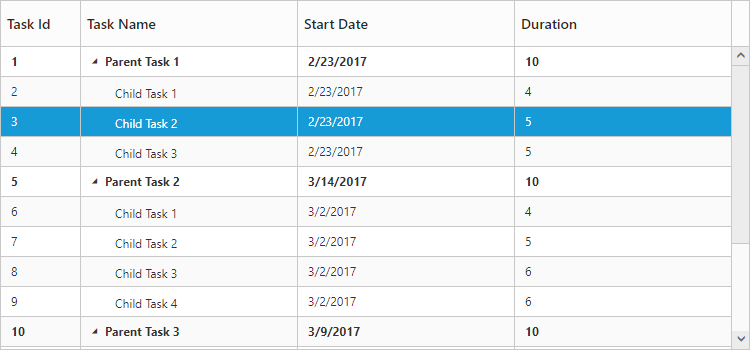
Click here to view the online demo sample for self-referential data binding
Remote data binding
Load on demand
TreeGrid provides Load on Demand support for rendering remote data. Load on demand is considered in TreeGrid for the following actions,
- Expanding root nodes.
- Navigating pages, with paging enabled in TreeGrid.
When load on demand is enabled, all the root nodes are rendered in collapsed state at initial load.
When load on demand support is enabled in TreeGrid with paging, the current or active page’s root node alone will be rendered in collapsed state. On expanding the root node, the child nodes will be loaded from the remote server.
When a root node is expanded, its child nodes are rendered and are cached locally, such that on consecutive expand/collapse actions on root node, the child nodes are loaded from the cache instead from the remote server.
Similarly, if the user navigates to a new page, the root nodes of that specific page, will be rendered with request to the remote server.
NOTE
- Load on demand support in TreeGrid can be enabled only for remote data.
- For better initial load time performance, we need to define the “HasChildMapping” property.
Load on demand support in TreeGrid can be enabled by using the property enableLoadOnDemand.
The following code explains how to use Load on Demand in TreeGrid Control,
<ej:TreeGrid runat="server" ID="TreeGridLoadonDemand" IdMapping="TaskID" ParentIdMapping="ParentID" EnableLoadOnDemand="true" HasChildMapping="isParent" EnableVirtualization="true">
<DataManager URL="http://js.syncfusion.com/demos/ejServices/Wcf/TreeGridGantt/TreeGantt.svc/SelfReferenceDatas" CrossDomain="true"></DataManager>
<Columns>
<ej:TreeGridColumn HeaderText="Task Id" Field="TaskID" Width="45" />
<ej:TreeGridColumn HeaderText="Task Name" Field="TaskName" />
<ej:TreeGridColumn HeaderText="Start Date" Field="StartDate" />
<ej:TreeGridColumn HeaderText="End Date" Field="EndDate"/>
<ej:TreeGridColumn HeaderText="Progress" Field="Progress" />
</Columns>
</ej:TreeGrid>The output for load on demand support in TreeGrid:
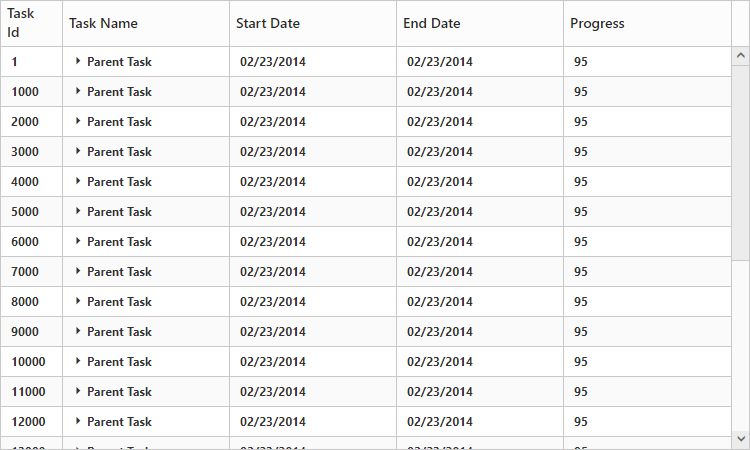
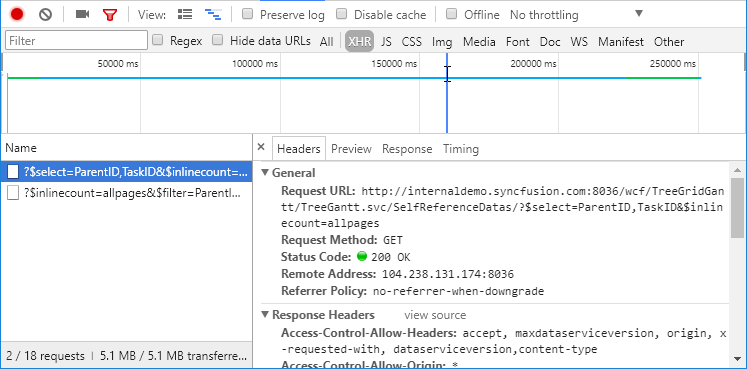
The following output shows how load on demand works for expanding action
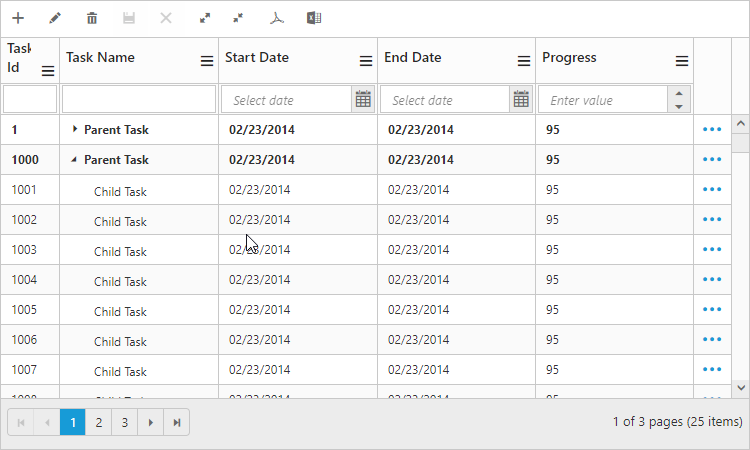
Click here to view the online demo sample for Load on demand.
Load at once:
On remote data binding, for every action such as paging, sorting, filtering the data will be fetched from the remote server each time. To avoid requesting the data from the remote server for each action, we can set TreeGrid to load all the data on initialization and make all the data operations in client side. To enable this, we have to set Offline property of ej.DataManager as true, the following code example explains this.
<ej:TreeGrid runat="server" ID="TreeGridLoadonDemand" IdMapping="TaskID" ParentIdMapping="ParentID" HasChildMapping="isParent" EnableVirtualization="true">
<DataManager URL="http://js.syncfusion.com/demos/ejServices/Wcf/TreeGridGantt/TreeGantt.svc/SelfReferenceDatas" Offline="true"></DataManager>
<Columns>
<ej:TreeGridColumn HeaderText="Task Id" Field="TaskID" Width="45" />
<ej:TreeGridColumn HeaderText="Task Name" Field="TaskName" />
<ej:TreeGridColumn HeaderText="Start Date" Field="StartDate" />
<ej:TreeGridColumn HeaderText="End Date" Field="EndDate"/>
<ej:TreeGridColumn HeaderText="Progress" Field="Progress" />
</Columns>
</ej:TreeGrid>Please refer the link for further reference on offline property
Limitations:
- Mapping the expand state of a record using
ExpandStateMappingproperty is not supported in load on demand feature. - If a root or parent node is in collapsed state (child nodes not yet loaded), then that parent node will not be expanded while inserting new child to that parent node using toolbar icon or drag and drop actions.
Virtual rendering
Virtualization support is used to render large number of records in TreeGrid with effective performance. In this mode all the records are fetched from data source initially, but only few records will be displayed in the document object model (DOM) which should be visible to the user. While scrolling, the visible records are updated in DOM as per the scrolled position. This mode can be enabled by setting EnableVirtualization property as true.
The below code example shows how to use this property.
<ej:TreeGrid ID="TreeGridContainer" EnableVirtualization="true">
</ej:TreeGrid>Click here to view the online demo sample for virtualization.