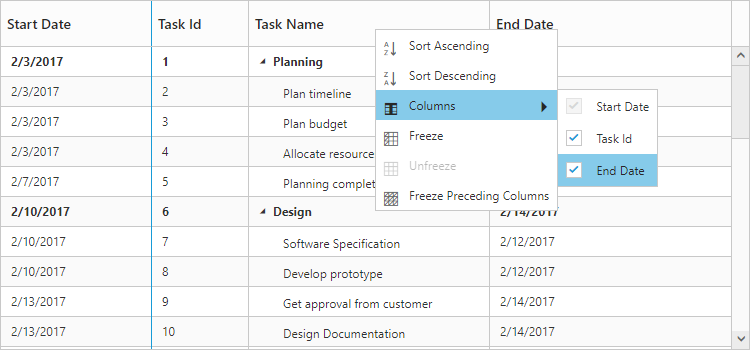Context Menu
29 Jun 20183 minutes to read
The Context menu in TreeGrid control is used to manipulate (add, edit and delete) the TreeGrid rows. In TreeGrid, context menu can be enabled with ContextMenuSettings property. The ContextMenuSettings property contains two inner properties ShowContextMenu and ContextMenuItems.
The ShowContextMenu property is used to enable or disable the context menu, default value for this property is false.
The ContextMenuItems property is used to add the menu items to context menu, this property renders Add and Delete by default when the menu items are not provided.
<ej:TreeGrid ID="treegrid1" runat="server">
<EditSettings AllowEditing="true" EditMode="rowEditing" />
<ContextMenuSettings ShowContextMenu="true" ContextMenuItems="add,edit,delete"/>
</ej:TreeGrid>The following screenshot displays the Context menu in TreeGrid control.
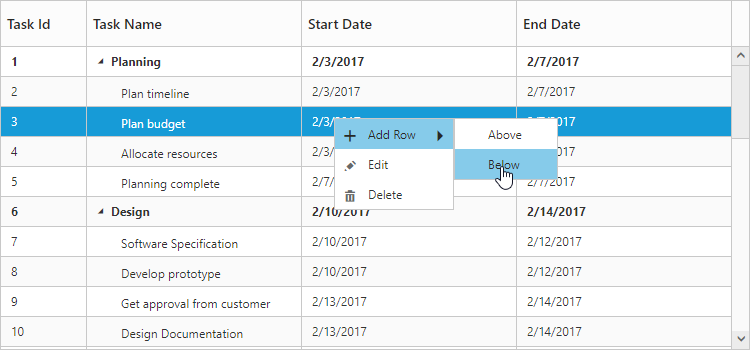
ContextMenu Customization
The Context menu can be customized by adding a new custom menu item to it. In TreeGrid, context menu can be customized using the ContextMenuOpen client-side event. This event is triggered when the context menu is rendered with mouse right click action. The following properties are available in the event.
- headerText: Display text for menu item.
- iconPath: Image location for menu item.
- eventHandler: Client side event for menu item click.
<ej:TreeGrid ID="treegrid1" runat="server" ContextMenuOpen="customMenu">
<ContextMenuSettings ShowContextMenu="true" />
</ej:TreeGrid>
<asp:ScriptManager ID="ScriptManager" runat="server"/>
<script type=”text/javascript”>
function contextMenuOpen(args) {
args.contextMenuItems.push({
headerText: "Custom Menu",
iconPath: "url(../content/images/treegrid/Folder.png)",
eventHandler: customMenuClick,
});
}
function customMenuClick(args) {
//Bind actions for custom menu here
}
</script>The following screenshot displays the customization of Context menu in TreeGrid control.
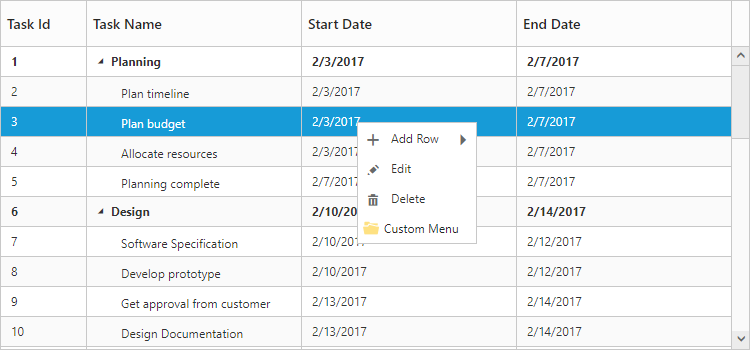
Header Context Menu
29 Jun 20183 minutes to read
Header context menu can be enabled by setting ShowContextMenu as true. The default value of the ShowContextMenu property is false.
Following options are shown in header context menu.
- Column Chooser - Display all the column names; you can enable or disable a column by select or deselect the respective column name in the column chooser menu. This option is default option of header context menu.
-
Sort Ascending & Sort Descending - Used to sort the items in the column. These menu options will be displayed only when you enable the
AllowSortingproperty. To perform multilevel sorting, theAllowMultiSortingproperty should be enabled. -
Freeze, Unfreeze & Freeze Preceding Columns - Used to freeze or unfreeze the columns. These set of menu options will be displayed in all the columns when
IsFrozenproperty is enabled in any of the columns. However you can control the visibility of these menu options in a particular column by enabling/disabling theAllowFreezingproperty of that specific column.
The below code snippet explains how to enable header context menu in TreeGrid
<ej:TreeGrid ID="treegrid1" AllowSorting="true">
<ContextMenuSettings ShowContextMenu="true" />
<Columns>
<ej:TreeGridColumn Field="StartDate" HeaderText= "Start Date"
IsFrozen="true" EditType="Datepicker">
</ej:TreeGridColumn>
</Columns>
</ej:TreeGrid>The following screenshot displays the Header context menu in TreeGrid control.