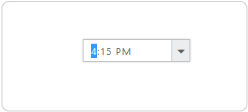Keyboard Interaction
24 Jul 20191 minute to read
You can use Keyboard shortcut keys as an alternative to the mouse on using TimePicker control. TimePicker control allows you to perform all kinds of actions by using keyboard shortcuts.
| Shortcut Key | Description |
|---|---|
| + j | Focuses onto the Timepicker control. |
| Alt + Down | Opens/Hides the pop up. |
| Right/Left | Moves to adjacent part. |
| Up | Increments the value. |
| Down | Decrements the value. |
When popup is open
| Shortcut Key | Description |
|---|---|
| Up | Selects the previous time. |
| Down | Selects the next time. |
| Home/End | Moves to the first / last item. |
| Esc | Closes the pop up. |
Configure Keyboard Interaction
In the ASPX page, include the following TimePicker control and enable keyboard interaction by setting the access key property.
<ej:TimePicker ID="time" runat="server"></ej:TimePicker><script type="text/javascript">
$(function () {
$(document).on("keydown", function (e) {
if (e.altKey && e.keyCode === 74) { // j- key code.
$("#<%= time.ClientID %>").focus();
}
});
});
</script>Run the code example, press Alt + J to focus on the TimePicker control that enables it and you can navigate by using arrow keys and Esc key to close the pop up.