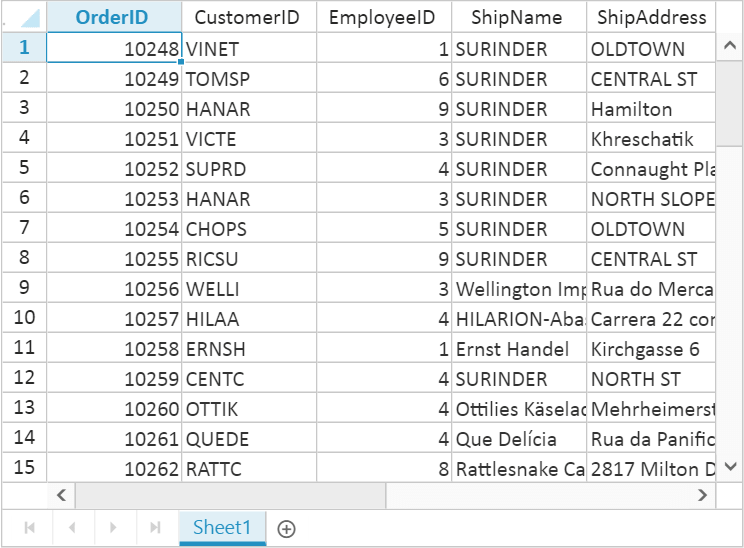Data Binding
25 Mar 202124 minutes to read
Spreadsheet can be populated with external datasource using Datasource property. The Datasource property can be assigned either with the instance of ej.DataManager or List collection. Spreadsheet supports three different kinds of Data binding.
- Local Data
- Remote Data
- HTML Table Data
Local Data
To bind local data to the Spreadsheet, you can assign a List to the worksheet Datasource property. The following code illustrates how to bind local data to the Spreadsheet,
<ej:Spreadsheet ID="FlatSpreadsheet" runat="server">
</ej:Spreadsheet>protected void Page_Load(object sender, EventArgs e)
{
if (!IsPostBack)
{
BindDataSource();
}
}
private void BindDataSource()
{
int code = 10000;
List<Orders> order = new List<Orders>();
for (int i = 1; i <= 40; i++)
{
order.Add(new Orders(code + 1, "TOMSP", i + 0, "Munster", "Toms Spezialitaten", "Germany"));
order.Add(new Orders(code + 2, "HANAR", i + 2, "Rio de Janeiro", "Hanari Carnes", "Brazil"));
order.Add(new Orders(code + 3, "VICTE", i + 1, "Lyon", "Victuailles en stock", "France"));
order.Add(new Orders(code + 4, "VINET", i + 3, "Reims", "Vins et alcools Chevalier", "France"));
order.Add(new Orders(code + 5, "SUPRD", i + 4, "Charleroi", "Supremes delices", "Belgium"));
code += 5;
}
this.FlatSpreadsheet.Sheets.Add(new Syncfusion.JavaScript.Models.Sheet()
{
Datasource = order
});
}
[Serializable]
public class Orders
{
public Orders()
{
}
public Orders(long OrderId, string CustomerId, int EmployeeId, string ShipCity, string ShipName, string ShipCountry)
{
this.OrderID = OrderId;
this.CustomerID = CustomerId;
this.EmployeeID = EmployeeId;
this.ShipName = ShipName;
this.ShipCity = ShipCity;
this.ShipCountry = ShipCountry;
}
public long OrderID { get; set; }
public string CustomerID { get; set; }
public int EmployeeID { get; set; }
public string ShipCity { get; set; }
public string ShipName { get; set; }
public string ShipCountry { get; set; }
}The following output is displayed as a result of the above code snippets.
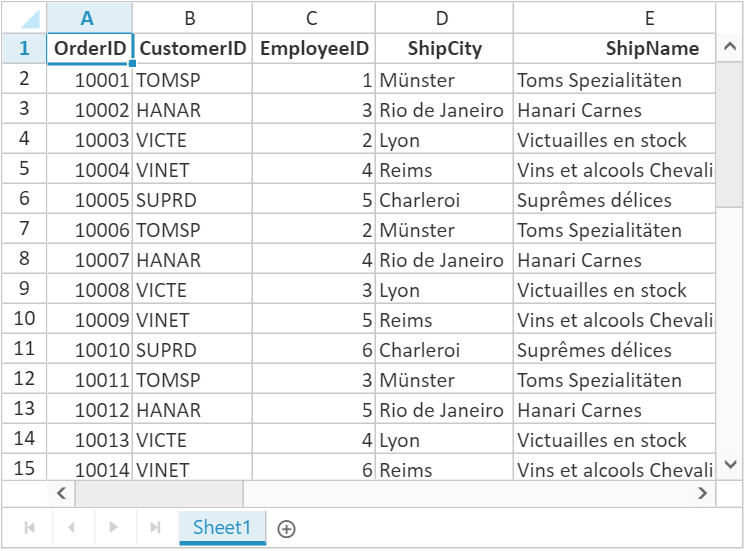
Remote Data
To bind remote data to the Spreadsheet, you can assign a service data as an instance of ej.DataManager to the worksheet Datasource property. The following code illustrates how to bind remote data to the Spreadsheet,
<div>
<ej:DataManager ID="dataManager" runat="server" URL="http://js.syncfusion.com/demos/ejServices/Wcf/Northwind.svc/Orders/"/>
</div>
<ej:Spreadsheet ID="FlatSpreadsheet" runat="server">
<Sheets>
<ej:Sheet DataManagerID="dataManager" Query="ej.Query().take(50).select(['OrderID', 'CustomerID', 'EmployeeID', 'ShipName', 'ShipAddress',])" PrimaryKey="OrderID">
</ej:Sheet>
</Sheets>
</ej:Spreadsheet>protected void Page_Load(object sender, EventArgs e)
{
}The following output is displayed as a result of the above code snippets.
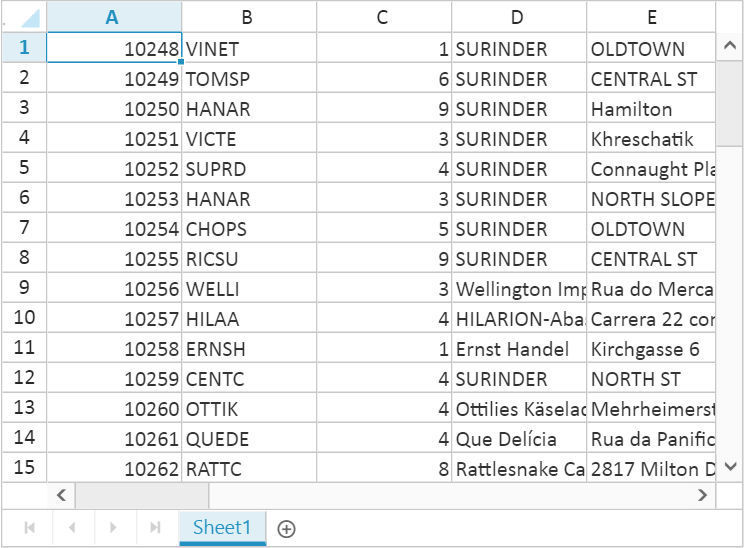
Offline Mode
To avoid sending post back request to server on every action, Spreadsheet allows user to create, update and delete data on client side. To enable this, set offline property of ej.DataManager as true to fetch all data from server on initial rendering of Spreadsheet and perform all operation on client side.
The following code illustrates offline data binding for Spreadsheet,
<div>
<ej:DataManager ID="dataManager" Offline="true" runat="server" URL="http://js.syncfusion.com/demos/ejServices/Wcf/Northwind.svc/Orders/"/>
</div>
<ej:Spreadsheet ID="FlatSpreadsheet" runat="server">
<Sheets>
<ej:Sheet DataManagerID="dataManager" Query="ej.Query().take(50).select(['OrderID', 'CustomerID', 'EmployeeID', 'ShipName', 'ShipAddress',])" PrimaryKey="OrderID">
</ej:Sheet>
</Sheets>
</ej:Spreadsheet>protected void Page_Load(object sender, EventArgs e)
{
}The following output is displayed as a result of the above code snippets.
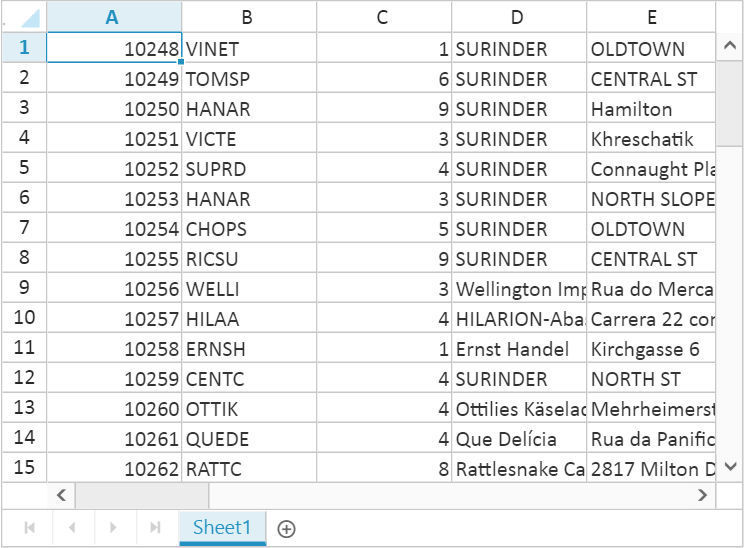
NOTE
For further reference about
offlineproperty inej.DataManagerrefer followinglink
HTML Table Data
An HTML Table element can also be used as the data source of Spreadsheet. To use HTML Table as data source, the table element should be passed to worksheet Datasource property of Spreadsheet as an instance of the ej.DataManager. The following code illustrates how to bind HTML Table data to the Spreadsheet,
<script id="Table1" type="text/template">
<table>
<thead>
<tr>
<th>Laptop</th>
<th>Model</th>
<th>Price</th>
<th>OS</th>
<th>RAM</th>
<th>ScreenSize</th>
</tr>
</thead>
<tbody>
<tr>
<td>Dell Vostro</td>
<td>2520</td>
<td>39990</td>
<td>Windows 8</td>
<td>4GB</td>
<td>15.6</td>
</tr>
<tr>
<td>HP Pavilion Sleekbook</td>
<td>14-B104AU</td>
<td>22800</td>
<td>Windows 8</td>
<td>2GB</td>
<td>14</td>
</tr>
<tr>
<td>Sony Vaio</td>
<td>E14A15</td>
<td>42500</td>
<td>Windows 7 Home Premium</td>
<td>4GB DDR3 RAM</td>
<td>14</td>
</tr>
<tr>
<td>Lenovo</td>
<td>Yoga 13</td>
<td>57000</td>
<td>Windows 8 RT</td>
<td>2GB DDR3 RAM</td>
<td>11.6</td>
</tr>
<tr>
<td>Toshiba</td>
<td>L850-Y3110</td>
<td>57700</td>
<td>Windows 8 SL</td>
<td>8GB DDR3 RAM</td>
<td>15.6</td>
</tr>
</tbody>
</table>
</script>
<div>
<ej:DataManager ID="dataManager" runat ="server" Table ="#Table1"/>
</div>
<ej:Spreadsheet ID="FlatSpreadsheet" runat="server">
<Sheets>
<ej:Sheet DataManagerID ="dataManager"></ej:Sheet>
</Sheets>
</ej:Spreadsheet>protected void Page_Load(object sender, EventArgs e)
{
}The following output is displayed as a result of the above code snippets.
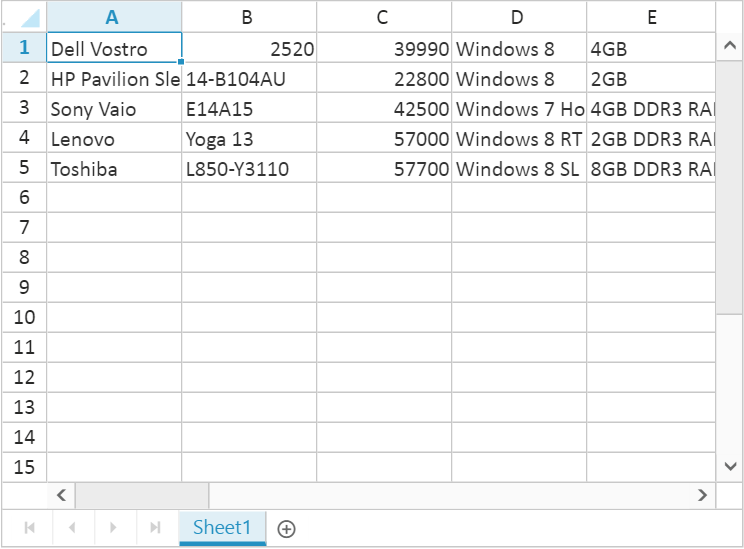
Ways to bind data in Spreadsheet
You can bind data to Spreadsheet in following ways,
- Cell binding
- Range binding
- Sheet binding
Cell Binding
Spreadsheet can bind data for individual cells in a sheet. The data may contain value, style, format, comment and hyperlink. The individual cell properties are listed below,
| Properties | Description |
|---|---|
| index | To specify particular cell |
| value | To specify value. It may be string, integer, formula etc. |
| style | To specify style in the cell |
| format | To specify number format in the cell |
| comment | To specify comment in the cell |
| hyperlink | To specify hyperlink in the cell |
The individual row properties are listed below,
| Properties | Description |
|---|---|
| index | To specify particular row |
| height | To specify height in the row |
You can specify particular row with index property and its height with Height property in the rows’ property collection. The following code illustrates cell binding in Spreadsheet,
<ej:Spreadsheet ID="FlatSpreadsheet" runat="server">
<Sheets>
<ej:Sheet>
<Rows>
<ej:Row Height="30">
<Cells>
<ej:Cell Value="Item Name">
<Style FontWeight="bold" Color="#FFFFFF" BackgroundColor="#428bca">
</Style>
</ej:Cell>
<ej:Cell Value="Quantity">
<Style FontWeight="bold" Color="#FFFFFF" BackgroundColor="#428bca">
</Style>
</ej:Cell>
<ej:Cell Value="Price">
<Style FontWeight="bold" Color="#FFFFFF" BackgroundColor="#428bca">
</Style>
</ej:Cell>
<ej:Cell Value="Amount">
<Style FontWeight="bold" Color="#FFFFFF" BackgroundColor="#428bca">
</Style>
</ej:Cell>
<ej:Cell Value="Stock Detail">
<Style FontWeight="bold" Color="#FFFFFF" BackgroundColor="#428bca">
</Style>
</ej:Cell>
<ej:Cell Value="Website">
<Style FontWeight="bold" Color="#FFFFFF" BackgroundColor="#428bca">
</Style>
</ej:Cell>
</Cells>
</ej:Row>
<ej:Row>
<Cells>
<ej:Cell Value="Casual Shoes">
<Comment Value="Casual Footwears with wide variety of colors." />
</ej:Cell>
<ej:Cell Value="10"/>
<ej:Cell Value="20">
<Format Type="currency"/>
</ej:Cell>
<ej:Cell Value="=B2*C2"/>
<ej:Cell Value="OUT OF STOCK"/>
<ej:Cell Value="Amazon">
<Hyperlink WebAddr="www.amazon.com" />
</ej:Cell>
</Cells>
</ej:Row>
<ej:Row>
<Cells>
<ej:Cell Value="Sports Shoes">
<Style BackgroundColor="#E5F3FF" />
</ej:Cell>
<ej:Cell Value="20">
<Style BackgroundColor="#E5F3FF" />
</ej:Cell>
<ej:Cell Value="30">
<Style BackgroundColor="#E5F3FF" />
<Format Type="currency" />
</ej:Cell>
<ej:Cell Value="=B3*C3">
<Style BackgroundColor="#E5F3FF" />
</ej:Cell>
<ej:Cell Value="IN STOCK">
<Style BackgroundColor="#E5F3FF" />
</ej:Cell>
<ej:Cell Value="AliExpress">
<Hyperlink WebAddr="www.aliexpress.com" />
<Style BackgroundColor="#E5F3FF" />
</ej:Cell>
</Cells>
</ej:Row>
<ej:Row>
<Cells>
<ej:Cell Value="Formal Shoes">
<Comment Value="Formal Footwears with wide range of sizes." />
</ej:Cell>
<ej:Cell Value="20" />
<ej:Cell Value="15">
<Format Type="currency"/>
</ej:Cell>
<ej:Cell Value="=B4*C4" />
<ej:Cell Value="IN STOCK" />
<ej:Cell Value="Amazon">
<Hyperlink WebAddr="www.amazon.com" />
</ej:Cell>
</Cells>
</ej:Row>
<ej:Row Height="30">
<Cells>
<ej:Cell>
<Style BackgroundColor="#428bca" />
</ej:Cell>
<ej:Cell>
<Style BackgroundColor="#428bca" />
</ej:Cell>
<ej:Cell Value="Total Amount" Index="2">
<Style FontWeight="bold" BackgroundColor="#428bca" Color="#FFFFFF" />
</ej:Cell>
<ej:Cell Value="=Sum(D2:D4)">
<Style FontWeight="bold" BackgroundColor="#428bca" Color="#FFFFFF" />
</ej:Cell>
<ej:Cell>
<Style BackgroundColor="#428bca" />
</ej:Cell>
<ej:Cell>
<Style BackgroundColor="#428bca" />
</ej:Cell>
</Cells>
</ej:Row>
</Rows>
</ej:Sheet>
</Sheets>
</ej:Spreadsheet>protected void Page_Load(object sender, EventArgs e)
{
}The following output is displayed as a result of the above code snippets.
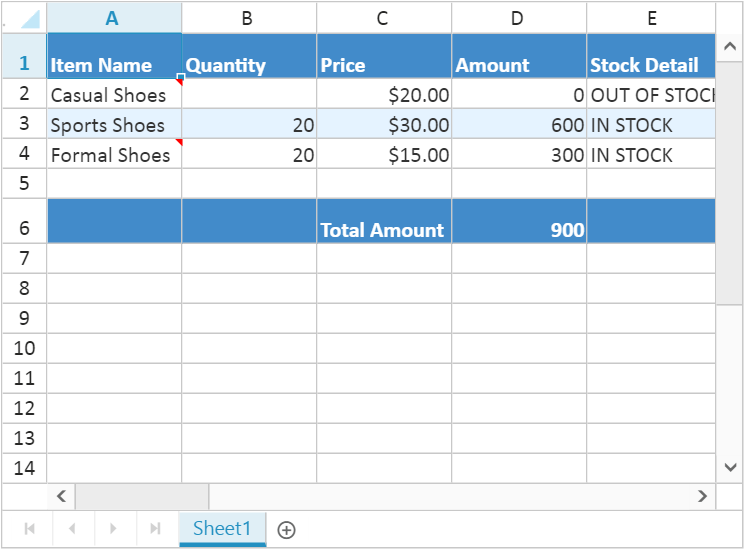
Range Binding
Spreadsheet can bind data for one or more range in a sheet using RangeSettings. The individual range properties are listed below,
| Properties | Description |
|---|---|
|
dataSource |
To specify List or ej.DataManager |
|
query |
To specify query for ej.DataManager |
|
startCell |
To specify start cell of a range |
|
primarykey |
To specify data source primary key |
|
showHeader |
To show data source header |
|
headerStyles |
To specify header styles |
The following code illustrates range binding in Spreadsheet
<ej:Spreadsheet ID="FlatSpreadsheet" runat="server">
<Sheets>
<ej:Sheet>
<RangeSettings>
<ej:RangeSetting StartCell="C2" ShowHeader="true"/>
</RangeSettings>
</ej:Sheet>
</Sheets>
</ej:Spreadsheet>protected void Page_Load(object sender, EventArgs e)
{
if (!IsPostBack)
{
BindDataSource();
}
}
private void BindDataSource()
{
var dataSource = new OrderItemsDataContext().GetAllMarkList.ToList();
this.FlatSpreadsheet.Sheets[0].RangeSetting[0].Datasource = dataSource;
}The following output is displayed as a result of the above code snippets.
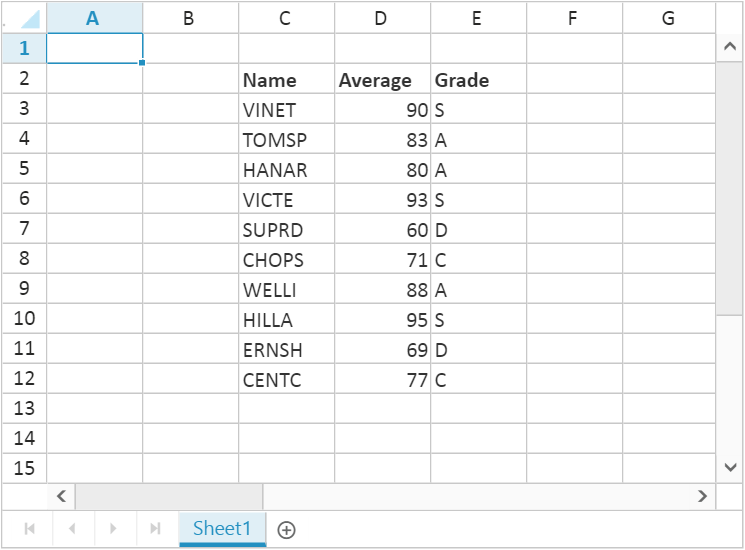
Sheet Binding
Spreadsheet can bind data for a sheet. The individual sheet properties are listed below,
| Properties | Description |
|---|---|
|
dataSource |
To specify List or ej.DataManager |
|
query |
To specify query for ej.DataManager |
|
startCell |
To specify start cell of a range |
|
primarykey |
To specify data source primary key |
|
showHeader |
To show data source header |
|
headerStyles |
To specify header styles |
|
fieldAsColumnHeader |
To show data source fields in column header |
The following code illustrates sheet binding in Spreadsheet
<div>
<ej:DataManager ID="dataManager" runat="server" URL="http://js.syncfusion.com/demos/ejServices/Wcf/Northwind.svc/Orders/"/>
</div>
<ej:Spreadsheet ID="FlatSpreadsheet" runat="server">
<Sheets>
<ej:Sheet DataManagerID="dataManager" Query="ej.Query().take(50).select(['OrderID', 'CustomerID', 'EmployeeID', 'ShipName', 'ShipAddress',])" PrimaryKey="OrderID" FieldAsColumnHeader="true">
</ej:Sheet>
</Sheets>
</ej:Spreadsheet>protected void Page_Load(object sender, EventArgs e)
{
}The following output is displayed as a result of the above code snippets.