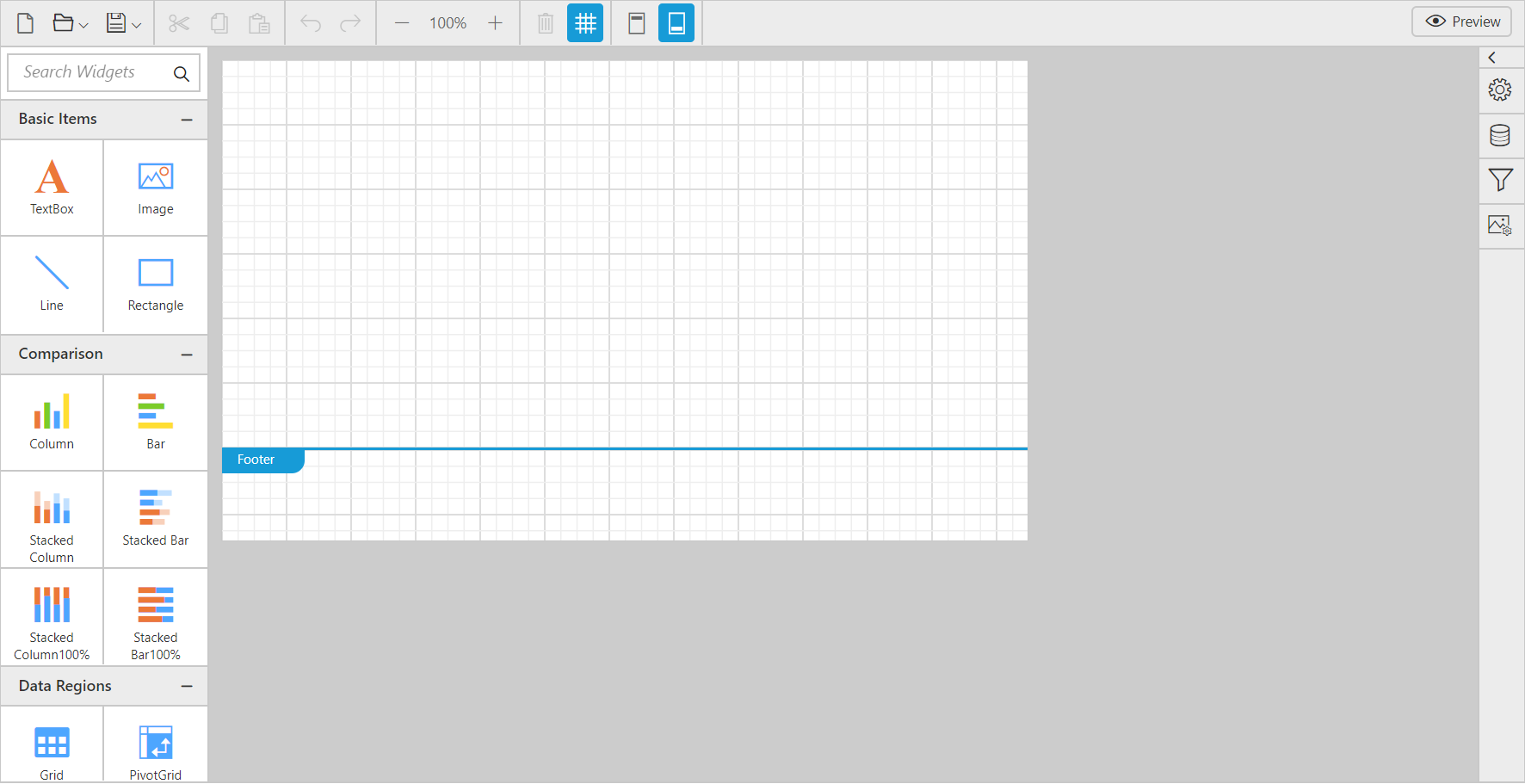Getting Started with ASP.NET Webforms Report Designer
19 Dec 202216 minutes to read
This section explains briefly about how to create a ReportDesigner in your ASP.NET web application.
Create your first ReportDesigner application in ASP.NET
The following screenshots displays the Project Creation Wizard in Visual Studio 2013.
Open Visual Studio and create a new project by clicking New Project. Select the Web category, select the ASP.NET Web Forms Application template, and then click OK. The following screenshot displays the Project Creation Wizard.
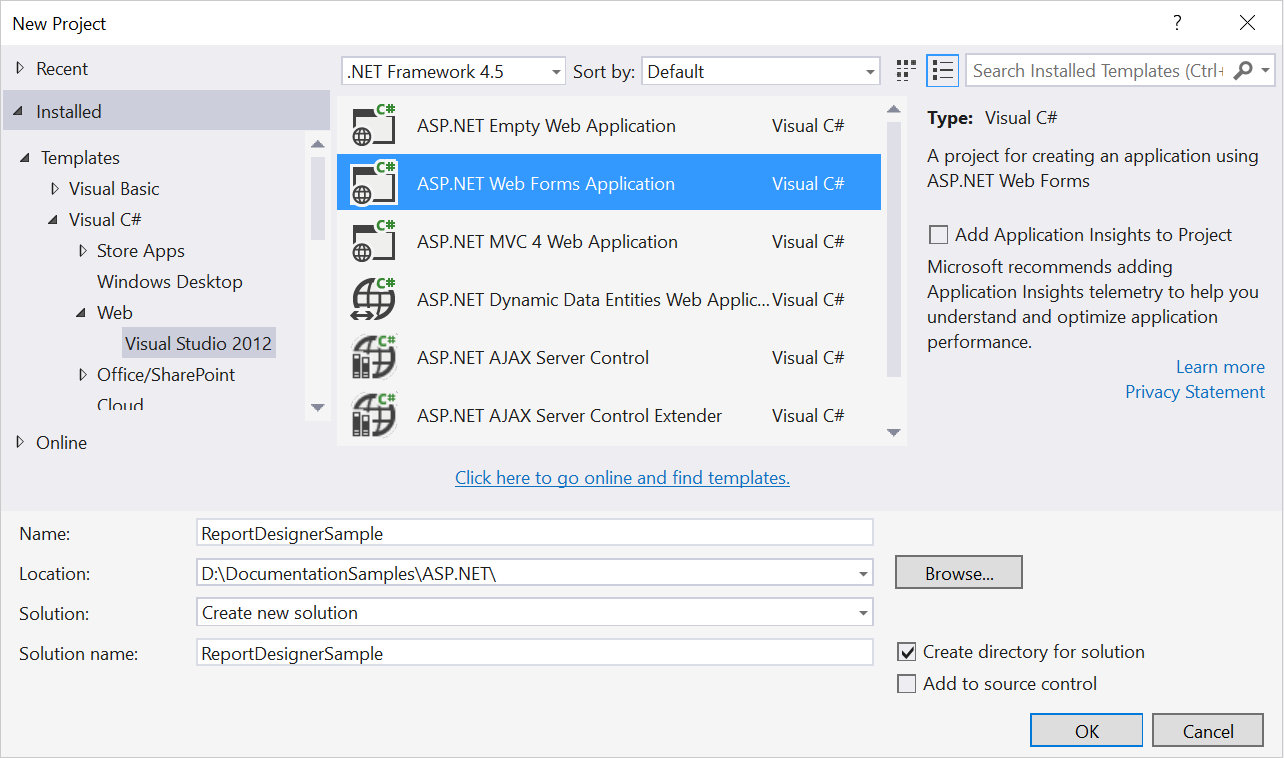
Project Creation Wizard
Add Assembly References
-
In the Solution Explorer, right-click the
Referencesfolder and then clickAdd Reference.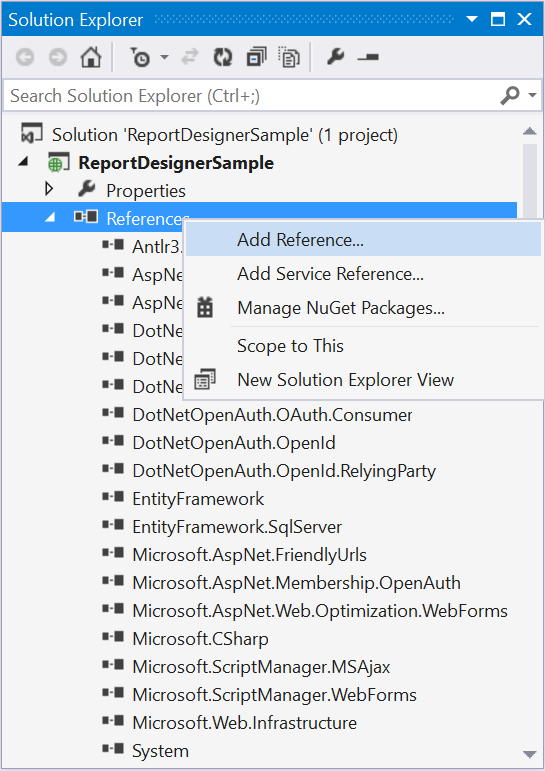
-
Add the following Syncfusion assemblies to the project that are necessary for using the report designer control and click OK.
- Syncfusion.Chart.Wpf
- Syncfusion.Compression.Base
- Syncfusion.DocIO.Base
- Syncfusion.EJ.ReportDesigner
- Syncfusion.EJ.ReportViewer
- Syncfusion.Gauge.Wpf
- Syncfusion.Pdf.Base
- Syncfusion.Presentation.Base
- Syncfusion.Shared.Wpf
- Syncfusion.SfMaps.Wpf
- Syncfusion.XlsIO.Base
- Syncfusion.EJ
- Syncfusion.EJ.Web
Refer the above assemblies from the installed location, [Installed Location]:\Program Files (x86)\Syncfusion\Essential Studio\ASP.NET\28.1.33\Assemblies
-
Add the following WebAPI assemblies from NuGet package.
- System.Web.Http
- System. Web.Http.WebHost
- System.Net.Http.WebRequest
- System.Net.Http.Formatting
The System.Web.Routing and System.Net.Http assemblies are also required, which are referred by default when creating the project.
Create ASPX Page
To create a new Web Forms in the application
-
Right-Click on the project and select
Addthen clickNew Item.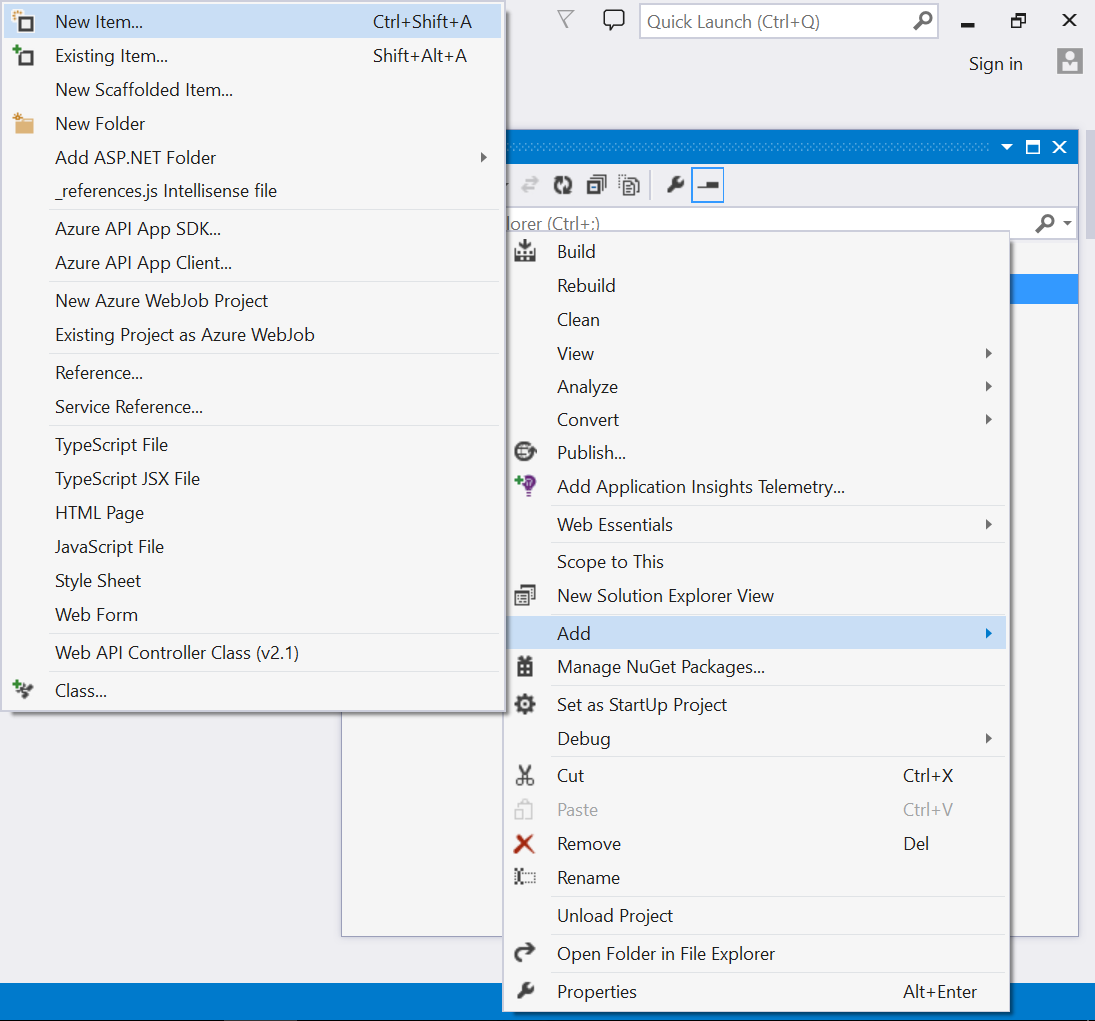
-
Select
Web Formfrom the listed templates and name the page as Default.aspx.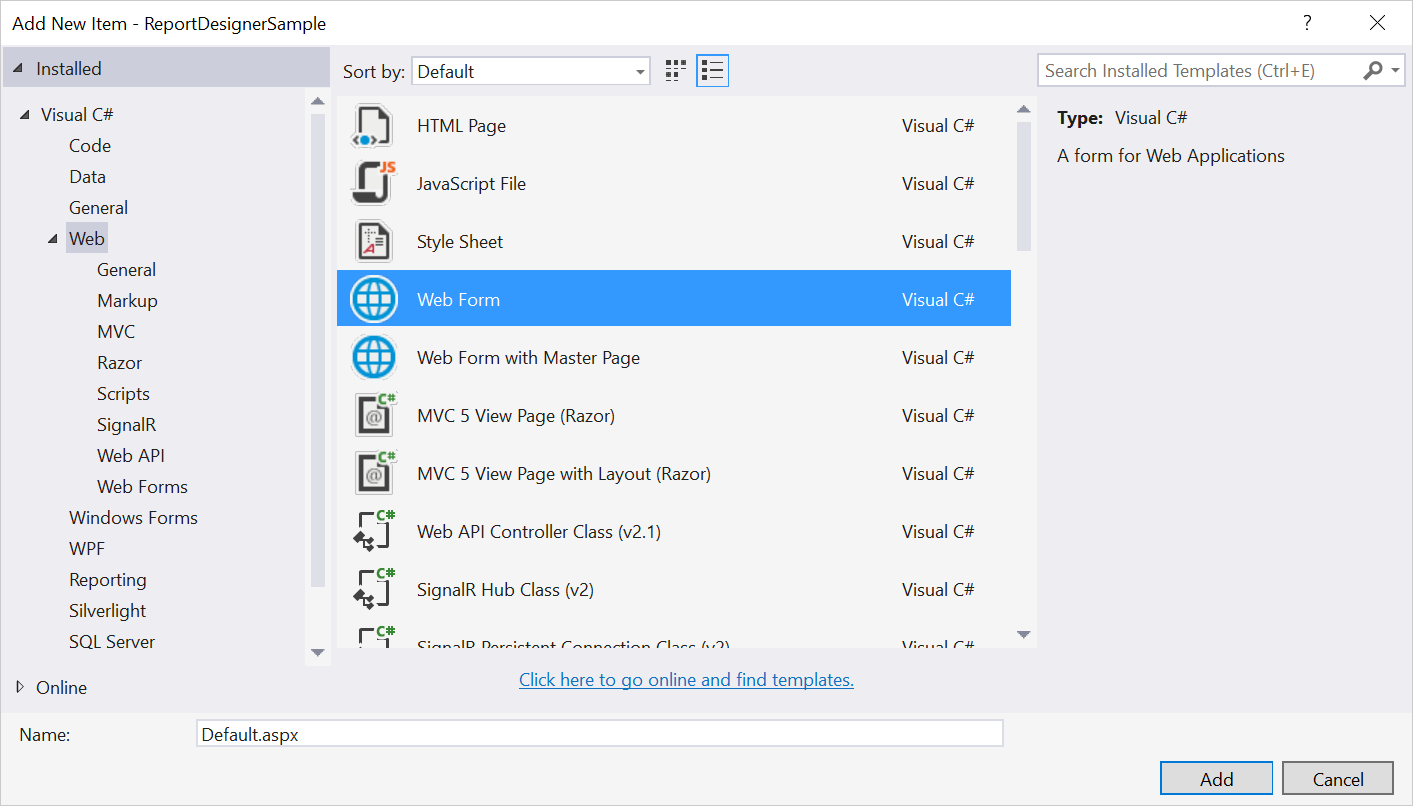
Adding Web Forms
-
Click Add.
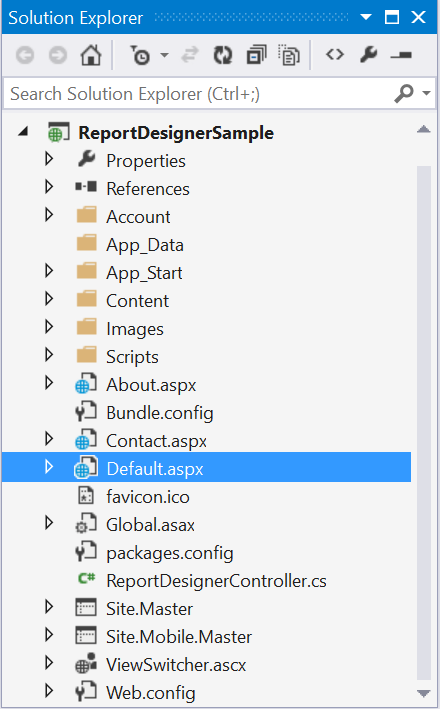
Add Scripts and Styles
For complete dependencies list of report designer control Click_here.
Add the script files and theme files in the <head> tag of the Default.aspx page.
Themes
<link href="http://cdn.syncfusion.com/28.1.33/js/web/flat-azure/ej.web.all.min.css" rel="stylesheet" />
<link href="http://cdn.syncfusion.com/28.1.33/js/web/flat-azure/ej.reportdesigner.min.css" rel="stylesheet" />Scripts
External dependencies
<script src="http://code.jquery.com/jquery-1.10.2.min.js" type="text/javascript"></script>
<script src="http://cdnjs.cloudflare.com/ajax/libs/jquery-easing/1.3/jquery.easing.min.js" type="text/javascript"></script>
<script src="https://cdnjs.cloudflare.com/ajax/libs/jsrender/0.9.90/jsrender.min.js" type="text/javascript"></script>Internal dependencies
Refer the below scripts to render report designer control.
<script src="http://cdn.syncfusion.com/28.1.33/js/web/ej.web.all.min.js" type="text/javascript"></script>
<script src="http://cdn.syncfusion.com/28.1.33/js/common/ej.webform.min.js" type="text/javascript"></script>
<script src="http://cdn.syncfusion.com/28.1.33/js/web/ej.reportdesigner.min.js" type="text/javascript"></script>Code Mirror
To edit the SQL queries with syntax highlighter need to refer the below code mirror scripts and themes.
<link href="https://cdnjs.cloudflare.com/ajax/libs/codemirror/5.37.0/codemirror.min.css" rel="stylesheet" />
<link href="https://cdnjs.cloudflare.com/ajax/libs/codemirror/5.37.0/addon/hint/show-hint.min.css" rel="stylesheet" />
<script src="https://cdnjs.cloudflare.com/ajax/libs/codemirror/5.37.0/codemirror.min.js" type="text/javascript"></script>
<script src="https://cdnjs.cloudflare.com/ajax/libs/codemirror/5.37.0/addon/hint/show-hint.min.js" type="text/javascript"></script>
<script src="https://cdnjs.cloudflare.com/ajax/libs/codemirror/5.37.0/addon/hint/sql-hint.min.js" type="text/javascript"></script>
<script src="https://cdnjs.cloudflare.com/ajax/libs/codemirror/5.37.0/mode/sql/sql.min.js" type="text/javascript"></script>Use the above code examples while adding scripts and styles.
Refer the following installed location to get scripts and styles in local machine, [Installed Location]:\Program Files (x86)\Syncfusion\Essential Studio\ASP.NET\28.1.33\JavaScript\assets.
Add Control in ASPX Page
To add the control, we can use either of the following two ways:
- Drag and drop the control from the toolbox.
- Manually using the control code.
Drag and drop the control from the toolbox
-
An easy way of adding control into the Default.aspx page is by making use of the Toolbox option present in the Visual Studio. When you install Essential Studio Package or ASP.NET setup in your machine, all the available ASP.NET controls are automatically configured into the Visual Studio Toolbox.
You just need to drag the required control from the toolbox and then drop it into the body section of the Default.aspx page, so that the required control code gets generated automatically and also the required dependent assembly get registered automatically.
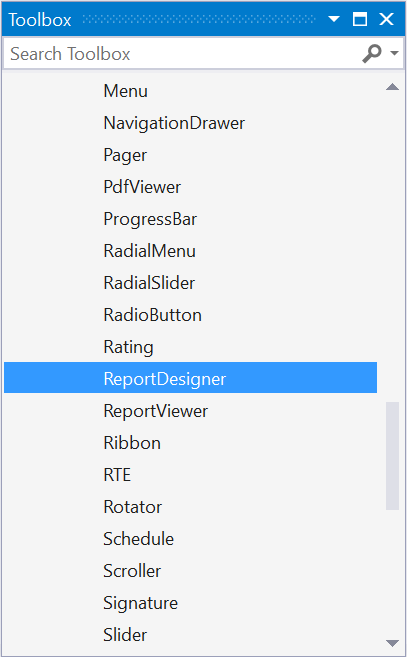
ReportDesigner Control in Toolbox
-
When you drag and drop the Report Designer control into the Default.aspx page, the page looks as the image shown in the following with the automatic control code generated and the required assemblies registered.
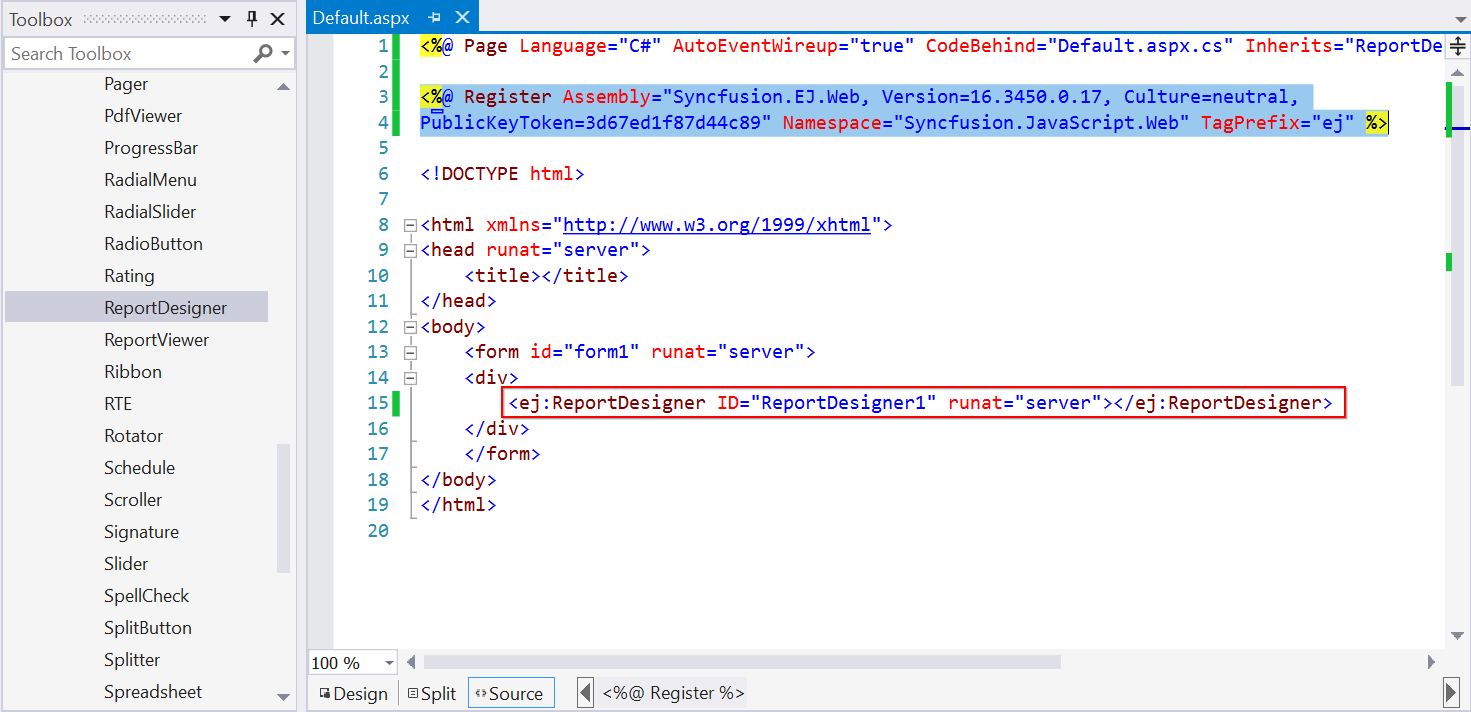
-
Set the desired
ServiceUrlto ReportDesigner.
<ej:ReportDesigner ID="designer" runat="server" ServiceUrl="/api/ReportDesigner"></ej:ReportDesigner>Manually using the control code
If you want to add the control code manually, follow the below steps.
Assembly Reference
Refer to the following assemblies in your newly created ASP.NET application that allows you to use any of the Syncfusion ASP.NET controls within it.
- Syncfusion.EJ
- Syncfusion.EJ.Web
Refer the above assemblies from the installed location, [Installed Location]:\Program Files (x86)\Syncfusion\Essential Studio\ASP.NET\28.1.33\Assemblies
Registering Syncfusion Assemblies within the Web.config
In your application’s web.config file, add the following assembly information within the
<system.web>
<compilation debug="true" targetFramework="4.5">
<assemblies>
<add assembly="Syncfusion.EJ, Version=16.3450.0.17, Culture=neutral, PublicKeyToken=3d67ed1f87d44c89" />
<add assembly="Syncfusion.EJ.Web, Version=16.3450.0.17, Culture=neutral, PublicKeyToken=3d67ed1f87d44c89" />
</assemblies>
</compilation>
<authentication mode="Forms">
</system.web>1.Add the following ReportDesigner code into the body section of the Default.aspx file.
<form id="form1" runat="server">
<div style="height: 650px;width: 950px;">
<ej:ReportDesigner ID="designer" runat="server"></ej:ReportDesigner>
</div>
</form>2.Also register the required assemblies within the Default.aspx page at the top where you are using the control as shown in the following code snippet.
<%@ Register Assembly="Syncfusion.EJ, Version=16.3450.0.17, Culture=neutral, PublicKeyToken=3d67ed1f87d44c89" Namespace="Syncfusion.JavaScript.Web" TagPrefix="ej" %>
<%@ Register Assembly="Syncfusion.EJ.Web, Version=16.3450.0.17, Culture=neutral, PublicKeyToken=3d67ed1f87d44c89" Namespace="Syncfusion.JavaScript.Web" TagPrefix="ej" %>3.Set the desired ServiceUrl to ReportDesigner.
<form id="form1" runat="server">
<div style="height: 650px;width: 950px;">
<ej:ReportDesigner runat="server" ID="designer" ServiceUrl="/api/ReportDesigner">
</ej:ReportDesigner>
</div>
</form>Add WebAPI controller for ReportDesigner
The ASP.NET ReportDesigner uses WebApi services to process the report file and process the request from control.
Add Controller
-
Right-Click on the project and select
Addthen clickNew Item.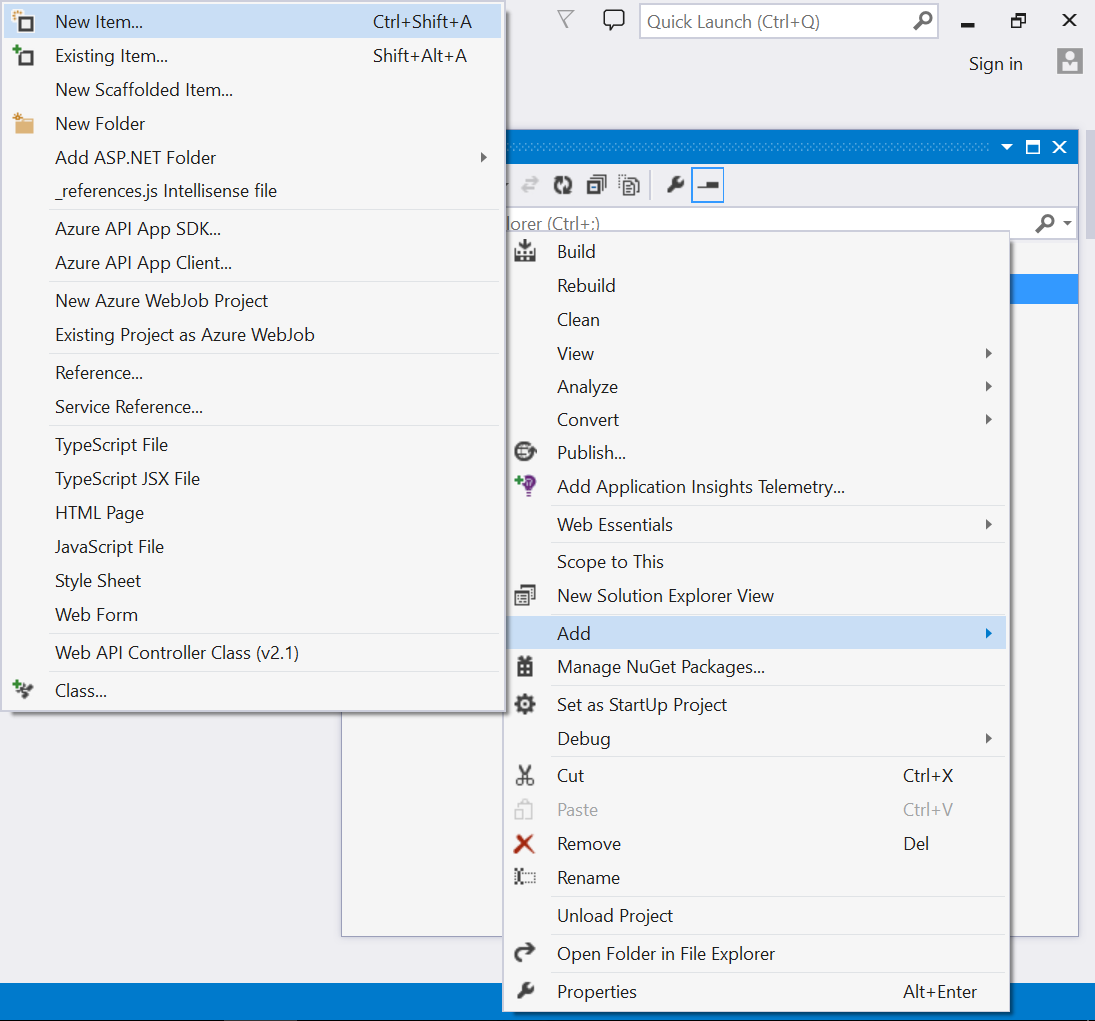
-
Select
Web API Controller Classfrom the listed templates and name the controller as ReportDesignerController.cs.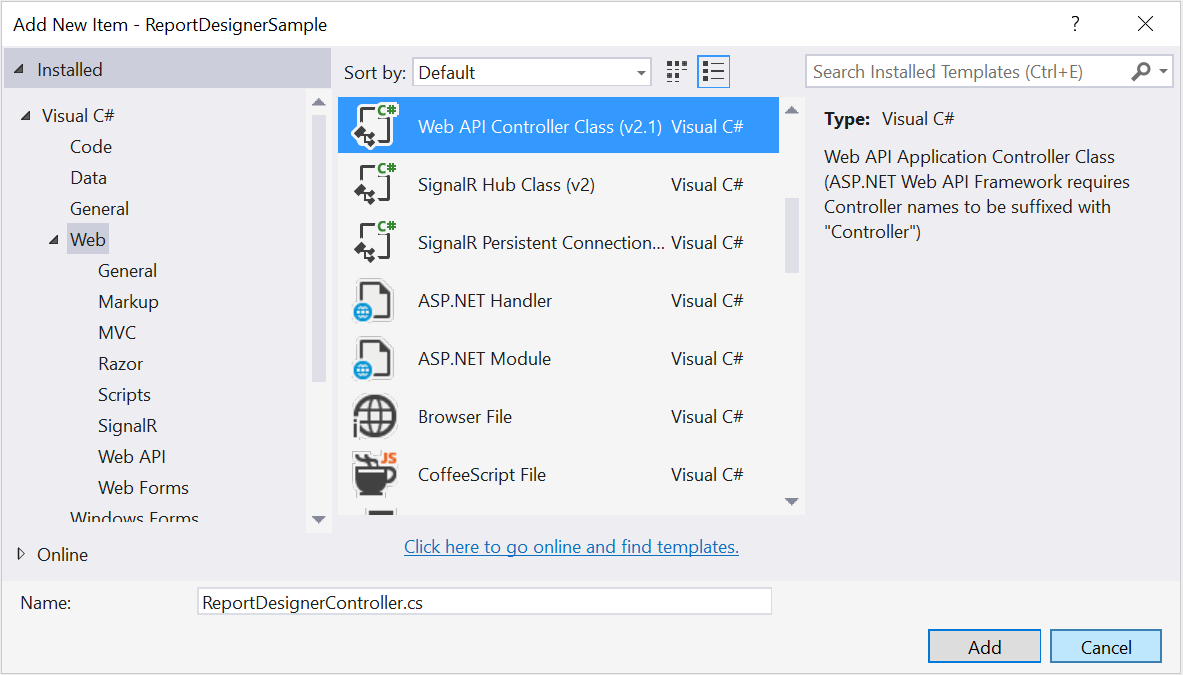
-
Click Add.
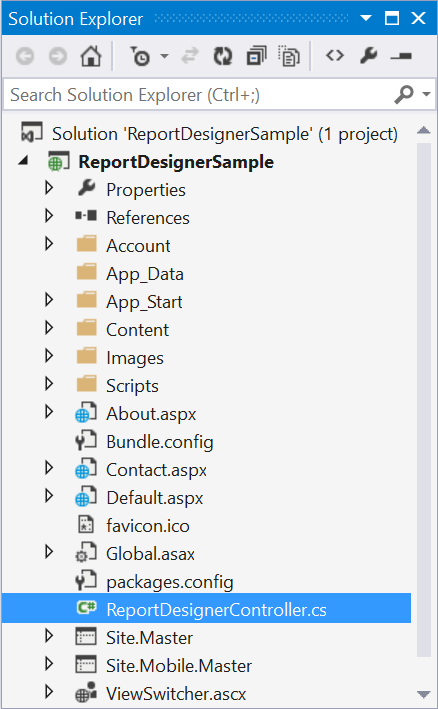
Inherit IReportDesignerController
The ApiController should inherit the IReportDesignerController and to process the report file. The interface IReportDesignerController contains the required actions and helper methods declaration to process the report. The ReportDesignerHelper and ReportHelper class contains helper methods that helps to process Post/Get request from control and return the response to control.
Please add the following code example in ReportDesignerController.cs.
using System;
using System.Collections.Generic;
using System.Linq;
using System.Net;
using System.Net.Http;
using System.Web.Http;
using System.IO;
using System.Web;
using Syncfusion.EJ.ReportViewer;
using Syncfusion.Reports.EJ;
using Syncfusion.EJ.ReportDesigner;
namespace ReportDesignerSample
{
public class ReportDesignerController : ApiController, Syncfusion.EJ.ReportDesigner.IReportDesignerController
{
public string GetFilePath(string fileName)
{
string targetFolder = HttpContext.Current.Server.MapPath("~/");
targetFolder += "Cache";
if (!Directory.Exists(targetFolder))
{
Directory.CreateDirectory(targetFolder);
}
if (!Directory.Exists(targetFolder + "\\" + ReportDesignerHelper.EJReportDesignerToken))
{
Directory.CreateDirectory(targetFolder + "\\" + ReportDesignerHelper.EJReportDesignerToken);
}
var folderPath = HttpContext.Current.Server.MapPath("~/") + "Cache\\" + ReportDesignerHelper.EJReportDesignerToken + "\\";
return folderPath + fileName;
}
public object GetImage(string key, string image)
{
return ReportDesignerHelper.GetImage(key, image, this);
}
public object PostDesignerAction(Dictionary<string, object> jsonResult)
{
return ReportDesignerHelper.ProcessDesigner(jsonResult, this, null);
}
public bool UploadFile(System.Web.HttpPostedFile httpPostedFile)
{
string targetFolder = HttpContext.Current.Server.MapPath("~/");
string fileName = !string.IsNullOrEmpty(ReportDesignerHelper.SaveFileName) ? ReportDesignerHelper.SaveFileName : Path.GetFileName(httpPostedFile.FileName);
targetFolder += "Cache";
if (!Directory.Exists(targetFolder))
{
Directory.CreateDirectory(targetFolder);
}
if (!Directory.Exists(targetFolder + "\\" + ReportDesignerHelper.EJReportDesignerToken))
{
Directory.CreateDirectory(targetFolder + "\\" + ReportDesignerHelper.EJReportDesignerToken);
}
httpPostedFile.SaveAs(targetFolder + "\\" + ReportDesignerHelper.EJReportDesignerToken + "\\" + fileName);
return true;
}
public void UploadReportAction()
{
ReportDesignerHelper.ProcessDesigner(null, this, HttpContext.Current.Request.Files[0]);
}
public object GetResource(string key, string resourcetype, bool isPrint)
{
return ReportHelper.GetResource(key, resourcetype, isPrint);
}
public void OnInitReportOptions(ReportViewerOptions reportOption)
{
//You can update report options here
}
public void OnReportLoaded(ReportViewerOptions reportOption)
{
//You can update report options here
}
public object PostReportAction(Dictionary<string, object> jsonResult)
{
return ReportHelper.ProcessReport(jsonResult, this as IReportController);
}
public FileModel GetFile(string filename, bool isOverride)
{
throw new NotImplementedException();
}
public List<FileModel> GetFiles(FileType fileType)
{
throw new NotImplementedException();
}
}
}WebAPI Routing
If Global Application Class file already exists in your application skip the below Add Global Application Class section.
Add Global Application Class
-
Right-Click on the project and select
Addthen clickNew Item.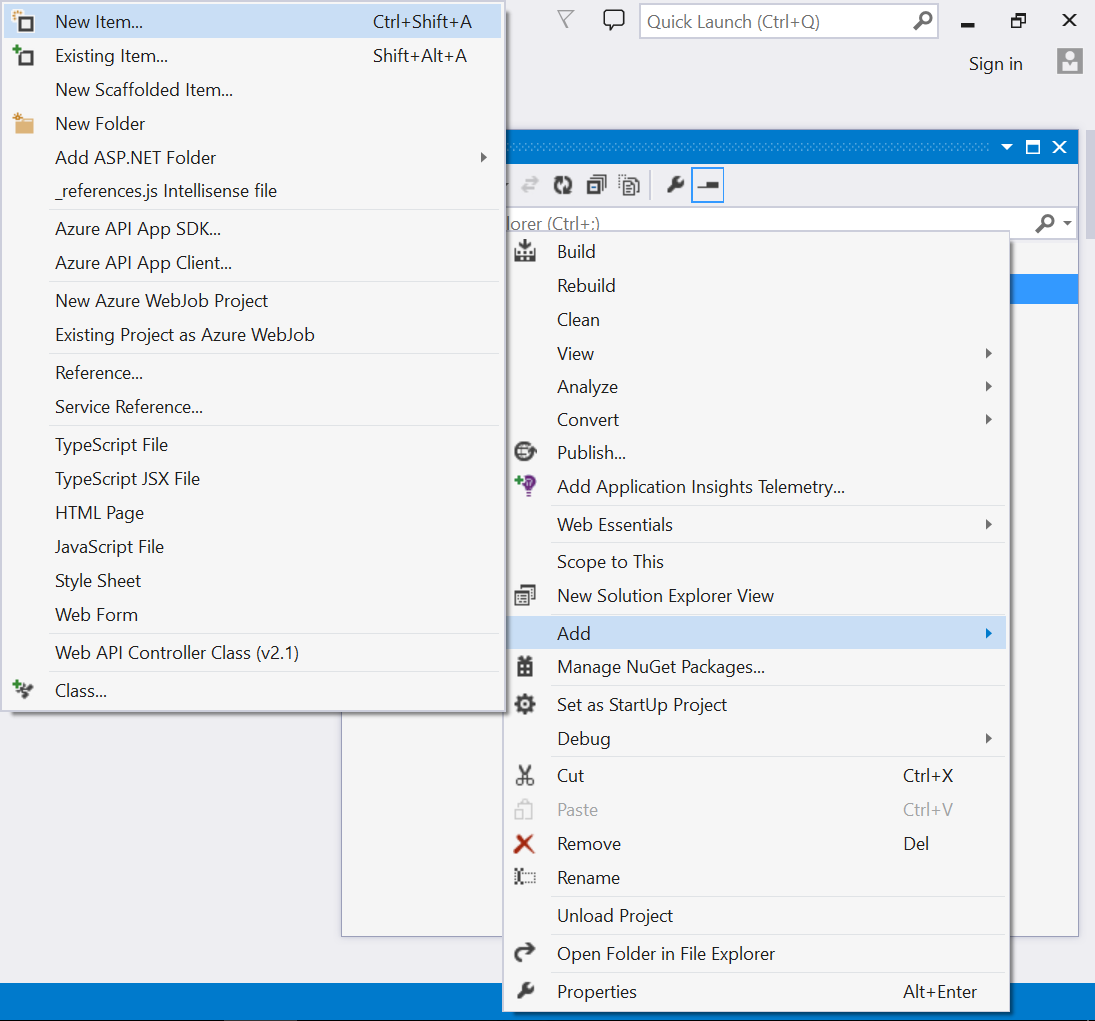
-
Select
Global Application Classfrom the listed templates and name it asGlobal.asax.
-
Click Add.
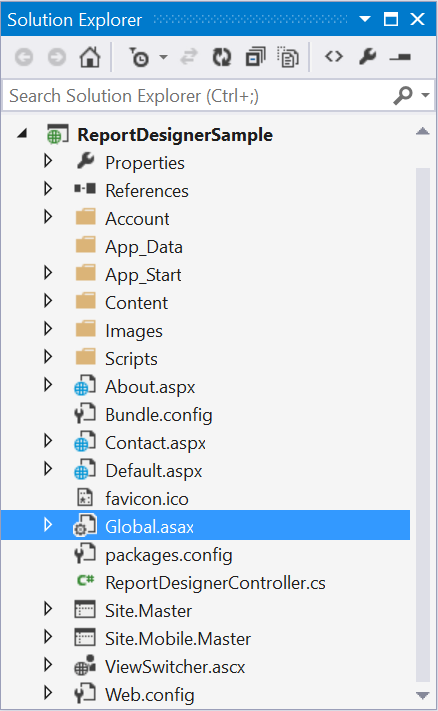
Route WebAPI
Open the Global Application Class file in the application and modify the WebAPI routing in Application_Start event as follows.
using System;
using System.Collections.Generic;
using System.Linq;
using System.Web;
using System.Web.Security;
using System.Web.SessionState;
using System.Web.Http;
namespace ReportDesignerSample
{
public class Global : System.Web.HttpApplication
{
protected void Application_Start(object sender, EventArgs e)
{
System.Web.Http.GlobalConfiguration.Configuration.Routes.MapHttpRoute(
name: "DefaultApi",
routeTemplate: "api/{controller}/{action}/{id}",
defaults: new { id = RouteParameter.Optional });
AppDomain.CurrentDomain.SetData("SQLServerCompactEditionUnderWebHosting", true);
}
}
}Run the Application
Run the sample application and you can see the ReportDesigner on the page as displayed in the following screenshot.