Getting Started
20 Sep 201720 minutes to read
This section briefly describes on how to create a QuizApp and RegistrationApp by using ASP.NET Radio Button control and use the features available in it.
Create your first RadioButton in ASP.NET
By using ASP.NET Web Forms Radio Button supports RTL, custom skins and events to display customized Radio Buttons.In this example, you can learn how to use Radio Button in a Quiz application. The following guidelines illustrate you on how to use the Radio Button to select the answers in the application and get the selected items. The following screenshot shows a sample Quiz application.
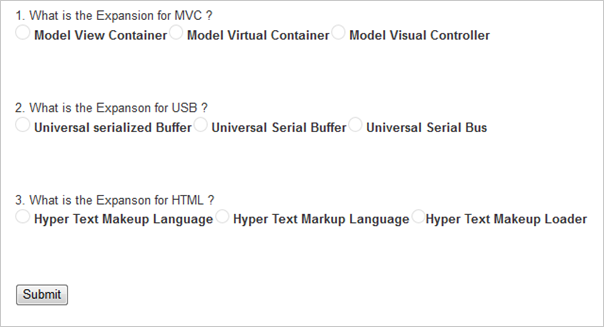
Create a RadioButton in a Quiz Application
ASP.NET Web Forms Radio Button provides support to display the Radio Button within your web page and allows you to pick your choice. By using the following guidelines, you can customize the Radio Button for a real-time QuizApp and RegistrationApp scenarios. This allows you to select the corresponding choice for each question.
By using the following steps, you can create a Radio Button control.
You can create an ASP.NET Project and add necessary Dll and script with the help of the given WebForms-Getting Started Documentation.
Add the following code to render Radio Button.
<div>
1. What is the Expansion for MVC ?
<br />
<table>
<tr>
<td>
<ej:radiobutton name="question1" size="Medium" id="RadioButton1" text="Model View Controller"
runat="server">
</ej:radiobutton>
<label for="Radio1">
Model View Container</label>
</td>
<td colspan="2">
<ej:radiobutton name="question1" size="Medium" id="RadioButton2" text="Model Virtual Container"
runat="server">
</ej:radiobutton>
<label for="Radio2">
Model Virtual Container</label>
</td>
<td colspan="2">
<ej:radiobutton name="question1" size="Medium" id="RadioButton3" text="Model Visual Controller"
runat="server">
</ej:radiobutton>
<label for="Radio3">
Model Visual Controller</label>
</td>
</tr>
</table>
<br />
<br />
<br />
2. What is the Expansion for USB ?<br />
<table>
<tr>
<td>
<ej:radiobutton name="question2" size="Medium" id="RadioButton4" runat="server">
</ej:radiobutton>
<label for="Radio4">
Universal serialized Buffer</label>
</td>
<td>
<ej:radiobutton name="question2" size="Medium" id="RadioButton5" runat="server">
</ej:radiobutton>
<label for="Radio5">
Universal Serial Buffer</label>
</td>
<td>
<ej:radiobutton name="question2" size="Medium" id="RadioButton6" runat="server">
</ej:radiobutton>
<label for="Radio6">
Universal Serial Bus</label>
</td>
</tr>
</table>
<br />
<br />
<br />
3. What is the Expansion for HTML ?<br />
<table>
<tr>
<td>
<ej:radiobutton name="question3" size="Medium" id="RadioButton7" runat="server">
</ej:radiobutton>
<label for="Radio7">
Hyper Text Makeup Language</label>
</td>
<td>
<ej:radiobutton name="question3" size="Medium" id="RadioButton8" runat="server">
</ej:radiobutton>
<label for="Radio8">
Hyper Text Markup Language</label>
</td>
<td>
<ej:radiobutton name="question3" size="Medium" id="RadioButton9" runat="server">
</ej:radiobutton>
<label for="Radio9">
Hyper Text Makeup Loader</label>
</td>
</tr>
</table>
<br />
<br />
<br />
<button id="submitid" onclick="button()">
Submit</button>
</div>Configure Style
Add the following styles.
<style type="text/css">
html, body
{
width: 100%;
margin: 0;
}
.frame
{
width: 80%;
}
</style>
Create RegistrationApp

In this section, you can learn how to create a RegistrationApp scenario as shown in the above screenshot.
By using the following steps, you can create a RegistrationApp by using the Radio Button control.
Add the following code to render the Radio Button.
<div class="frame">
<div>
<div>
<br />
1. Are you a Fresher ?<br />
<table>
<tr>
<td>
<ej:radiobutton name="question1" size="Small" id="RadioButton1" checked="false" enabled="true"
runat="server">
</ej:radiobutton>
<label for="Radio1" class="clslab">
Yes
</label>
</td>
<td>
<ej:radiobutton name="question1" size="Small" id="RadioButton2" checked="false" enabled="true"
runat="server">
</ej:radiobutton>
<label for="Radio2" class="clslab">
No
</label>
</td>
</tr>
</table>
<br />
<br />
2. Do you complete any .NET certification courses ?<br />
<table>
<tr>
<td>
<ej:radiobutton name="question2" size="Small" id="RadioButton3" checked="false" enabled="true"
runat="server">
</ej:radiobutton>
<label for="Radio1" class="clslab">
Yes
</label>
</td>
<td>
<ej:radiobutton name="question2" size="Small" id="RadioButton4" checked="false" enabled="true"
runat="server">
</ej:radiobutton>
<label for="Radio2" class="clslab">
No
</label>
</td>
</tr>
</table>
<br />
<br />
3. Are you interested to work in .NET platform ?<br />
<table>
<tr>
<td>
<ej:radiobutton name="question3" size="Small" id="RadioButton5" checked="false" enabled="true"
runat="server">
</ej:radiobutton>
<label for="Radio1" class="clslab">
Yes
</label>
</td>
<td>
<ej:radiobutton name="question3" size="Small" id="RadioButton6" checked="false" enabled="true"
runat="server">
</ej:radiobutton>
<label for="Radio2" class="clslab">
No
</label>
</td>
</tr>
</table>
<br />
<br />
<center>
<ej:button id="button1" type="Submit" width="100px" size="Large" text="Submit" clientsideonclick="buttonClicked"
runat="server">
</ej:button>
</center>
<br />
</div>
</div>
</div>Add Script
Add the following ClientSide event for submit button to get the selected items.
<script type="text/javascript">
function buttonClicked() {
var checkedItem = "";
$(".e-radiobtn:checked").each(function () {
checkedItem += $(this).parent().siblings().html();
});
if (checkedItem != "")
alert("The form is submitted with the following Selection" + checkedItem);
else
alert("Please select any options.");
}
</script>Configure Style
Add the following styles.
<style type="text/css">
.frame
{
width: 80%;
}
</style>
