Getting started
14 Feb 201924 minutes to read
Important
Starting with v16.2.0.x, if you refer to Syncfusion assemblies from trial setup or from the NuGet feed, include a license key in your projects. Refer to this link to learn about registering Syncfusion license key in your ASP.NET Core application to use our components.
Creating a simple application with pivot grid and OLAP data sources (client mode)
This section covers the information required to populate a simple pivot grid with OLAP data completely on the client-side.
Project initialization
Create a new ASP.NET Empty Web Application by using the Visual Studio IDE and name the project “PivotGridDemo.”
Now, add a Web Form to the empty web application. For adding a Web Form, right-click the project in the solution explorer and select Add > New Item. In the Add New Item window, select Web Form and name it GettingStarted.aspx, and then click Add.
To set an appropriate start page, right-click the “GettingStarted.aspx” in the solution explorer and select “Set As Start Page”.
Now, add the following dependency libraries as references to your web application. To add them to your application, right-click References in the solution explorer and select Add Reference. In the Reference Manager dialog, under Assemblies > Extension, the following Syncfusion libraries will be found.
- Syncfusion.EJ
- Syncfusion.EJ.Export
- Syncfusion.EJ.Pivot
Register the referenced assemblies in the Web.config files available at the root of the application.
<compilation debug="true" targetFramework="4.5">
<assemblies>
……
……
<add assembly="Syncfusion.EJ, Version= 28.1450.33, Culture=neutral, PublicKeyToken=3d67ed1f87d44c89" />
<add assembly="Syncfusion.EJ.Pivot, Version= 28.1450.33, Culture=neutral, PublicKeyToken=3d67ed1f87d44c89" />
<add assembly="Syncfusion.EJ.Export, Version= 28.1450.33, Culture=neutral, PublicKeyToken=3d67ed1f87d44c89" />
</assemblies>
</compilation>Scripts and CSS references
Create a GettingStarted.aspx page, and scripts and style sheets that are required to render a pivot grid control in a web application are mentioned below in an appropriate order:
- ej.web.all.min.css
- jQuery-3.0.0.min.js
- ej.web.all.min.js
Scripts and style sheets are referred under the <head> tag in the GettingStarted.aspx page.
<head>
<link href="http://cdn.syncfusion.com/28.1.33/js/web/flat-azure/ej.web.all.min.css" rel="stylesheet" type="text/css" />
<script src="http://cdn.syncfusion.com/js/assets/external/jquery-3.0.0.min.js" type="text/javascript"></script>
<script src="http://cdn.syncfusion.com/28.1.33/js/web/ej.web.all.min.js" type="text/javascript"></script>
</head>Initialize pivot grid
You can drag and drop the pivot grid control from the toolbox (under Syncfusion BI Web category) or manually define the control as shown in the following code sample in the “GettingStarted.aspx” page.
<%@ Register Assembly="Syncfusion.EJ.Pivot" Namespace="Syncfusion.JavaScript.Web" TagPrefix="ej" %>
<%@ Register Assembly="Syncfusion.EJ.Pivot" Namespace="Syncfusion.JavaScript.Models" TagPrefix="ej" %>
<html>
……
……
<body>
<form runat="server">
<ej:PivotGrid ID="PivotGrid1" runat="server" ClientIDMode="Static">
</ej:PivotGrid>
<asp:ScriptManager ID="ScriptManager1" runat="server"></asp:ScriptManager>
</form>
</body>
</html>Populate pivot grid with data source
Initializes the OLAP data source for the pivot grid control as shown below:
<ej:PivotGrid ID="PivotGrid1" runat="server">
<DataSource Catalog="Adventure Works DW 2008 SE" Cube="Adventure Works" Data="https://bi.syncfusion.com/olap/msmdpump.dll">
<Rows>
<ej:Field FieldName="[Date].[Fiscal]"></ej:Field>
</Rows>
<Columns>
<ej:Field FieldName="[Customer].[Customer Geography]"></ej:Field>
</Columns>
<Values>
<ej:Field Axis="Column">
<Measures>
<ej:MeasuresItems FieldName="[Measures].[Internet Sales Amount]" />
</Measures>
</ej:Field>
</Values>
</DataSource>
</ej:PivotGrid>
<asp:ScriptManager ID="ScriptManager1" runat="server"></asp:ScriptManager>The above code will generate a simple pivot grid with “Fiscal” field in the row, “Customer Geography” field in the column, and “Internet Sales Amount” field in the value section.
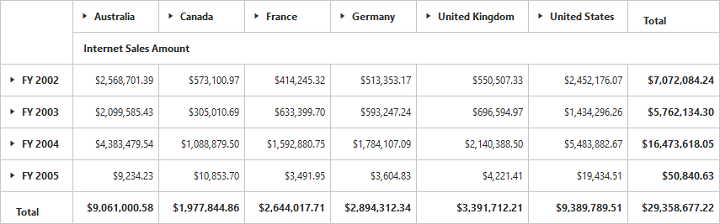
Creating a simple application pivot grid and OLAP data source (server mode)
This section covers the information required to create a simple pivot grid bound to the OLAP data source.
NOTE
ASP.NET MVC Web Application contains a service that will transfer the data to server-side, process it, and return it to client-side for control rendering and re-rendering. The service utilized for communication can be either WCF or WebAPI based on user requirement.
Project initialization
Create a new ASP.NET Empty Web Application by using the Visual Studio IDE and name the project “PivotGridDemo”.
Now, add a Web Form to the empty web application. For adding a Web Form, right-click the project in the solution explorer and select Add > New Item. In the Add New Item window, select Web Form and name it GettingStarted.aspx, and then click Add.
To set an appropriate start page, right-click the “GettingStarted.aspx” in the solution explorer and select “Set As Start Page”.
Now, add the following dependency libraries as references to your web application. To add them to your application, right-click References in the solution explorer and select Add Reference. In the Reference Manager dialog, under Assemblies > Extension, the following Syncfusion libraries will be found.
NOTE
If you have installed any version of SQL Server Analysis Service (SSAS) or Microsoft ADOMD.NET utility, then the location of Microsoft.AnalysisServices.AdomdClient library is [system drive:\Program Files (x86)\Microsoft.NET\ADOMD.NET]. And if you have installed any version of Essential Studio, then the location of Syncfusion libraries is [system drive:\Program Files (x86)\Syncfusion\Essential Studio\28.1.33\Assemblies].
- Microsoft.AnalysisServices.AdomdClient
- Syncfusion.Compression.Base
- Syncfusion.Linq.Base
- Syncfusion.Olap.Base
- Syncfusion.PivotAnalysis.Base
- System.Data.SqlServerCe (Version: 4.0.0.0)
- Syncfusion.XlsIO.Base
- Syncfusion.Pdf.Base
- Syncfusion.DocIO.Base
- Syncfusion.EJ
- Syncfusion.EJ.Export
- Syncfusion.EJ.Pivot
- Syncfusion.EJ.Web
Scripts and CSS initialization
The scripts and style sheets that are required to render the pivot grid control in a web application are mentioned below in an appropriate order:
- ej.web.all.min.css
- jQuery-3.0.0.min.js
- ej.web.all.min.js
Click here to know more about scripts and style sheets available in online (CDN link).
Scripts and style sheets are referred under the <head> tag in the GettingStarted.aspx page.
<head>
<link href="http://cdn.syncfusion.com/28.1.33/js/web/flat-azure/ej.web.all.min.css" rel="stylesheet" type="text/css" />
<script src="http://cdn.syncfusion.com/js/assets/external/jquery-3.0.0.min.js" type="text/javascript"></script>
<script src="http://cdn.syncfusion.com/28.1.33/js/web/ej.web.all.min.js" type="text/javascript"></script>
</head>Control initialization
You can drag and drop the pivot grid control from the toolbox (under Syncfusion BI Web category) or manually define the control as shown in the following code sample of the “GettingStarted.aspx” page.
After placing the control in the web page, add the ‘ScriptManager’ next to it to generate appropriate scripts.
<%@ Register Assembly="Syncfusion.EJ.Pivot, Version=28.1450.33, Culture=neutral, PublicKeyToken=3d67ed1f87d44c89" Namespace="Syncfusion.JavaScript.Web" TagPrefix="ej" %>
<html>
……
……
<body>
<form runat="server">
<ej:PivotGrid ID="PivotGrid1" Url="/Olap" runat="server" ClientIDMode="Static"></ej:PivotGrid>
<asp:ScriptManager ID="ScriptManager1" runat="server"></asp:ScriptManager>
</form>
</body>
</html>The Url property in the pivot grid control points the service endpoint, where the data is processed and fetched in the form of JSON. The services used in the pivot grid control as endpoint are WCF and WebAPI.
NOTE
The above “GettingStarted.aspx” contains WebAPI URL, which is “/Olap”. If the WCF service is used as an endpoint, then the URL will look like “/OlapService.svc”.
If you enter the code manually instead of drag and drop from the toolbox, then you should register the referenced assemblies in the Web.config file.
<compilation debug="true" targetFramework="4.5">
<assemblies>
……
……
<add assembly="Syncfusion.EJ, Version= 28.1450.33, Culture=neutral, PublicKeyToken=3d67ed1f87d44c89" />
<add assembly="Syncfusion.EJ.Web, Version= 28.1450.33, Culture=neutral, PublicKeyToken=3d67ed1f87d44c89" />
<add assembly="Syncfusion.EJ.Pivot, Version= 28.1450.33, Culture=neutral, PublicKeyToken=3d67ed1f87d44c89" />
<add assembly="Syncfusion.Compression.Base, Version= 28.1450.33, Culture=neutral, PublicKeyToken=3d67ed1f87d44c89" />
<add assembly="Syncfusion.Linq.Base, Version= 28.1450.33, Culture=neutral, PublicKeyToken=3d67ed1f87d44c89" />
<add assembly="Syncfusion.Olap.Base, Version= 28.1450.33, Culture=neutral, PublicKeyToken=3d67ed1f87d44c89" />
<add assembly="Syncfusion.PivotAnalysis.Base, Version= 28.1450.33, Culture=neutral, PublicKeyToken=3d67ed1f87d44c89" />
<add assembly="Syncfusion.Pdf.Base, Version= 28.1450.33, Culture=neutral, PublicKeyToken=3d67ed1f87d44c89" />
<add assembly="Syncfusion.XlsIO.Base, Version= 28.1450.33, Culture=neutral, PublicKeyToken=3d67ed1f87d44c89" />
<add assembly="Syncfusion.DocIO.Base, Version= 28.1450.33, Culture=neutral, PublicKeyToken=3d67ed1f87d44c89" />
</assemblies>
</compilation>WebAPI
Adding a WebAPI controller
To add a WebAPI controller in an existing web application, right-click the project in the solution explorer and select Add > New Item. In the Add New Item window, select WebAPI Controller Class and name it OlapController.cs, and then click Add.
Now, the WebAPI controller is added to the application, which, in-turn, comprises the “OlapController.cs” file.
NOTE
While adding WebAPI controller class, add the mandatory suffix ‘Controller’. For example, in this demo, the controller is named “OlapController”.
Next, remove all the existing methods such as “Get”, “Post”, “Put”, and “Delete” present in the OlapController.cs file.
namespace PivotGridDemo
{
public class OlapController : ApiController
{
}
}Adding the list of namespaces
The following are the list of namespaces to be added on top of the main class in the OlapController.cs file:
using Syncfusion.Olap.Manager;
using Syncfusion.Olap.Reports;
using System;
using System.Collections.Generic;
using System.Configuration;
using System.Linq;
using System.Web.Http;
using System.Web.Script.Serialization;
using Syncfusion.JavaScript.Olap;
using System.Web;
using System.Data.SqlServerCe;
using OLAPUTILS = Syncfusion.JavaScript.Olap;
using System.Data;
using System.Text;
namespace PivotGridDemo
{
public class OlapController: ApiController
{
}
}Data source initialization
Now, the connection string to connect the OLAP cube, pivot grid, and JavaScriptSerializer instances is created immediately in the main class of the OlapController.cs file.
namespace PivotGridDemo
{
public class OlapController : ApiController
{
Syncfusion.JavaScript.PivotGrid htmlHelper = new Syncfusion.JavaScript.PivotGrid();
static int cultureIDInfoval = 1033;
string connectionString = "Data Source=https://bi.syncfusion.com/olap/msmdpump.dll; Initial Catalog=Adventure Works DW 2008 SE;";
JavaScriptSerializer serializer = new JavaScriptSerializer();
string conStringforDB = ""; //Enter appropriate connection string to connect database for saving and loading operation of reports
//Other codes
}
}Service methods in WebAPI controller
Define the service methods in the OlapController class, find in the OlapController.cs file which was created while adding the WebAPI controller class to the application.
namespace PivotGridDemo
{
public class OlapController : ApiController
{
Syncfusion.JavaScript.PivotGrid htmlHelper = new Syncfusion.JavaScript.PivotGrid();
static int cultureIDInfoval = 1033;
string connectionString = "Data Source=https://bi.syncfusion.com/olap/msmdpump.dll; Initial Catalog=Adventure Works DW 2008 SE;";
JavaScriptSerializer serializer = new JavaScriptSerializer();
string conStringforDB = ""; //Enter appropriate connection string to connect database for saving and loading operation of reports
[System.Web.Http.ActionName("InitializeGrid")]
[System.Web.Http.HttpPost]
public Dictionary<string, object> InitializeOlapGrid(Dictionary<string, object> jsonResult)
{
OlapDataManager DataManager = null;
DataManager = new OlapDataManager(connectionString);
DataManager.SetCurrentReport(CreateOlapReport());
DataManager.OverrideDefaultFormatStrings = true;
return htmlHelper.GetJsonData(jsonResult["action"].ToString(), DataManager, jsonResult.ContainsKey("gridLayout") ? jsonResult["gridLayout"].ToString() : null, Convert.ToBoolean(jsonResult["enablePivotFieldList"].ToString()));
}
[System.Web.Http.ActionName("DrillGrid")]
[System.Web.Http.HttpPost]
public Dictionary<string, object> DrillGrid(Dictionary<string, object> jsonResult)
{
OlapDataManager DataManager = new OlapDataManager(connectionString);
DataManager = new OlapDataManager(connectionString);
DataManager.SetCurrentReport(Utils.DeserializeOlapReport(jsonResult["currentReport"].ToString()));
return htmlHelper.GetJsonData(jsonResult["action"].ToString(), connectionString, DataManager, jsonResult["cellPosition"].ToString(), jsonResult["headerInfo"].ToString(), jsonResult["layout"].ToString());
}
[System.Web.Http.ActionName("NodeDropped")]
[System.Web.Http.HttpPost]
public Dictionary<string, object> NodeDropped(Dictionary<string, object> jsonResult)
{
OlapDataManager DataManager = new OlapDataManager(connectionString);
DataManager.SetCurrentReport(Utils.DeserializeOlapReport(jsonResult["currentReport"].ToString()));
return htmlHelper.GetJsonData(jsonResult["action"].ToString(), DataManager, jsonResult["dropType"].ToString(), jsonResult["nodeInfo"].ToString(), jsonResult.ContainsKey("filterParams") ? jsonResult["filterParams"].ToString() : null, jsonResult["gridLayout"].ToString(), true);
}
[System.Web.Http.ActionName("Filtering")]
[System.Web.Http.HttpPost]
public Dictionary<string, object> Filtering(Dictionary<string, object> jsonResult)
{
OlapDataManager DataManager = new OlapDataManager(connectionString);
DataManager.SetCurrentReport(Utils.DeserializeOlapReport(jsonResult["currentReport"].ToString()));
return htmlHelper.GetJsonData(jsonResult["action"].ToString(), connectionString, DataManager, null, jsonResult["filterParams"].ToString(), jsonResult["gridLayout"].ToString());
}
[System.Web.Http.ActionName("FetchMembers")]
[System.Web.Http.HttpPost]
public Dictionary<string, object> FetchMembers(Dictionary<string, object> jsonResult)
{
OlapDataManager DataManager = new OlapDataManager(connectionString);
DataManager.SetCurrentReport(Utils.DeserializeOlapReport(jsonResult["currentReport"].ToString()));
return htmlHelper.GetJsonData(jsonResult["action"].ToString(), DataManager, null, jsonResult["headerTag"].ToString());
}
[System.Web.Http.ActionName("RemoveButton")]
[System.Web.Http.HttpPost]
public Dictionary<string, object> RemoveButton(Dictionary<string, object> jsonResult)
{
OlapDataManager DataManager = new OlapDataManager(connectionString);
DataManager.SetCurrentReport(Utils.DeserializeOlapReport(jsonResult["currentReport"].ToString()));
return htmlHelper.GetJsonData(jsonResult["action"].ToString(), connectionString, DataManager, null, jsonResult["headerInfo"].ToString(), jsonResult["gridLayout"].ToString());
}
[System.Web.Http.ActionName("MemberExpanded")]
[System.Web.Http.HttpPost]
public Dictionary<string, object> MemberExpanded(Dictionary<string, object> jsonResult)
{
OlapDataManager DataManager = new OlapDataManager(connectionString);
if (!string.IsNullOrEmpty(jsonResult["currentReport"].ToString()))
DataManager.SetCurrentReport(Utils.DeserializeOlapReport(jsonResult["currentReport"].ToString()));
return htmlHelper.GetJsonData(jsonResult["action"].ToString(), DataManager, Convert.ToBoolean(jsonResult["checkedStatus"].ToString()), jsonResult["parentNode"].ToString(), jsonResult["tag"].ToString(), jsonResult["cubeName"].ToString());
}
[System.Web.Http.ActionName("Export")]
[System.Web.Http.HttpPost]
public void Export()
{
string args = HttpContext.Current.Request.Form.GetValues(0)[0];
OlapDataManager DataManager = new OlapDataManager(connectionString);
string fileName = "Sample";
htmlHelper.ExportPivotGrid(DataManager, args, fileName, System.Web.HttpContext.Current.Response);
}
[System.Web.Http.ActionName("SaveReport")]
[System.Web.Http.HttpPost]
public Dictionary<string, object> SaveReport(Dictionary<string, object> jsonResult)
{
string mode = jsonResult["operationalMode"].ToString();
bool isDuplicate = true;
SqlCeConnection con = new SqlCeConnection() { ConnectionString = conStringforDB };
con.Open();
SqlCeCommand cmd1 = null;
foreach (DataRow row in GetDataTable().Rows)
{
if ((row.ItemArray[0] as string).Equals(jsonResult["reportName"].ToString()))
{
isDuplicate = false;
cmd1 = new SqlCeCommand("update ReportsTable set Report=@Reports where ReportName like @ReportName", con);
}
}
if (isDuplicate)
{
cmd1 = new SqlCeCommand("insert into ReportsTable Values(@ReportName,@Reports)", con);
}
cmd1.Parameters.Add("@ReportName", jsonResult["reportName"].ToString());
if (mode == "clientMode")
cmd1.Parameters.Add("@Reports", Encoding.UTF8.GetBytes(jsonResult["clientReports"].ToString()).ToArray());
else if (mode == "serverMode")
cmd1.Parameters.Add("@Reports", OLAPUTILS.Utils.GetReportStream(jsonResult["clientReports"].ToString()).ToArray());
cmd1.ExecuteNonQuery();
con.Close();
return null;
}
[System.Web.Http.ActionName("LoadReportFromDB")]
[System.Web.Http.HttpPost]
public Dictionary<string, object> LoadReportFromDB(Dictionary<string, object> jsonResult)
{
string mode = jsonResult["operationalMode"].ToString();
byte[] reportString = new byte[4 * 1024];
var reports = "";
Dictionary<string, object> dictionary = new Dictionary<string, object>();
if (mode == "serverMode" && jsonResult.ContainsKey("clientReports"))
{
reports = jsonResult["clientReports"].ToString();
}
else
{
foreach (DataRow row in GetDataTable().Rows)
{
if ((row.ItemArray[0] as string).Equals(jsonResult["reportName"].ToString()))
{
if (mode == "clientMode")
{
reportString = row.ItemArray[1] as byte[];
dictionary.Add("report", Encoding.UTF8.GetString(reportString));
break;
}
else if (mode == "serverMode")
{
reports = OLAPUTILS.Utils.CompressData(row.ItemArray[1] as byte[]);
break;
}
}
}
}
if (reports != "")
{
OlapDataManager DataManager = new OlapDataManager(connectionString);
dynamic customData = serializer.Deserialize<dynamic>(jsonResult["customObject"].ToString());
var cultureIDInfo = new System.Globalization.CultureInfo(("en-US")).LCID;
if (customData is Dictionary<string, object> && customData.ContainsKey("Language"))
{
cultureIDInfo = new System.Globalization.CultureInfo((customData["Language"])).LCID;
}
connectionString = connectionString.Replace("" + cultureIDInfoval + "", "" + cultureIDInfo + "");
cultureIDInfoval = cultureIDInfo;
DataManager.Culture = new System.Globalization.CultureInfo((cultureIDInfo));
DataManager.SetCurrentReport(OLAPUTILS.Utils.DeserializeOlapReport(reports));
DataManager.OverrideDefaultFormatStrings = true;
dictionary = htmlHelper.GetJsonData(jsonResult["action"].ToString(), DataManager, jsonResult["gridLayout"].ToString(), Convert.ToBoolean(jsonResult["enablePivotFieldList"].ToString()));
}
return dictionary;
}
private DataTable GetDataTable()
{
SqlCeConnection con = new SqlCeConnection() { ConnectionString = conStringforDB };
con.Open();
DataSet dSet = new DataSet();
new SqlCeDataAdapter("Select * from ReportsTable", con).Fill(dSet);
con.Close();
return dSet.Tables[0];
}
[System.Web.Http.ActionName("DeferUpdate")]
[System.Web.Http.HttpPost]
public Dictionary<string, object> DeferUpdate(Dictionary<string, object> jsonResult)
{
OlapDataManager DataManager = new OlapDataManager(connectionString);
DataManager.SetCurrentReport(Utils.DeserializeOlapReport(jsonResult["currentReport"].ToString()));
return htmlHelper.GetJsonData(jsonResult["action"].ToString(), DataManager, null, jsonResult["filterParams"].ToString());
}
[System.Web.Http.ActionName("Paging")]
[System.Web.Http.HttpPost]
public Dictionary<string, object> Paging(Dictionary<string, object> jsonResult)
{
OlapDataManager DataManager = new OlapDataManager(connectionString);
DataManager.SetCurrentReport(htmlHelper.SetPaging(jsonResult["currentReport"].ToString(), jsonResult["pagingInfo"].ToString()));
return htmlHelper.GetJsonData(jsonResult["action"].ToString(), DataManager, jsonResult["layout"].ToString());
}
private OlapReport CreateOlapReport()
{
OlapReport olapReport = new OlapReport();
olapReport.CurrentCubeName = "Adventure Works";
MeasureElements measureElement = new MeasureElements();
measureElement.Elements.Add(new MeasureElement { UniqueName = "[Measures].[Internet Sales Amount]" });
DimensionElement dimensionElementRow = new DimensionElement();
dimensionElementRow.Name = "Date";
dimensionElementRow.AddLevel("Fiscal", "Fiscal Year");
DimensionElement dimensionElementColumn = new DimensionElement();
dimensionElementColumn.Name = "Customer";
dimensionElementColumn.AddLevel("Customer Geography", "Country");
olapReport.SeriesElements.Add(dimensionElementRow);
olapReport.CategoricalElements.Add(dimensionElementColumn);
olapReport.CategoricalElements.Add(measureElement);
return olapReport;
}
}
}Configure routing in global application class
To add a Global.asax, right-click the project in the solution explorer and select Add > New Item. In the Add New Item window, select Global Application Class and name it Global.asax, and then click Add. After adding the Global.asax file, immediately add the namespace “using System.Web.Http;”, and then configure the routing as shown in the following code example:
public class Global : System.Web.HttpApplication
{
protected void Application_Start(object sender, EventArgs e)
{
System.Web.Http.GlobalConfiguration.Configuration.Routes.MapHttpRoute(
name: "DefaultApi",
routeTemplate: "{controller}/{action}/{id}",
defaults: new { id = RouteParameter.Optional });
AppDomain.CurrentDomain.SetData("SQLServerCompactEditionUnderWebHosting", true);
}
}Now, the PivotGrid will be rendered with internet sales amount over a period of fiscal years across different customer geographic locations.
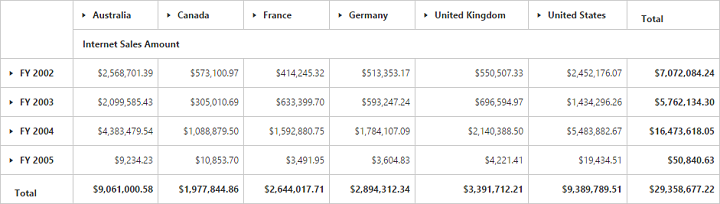
WCF
This section demonstrates the utilization of WCF service as endpoint binding the OLAP data source to a simple pivot grid. For more details on this topic, click here.