Getting started
23 Jul 201824 minutes to read
Important
Starting with v16.2.0.x, if you refer to Syncfusion assemblies from trial setup or from the NuGet feed, include a license key in your projects. Refer to this link to learn about registering Syncfusion license key in your ASP.NET Core application to use our components.
Creating a simple application with pivot gauge and OLAP data sources (client mode)
This section covers the information required to populate a simple pivot gauge with OLAP data completely on the client-side.
Project initialization
Create a new ASP.NET Empty Web Application by using the Visual Studio IDE and name the project “PivotGaugeDemo”.
Now, add a Web Form to the ASP.NET empty web application. For adding a Web Form, right-click the project in the solution explorer and select Add > New Item. In the Add New Item window, select Web Form and name it Default.aspx, and then click Add.
Now, add the following dependency libraries as references to your web application. To add them to your application, right-click References in the solution explorer and select Add Reference. In the Reference Manager dialog, under Assemblies > Extension, the following Syncfusion libraries will be found.
- Syncfusion.EJ
- Syncfusion.EJ.Export
- Syncfusion.EJ.Pivot
Register the referenced assemblies in Web.config files available at the root of the application.
<compilation debug="true" targetFramework="4.5">
<assemblies>
……
……
<add assembly="Syncfusion.EJ, Version= 26.1450.35, Culture=neutral, PublicKeyToken=3d67ed1f87d44c89" />
<add assembly="Syncfusion.EJ.Pivot, Version= 26.1450.35, Culture=neutral, PublicKeyToken=3d67ed1f87d44c89" />
<add assembly="Syncfusion.EJ.Export, Version= 26.1450.35, Culture=neutral, PublicKeyToken=3d67ed1f87d44c89" />
</assemblies>
</compilation>Scripts and CSS initialization
The scripts and style sheets that are required to render the pivot gauge widget in a web application are mentioned below in an appropriate order:
- ej.web.all.min.css
- jQuery-3.0.0.min.js
- ej.web.all.min.js
Click here here to know more about scripts and style sheets available in online (CDN link).
Scripts and style sheets are referred under the <head> tag in the Default.aspx file.
<head>
<link href="http://cdn.syncfusion.com/26.1.35/js/web/flat-azure/ej.web.all.min.css" rel="stylesheet" type="text/css" />
<script src="http://cdn.syncfusion.com/js/assets/external/jquery-3.0.0.min.js" type="text/javascript"></script>
<script src="http://cdn.syncfusion.com/26.1.35/js/web/ej.web.all.min.js" type="text/javascript"></script>
</head>Initialize pivot gauge
You can drag and drop the pivot gauge control from the toolbox (under Syncfusion BI Web category) or manually define the widget as shown in the following code sample in the “Default.aspx” page.
<%@ Register Assembly="Syncfusion.EJ.Pivot" Namespace="Syncfusion.JavaScript.Web" TagPrefix="ej" %>
<%@ Register Assembly="Syncfusion.EJ.Pivot" Namespace="Syncfusion.JavaScript.Models" TagPrefix="ej" %>
<%@ Register Assembly="Syncfusion.EJ" Namespace="Syncfusion.JavaScript.DataVisualization.Models" TagPrefix="ej" %>
<html>
……
……
<body>
<form runat="server">
<ej:PivotGauge ID="MyPivotGauge1" runat="server" ClientIDMode="Static">
</ej:PivotGauge>
<asp:ScriptManager ID="ScriptManager1" runat="server"></asp:ScriptManager>
</form>
</body>
</html>Populate pivot gauge With data source
Initializes the OLAP data source for the pivot gauge widget as shown below:
<html>
//....
<body>
<form runat="server">
<ej:PivotGauge ID="MyPivotGauge1" runat="server">
<DataSource Catalog="Adventure Works DW 2008 SE" Cube="Adventure Works" Data="http://bi.syncfusion.com/olap/msmdpump.dll" >
<Rows>
<ej:Field FieldName="[Date].[Fiscal]">
</ej:Field>
</Rows>
<Columns>
<ej:Field FieldName="[Customer].[Customer Geography]"></ej:Field>
</Columns>
<Values>
<ej:Field Axis="Column">
<Measures>
<ej:MeasuresItems FieldName="[Measures].[Internet Sales Amount]" />
<ej:MeasuresItems FieldName ="[Measures].[Internet Revenue Status]" />
<ej:MeasuresItems FieldName ="[Measures].[Internet Revenue Trend]" />
<ej:MeasuresItems FieldName ="[Measures].[Internet Revenue Goal]" />
</Measures>
</ej:Field>
</Values>
</DataSource>
<ClientSideEvents RenderSuccess="loadPivotGaugeTheme" Load="onLoad"/>
<Scales>
<ej:CircularScales ShowRanges="true" Radius="150" ShowScaleBar="true" Size="1" ShowIndicators="true" ShowLabels="true">
<Border Width ="0.5" />
<PointerCollection>
<ej:Pointers ShowBackNeedle="true" BackNeedleLength="20" Length="125" Width="7" ></ej:Pointers>
<ej:Pointers Type="Marker" MarkerType="Diamond" DistanceFromScale="5" Placement="Center" BackgroundColor="#29A4D9" Length="25" Width="15"></ej:Pointers>
</PointerCollection>
<TickCollection>
<ej:CircularTicks Type="Major" DistanceFromScale="2" Height="16" Width="1" Color="#8c8c8c" />
<ej:CircularTicks Type="Minor" Height="6" Width="1" DistanceFromScale="2" Color="#8c8c8c" />
</TickCollection>
<LabelCollection>
<ej:CircularLabels Color="#8c8c8c"></ej:CircularLabels>
</LabelCollection>
<RangeCollection>
<ej:CircularRanges DistanceFromScale="-5" BackgroundColor="#fc0606">
<Border Color="#fc0606"/>
</ej:CircularRanges>
<ej:CircularRanges DistanceFromScale="-5"></ej:CircularRanges>
</RangeCollection>
<CustomLabelCollection>
<ej:CircularCustomLabel Color="#666666">
<Position X="180" Y="290" />
<Font Size="10px" FontFamily="Segoe UI" FontStyle="Normal"></Font>
</ej:CircularCustomLabel>
<ej:CircularCustomLabel Color="#666666">
<Position X="180" Y="320" />
<Font Size="10px" FontFamily="Segoe UI" FontStyle="Normal"></Font>
</ej:CircularCustomLabel>
<ej:CircularCustomLabel Color="#666666">
<Position X="180" Y="150" />
<Font Size="12px" FontFamily="Segoe UI" FontStyle="Normal"></Font>
</ej:CircularCustomLabel>
</CustomLabelCollection>
</ej:CircularScales>
</Scales>
<LabelFormatSettings DecimalPlaces="2" />
</ej:PivotGauge>
<asp:ScriptManager ID="ScriptManager1" runat="server"></asp:ScriptManager>
<script type="text/javascript">
function onLoad(args) {
args.model.dataSource.rows[0].filterItems = { values: ["[Date].[Fiscal].[Fiscal Year].&[2004]"] };
}
</script>
</form>
</body>
</html>The above code will generate a simple pivot gauge as shown in the following screenshot:
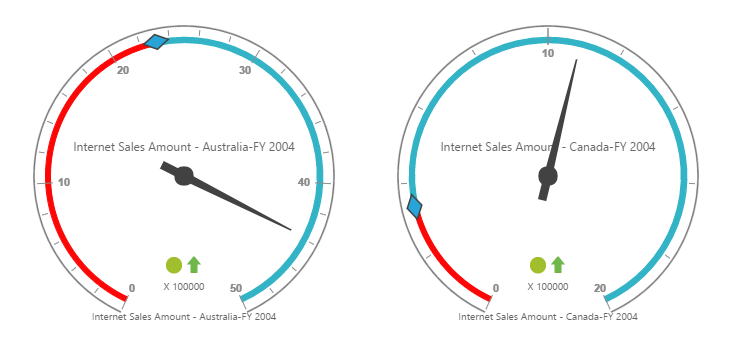
Creating a simple application with pivot gauge and OLAP data sources (server mode)
This section covers the information required to create a simple pivot gauge bound to OLAP data source.
NOTE
ASP.NET empty web application contains a service that will transfer the data to server-side, process it, and return it to client-side for control rendering and re-rendering. The service utilized for communication can be WCF or WebAPI based on user requirement.
Project initialization
Create a new ASP.NET Empty Web Application by using the Visual Studio IDE and name the project “PivotGaugeDemo”.
Now, add a Web Form to the ASP.NET empty web application. For adding a Web Form, right-click the project in the solution explorer and select Add > New Item. In the Add New Item window, select Web Form and name it Default.aspx, and then click Add.
Add the following dependency libraries as references to your web application. To add them to your application, right-click References in the solution explorer and select Add Reference. In the Reference Manager dialog, under Assemblies > Extension, the following Syncfusion libraries are found.
NOTE
If you have installed any version of SQL Server Analysis Service (SSAS) or Microsoft ADOMD.NET utility, then the location of Microsoft.AnalysisServices.AdomdClient library is [system drive:\Program Files (x86)\Microsoft.NET\ADOMD.NET]. And if you have installed any version of Essential Studio, then the location of Syncfusion libraries is [system drive:\Program Files (x86)\Syncfusion\Essential Studio\26.1.35\Assemblies].
- Syncfusion.Compression.Base
- Syncfusion.Linq.Base
- Syncfusion.Olap.Base
- Syncfusion.PivotAnalysis.Base
- Syncfusion.EJ
- Syncfusion.EJ.Web
- Syncfusion.EJ.Export
- Syncfusion.EJ.Pivot
Register the referenced assemblies in Web.config files available at the root of the application.
<compilation debug="true" targetFramework="4.5">
<assemblies>
……
……
<add assembly="Syncfusion.EJ, Version= 26.1450.35, Culture=neutral, PublicKeyToken=3d67ed1f87d44c89" />
<add assembly="Syncfusion.EJ.Web, Version= 26.1450.35, Culture=neutral, PublicKeyToken=3d67ed1f87d44c89" />
<add assembly="Syncfusion.EJ.Pivot, Version= 26.1450.35, Culture=neutral, PublicKeyToken=3d67ed1f87d44c89" />
<add assembly="Syncfusion.Linq.Base, Version= 26.1450.35, Culture=neutral, PublicKeyToken=3d67ed1f87d44c89" />
<add assembly="Syncfusion.Olap.Base, Version= 26.1450.35, Culture=neutral, PublicKeyToken=3d67ed1f87d44c89" />
<add assembly="Syncfusion.Compression.Base, Version= 26.1450.35, Culture=neutral, PublicKeyToken=3d67ed1f87d44c89" />
<add assembly="Syncfusion.PivotAnalysis.Base, Version= 26.1450.35, Culture=neutral, PublicKeyToken=3d67ed1f87d44c89" />
</assemblies>
</compilation>Scripts and CSS initialization
The scripts and style sheets that are required to render the pivot gauge widget in a web application are mentioned below in an appropriate order:
- ej.web.all.min.css
- jQuery-3.0.0.min.js
- ej.web.all.min.js
Click here here to know more about scripts and style sheets available online (CDN Link).
Scripts and style sheets are referred under the head tag in Default.aspx.
<head>
<link href="http://cdn.syncfusion.com/26.1.35/js/web/flat-azure/ej.web.all.min.css" rel="stylesheet" type="text/css" />
<script src="http://cdn.syncfusion.com/js/assets/external/jquery-3.0.0.min.js" type="text/javascript"></script>
<script src="http://cdn.syncfusion.com/26.1.35/js/web/ej.web.all.min.js" type="text/javascript"></script>
</head>Control initialization
Drag and drop the pivot gauge control from the toolbox (under Syncfusion BI Web category) or manually define the widget as shown in the following code sample of the “Default.aspx” page.
<%@ Register Assembly="Syncfusion.EJ.Pivot" Namespace="Syncfusion.JavaScript.Web" TagPrefix="ej" %>
<%@ Register Assembly="Syncfusion.EJ.Pivot" Namespace="Syncfusion.JavaScript.Models" TagPrefix="ej" %>
<%@ Register Assembly="Syncfusion.EJ" Namespace="Syncfusion.JavaScript.DataVisualization.Models" TagPrefix="ej" %>
<html>
……
……
<body>
<form runat="server">
<ej:PivotGauge ID="MyPivotGauge1" runat="server" Url="/Olap" ClientIDMode="Static">
<ClientSideEvents RenderSuccess="loadPivotGaugeTheme"/>
<Scales>
<ej:CircularScales ShowRanges="true" Radius="150" ShowScaleBar="true" Size="1" ShowIndicators="true" ShowLabels="true">
<Border Width ="0.5" />
<PointerCollection>
<ej:Pointers ShowBackNeedle="true" BackNeedleLength="20" Length="125" Width="7" ></ej:Pointers>
<ej:Pointers Type="Marker" MarkerType="Diamond" DistanceFromScale="5" Placement="Center" BackgroundColor="#29A4D9" Length="25" Width="15"></ej:Pointers>
</PointerCollection>
<TickCollection>
<ej:CircularTicks Type="Major" DistanceFromScale="2" Height="16" Width="1" Color="#8c8c8c" />
<ej:CircularTicks Type="Minor" Height="6" Width="1" DistanceFromScale="2" Color="#8c8c8c" />
</TickCollection>
<LabelCollection>
<ej:CircularLabels Color="#8c8c8c"></ej:CircularLabels>
</LabelCollection>
<RangeCollection>
<ej:CircularRanges DistanceFromScale="-5" BackgroundColor="#fc0606">
<Border Color="#fc0606"/></ej:CircularRanges>
<ej:CircularRanges DistanceFromScale="-5"></ej:CircularRanges>
</RangeCollection>
<CustomLabelCollection>
<ej:CircularCustomLabel Color="#666666">
<Position X="180" Y="290" />
<Font Size="10px" FontFamily="Segoe UI" FontStyle="Normal"></Font>
</ej:CircularCustomLabel>
<ej:CircularCustomLabel Color="#666666">
<Position X="180" Y="320" />
<Font Size="10px" FontFamily="Segoe UI" FontStyle="Normal"></Font>
</ej:CircularCustomLabel>
<ej:CircularCustomLabel Color="#666666">
<Position X="180" Y="150" />
<Font Size="12px" FontFamily="Segoe UI" FontStyle="Normal"></Font>
</ej:CircularCustomLabel>
</CustomLabelCollection>
</ej:CircularScales>
</Scales>
<LabelFormatSettings DecimalPlaces="2" />
</ej:PivotGauge>
<asp:ScriptManager ID="ScriptManager1" runat="server"></asp:ScriptManager>
</form>
</body>
</html>The “Url” property in the pivot gauge widget points the service endpoint, where the data is processed and fetched in the form of JSON. The services used in the pivot gauge widget as an endpoint are WCF and WebAPI.
NOTE
The above “Default.aspx” contains WebAPI URL, which is “/Olap”. If the WCF service is used as an endpoint, then the URL will look like “/OlapService.svc”.
WebAPI
Adding a WebAPI controller
To add a WebAPI controller in your existing web application, right-click the project in the solution explorer and select Add > New Item. In the Add New Item window, select WebAPI Controller Class and name it “OlapController.cs”, and then click Add.
Now, the WebAPI controller is added to your application, which, in-turn, comprises the following file. The utilization of this file will be explained in the following sections:
- OlapController.cs
NOTE
While adding the WebAPI controller class, add the mandatory suffix “Controller”. For example, in the demo, the controller is named “OlapController”.
Next, remove all the existing methods such as “Get”, “Post”, “Put”, and “Delete” present in the OlapController.cs file.
namespace PivotGaugeDemo
{
public class OlapController : ApiController
{
}
}List of namespaces
Following are the list of namespaces to be added on top of the main class in the OlapController.cs file:
using Syncfusion.Olap.Manager;
using Syncfusion.Olap.Reports;
using Syncfusion.JavaScript;
namespace PivotGaugeDemo
{
public class OlapController : ApiController
{
}
}Data source initialization
Now, the connection string to connect OLAP cube and pivot gauge instances is created immediately in the main class of the OlapController.cs file.
namespace PivotGaugeDemo
{
public class OlapController : ApiController
{
string connectionString = "Data Source=http://bi.syncfusion.com/olap/msmdpump.dll; Initial Catalog=Adventure Works DW 2008 SE;";
PivotGauge htmlHelper = new PivotGauge();
//Other codes
}
}Service methods in WebAPI controller
Now, you can define the service methods in the OlapController class, find in the OlapController.cs file which was created while adding the WebAPI controller class to your web application.
namespace PivotGaugeDemo
{
public class OlapController : ApiController
{
string connectionString = "Data Source=http://bi.syncfusion.com/olap/msmdpump.dll; Initial Catalog=Adventure Works DW 2008 SE;";
PivotGauge htmlHelper = new PivotGauge();
[System.Web.Http.ActionName("InitializeGauge")]
[System.Web.Http.HttpPost]
public Dictionary<string, object> InitializeGauge(Dictionary<string, object> jsonResult)
{
OlapDataManager DataManager = new OlapDataManager(connectionString);
DataManager.SetCurrentReport(CreateOlapReport());
return htmlHelper.GetJsonData(jsonResult["action"].ToString(), DataManager);
}
private OlapReport CreateOlapReport()
{
OlapReport olapReport = new OlapReport();
olapReport.Name = "Default Report";
olapReport.CurrentCubeName = "Adventure Works";
DimensionElement dimensionElementColumn = new DimensionElement();
//Specifying the Name for the Dimension Element
dimensionElementColumn.Name = "Customer";
dimensionElementColumn.AddLevel("Customer Geography", "Country");
MeasureElements measureElementColumn = new MeasureElements();
//Specifying the Name for the Measure Element
measureElementColumn.Elements.Add(new MeasureElement { Name = "Customer Count" });
DimensionElement dimensionElementRow = new DimensionElement();
//Specifying the Dimension Name
dimensionElementRow.Name = "Date";
dimensionElementRow.AddLevel("Fiscal", "Fiscal Year");
///Adding Row Members
olapReport.SeriesElements.Add(dimensionElementRow);
///Adding Column Members
olapReport.CategoricalElements.Add(dimensionElementColumn);
///Adding Measure Element
olapReport.CategoricalElements.Add(measureElementColumn);
return olapReport;
}
}
}Configure routing in global application class
To add a Global.asax in your existing web application, right-click the project in the solution explorer and select Add > New item. In the Add New Item window, select Global Application class and name it “Global.asax”, and then click Add.
After adding the Global.asax file, delete all methods in the Global class and add the namespace “using System.Web.Http;”, and then configure the routing as shown in the following code example:
public class Global : System.Web.HttpApplication
{
protected void Application_Start(object sender, EventArgs e)
{
GlobalConfiguration.Configuration.Routes.MapHttpRoute(
name: "DefaultApi",
routeTemplate: "{controller}/{action}/{id}",
defaults: new { id = RouteParameter.Optional });
AppDomain.CurrentDomain.SetData("SQLServerCompactEditionUnderWebHosting", true);
}
}Now, the pivot gauge will be rendered with the provided data as shown below:
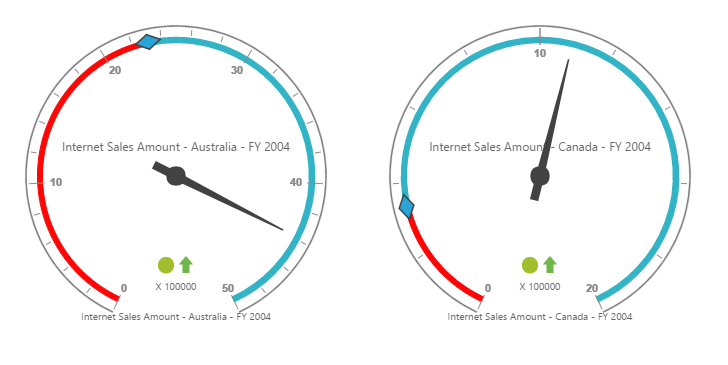
WCF
This section demonstrates the utilization of WCF service as endpoint binding the OLAP data source to a simple pivot gauge. For more details on this topic, click here.