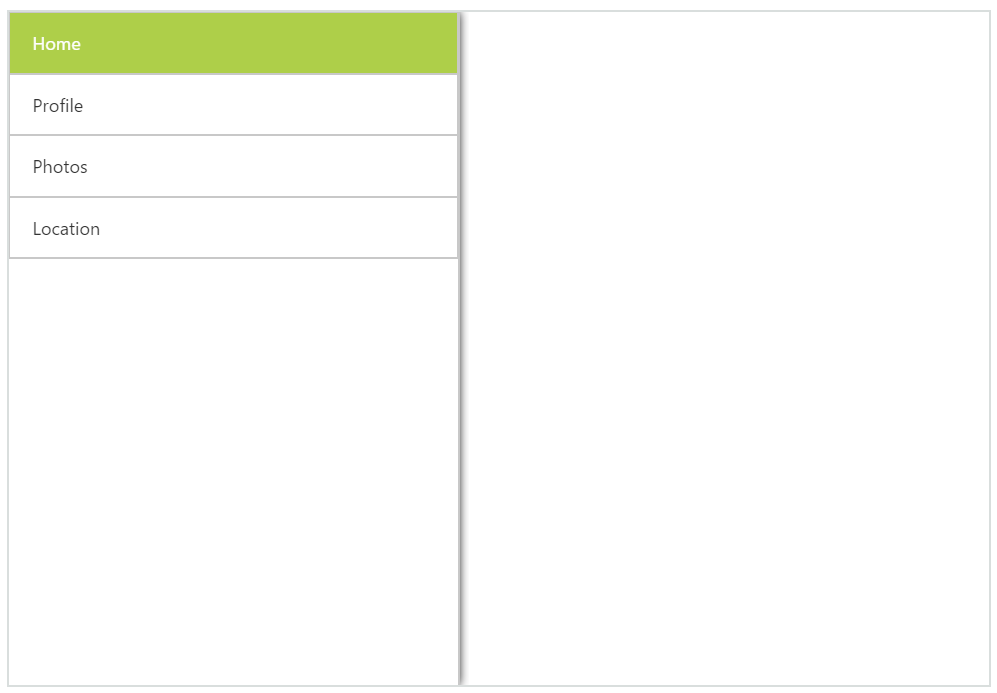Customize Position
5 Sep 20174 minutes to read
Position property is used to specify the position whether it is in fixed or relative to the page. When you set a normal value to position property, it appears within the container. Otherwise, it appears in the whole body .The possible position values are fixed and normal. The Default value is normal.
<div class="cols-sample-area" style="padding: 0px; position:relative; margin: 0px; min-height: 451px; width: 100%;">
<div id="butdrawer" class="drawericon e-icon"></div>
<ej:NavigationDrawer runat="server" ID="navpane" Position="Fixed" Type="Slide" EnableListView="true" TargetId="butdrawer" >
<ListViewSettings Width="300" SelectedItemIndex="0" />
<Items>
<ej:NavigationDrawerItems Text="Home" />
<ej:NavigationDrawerItems Text="Profile" />
<ej:NavigationDrawerItems Text="Photos" />
<ej:NavigationDrawerItems Text="Location" />
</Items>
</ej:NavigationDrawer>
</div>Add following code in style section,
<style type="text/css">
.e-header {
padding-top: 8px;
}
#container p {
padding: 10px;
text-align: justify;
}
#container {
-moz-user-select: none;
-webkit-user-select: none;
-ms-user-select: none;
user-select: none;
position: relative;
overflow: hidden;
min-height: 451px;
}
.e-drawericon {
background-position: center center;
background-repeat: no-repeat;
height: 32px;
width: 32px;
background-size: 100% 100%;
padding-right: 10px;
}
.e-drawericon:before{
content: "\e76b";
font-size: 28px;
height:26px;
}
</style>The following screenshot illustrates the output by swiping from left to right at the left end of the screen.