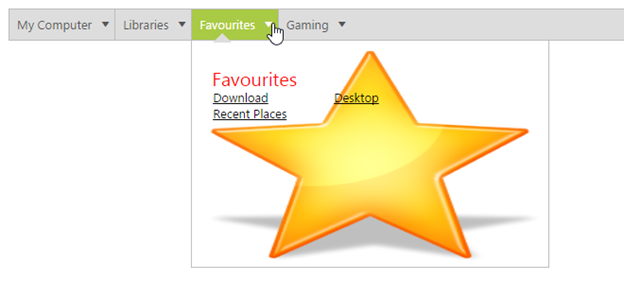Appearance and Styling in ASP.NET Webforms Menu
23 Feb 202324 minutes to read
Theme
Essential Studio ASP.NET controls feature 13 built-in themes, six flat and gradient effects, and also supports custom skin options for user-defined themes.
13 themes support available for menu control namely,
- default-theme
- flat-azure-dark
- flat-lime
- flat-lime-dark
- flat-saffron
- flat-saffron-dark
- gradient-azure
- gradient-azure-dark
- gradient-lime
- gradient-lime-dark
- gradient-saffron
- gradient-saffron-dark
- bootstrap-theme
Syncfusion provides a CSS file named ej.web.all.min.css for each of the above specified theme, which can be referred in your application, in order to apply the appropriate theming styles to the widgets. All the above specified theme files are available within the css folder.
Adding specific theme to your application
This section explains what are all the files required to refer and the steps to apply the flat-saffron theme.
- Create the following folders in the same structure under your application folder.
NOTE
app folder\Content\ej\flat-saffron
- Copy common-images folder & ej.widgets.core.min.css file into the
appfolder\Content\ej
NOTE
Both of these folders and files are mandatory for any themes.
- Copy the CSS files available in the installed location of the flat-saffron folder into your app location
appfolder\Content\ej\flat-saffron - Refer the ej.web.all.min.css file in your HTML page within the
<head>section before making any script reference as shown below,
<!DOCTYPE html>
<html xmlns="http://www.w3.org/1999/xhtml">
<head>
<title>Adding specific theme to your application</title>
<link href="Content/ej/web/flat-saffron/ej.web.all.min.css" rel="stylesheet">
</head>
</html>CssClass
Menu control also customizes its appearance by using user-defined CSS and custom skin options (colors and backgrounds). To apply custom themes, “CssClass” property is used. “CssClass” property sets the root class for Menu control theme.
By using CssClass you can override the existing styles under the theme style sheet. The theme stylesheet applies theme-specific styles like colors and backgrounds. In the following code example, the value of “CssClass” property is set as “Purple-dark”. Purple-dark is added as root class to Menu control at the runtime. From this root class you can customize the Menu control theme.
Add the following code in your ASPX page.
<ej:Menu ID="MenuControl" Width="500" CssClass="Purple-dark" runat="server">
<Items>
<ej:MenuItem Id="Home" Text="Home">
<Items>
<ej:MenuItem Text="Foundation"></ej:MenuItem>
</Items>
<Items>
<ej:MenuItem Text="Launch"></ej:MenuItem>
</Items>
<Items>
<ej:MenuItem Text="About">
<Items>
<ej:MenuItem Text="Company"></ej:MenuItem>
</Items>
<Items>
<ej:MenuItem Text="Location"></ej:MenuItem>
</Items>
</ej:MenuItem>
</Items>
</ej:MenuItem>
<ej:MenuItem Id="Services" Text="Services">
<Items>
<ej:MenuItem Text="Consulting"></ej:MenuItem>
</Items>
<Items>
<ej:MenuItem Text="Outsourcing"></ej:MenuItem>
</Items>
</ej:MenuItem>
<ej:MenuItem Id="About" Text="About"></ej:MenuItem>
<ej:MenuItem Id="Contact" Text="Contact us">
<Items>
<ej:MenuItem Text="Contact Number"></ej:MenuItem>
</Items>
<Items>
<ej:MenuItem Text="Email"></ej:MenuItem>
</Items>
</ej:MenuItem>
<ej:MenuItem Id="Careers" Text="Careers">
<Items>
<ej:MenuItem Text="Position">
<Items>
<ej:MenuItem Text="Developer"></ej:MenuItem>
</Items>
<Items>
<ej:MenuItem Text="Manager"></ej:MenuItem>
</Items>
</ej:MenuItem>
</Items>
<Items>
<ej:MenuItem Text="Apply online"></ej:MenuItem>
</Items>
</ej:MenuItem>
</Items>
</ej:Menu>Add the following code in your style section.
.Purple-dark .e-menu,.e-menu.e-horizontal .e-list > ul {
background: pink;
}
.Purple-dark .e-menu.e-horizontal .e-list > a {
color: blue;
}Following screenshot displays the output of the above code example.
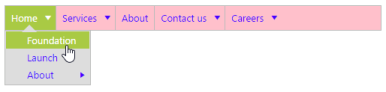
Background Template
Menu control also provide the support for template support. Normally menu control can be created by using UL and LI tags in the preferred way. In template supporting, you can customize the appearance of sub menu items rendering.
Initialize the Template Menu as illustrated in the following code example.
Add the following code example in your ASPX page.
<ej:Menu ID="template" runat="server">
<Items>
<ej:MenuItem Text="My Computer">
<Items>
<ej:MenuItem Text="Child1">
<Template>
<div class="temp temp1">
<span>Disks</span>
<ul>
<li><a>Local Disk : C</a></li>
<li><a>Local Disk : D</a></li>
</ul>
<ul>
<li><a>Local Disk : E</a></li>
<li><a>Local Disk : F</a></li>
</ul>
</div>
</Template>
</ej:MenuItem>
</Items>
</ej:MenuItem>
<ej:MenuItem Text="Libraries">
<Items>
<ej:MenuItem Text="Child1">
<Template>
<div class=" temp temp2">
<div>
<span>Documents</span>
<ul>
<li><a>Images</a></li>
<li><a>Videos</a></li>
</ul>
<ul>
<li><a>Documents</a></li>
<li><a>Music</a></li>
</ul>
</div>
</div>
</Template>
</ej:MenuItem>
</Items>
</ej:MenuItem>
<ej:MenuItem Text="Favourites">
<Items>
<ej:MenuItem Text="Child1">
<Template>
<div class="temp temp3">
<div>
<span>Favorites</span>
<ul>
<li><a>Download</a></li>
<li><a>Recent Places</a></li>
</ul>
<ul>
<li><a>Desktop</a></li>
</ul>
</div>
</div>
</Template>
</ej:MenuItem>
</Items>
</ej:MenuItem>
<ej:MenuItem Text="Gaming">
<Items>
<ej:MenuItem Text="Child1">
<Template>
<div class=" temp temp2">
<div>
<span>GAMING</span>
<ul>
<li><a>Upcoming</a></li>
<li><a>Consoles</a></li>
</ul>
<ul>
<li><a>FIFA 2999</a></li>
<li><a>Carom legend</a></li>
</ul>
</div>
</div>
</Template>
</ej:MenuItem>
</Items>
</ej:MenuItem>
</Items>
</ej:Menu>Add the following code example in your style section
.temp {
height: 237px;
width: 375px;
font-family: segoe UI;
cursor: default;
background-size: 100% 100%;
}
.temp span {
color: red;
float: left;
font-size: 20px;
left: 20px;
position: relative;
top: 25px;
width: 100px;
}
.temp ul {
float: left;
font-size: 14px;
left: -79px;
list-style-type: none;
margin: 0;
padding: 0;
position: relative;
top: 50px;
width: 128px;
}
.temp ul li {
font-size: 13px;
}
.temp ul li a {
text-decoration: underline;
cursor: pointer;
color: #000;
}
.temp1 {
background-image: url("1.jpg");
}
.temp2 {
background-image: url("2.jpg");
}
.temp3 {
background-image: url("3.jpg");
}
.temp4 {
background-image: url("4.jpg");
}
.e-menu.e-horizontal li > ul, .e-menu.e-horizontal li > ul > li:hover {
background-color: #fff;
}
.e-menu.e-horizontal > li > ul:after {
border-color: transparent transparent #fff;
}Execute the above code example to render the following output.