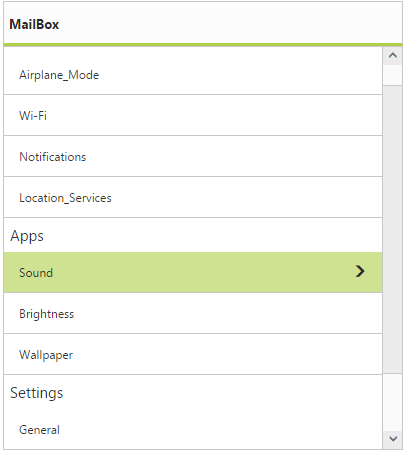Grouped List
25 Mar 20215 minutes to read
First Level Group List
The ListView widget can make as grouped list by setting the EnableGroupList property as “true”. This groups the set of items listed under ul. You can identify the grouped items with the header title specified respectively.
Refer the following code example.
<ej:ListView ID="List" runat="server" ShowHeader="true" HeaderTitle="MailBox" Height="450" Width="400" EnableGroupList="true">
<GroupItems>
<ej:ListViewGroupItems Title="Network">
<ej:ListViewItems Text="Airplane_Mode"></ej:ListViewItems>
<ej:ListViewItems Text="Wi-Fi"></ej:ListViewItems>
<ej:ListViewItems Text="Notifications"></ej:ListViewItems>
<ej:ListViewItems Text="Location_Services"></ej:ListViewItems>
</ej:ListViewGroupItems>
<ej:ListViewGroupItems Title="Apps">
<ej:ListViewItems Text="Sound"></ej:ListViewItems>
<ej:ListViewItems Text="Brightness"></ej:ListViewItems>
<ej:ListViewItems Text="Wallpaper"></ej:ListViewItems>
</ej:ListViewGroupItems>
<ej:ListViewGroupItems Title="Settings">
<ej:ListViewItems Text="General"></ej:ListViewItems>
<ej:ListViewItems Text="Brightness"></ej:ListViewItems>
<ej:ListViewItems Text="Wallpaper"></ej:ListViewItems>
</ej:ListViewGroupItems>
</GroupItems>
</ej:ListView>Run the codes to get the following output
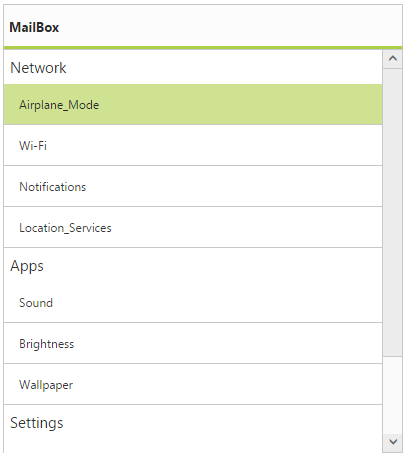
Nested Child Group List
While selecting a list item that is grouped, you can also render another set of list items. This is achieved by defining the desired child item list within the list containing ”PrimaryKeyValue”. This PrimaryKeyValue property relates the parent child for identifying its appropriate child when clicking on the parent list item.
Refer the following code examples.
<ej:ListView ID="List" runat="server" ShowHeader="true" HeaderTitle="MailBox" Height="450" Width="400" EnableGroupList="true">
<GroupItems>
<ej:ListViewGroupItems Title="Network">
<ej:ListViewItems Text="Airplane_Mode"></ej:ListViewItems>
<ej:ListViewItems Text="Wi-Fi"></ej:ListViewItems>
<ej:ListViewItems Text="Notifications"></ej:ListViewItems>
<ej:ListViewItems Text="Location_Services"></ej:ListViewItems>
</ej:ListViewGroupItems>
<ej:ListViewGroupItems Title="Apps">
<ej:ListViewItems Text="Sound" PrimaryKey="1">
<Items>
<ej:ListViewItems Text="Ring Tone"></ej:ListViewItems>
<ej:ListViewItems Text="Message Tone"></ej:ListViewItems>
<ej:ListViewItems Text="Notification Tone"></ej:ListViewItems>
</Items>
</ej:ListViewItems>
<ej:ListViewItems Text="Brightness"></ej:ListViewItems>
<ej:ListViewItems Text="Wallpaper"></ej:ListViewItems>
</ej:ListViewGroupItems>
<ej:ListViewGroupItems Title="Settings">
<ej:ListViewItems Text="General"></ej:ListViewItems>
<ej:ListViewItems Text="Brightness"></ej:ListViewItems>
<ej:ListViewItems Text="Wallpaper"></ej:ListViewItems>
</ej:ListViewGroupItems>
</GroupItems>
</ej:ListView>Run the codes to get the following output