Getting Started
29 Aug 201717 minutes to read
This section explains briefly you on how to create a HeatMap control in your application with ASP.NET. Getting started with your ASP.NET HeatMap is very easy.
Initialize the HeatMap
1. Create an ASP.NET Application and add necessary assemblies and Scripts by referring ASP-Getting Started Documentation.
2. Create a Web Form named as HeatMap and add the following template.
<%@ Page Language="C#" AutoEventWireup="true" CodeBehind="Diagram.aspx.cs" Inherits="WebApplication2.Diagram" %>
<!DOCTYPE html>
<html>
<head runat="server">
<title>Getting started for ASP.NET HeatMap Control</title>
<link href="Content/ej/web/default-theme/ej.web.all.min.css" rel="stylesheet" />
<script src='<%= Page.ResolveClientUrl("~/Scripts/jquery-2.1.4.min.js")%>' type="text/javascript"></script>
<script src='<%= Page.ResolveClientUrl("~/Scripts/jquery.easing-1.3.min.js")%>' type="text/javascript"></script>
<script src='<%= Page.ResolveClientUrl("~/Scripts/jquery.globalize.min.js")%>' type="text/javascript"></script>
<script src='<%= Page.ResolveClientUrl("~/Scripts/jsrender.min.js")%>' type="text/javascript"></script>
<script src='<%= Page.ResolveClientUrl("~/Scripts/ej/ej.web.all.min.js")%>' type="text/javascript"></script>
<script src='<%= Page.ResolveClientUrl("~/Scripts/ej/ej.webform.min.js")%>' type="text/javascript"></script>
</head>
<body>
<form runat="server">
<ej:HeatMap runat="server" ID="heatmap" IsResponsive="true" Width="830">
</ej:HeatMap>
</form>
</body>
</html>}
Prepare and Populate data
Populate product information in a collection
<ej:HeatMap runat="server" ID="heatmap" IsResponsive="true" Width="830">
</ej:HeatMap>CellMapping CellMapping = new CellMapping();
CellMapping.Column = new PropertyMapping() { PropertyName = "ProductName", DisplayName = "Product Name" };
CellMapping.Row = new PropertyMapping() { PropertyName = "Year", DisplayName = "Year" };
CellMapping.Value = new PropertyMapping() { PropertyName = "Value" };
Collection columnMapping = new Collection();
columnMapping.Add(new HeaderMapping() { PropertyName = "Veggie-spread", DisplayName = "Veggie-spread" });
columnMapping.Add(new HeaderMapping() { PropertyName = "Tofu", DisplayName = "Tofu" });
columnMapping.Add(new HeaderMapping() { PropertyName = "Alice Mutton", DisplayName = "Alice Mutton" });
columnMapping.Add(new HeaderMapping() { PropertyName = "Donut", DisplayName = "Donut" });
columnMapping.Add(new HeaderMapping() { PropertyName = "Burger", DisplayName = "Burger" });
columnMapping.Add(new HeaderMapping() { PropertyName = "Perth Pasties", DisplayName = "Perth Pasties" });
CellMapping.ColumnMapping = columnMapping;
HeaderMapping headerMapping = new HeaderMapping() { PropertyName = "Year", DisplayName = "Year", ColumnStyle = new ColumnStyle() { Width = 105, TextAlign = HeatMapTextAlign.Right } };
CellMapping.HeaderMapping = headerMapping;Map data into HeatMap
Now data is ready, next we need to configure data source and map rows and columns to visualize.
- Prepare
ItemsMappingadd it in resource.
CellMapping CellMapping = new CellMapping();
CellMapping.Column = new PropertyMapping() { PropertyName = "ProductName", DisplayName = "Product Name" };
CellMapping.Row = new PropertyMapping() { PropertyName = "Year", DisplayName = "Year" };
CellMapping.Value = new PropertyMapping() { PropertyName = "Value" };
Collection columnMapping = new Collection();
columnMapping.Add(new HeaderMapping() { PropertyName = "Veggie-spread", DisplayName = "Veggie-spread" });
columnMapping.Add(new HeaderMapping() { PropertyName = "Tofu", DisplayName = "Tofu" });
columnMapping.Add(new HeaderMapping() { PropertyName = "Alice Mutton", DisplayName = "Alice Mutton" });
columnMapping.Add(new HeaderMapping() { PropertyName = "Donut", DisplayName = "Donut" });
columnMapping.Add(new HeaderMapping() { PropertyName = "Burger", DisplayName = "Burger" });
columnMapping.Add(new HeaderMapping() { PropertyName = "Perth Pasties", DisplayName = "Perth Pasties" });
CellMapping.ColumnMapping = columnMapping;
HeaderMapping headerMapping = new HeaderMapping() { PropertyName = "Year", DisplayName = "Year", ColumnStyle = new ColumnStyle() { Width = 105, TextAlign = HeatMapTextAlign.Right } };
CellMapping.HeaderMapping = headerMapping;- Set items source and mapping
public partial class CellMapBinding : System.Web.UI.Page
{
protected void Page_Load(object sender, EventArgs e)
{
if (!IsPostBack)
{
heatmap.ItemsSource = GetCellSource();
heatmap.ItemsMapping = CellMapping;
}
}
public Collection GetCellSource()
{
Collection collection = new Collection();
string[] name = { "Veggie-spread", "Tofu", "Alice Mutton", "Donut", "Burger", "Perth Pasties" };
Random random = new Random();
foreach (string item in name)
{
for (int i = 0; i < 6; i++)
{
double value = random.Next(0, random.Next(0, 100));
collection.Add(new SampleCellData() { ProductName = item, Year = "Y" + (2011 + i), Value = value });
}
}
return collection;
}
}
[Serializable]
public class SampleCellData
{
private string productName;
[JsonProperty("ProductName")]
[DefaultValue("")]
public string ProductName
{
get { return productName; }
set { productName = value; }
}
private string year;
[JsonProperty("Year")]
[DefaultValue("")]
public string Year
{
get { return year; }
set { year = value; }
}
private Double valuex;
[JsonProperty("Value")]
[DefaultValue("")]
public Double Value
{
get { return valuex; }
set { valuex = value; }
}
}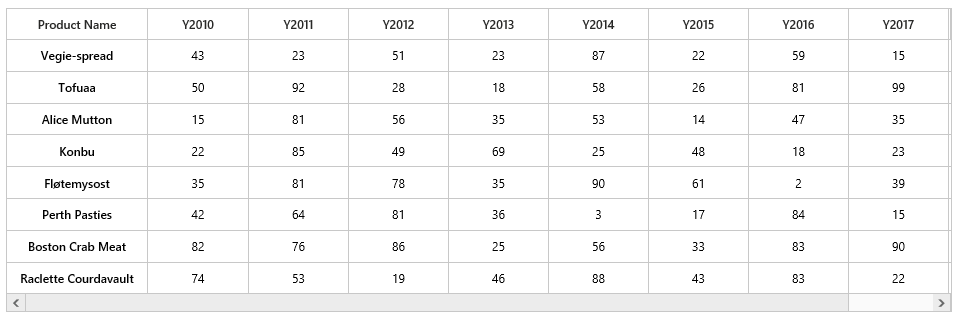
Color Mapping
Next we can configure color range for these values using color mapping
- Configure items mapping based on items source.
<ej:HeatMap runat="server" ID="heatmap" IsResponsive="true" Width="830">
<ColorMappingCollection>
<ej:HeatMapColorMapping Color="#8ec8f8" Value="0">
<label text="0"></label>
</ej:HeatMapColorMapping>
<ej:HeatMapColorMapping Color="#0d47a1" Value="100">
<label text="100"></label>
</ej:HeatMapColorMapping>
</ColorMappingCollection>
</ej:HeatMap>- This will show the grid data with color based on the range given.
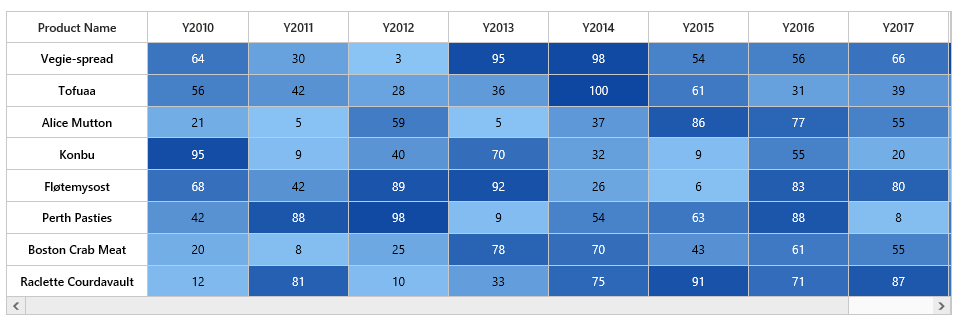
Legend
29 Aug 201717 minutes to read
A legend control is used to represent range value in a gradient, create a legend with the same color mapping as shown below.
<ej:HeatMapLegend runat="server" ID="heatmapLegend" Height="50px" Width="75%" legendmode="Gradient" orientation="Horizontal" IsResponsive="true">
</ej:HeatMapLegend>- Final code files looks like this.
<div style="width: 870px; margin: 0 auto; text-align: center;">
<ej:HeatMap runat="server" ID="heatmap" IsResponsive="true" Width="830">
<ColorMappingCollection>
<ej:HeatMapColorMapping Color="#8ec8f8" Value="0">
<label text="0"></label>
</ej:HeatMapColorMapping>
<ej:HeatMapColorMapping Color="#0d47a1" Value="100">
<label text="100"></label>
</ej:HeatMapColorMapping>
</ColorMappingCollection>
</ej:HeatMap>
<div style="height: 15px; width: 100%;"></div>
<ej:HeatMapLegend runat="server" ID="heatmapLegend" Height="50px" Width="75%" ClientIDMode="static" legendmode="Gradient" orientation="Horizontal" IsResponsive="true">
<ColorMappingCollection>
<ej:HeatMapColorMapping Color="#8ec8f8" Value="0">
<label text="0"></label>
</ej:HeatMapColorMapping>
<ej:HeatMapColorMapping Color="#0d47a1" Value="100">
<label text="100"></label>
</ej:HeatMapColorMapping>
</ColorMappingCollection>
</ej:HeatMapLegend>
</div>public partial class CellMapBinding : System.Web.UI.Page
{
protected void Page_Load(object sender, EventArgs e)
{
if (!IsPostBack)
{
CreateHeatmap();
}
}
public void CreateHeatmap()
{
heatmap.LegendCollection.Add("heatmapLegend");
CellMapping CellMapping = new CellMapping();
CellMapping.Column = new PropertyMapping() { PropertyName = "ProductName", DisplayName = "Product Name" };
CellMapping.Row = new PropertyMapping() { PropertyName = "Year", DisplayName = "Year" };
CellMapping.Value = new PropertyMapping() { PropertyName = "Value" };
Collection columnMapping = new Collection();
columnMapping.Add(new HeaderMapping() { PropertyName = "Veggie-spread", DisplayName = "Veggie-spread" });
columnMapping.Add(new HeaderMapping() { PropertyName = "Tofu", DisplayName = "Tofu" });
columnMapping.Add(new HeaderMapping() { PropertyName = "Alice Mutton", DisplayName = "Alice Mutton" });
columnMapping.Add(new HeaderMapping() { PropertyName = "Donut", DisplayName = "Donut" });
columnMapping.Add(new HeaderMapping() { PropertyName = "Burger", DisplayName = "Burger" });
columnMapping.Add(new HeaderMapping() { PropertyName = "Perth Pasties", DisplayName = "Perth Pasties" });
CellMapping.ColumnMapping = columnMapping;
HeaderMapping headerMapping = new HeaderMapping() { PropertyName = "Year", DisplayName = "Year", ColumnStyle = new ColumnStyle() { Width = 105, TextAlign = HeatMapTextAlign.Right } };
CellMapping.HeaderMapping = headerMapping;
heatmap.ItemsSource = GetCellSource();
heatmap.ItemsMapping = CellMapping;
}
public Collection GetCellSource()
{
Collection collection = new Collection();
string[] name = { "Veggie-spread", "Tofu", "Alice Mutton", "Donut", "Burger", "Perth Pasties" };
Random random = new Random();
foreach (string item in name)
{
for (int i = 0; i < 6; i++)
{
double value = random.Next(0, random.Next(0, 100));
collection.Add(new SampleCellData() { ProductName = item, Year = "Y" + (2011 + i), Value = value });
}
}
return collection;
}
}
[Serializable]
public class SampleCellData
{
private string productName;
[JsonProperty("ProductName")]
[DefaultValue("")]
public string ProductName
{
get { return productName; }
set { productName = value; }
}
private string year;
[JsonProperty("Year")]
[DefaultValue("")]
public string Year
{
get { return year; }
set { year = value; }
}
private Double valuex;
[JsonProperty("Value")]
[DefaultValue("")]
public Double Value
{
get { return valuex; }
set { valuex = value; }
}
}