How To
17 Dec 20183 minutes to read
Save signature image with user defined format
By default, the downloaded image form the signature canvas will be in png format. We can define our own format to download the image with save-image-format property. And we can also save the image along with the background by using the save-with-background property.
In the View page, define the following code.
<ej-signature id="mySign" height="400px" width="500" stroke-width="3" background-image="../images/water.png" is-responsive="true" save-with-background="true" />
<ej-button id="signsave" text="Save" show-rounded-corner="true" click="onSave" />Add the following script to define the download format for the canvas.
<script type="text/javascript">
function onSave() {
var sign = $("#mySign").ejSignature("instance");
sign.option("saveImageFormat", "jpg")
sign.save("mySignature");
}
</script>The following screenshot illustrates the Signature with saving (downloading) the drawn image along with its background.
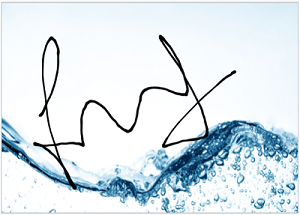
To clear the Signature
To clear the signature, you can simply use the clear() method. This method will clear all the drawn strokes in the signature canvas and leaves it empty.
<ej-signature id="mySignature" height="400px" width="500" stroke-width="3" is-responsive="true" />
<ej-button id="signclear" text="Clear" show-rounded-corner="true" click="onClear" /><script type="text/javascript">
function onClear() {
var sign = $("#mySignature").ejSignature("instance");
sign.clear();
}
</script>Make signature as responsive
When the signature control is resized or even the window is resized the strokes drawn in the signature will be disappeared. To make the strokes visible even after resizing the window, we must set the is-responsive property as true.
In the View page, define the following code to render signature with responsive.
<ej-signature id="mySign" is-responsive="true"/>The following screenshot illustrates the Signature with responsiveness.
Before Responsiveness:
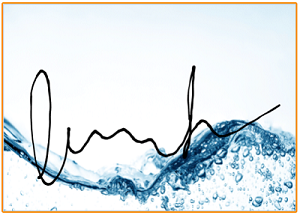
After giving the Responsiveness:
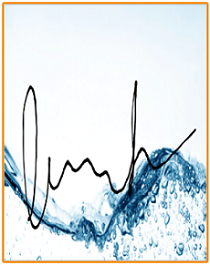
To check whether any input to the signature control since render
We can detect whether not there has been any input to the signature control since render. To detect we can use the storeSnap public variable, which is an array that stores all the canvas inputs. At initial rendering this array is empty and we can use this variable to check for the drawn strokes.
<script type="text/javascript">
var sign = $("#signature").ejSignature("instance");
if (ej.isNullOrUndefined(sign.storeSnap)) {
//Something
}
</script>