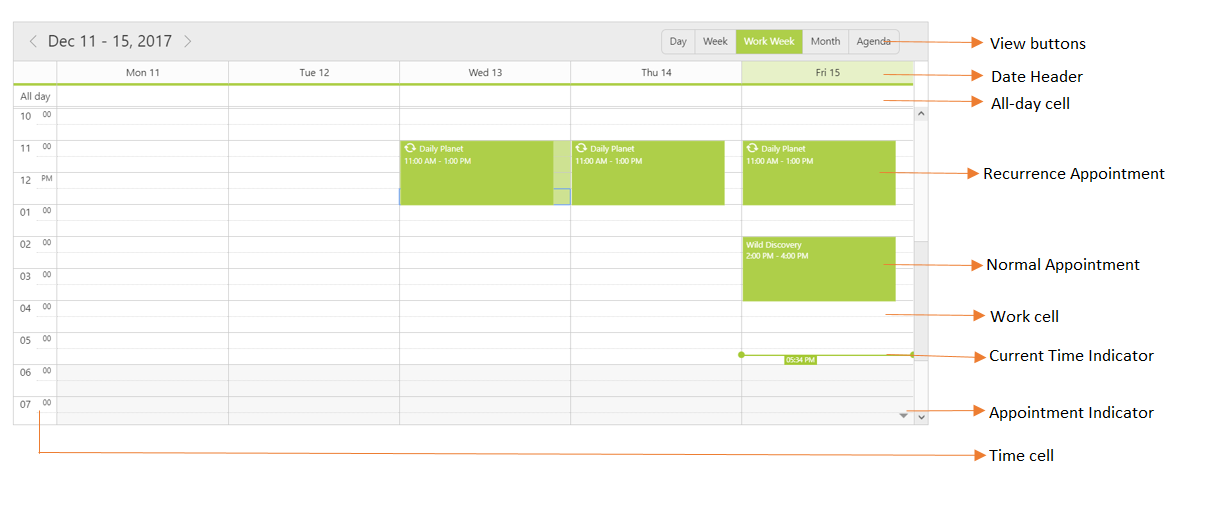Getting Started
8 Dec 20177 minutes to read
Refer the Getting Started page of the Introduction part to know more about the basic system requirements and the steps to configure the Syncfusion components in an ASP.NET Core application.
Ensure once whether all the necessary dependency packages are included within the bower.json file as mentioned here, so that the required scripts and CSS to render the Schedule control gets installed and loads into the mentioned location (wwwroot -> lib) within your project.
Also, check whether the assembly dependency package Syncfusion.EJ added within the project.json file.
Now, refer the necessary scripts and CSS files into your _Layout.cshtml page from the wwwroot -> lib -> syncfusion-javascript folder.
<html>
<head>
<environment names="Development">
<link rel="stylesheet" href="~/lib/bootstrap/dist/css/bootstrap.css" />
<link rel="stylesheet" href="~/css/site.css" />
<link href="~/lib/syncfusion-javascript/Content/ej/web/default-theme/ej.web.all.min.css" rel="stylesheet" />
<link href="~/lib/syncfusion-javascript/Content/ej/web/responsive-css/ej.responsive.css" rel="stylesheet" />
</environment>
</head>
<body>
<environment names="Development">
<script src="~/lib/jquery/dist/jquery.js"></script>
<script src="~/lib/bootstrap/dist/js/bootstrap.js"></script>
<script src="~/js/site.js" asp-append-version="true"></script>
<script src="~/lib/jquery.easing/js/jquery.easing.min.js"></script>
<script src="~/lib/syncfusion-javascript/Scripts/jsrender.min.js"></script>
<script src="~/lib/syncfusion-javascript/Scripts/ej/web/ej.web.all.min.js"></script>
</environment>
</body>
</html>It is necessary to define the following namespace within the _viewImports.cshtml page in order to make use of the Scheduler component with the tag helper support.
@using Syncfusion.JavaScript
@addTagHelper "*, Syncfusion.EJ"NOTE
Script manager must be defined at the bottom of the _Layout.cshtml page.
Add the Scheduler code within the View page as given below with proper field names bind to it –
<ej-schedule id="Schedule1" width="100%" height="525px" current-date="new DateTime(2014, 6, 2)" read-only="true">
<e-appointment-settings id='"ProgramId"' subject='"ProgramName"' start-time='"ProgramStartTime"' end-time='"ProgramEndTime"' description='"Comments"' all-day='"IsAllDay"' recurrence='"IsRecurrence"' recurrence-rule='"RecurrenceRule"'>
</e-appointment-settings>
</ej-schedule>NOTE
The appointment fields like id, subject, description and other required Scheduler appointment fields are needed to be mapped with the appropriate column names from the dataSource as done in the above code example.
To access and process the data back and forth the Scheduler, define it with data manager settings along with the data adaptor (url adaptor) options as given below –
<ej-schedule id="Schedule1" width="100%" height="525px" current-date="new DateTime(2014, 5, 6)" time-zone="UTC -05:00" read-only="true">
<e-appointment-settings id='"ProgramId"' subject='"ProgramName"' start-time='"ProgramStartTime"' end-time='"ProgramEndTime"' description='"Comments"' all-day='"IsAllDay"' recurrence='"IsRecurrence"' recurrence-rule='"RecurrenceRule"'>
<e-datamanager url="/Home/GetData" adaptor="UrlAdaptor"></e-datamanager>
</e-appointment-settings>
</ej-schedule>NOTE
In the above code, url adaptor has been used, where the controller action named GetData is called within it.
Create a new class file namely ScheduleData within the Models folder in order to define the data to be passed to the Scheduler as mentioned below,
public class ScheduleData
{
public int ProgramId { get; set; }
public string ProgramName { get; set; }
public string Comments { get; set; }
public DateTime ProgramStartTime { get; set; }
public DateTime ProgramEndTime { get; set; }
public bool IsAllDay { get; set; }
public bool IsRecurrence { get; set; }
public string RecurrenceRule { get; set; }
// Method that passes the Scheduler appointment data
public List<ScheduleData> getSchedulerData()
{
List<ScheduleData> data = new List<ScheduleData> {
new ScheduleData {
ProgramName = "Turtle Walk",
Comments = "Night out with turtles",
ProgramStartTime = new DateTime(2016, 6, 2, 3, 0, 0),
ProgramEndTime = new DateTime(2016, 6, 2, 4, 0, 0),
IsAllDay = true
},
new ScheduleData {
ProgramName = "Winter Sleepers",
Comments = "Long sleep during winter season",
ProgramStartTime = new DateTime(2016, 6, 3, 1, 0, 0),
ProgramEndTime = new DateTime(2016, 6, 3, 2, 0, 0)
}
};
return data;
}
}Now, define the action GetData within the Home controller page as shown below and access the model data in it (use the model namespace at the top of your controller page), which is then bind to the Scheduler.
public List<ScheduleData> GetData()
{
ScheduleData appoint = new ScheduleData();
return appoint.getSchedulerData(); // returns the appointment data, which gets bind to the Scheduler control
}