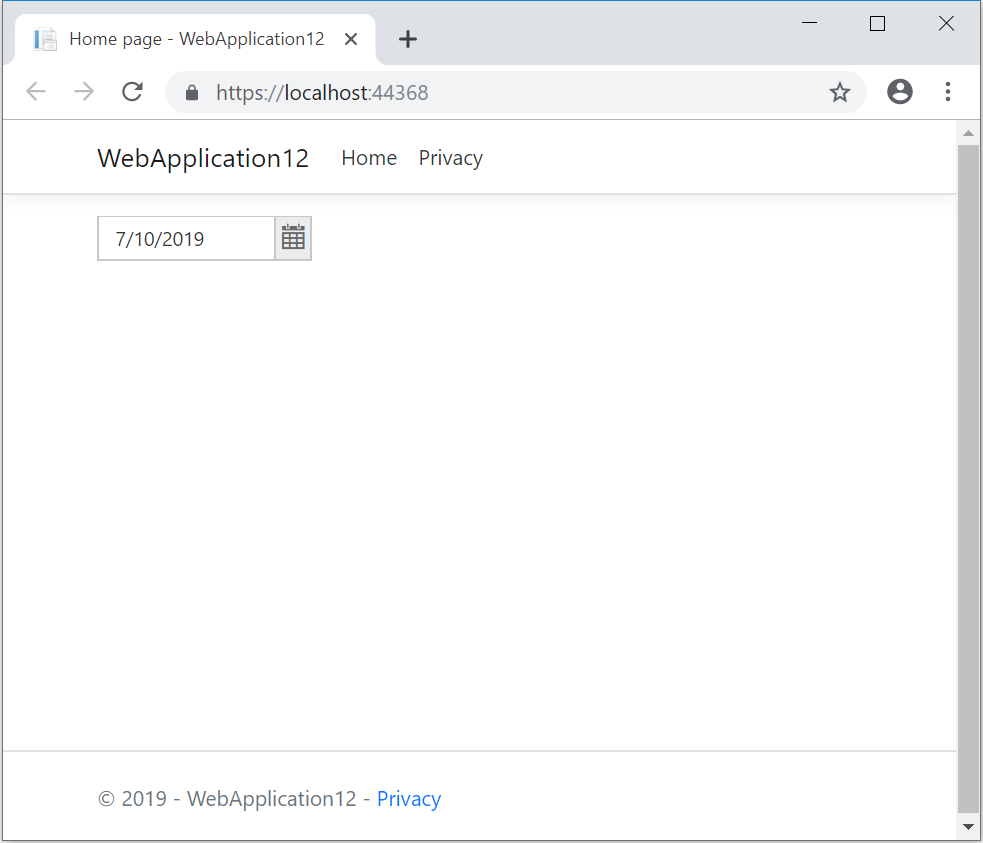Getting Started
12 Jun 20232 minutes to read
Starting with v16.2.0.x, if you reference Syncfusion assemblies from trial setup or from the NuGet feed,you also have to include a license key in your projects.
Please refer to this link to know about registering Syncfusion license key in
your ASP.NET Core application to use our components.
Create ASP.NET Core application with Razor pages
System Requirements:
To create an razor application in ASP.NET Core, you need to make sure, whether you have installed the following software on your machine
-
Visual Studio 2017.
-
DotNetCore 2.x.
Configure Syncfusion UI Components in ASP.NET Core Application using NuGet packages:
The following steps helps to create a ASP.NET Core web application to configure our components.
-
Open Visual Studio 2017 to create ASP.NET Core web application.
-
Select Installed > Visual C# > .NET Core and select ASP.NET Core Web Application and change the application name and click OK.
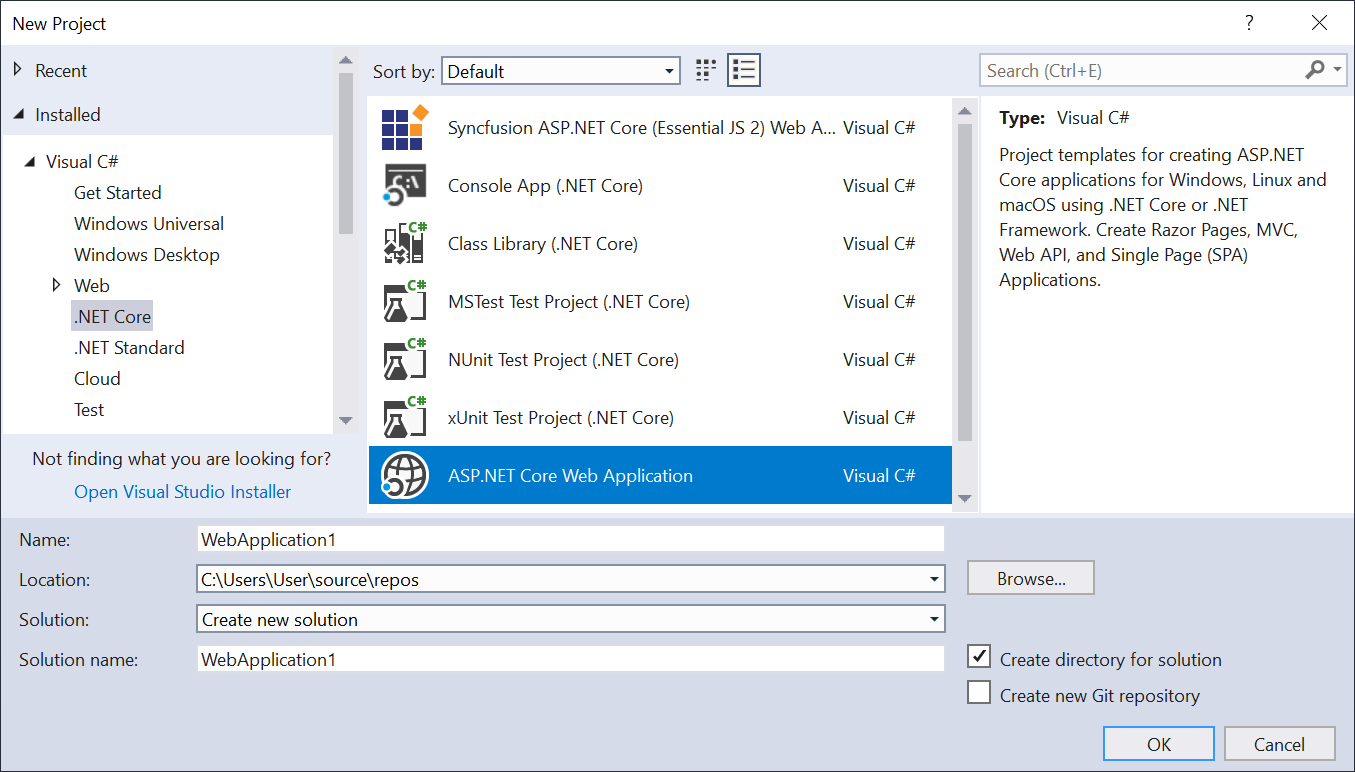
- Choose .NET Core with ASP.NET Core 2.x and select Web Application template, then click OK. The web application project is successfully created with default ASP.NET Core template.
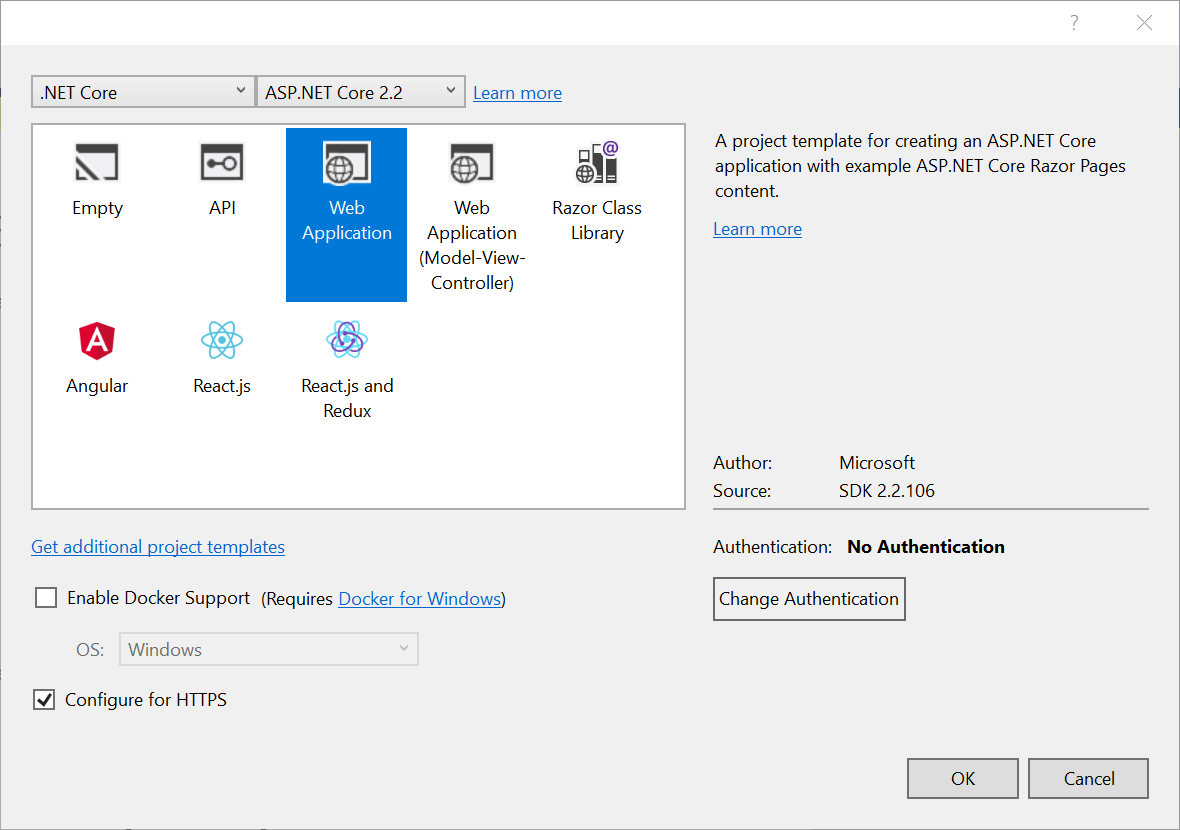
- After project creation, install the Syncfusion NuGet packages in your application by following the below given steps.
The Syncfusion ASP.NET Core NuGet package can be installed from https://www.nuget.org/packages/Syncfusion.EJ.AspNet.Core
- Right click on your project references and then select “Manage NuGet Package” option.
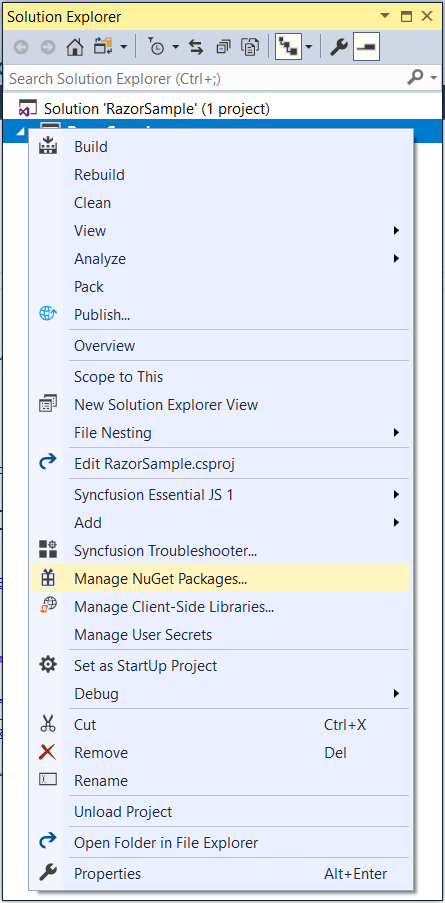
-
In the new window, choose the “nuget.org” from the package source dropdown. And check the “include prerelease” option.
-
Now, browse and select
Syncfusion.EJ.AspNet.CoreNuGet package from the NuGet solution window and then, install the selected NuGet package in your application.
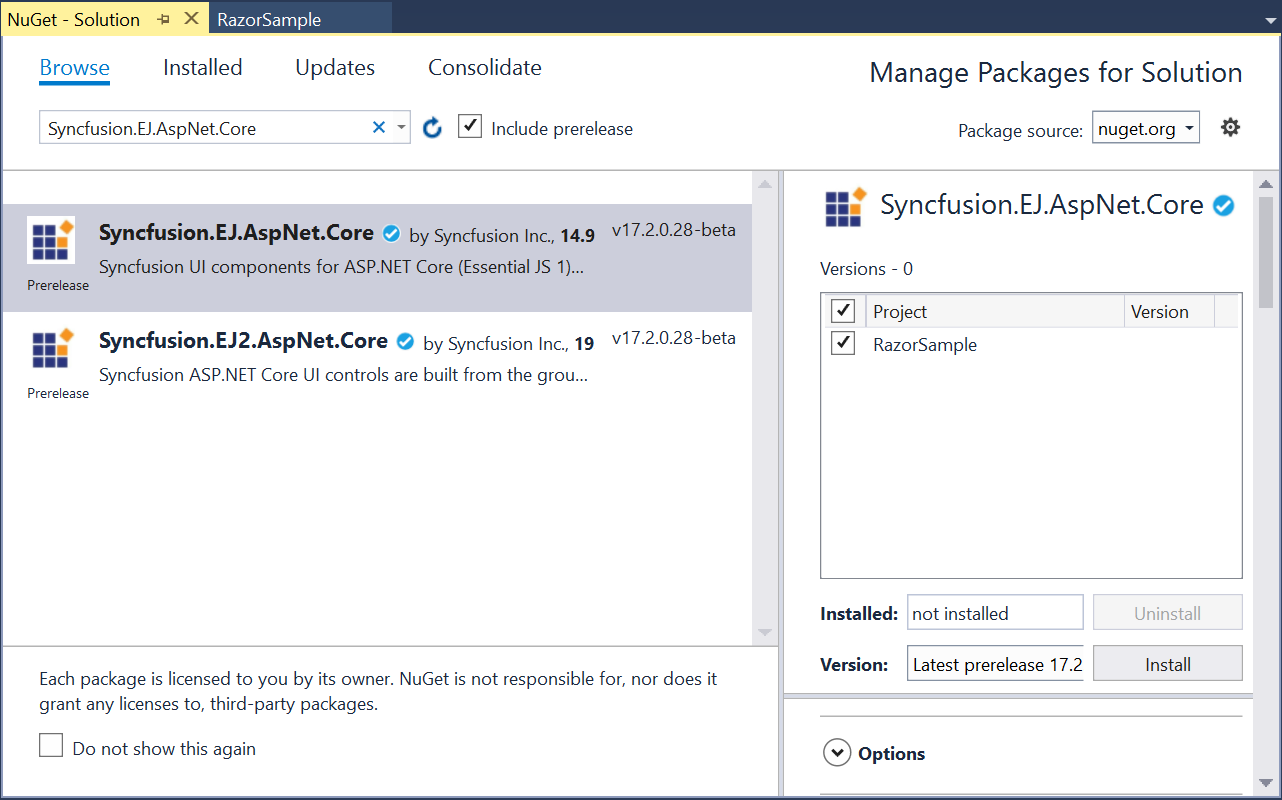
After installing the packages, Open the ~/Pages/_ViewImports.cshtml file and import the Syncfusion packages.
@using Syncfusion.JavaScript
@addTagHelper "*, Syncfusion.EJ"- Add the client-side resources through CDN or local package in ~/Pages/_Layout.cshtml layout page.
<environment include="Development">
<!-- Essential Studio for JavaScript theme reference -->
<link rel="stylesheet" href="//cdn.syncfusion.com/17.1.0.38/js/web/flat-azure/ej.web.all.min.css" />
<!-- Essential Studio for JavaScript script references -->
<script src="//cdn.syncfusion.com/js/assets/external/jsrender.min.js"></script>
<script src="//cdn.syncfusion.com/17.1.0.38/js/web/ej.web.all.min.js"></script>
</environment>- Add ScriptManager to the bottom of the layout.cshtml page. The ScriptManager used to place our control initialization script in the page.
<ej-script-manager></ej-script-manager>- Now open your view page to render our Syncfusion components in Tag Helper syntax.
<ej-date-picker id="datepicker" value="@DateTime.Now"></ej-date-picker>- Finally compile your project, after successful compilation then press F5 key to deploy your project.