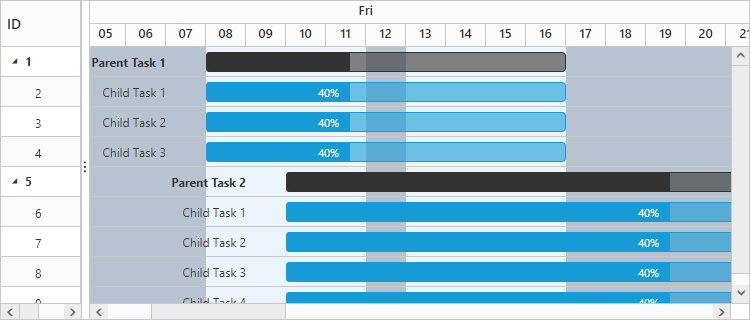Working Time Range
24 Sep 20182 minutes to read
In Gantt control, working hours in a day for a project can be defined by using e-gantt-day-working-time property. Based on the working hours, automatic date scheduling and duration validations for a task are performed.
The below code snippet explains on how to define the working time range for the project in Gantt,
<ej-gantt id="ganttSample" datasource="ViewBag.datasource"
//...
task-type="FixedWork">
<e-gantt-day-working-time-collection>
<e-gantt-day-working-time from="08:00 AM" to="12:00 PM"></e-gantt-day-working-time>
<e-gantt-day-working-time from="01:00 PM" to="05:00 PM"></e-gantt-day-working-time>
</e-gantt-day-working-time-collection>
</ejGantt>NOTE
- Individual tasks can lie between any time within the defined working time range of the project.
NOTE
e-gantt-day-working-timeproperty is used to define the working time for the whole project.
The following screen shot shows working time range in Gantt control.
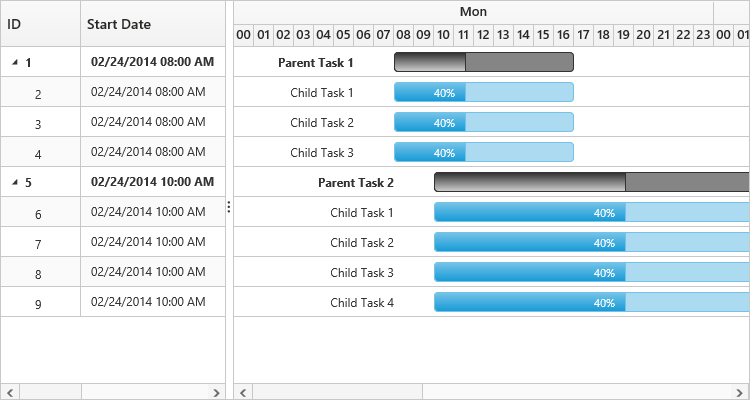
Highlight working time range
Highlight the working time range with a background color by using the e-gantt-day-working-time.background property. You can highlight the non-working time ranges in a day. To do this, set the highlight-non-working-time property to true. To customize the non-working time background, use the non-working-background property.
The following code snippet explains how to define the working time range with background in Gantt.
<ej-gantt id="ganttSample" datasource="ViewBag.datasource"
//...
highlight-non-working-time="true"
non-working-background="#B7C3D0">
<e-gantt-day-working-time-collection>
<e-gantt-day-working-time from="08:00 AM" to="12:00 PM" background="#EBF5FB"></e-gantt-day-working-time>
<e-gantt-day-working-time from="01:00 PM" to="05:00 PM" background="#EBF5FB"></e-gantt-day-working-time>
</e-gantt-day-working-time-collection>
</ejGantt>NOTE
The background colors of working time range are highlighted only when the
e-schedule-header-settings.schedule-header-typevalue asDay.
The following screenshot shows the working time range with background colors.