Change week start day in month timescale mode
14 Nov 20172 minutes to read
Using start date mode as Month
When setting the timescale-start-date-mode property as Month, the project will start from the first date of the same month of the first task in a project. Using below code example we can change the week start day of the project start date in month timescale mode.
<ej-gantt id="ganttSample" datasource="ViewBag.datasource"
//...
load="load" >
<e-schedule-header-settings schedule-header-type="Month" week-start-day=2
week-header-format="M/dd" month-header-format="MMM yyyy"
timescale-start-date-mode="Month" />
</ej-gantt>function load(args) {
var ganttObj = $("#GanttContainer").data("ejGantt"),
ganttObj._enableMonthStart = false;
}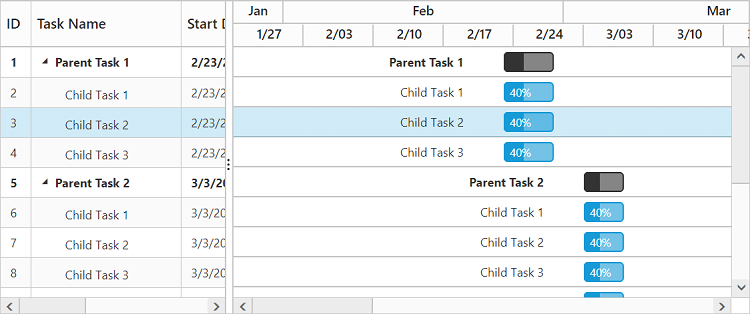
Using start date mode as Year
When setting the timescale-start-date-mode property as Year, the project will start from the first date of the same year to which the first task in a project starts. Using below code example we can change the week start day of the project start date in year timescale mode.
<ej-gantt id="ganttSample" datasource="ViewBag.datasource"
//...
load="load" >
<e-schedule-header-settings schedule-header-type="Month" timescale-start-date-mode="Year"
week-start-day=5 week-header-format="M/dd" >
</e-schedule-header-settings>
</ej-gantt>function load(args) {
var ganttObj = $("#GanttContainer").data("ejGantt"),
ganttObj._enableMonthStart = false;
}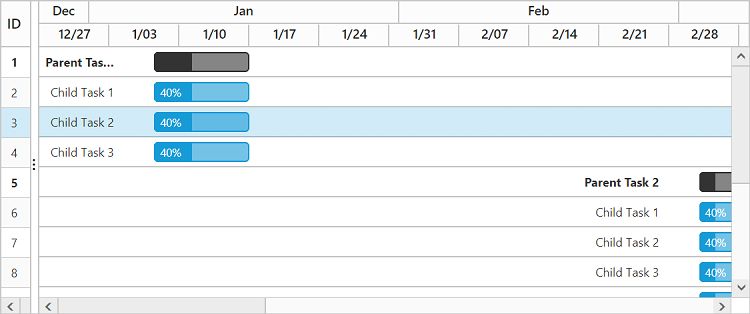
By default _enableMonthStart property will be true. Week header in month schedule mode will be rendered with month/year start day. To customize the week start day in month mode we need to set _enableMonthStart as false.