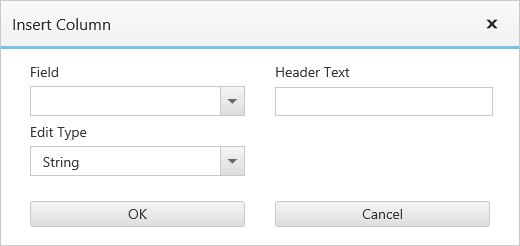Columns
12 Jun 20235 minutes to read
The column displays the information from a bounded data source and it will be editable to update the task details through TreeGrid.
Column edit types
Gantt supports the following types of column editors,
- String
- Date
- Datetime
- Numeric
- Maskedit
- Currency
- Dropdown
Format column
It is possible to format a column using load event. The following code examples show how to format the ‘progress’ column with percentage value.
<ej-gantt id="ganttSample3" datasource="ViewBag.datasource"
//...
load="load">
</ejGantt>function load(args) {
var columns = this.getColumns();
columns[5]["format"] = "{0:p0}";
}Note: For more numeric format strings, please refer this link.
For more date format strings, please refer this link.
Column Resizing
You can change the width of the column to show the entire text of the column by resizing the column. The following code example shows you how to enable the Column Resize feature at Gantt initialize.
<ej-gantt id="ganttSample3" datasource="ViewBag.datasource"
//...
allow-column-resize="true">
</ejGantt>Column Template
Column template is used to customize the column’s look and feel, based on requirement.
The following code example shows you how to display a column with resource images.
<script type="text/x-jsrender" id="columnTemplate">
{{if #data['resourceNames']}}
<div style="display:inline-block;position:relative;left:10px;top:1px">
<img src="images/gantt/{{:#data['resourceNames']}}.png" height="40px" />
</div>
<div style='display:inline-block;width:100%;position:relative;left:10px;top:2px'>{{:#data['resourceNames']}}</div>
{{/if}}
</script><ej-gantt id="ganttSample3" datasource="ViewBag.datasource"
//...
resource-info-mapping="ResourceID"
resource-name-mapping="ResourceName"
resource-id-mapping="ResourceID"
resources="ViewBag.resources"
load="load">
</ejGantt>function load(args) {
var columns = this.getColumns();
columns[2].visible = columns[3].visible = false;
columns[4].isTemplateColumn = true;
columns[4].templateID = "columnTemplate";
columns[4].width = "172";
}The following screenshot displays the customized column in Gantt control.
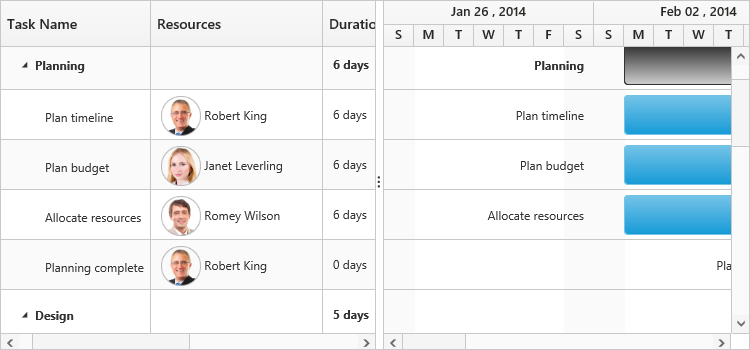
Column menu
Show column chooser
Gantt supports enabling and disabling the visibility of the columns dynamically with the show-column-chooser property. The visibility of the custom columns can also be toggled with this property. Column chooser option is rendered as a sub menu item within the column menu in the Gantt columns.
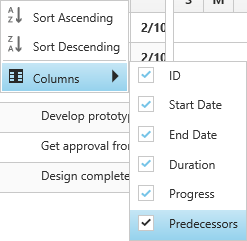
The column menu is enabled with the show-column-chooser property, where the default value for this property is false.
The column menu provides the following options:
- Sort Ascending
- Sort Descending
- Columns
Sort Ascending and Sort Descending options can be enabled or disabled with the allow-sorting property. Single level sorting can be performed with these options. To perform multilevel sorting, allow-multi-sorting property should be enabled. You can also disable the visibility of a particular column in the column collection manually by setting the visible property to false.
<ej-gantt id="ganttSample3" datasource="ViewBag.datasource"
//...
show-column-chooser="true"
allow-sorting="true"
allow-multi-sorting="true">
</ejGantt>The following screenshot displays the column chooser in the Gantt control.
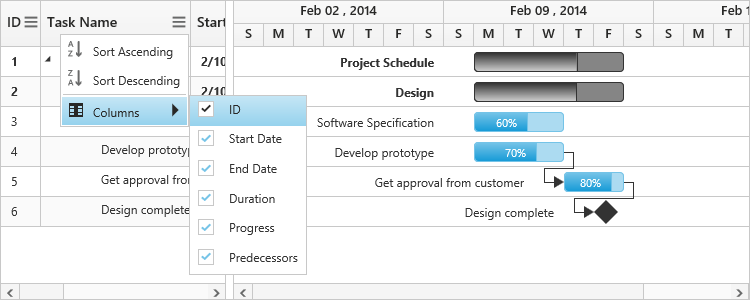
Show column options
You can customize the column with some more options with the show-column-options property. Insert new column, delete column and update the header text of the column can be done with this property.
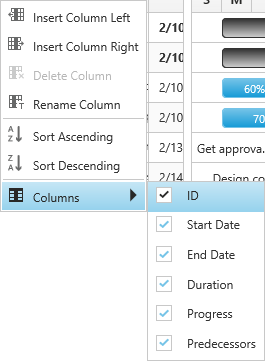
The column options can be enable or disabled with show-column-options property, where the default value for this property is false.
The column options provide the following options:
- Insert column left
- Insert column right
- Delete column
- Rename column
Inserting column provides the dialog to enter the details for the column
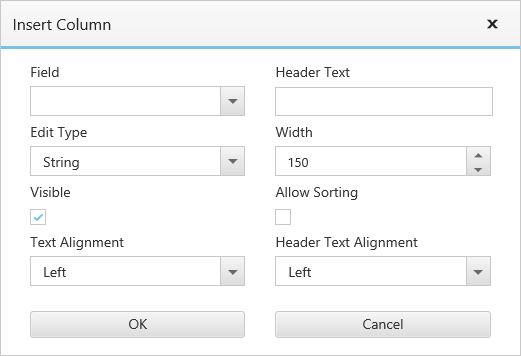
These fields can be customized with column-dialog-fields property. The following code snippet shows you how to customize these fields.
<ej-gantt id="ganttSample3" datasource="ViewBag.datasource"
//...
show-column-chooser="true"
show-column-options="true"
column-dialog-fields="@(new List<string>() {"field", "headerText", "editType" })">
</ejGantt>